Are you trying to install a WordPress theme or plugin but getting stuck with the ‘Destination folder already exists’ error?
Admittedly, we sometimes come across this error ourselves when testing new plugins or updating our themes across multiple sites, but we’ve found several reliable ways to fix it quickly.
This error typically appears during theme or plugin installation when WordPress detects that files with the same name already exist on your server.
While it might seem frustrating at first, don’t worry – we’ll show you exactly how to resolve it in just a few minutes. In this article, we will show you how to fix the ‘Destination folder already exists’ error in WordPress.
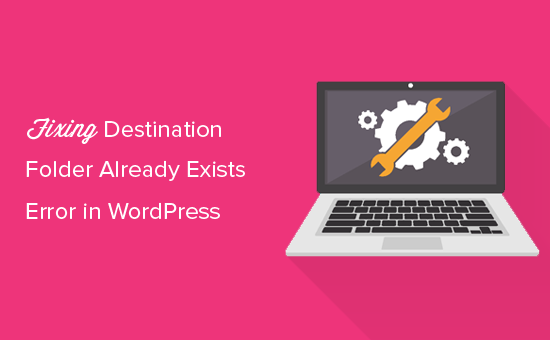
🚨 Struggling with your WordPress website? Let our WordPress maintenance experts at WPBeginner Pro Services take care of your site. We cover everything from WordPress updates and malware removal to regular backups.
What Causes the Destination Folder Already Exists Error in WordPress?
The ‘Destination folder already exists’ error in WordPress occurs when you are installing a plugin or theme, but the folder for these files already exists. WordPress then cancels the installation with the following error message:
Unpacking the package…
Installing the plugin…
Destination folder already exists. /home/websitename/public_html/wp-content/plugins/plugin-name/
This plugin is already installed.
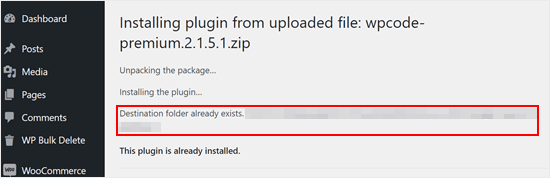
To figure out the cause of this error, you should visit your Themes or Plugins page to see if you have the plugin or theme already installed on your WordPress website.
If it isn’t already installed, then this could mean two things. One is that a previous attempt for the installation failed, and it left the plugin or theme folder behind.
If so, then you should read our beginner’s guides to uninstall a WordPress plugin and uninstall a WordPress theme.
Alternatively, it could mean that a previous installation attempt was interrupted and left an empty destination folder.
In either case, there will be a folder with the same name as the theme or plugin you are trying to install. This folder is stopping WordPress from completing the installation.
That being said, let’s take a look at how to easily fix the ‘Destination folder already exists’ error in your WordPress blog or site.
Note: Since this tutorial deals with deleting and replacing files, we strongly recommend creating a backup with a plugin like Duplicator before moving forward. This way, you can roll back to a previous version of your site in case of errors.
You can use the quick links below to jump to the method you wish to use:
Method 1: Replace the Current Folder With the Uploaded File
To fix the ‘Destination folder already exists’ error, you can try to replace the existing plugin or theme folder with a fresh upload. For this method, you will need the zip folder of the plugin or theme that you wish to install.
Simply go to the Plugins or Appearance » Themes page on your WordPress dashboard and manually upload the zip folder from your computer.
WordPress will then tell you that you already have the plugin or theme installed on your website and ask you if you want to replace it.
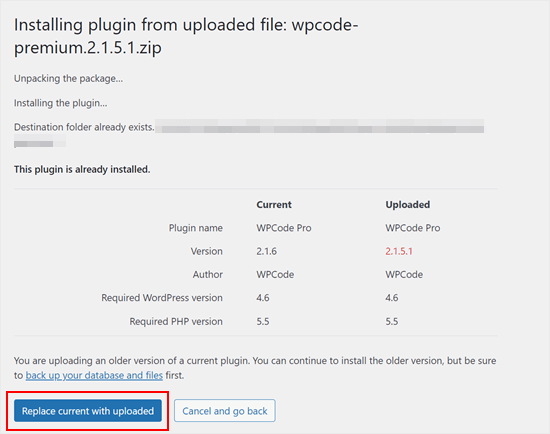
Simply click ‘Replace current with uploaded.’ The new theme or plugin installation should now be successful.
Method 2: Delete the Plugin/Theme Folder and Reinstall It
If the ‘Replace current with uploaded’ feature is not available or doesn’t work, you can manually delete the existing folder.
First, you will need to connect to your WordPress site using an FTP client like FileZilla or cPanel file manager.
Once connected, you need to go to the /wp-content/plugins/ or /wp-content/themes/ folder (depending on what you were trying to install).
Now, look for the folder named after the plugin or theme that you were trying to install and then delete it.
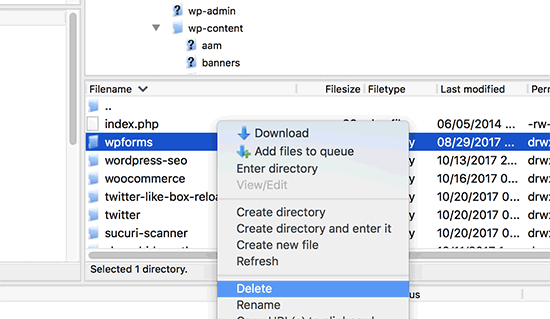
You can now go back to your WordPress admin area and retry installing the plugin or theme as you would normally do.
Pro Tip: Don’t have access to an FTP client or file manager? Try adding an FTP-like file manager right inside WordPress using the WP File Manager plugin.
Video Tutorial
If you prefer visual instructions, then just watch the video below.
Expert Tips to Solve Common WordPress Errors
Experiencing other common WordPress errors? Here are some guides you can check out:
- How to Fix the WordPress White Screen of Death (Step by Step)
- How to Fix WordPress Login Page Refreshing and Redirecting Issue
- How to Fix cURL Error 28: Connection Timed Out After X Milliseconds
- How to Fix the 500 Internal Server Error in WordPress
- How to Fix Fatal Error: Maximum Execution Time Exceeded in WordPress
- How to Fix the “WordPress Database Error Disk Full” Error
- How to Fix ‘Cookies Are Blocked Due to Unexpected Output’ Error in WordPress
We hope this article helped you learn how to fix the ‘Destination folder already exists’ error in WordPress. You may also want to check out our list of common WordPress block editor problems and how to increase PHP memory limit to fix WordPress memory exhausted error.
If you liked this article, then please subscribe to our YouTube Channel for WordPress video tutorials. You can also find us on Twitter and Facebook.





Vivian
Hello.
Thanks for the great post. The solution seems quite straight forward method to use when working on a live site that has a cpanel. How do I apply this method if I am using a Wamp server as my local host for a wordpress site. I had uninstalled a plugin and when I tried to reinstall it I got the error message: Installation failed: Destination folder already exists.
Please help
WPBeginner Support
For a localhost installation, you should be able to navigate to your site’s folder in your WAMP installation and there you would be able to go to your plugins folder and delete the folder.
Admin
Vivian
Thank you so much. Your solution worked.
WPBeginner Support
Glad we could help!
Florencia Doy
Hi, thanks for this quick tutorial. I was wondering if uploading the plugin with a different zip name would also work since then a new folder would be created with another name? I’m not too sure if this is the right way to go about it though, but I’m looking for other options than FTP since I don’t have access to that myself, just to WordPress. If you could clear that up, that’d be great!
WPBeginner Support
We would not recommend using that method as depending on the plugin it could cause problems with its features or if you were able to install it under a second name it would cause errors with duplicate function names.
Admin
Midas Peng
Hi
The Filezilla has connect to the Hosts server. and I can see the dirrectory, but when I want to delete the files. Filezilla show message of “permission denied”. Do I need to do anything on Hosts server to permit the files can be deleted?
thx for promt reply
WPBeginner Support
We would recommend reaching out to your hosting provider and they should be able to check your permissions for your FTP user.
Admin
John
Hey, I just wanted to say thanks for this. It sorted a real issue I have been having for over a year!
WPBeginner Support
Glad our guide could help
Admin
Vighnesh Acharya
Instad of delete you can also rename for the backup purpose (like woocommerce to woocommerce backup )
WPBeginner Support
That is another option as well but normally if there is an issue with a plugin it would be better to delete the files that are causing the problem.
Admin
Feli
Is there a way to fix this without using an FTP client? I’ve never used one before but believe the issue I am having is due to deleting a plug in that I should not have deleted.
WPBeginner Support
Your hosting provider may have a file manager that would work as an FTP that you could use if you reach out to them for assistance.
Admin
Fallon
I am a little apprehensive about deleting the Woocommerce folder as I had a bunch of things setup in my Woocommerce shop already-products, etc. Will doing this restore those or will I have to start over? I lost Woocommerce in my plugin list after Wordpress update and now I get this message when trying to install. Thanks.
WPBeginner Support
You should keep your content but if you are worried, you can create a backup using one of the tools in our article below:
https://www.wpbeginner.com/plugins/7-best-wordpress-backup-plugins-compared-pros-and-cons/
Admin
asif majeed
I had a problem with my website
after using this method, now it is fine.
thanks for such a great article.
WPBeginner Support
Glad our guide was helpful
Admin
shibaprasad
thank you very much. this article solves my problem. thankyou again
WPBeginner Support
You’re welcome, glad our article was helpful
Admin
Ubaid
I do as you said, but my woocommerce plugin not installing.. same as beft
WPBeginner Support
If you are still receiving the error, we would recommend reaching out to your hosting provider and they should be able to assist.
Admin
Ashish Gupta
Thank you so much for this post, i am solve this issues facing few days,,
WPBeginner Support
Glad we were able to help
Admin
skip Cross
Wow! Great Help
WPBeginner Support
Thank you, glad you liked our article
Admin
Tricia R
Thanks so much for posting this. This fixed my problem!!
WPBeginner Support
Glad our article was helpful
Admin
adam h
Thank you so much for this simple solution!
WPBeginner Support
You’re welcome
Admin
Marlene
Thank you for your article. Saved me hours of troubleshooting!
WPBeginner Support
You’re welcome, glad our article could help
Admin
Lohith jayashancar
Thank you for helping. Jetpack plugin was unable to install with your help i downloaded filezilla in PC and solved the issue.
WPBeginner Support
Glad our article could help
Admin
Dimitris Mar
I use an older version of WPBakery plugin on my site. The updated version of it is included in my template that I use. What can I do? I tried to upload it but I did not make it.
Can I delete the old version via FTP method and upload I again? Any risk of losing my current settings on the front-end of my site?
WPBeginner Support
While normally that shouldn’t be an issue, you would want to reach out to WPBakery for if you can safely do that with their settings.
Admin
Steve
Thank you, Thank you.
A really clear explanation with helpful links, that solved the problem with no fuss.
WPBeginner Support
Glad our article could help
Admin
Tameka M
This was a very helpful video! Solved my problem in less than 10 minutes. Thanks so much! My Jetpack plugin is working again!
WPBeginner Support
Glad our video could help
Admin
Armando
Thank you. Problem solved!!
WPBeginner Support
Glad our article could help fix the problem
Admin
Ellie
The credentials are correct yet i still cant connect!
Vivek
this works i have deleted the folder through FTp and reinstalled visual composer plugin and it worked
thanks
vivek
Chris
I am installing a DIFFERENT plugin that uses the same folder name (I guess) so there’s no real solution…? They are both ‘accordions’ and it seems crazy WordPress struggles with this at all.
Jessica
I received this error message when trying to update a plugin (Modern Events Calendar) to its newer version because an auto-update option is not available.
If did this manually through the cpanel and deleted the old folder, would I lose my existing content?
Thanks!
WPBeginner Support
Hi Jessica,
We can’t say how the plugin stores data and whether it would still be there. Just to be safe create a complete WordPress backup and then manually update the plugin.
Admin
Ricky Spanish
To be on the safe side, you can rename the existing plugin folder. I usually just add an underscore and the word “old” (_old) to the end of the directory name. Run the new install and test to see if it’s working. If it doesn’t work properly you can just delete it and then go back and change the name of the original folder to its original name. If it does work properly I leave the old folder there for a month or so just to be on the safe side.
Nadine
Thank you! Thank you! Thank you! This fix is exactly what I needed.
Elsa
This only works for wordpress.org sites. Do you have a solution for wordpress.com site where FTP and cPanel are not available?
Beth
What an amazing post! I have been waiting for support from my plugin provider for 3 days!!!!! And when speaking to my hosting provider this morning they suggested I Google the error, saying that it was quite common. And you guys came through once again, providing simple and to the point guidance. I’m new to Wordpress and appreciate what you do so much.
WPBeginner Support
Hi Beth,
Thanks for kind words. We are glad you found WPBeginner helpful
Admin
Vikas Yadav
Thanks for the solution!
Dylan
Great post. Helped me solve a problem.
Randal Byrd
I’ve deleted the offending folder both through FTP, and through my provider’s back end file manager.
I STILL get the error. I’m stumped.
WPBeginner Support
Hi Randal,
As an alternate, you can try to manually install a WordPress plugin through FTP.
Admin