Você está vendo o erro “A pasta de destino já existe” no WordPress?
Esse erro geralmente ocorre ao instalar um tema ou um plug-in em seu site, mas o WordPress acha que o mesmo arquivo já foi instalado anteriormente.
Neste artigo, mostraremos a você como corrigir o erro “A pasta de destino já existe” no WordPress.
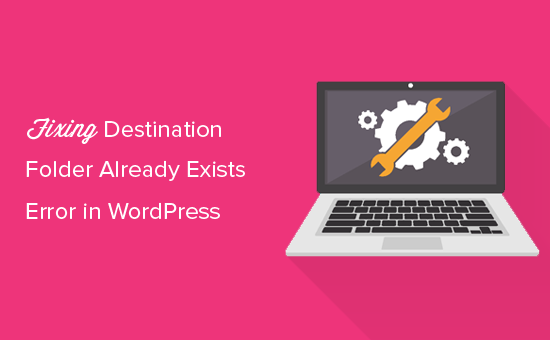
Tutorial em vídeo
Se você preferir instruções por escrito, continue lendo.
Quais são as causas do erro “Destination Folder Already Exists” no WordPress?
O erro “Destination folder already exists” (A pasta de destino já existe) no WordPress ocorre quando você está instalando um plugin ou tema, mas a pasta para esses arquivos já existe. O WordPress cancela a instalação com a seguinte mensagem de erro:
Desembalando o pacote…
Instalando o plugin…
A pasta de destino já existe. /home/websitename/public_html/wp-content/plugins/plugin-name/
Esse plug-in já está instalado.
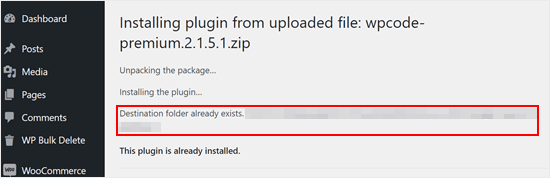
Para descobrir a causa desse erro, você deve visitar a página Temas ou Plug-ins para ver se o plug-in ou o tema já está instalado no site do WordPress.
Se ele ainda não estiver instalado, isso pode significar duas coisas. Uma delas é que uma tentativa anterior de instalação falhou e deixou a pasta do plug-in ou do tema para trás.
Nesse caso, você deve ler nossos guias para iniciantes sobre como desinstalar um plug-in do WordPress e desinstalar um tema do WordPress.
Como alternativa, isso pode significar que uma tentativa de instalação anterior foi interrompida e deixou uma pasta de destino vazia.
Em ambos os casos, haverá uma pasta com o mesmo nome do tema ou plug-in que você está tentando instalar. Essa pasta está impedindo o WordPress de concluir a instalação.
Dito isso, vamos dar uma olhada em como corrigir facilmente o erro “A pasta de destino já existe” no seu blog ou site do WordPress. Você pode usar os links rápidos abaixo para ir para o método que deseja usar:
Observação: como este tutorial trata da exclusão e substituição de arquivos, é altamente recomendável criar um backup com um plug-in como o Duplicator antes de prosseguir. Dessa forma, você poderá reverter para uma versão anterior do seu site em caso de erros.
Método 1: Substituir a pasta atual pelo arquivo carregado
Para solucionar o erro “A pasta de destino já existe”, você pode tentar substituir a pasta do plug-in ou do tema existente por um novo upload. Para esse método, você precisará da pasta zip do plug-in ou do tema que deseja instalar.
Basta acessar a página Plugins ou Appearance ” Temas no painel do WordPress e carregar manualmente a pasta zip do seu computador.
O WordPress informará que você já tem o plug-in ou o tema instalado em seu site e perguntará se deseja substituí-lo.
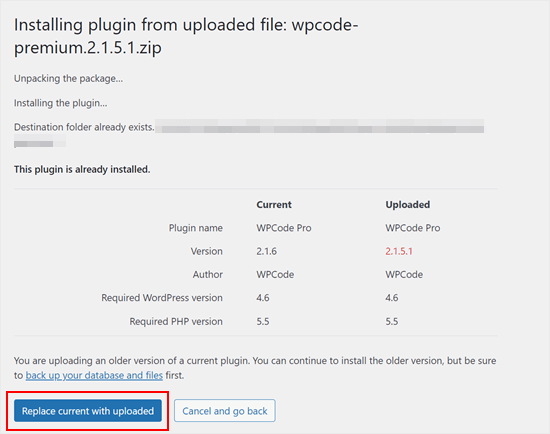
Basta clicar em “Replace current with uploaded” (Substituir o atual pelo carregado). A instalação do novo tema ou plug-in deverá ser bem-sucedida.
Método 2: Excluir a pasta do plug-in/tema e reinstalá-la
Se o recurso “Replace current with uploaded” (Substituir atual por carregado) não estiver disponível ou não funcionar, você poderá excluir manualmente a pasta existente.
Primeiro, você precisará se conectar ao seu site WordPress usando um cliente FTP como o FileZilla ou o gerenciador de arquivos cPanel.
Depois de conectado, você precisa ir para a pasta /wp-content/plugins/ ou /wp-content/themes/ (dependendo do que você estava tentando instalar).
Agora, procure a pasta com o nome do plug-in ou do tema que você estava tentando instalar e exclua-a.
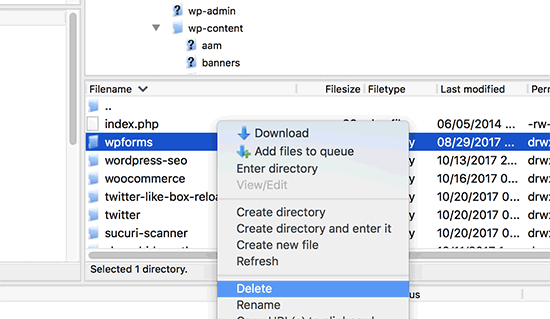
Agora você pode voltar à área de administração do WordPress e tentar instalar novamente o plug-in ou o tema, como faria normalmente.
Dica profissional: Não tem acesso a um cliente FTP ou gerenciador de arquivos? Tente adicionar um gerenciador de arquivos do tipo FTP diretamente no WordPress usando o plug-in WP File Manager.
Dicas de especialistas para solucionar erros comuns do WordPress
Está enfrentando outros erros comuns do WordPress? Aqui estão alguns guias que você pode consultar:
- Como corrigir a tela branca da morte do WordPress (passo a passo)
- Como corrigir o problema de atualização e redirecionamento da página de login do WordPress
- Como corrigir o erro 28 do cURL: A conexão expirou após X milissegundos
- Como corrigir o erro interno do servidor 500 no WordPress
- Como corrigir o erro fatal: Maximum Execution Time Exceeded in WordPress
- Como corrigir o erro “WordPress Database Error Disk Full” (Erro de banco de dados do WordPress: disco cheio)
Esperamos que este artigo tenha ajudado você a saber como corrigir o erro “A pasta de destino já existe” no WordPress. Talvez você também queira conferir nossa lista de problemas comuns do editor de blocos do WordPress e como aumentar o limite de memória do PHP para corrigir o erro de memória esgotada do WordPress.
Se você gostou deste artigo, inscreva-se em nosso canal do YouTube para receber tutoriais em vídeo sobre o WordPress. Você também pode nos encontrar no Twitter e no Facebook.





Syed Balkhi says
Hey WPBeginner readers,
Did you know you can win exciting prizes by commenting on WPBeginner?
Every month, our top blog commenters will win HUGE rewards, including premium WordPress plugin licenses and cash prizes.
You can get more details about the contest from here.
Start sharing your thoughts below to stand a chance to win!
Vivian says
Hello.
Thanks for the great post. The solution seems quite straight forward method to use when working on a live site that has a cpanel. How do I apply this method if I am using a Wamp server as my local host for a wordpress site. I had uninstalled a plugin and when I tried to reinstall it I got the error message: Installation failed: Destination folder already exists.
Please help
WPBeginner Support says
For a localhost installation, you should be able to navigate to your site’s folder in your WAMP installation and there you would be able to go to your plugins folder and delete the folder.
Administrador
Vivian says
Thank you so much. Your solution worked.
WPBeginner Support says
Glad we could help!
Florencia Doy says
Hi, thanks for this quick tutorial. I was wondering if uploading the plugin with a different zip name would also work since then a new folder would be created with another name? I’m not too sure if this is the right way to go about it though, but I’m looking for other options than FTP since I don’t have access to that myself, just to WordPress. If you could clear that up, that’d be great!
WPBeginner Support says
We would not recommend using that method as depending on the plugin it could cause problems with its features or if you were able to install it under a second name it would cause errors with duplicate function names.
Administrador
Midas Peng says
Hi
The Filezilla has connect to the Hosts server. and I can see the dirrectory, but when I want to delete the files. Filezilla show message of “permission denied”. Do I need to do anything on Hosts server to permit the files can be deleted?
thx for promt reply
WPBeginner Support says
We would recommend reaching out to your hosting provider and they should be able to check your permissions for your FTP user.
Administrador
John says
Hey, I just wanted to say thanks for this. It sorted a real issue I have been having for over a year!
WPBeginner Support says
Glad our guide could help
Administrador
Vighnesh Acharya says
Instad of delete you can also rename for the backup purpose (like woocommerce to woocommerce backup )
WPBeginner Support says
That is another option as well but normally if there is an issue with a plugin it would be better to delete the files that are causing the problem.
Administrador
Feli says
Is there a way to fix this without using an FTP client? I’ve never used one before but believe the issue I am having is due to deleting a plug in that I should not have deleted.
WPBeginner Support says
Your hosting provider may have a file manager that would work as an FTP that you could use if you reach out to them for assistance.
Administrador
Fallon says
I am a little apprehensive about deleting the Woocommerce folder as I had a bunch of things setup in my Woocommerce shop already-products, etc. Will doing this restore those or will I have to start over? I lost Woocommerce in my plugin list after WordPress update and now I get this message when trying to install. Thanks.
WPBeginner Support says
You should keep your content but if you are worried, you can create a backup using one of the tools in our article below:
https://www.wpbeginner.com/plugins/7-best-wordpress-backup-plugins-compared-pros-and-cons/
Administrador
asif majeed says
I had a problem with my website
after using this method, now it is fine.
thanks for such a great article.
WPBeginner Support says
Glad our guide was helpful
Administrador
shibaprasad says
thank you very much. this article solves my problem. thankyou again
WPBeginner Support says
You’re welcome, glad our article was helpful
Administrador
Ubaid says
I do as you said, but my woocommerce plugin not installing.. same as beft
WPBeginner Support says
If you are still receiving the error, we would recommend reaching out to your hosting provider and they should be able to assist.
Administrador
Ashish Gupta says
Thank you so much for this post, i am solve this issues facing few days,,
WPBeginner Support says
Glad we were able to help
Administrador
skip Cross says
Wow! Great Help
WPBeginner Support says
Thank you, glad you liked our article
Administrador
Tricia R says
Thanks so much for posting this. This fixed my problem!!
WPBeginner Support says
Glad our article was helpful
Administrador
adam h says
Thank you so much for this simple solution!
WPBeginner Support says
You’re welcome
Administrador
Marlene says
Thank you for your article. Saved me hours of troubleshooting!
WPBeginner Support says
You’re welcome, glad our article could help
Administrador
Lohith jayashancar says
Thank you for helping. Jetpack plugin was unable to install with your help i downloaded filezilla in PC and solved the issue.
WPBeginner Support says
Glad our article could help
Administrador
Dimitris Mar says
I use an older version of WPBakery plugin on my site. The updated version of it is included in my template that I use. What can I do? I tried to upload it but I did not make it.
Can I delete the old version via FTP method and upload I again? Any risk of losing my current settings on the front-end of my site?
WPBeginner Support says
While normally that shouldn’t be an issue, you would want to reach out to WPBakery for if you can safely do that with their settings.
Administrador
Steve says
Thank you, Thank you.
A really clear explanation with helpful links, that solved the problem with no fuss.
WPBeginner Support says
Glad our article could help
Administrador
Tameka M says
This was a very helpful video! Solved my problem in less than 10 minutes. Thanks so much! My Jetpack plugin is working again!
WPBeginner Support says
Glad our video could help
Administrador
Armando says
Thank you. Problem solved!!
WPBeginner Support says
Glad our article could help fix the problem
Administrador
Ellie says
The credentials are correct yet i still cant connect!
Vivek says
this works i have deleted the folder through FTp and reinstalled visual composer plugin and it worked
thanks
vivek
Chris says
I am installing a DIFFERENT plugin that uses the same folder name (I guess) so there’s no real solution…? They are both ‘accordions’ and it seems crazy WordPress struggles with this at all.
Jessica says
I received this error message when trying to update a plugin (Modern Events Calendar) to its newer version because an auto-update option is not available.
If did this manually through the cpanel and deleted the old folder, would I lose my existing content?
Thanks!
WPBeginner Support says
Hi Jessica,
We can’t say how the plugin stores data and whether it would still be there. Just to be safe create a complete WordPress backup and then manually update the plugin.
Administrador
Ricky Spanish says
To be on the safe side, you can rename the existing plugin folder. I usually just add an underscore and the word “old” (_old) to the end of the directory name. Run the new install and test to see if it’s working. If it doesn’t work properly you can just delete it and then go back and change the name of the original folder to its original name. If it does work properly I leave the old folder there for a month or so just to be on the safe side.
Nadine says
Thank you! Thank you! Thank you! This fix is exactly what I needed.
Elsa says
This only works for wordpress.org sites. Do you have a solution for wordpress.com site where FTP and cPanel are not available?
Beth says
What an amazing post! I have been waiting for support from my plugin provider for 3 days!!!!! And when speaking to my hosting provider this morning they suggested I Google the error, saying that it was quite common. And you guys came through once again, providing simple and to the point guidance. I’m new to WordPress and appreciate what you do so much.
WPBeginner Support says
Hi Beth,
Thanks for kind words. We are glad you found WPBeginner helpful
Administrador
Vikas Yadav says
Thanks for the solution!
Dylan says
Great post. Helped me solve a problem.
Randal Byrd says
I’ve deleted the offending folder both through FTP, and through my provider’s back end file manager.
I STILL get the error. I’m stumped.
WPBeginner Support says
Hi Randal,
As an alternate, you can try to manually install a WordPress plugin through FTP.
Administrador