Sehen Sie die Fehlermeldung „Zielordner existiert bereits“ in WordPress?
Dieser Fehler tritt in der Regel auf, wenn Sie ein Theme oder ein Plugin auf Ihrer Website installieren, WordPress aber denkt, dass die gleiche Datei bereits zuvor installiert wurde.
In diesem Artikel zeigen wir Ihnen, wie Sie den Fehler „Zielordner existiert bereits“ in WordPress beheben können.
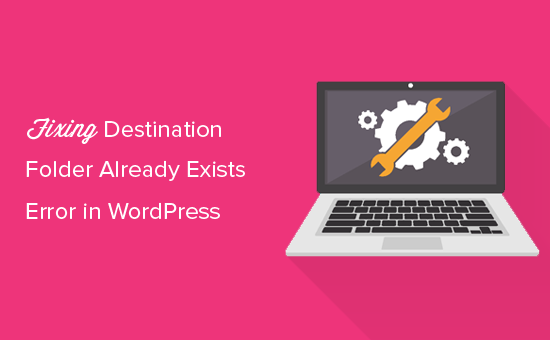
Video-Anleitung
Wenn Sie eine schriftliche Anleitung bevorzugen, dann lesen Sie einfach weiter.
Was ist die Ursache für den Fehler „Zielordner existiert bereits“ in WordPress?
Der Fehler „Zielordner existiert bereits“ in WordPress tritt auf, wenn Sie ein Plugin oder Theme installieren, der Ordner für diese Dateien aber bereits existiert. WordPress bricht dann die Installation mit der folgenden Fehlermeldung ab:
Auspacken des Pakets…
Installation des Plugins…
Der Zielordner existiert bereits. /home/webseitenname/public_html/wp-content/plugins/plugin-name/
Dieses Plugin ist bereits installiert.
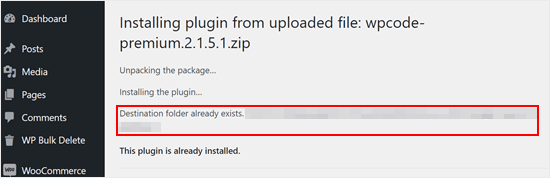
Um die Ursache dieses Fehlers herauszufinden, sollten Sie Ihre Themes- oder Plugin-Seite besuchen, um zu sehen, ob Sie das Plugin oder Theme bereits auf Ihrer WordPress-Website installiert haben.
Wenn es nicht bereits installiert ist, kann das zwei Dinge bedeuten. Zum einen ist ein früherer Installationsversuch fehlgeschlagen und hat den Plugin- oder Theme-Ordner zurückgelassen.
Dann sollten Sie unsere Anleitungen zur Deinstallation eines WordPress-Plugins und eines WordPress-Themes lesen.
Es könnte aber auch bedeuten, dass ein früherer Installationsversuch abgebrochen wurde und einen leeren Zielordner hinterlassen hat.
In jedem Fall gibt es einen Ordner mit dem gleichen Namen wie das Theme oder Plugin, das Sie zu installieren versuchen. Dieser Ordner hindert WordPress daran, die Installation abzuschließen.
Schauen wir uns also an, wie Sie den Fehler „Zielordner existiert bereits“ in Ihrem WordPress-Blog oder auf Ihrer Website ganz einfach beheben können. Sie können die unten stehenden Links verwenden, um zu der gewünschten Methode zu gelangen:
Hinweis: Da es in dieser Anleitung um das Löschen und Ersetzen von Dateien geht, empfehlen wir dringend, ein Backup mit einem Plugin wie Duplicator zu erstellen, bevor Sie fortfahren. Auf diese Weise können Sie im Falle von Fehlern zu einer früheren Version Ihrer Website zurückkehren.
Methode 1: Ersetzen des aktuellen Ordners durch die hochgeladene Datei
Um den Fehler „Zielordner existiert bereits“ zu beheben, können Sie versuchen, den vorhandenen Ordner des Plugins oder Themes durch einen neuen Upload zu ersetzen. Für diese Methode benötigen Sie den Zip-Ordner des Plugins oder Themes, das Sie installieren möchten.
Gehen Sie einfach auf die Seite Plugins oder Design “ Themes auf Ihrem WordPress-Dashboard und laden Sie den Zip-Ordner manuell von Ihrem Computer hoch.
WordPress teilt Ihnen dann mit, dass Sie das Plugin oder Theme bereits auf Ihrer Website installiert haben, und fragt Sie, ob Sie es ersetzen möchten.
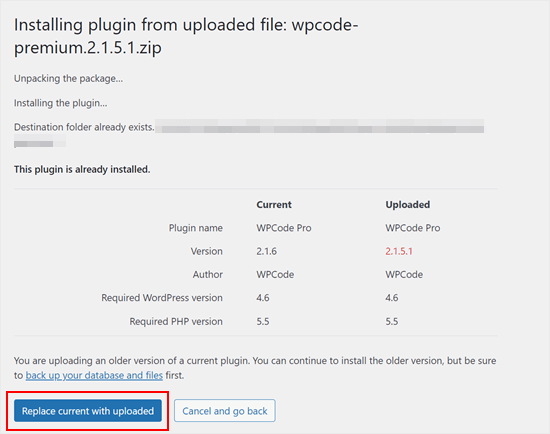
Klicken Sie einfach auf ‚Ersetze aktuell durch hochgeladen‘. Die Installation des neuen Themes oder Plugins sollte nun erfolgreich sein.
Methode 2: Löschen Sie den Plugin/Theme-Ordner und installieren Sie ihn neu
Wenn die Funktion „Aktuelles durch Hochgeladenes ersetzen“ nicht verfügbar ist oder nicht funktioniert, können Sie den vorhandenen Ordner manuell löschen.
Zunächst müssen Sie mit einem FTP-Client wie FileZilla oder dem cPanel-Dateimanager eine Verbindung zu Ihrer WordPress Website herstellen.
Sobald die Verbindung hergestellt ist, müssen Sie zum Ordner /wp-content/plugins/ oder /wp-content/themes/ gehen (je nachdem, was Sie zu installieren versuchen).
Suchen Sie nun den Ordner mit dem Namen des Plugins oder Themes, das Sie installieren wollten, und löschen Sie ihn.
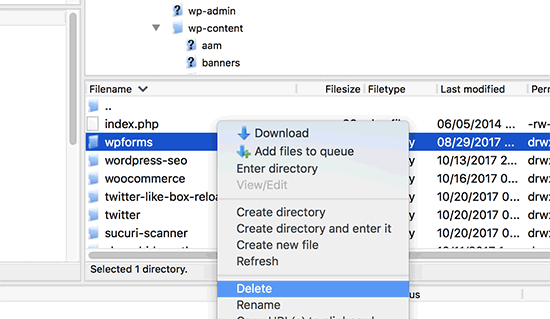
Sie können nun zum WordPress-Verwaltungsbereich zurückkehren und die Installation des Plugins oder Themes wie gewohnt wiederholen.
Profi-Tipp: Haben Sie keinen Zugang zu einem FTP-Client oder Dateimanager? Versuchen Sie, mit dem WP File Manager Plugin einen FTP-ähnlichen Dateimanager direkt in WordPress zu integrieren.
Expertentipps zur Behebung häufiger WordPress-Fehler
Treten andere häufige Fehler in WordPress auf? Hier sind einige Anleitungen, die Sie sich ansehen können:
- Wie man die WordPress White Screen of Death (Schritt für Schritt) zu beheben
- Wie WordPress Anmeldung Seite aktualisieren und Umleitung Problem zu beheben
- Behebung des cURL-Fehlers 28: Zeitüberschreitung der Verbindung nach X Millisekunden
- So beheben Sie den Fehler 500 Internal Server Error in WordPress
- Wie behebt man einen fatalen Fehler: Maximale Ausführungszeit in WordPress überschritten
- So beheben Sie den Fehler „WordPress-Datenbankfehler – Festplatte voll“
Wir hoffen, dass dieser Artikel Ihnen geholfen hat, den Fehler „Zielordner existiert bereits“ in WordPress zu beheben. Vielleicht möchten Sie auch unsere Liste der häufigsten Probleme mit dem WordPress Block-Editor lesen und erfahren, wie Sie das PHP-Speicherlimit erhöhen können, um den Fehler mit erschöpftem Speicher in WordPress zu beheben.
Wenn Ihnen dieser Artikel gefallen hat, dann abonnieren Sie bitte unseren YouTube-Kanal für WordPress-Videotutorials. Sie können uns auch auf Twitter und Facebook finden.




Syed Balkhi says
Hey WPBeginner readers,
Did you know you can win exciting prizes by commenting on WPBeginner?
Every month, our top blog commenters will win HUGE rewards, including premium WordPress plugin licenses and cash prizes.
You can get more details about the contest from here.
Start sharing your thoughts below to stand a chance to win!
Vivian says
Hello.
Thanks for the great post. The solution seems quite straight forward method to use when working on a live site that has a cpanel. How do I apply this method if I am using a Wamp server as my local host for a wordpress site. I had uninstalled a plugin and when I tried to reinstall it I got the error message: Installation failed: Destination folder already exists.
Please help
WPBeginner Support says
For a localhost installation, you should be able to navigate to your site’s folder in your WAMP installation and there you would be able to go to your plugins folder and delete the folder.
Admin
Vivian says
Thank you so much. Your solution worked.
WPBeginner Support says
Glad we could help!
Florencia Doy says
Hi, thanks for this quick tutorial. I was wondering if uploading the plugin with a different zip name would also work since then a new folder would be created with another name? I’m not too sure if this is the right way to go about it though, but I’m looking for other options than FTP since I don’t have access to that myself, just to WordPress. If you could clear that up, that’d be great!
WPBeginner Support says
We would not recommend using that method as depending on the plugin it could cause problems with its features or if you were able to install it under a second name it would cause errors with duplicate function names.
Admin
Midas Peng says
Hi
The Filezilla has connect to the Hosts server. and I can see the dirrectory, but when I want to delete the files. Filezilla show message of „permission denied“. Do I need to do anything on Hosts server to permit the files can be deleted?
thx for promt reply
WPBeginner Support says
We would recommend reaching out to your hosting provider and they should be able to check your permissions for your FTP user.
Admin
John says
Hey, I just wanted to say thanks for this. It sorted a real issue I have been having for over a year!
WPBeginner Support says
Glad our guide could help
Admin
Vighnesh Acharya says
Instad of delete you can also rename for the backup purpose (like woocommerce to woocommerce backup )
WPBeginner Support says
That is another option as well but normally if there is an issue with a plugin it would be better to delete the files that are causing the problem.
Admin
Feli says
Is there a way to fix this without using an FTP client? I’ve never used one before but believe the issue I am having is due to deleting a plug in that I should not have deleted.
WPBeginner Support says
Your hosting provider may have a file manager that would work as an FTP that you could use if you reach out to them for assistance.
Admin
Fallon says
I am a little apprehensive about deleting the Woocommerce folder as I had a bunch of things setup in my Woocommerce shop already-products, etc. Will doing this restore those or will I have to start over? I lost Woocommerce in my plugin list after WordPress update and now I get this message when trying to install. Thanks.
WPBeginner Support says
You should keep your content but if you are worried, you can create a backup using one of the tools in our article below:
https://www.wpbeginner.com/plugins/7-best-wordpress-backup-plugins-compared-pros-and-cons/
Admin
asif majeed says
I had a problem with my website
after using this method, now it is fine.
thanks for such a great article.
WPBeginner Support says
Glad our guide was helpful
Admin
shibaprasad says
thank you very much. this article solves my problem. thankyou again
WPBeginner Support says
You’re welcome, glad our article was helpful
Admin
Ubaid says
I do as you said, but my woocommerce plugin not installing.. same as beft
WPBeginner Support says
If you are still receiving the error, we would recommend reaching out to your hosting provider and they should be able to assist.
Admin
Ashish Gupta says
Thank you so much for this post, i am solve this issues facing few days,,
WPBeginner Support says
Glad we were able to help
Admin
skip Cross says
Wow! Great Help
WPBeginner Support says
Thank you, glad you liked our article
Admin
Tricia R says
Thanks so much for posting this. This fixed my problem!!
WPBeginner Support says
Glad our article was helpful
Admin
adam h says
Thank you so much for this simple solution!
WPBeginner Support says
You’re welcome
Admin
Marlene says
Thank you for your article. Saved me hours of troubleshooting!
WPBeginner Support says
You’re welcome, glad our article could help
Admin
Lohith jayashancar says
Thank you for helping. Jetpack plugin was unable to install with your help i downloaded filezilla in PC and solved the issue.
WPBeginner Support says
Glad our article could help
Admin
Dimitris Mar says
I use an older version of WPBakery plugin on my site. The updated version of it is included in my template that I use. What can I do? I tried to upload it but I did not make it.
Can I delete the old version via FTP method and upload I again? Any risk of losing my current settings on the front-end of my site?
WPBeginner Support says
While normally that shouldn’t be an issue, you would want to reach out to WPBakery for if you can safely do that with their settings.
Admin
Steve says
Thank you, Thank you.
A really clear explanation with helpful links, that solved the problem with no fuss.
WPBeginner Support says
Glad our article could help
Admin
Tameka M says
This was a very helpful video! Solved my problem in less than 10 minutes. Thanks so much! My Jetpack plugin is working again!
WPBeginner Support says
Glad our video could help
Admin
Armando says
Thank you. Problem solved!!
WPBeginner Support says
Glad our article could help fix the problem
Admin
Ellie says
The credentials are correct yet i still cant connect!
Vivek says
this works i have deleted the folder through FTp and reinstalled visual composer plugin and it worked
thanks
vivek
Chris says
I am installing a DIFFERENT plugin that uses the same folder name (I guess) so there’s no real solution…? They are both ‚accordions‘ and it seems crazy WordPress struggles with this at all.
Jessica says
I received this error message when trying to update a plugin (Modern Events Calendar) to its newer version because an auto-update option is not available.
If did this manually through the cpanel and deleted the old folder, would I lose my existing content?
Thanks!
WPBeginner Support says
Hi Jessica,
We can’t say how the plugin stores data and whether it would still be there. Just to be safe create a complete WordPress backup and then manually update the plugin.
Admin
Ricky Spanish says
To be on the safe side, you can rename the existing plugin folder. I usually just add an underscore and the word „old“ (_old) to the end of the directory name. Run the new install and test to see if it’s working. If it doesn’t work properly you can just delete it and then go back and change the name of the original folder to its original name. If it does work properly I leave the old folder there for a month or so just to be on the safe side.
Nadine says
Thank you! Thank you! Thank you! This fix is exactly what I needed.
Elsa says
This only works for wordpress.org sites. Do you have a solution for wordpress.com site where FTP and cPanel are not available?
Beth says
What an amazing post! I have been waiting for support from my plugin provider for 3 days!!!!! And when speaking to my hosting provider this morning they suggested I Google the error, saying that it was quite common. And you guys came through once again, providing simple and to the point guidance. I’m new to WordPress and appreciate what you do so much.
WPBeginner Support says
Hi Beth,
Thanks for kind words. We are glad you found WPBeginner helpful
Admin
Vikas Yadav says
Thanks for the solution!
Dylan says
Great post. Helped me solve a problem.
Randal Byrd says
I’ve deleted the offending folder both through FTP, and through my provider’s back end file manager.
I STILL get the error. I’m stumped.
WPBeginner Support says
Hi Randal,
As an alternate, you can try to manually install a WordPress plugin through FTP.
Admin