Do you want to add an FTP-like file manager in your WordPress admin area?
A file manager allows you to edit your WordPress configuration, themes, plugins, and other files right from the WordPress admin dashboard. This is perfect when you need to change your website’s files but don’t have access to FTP or cPanel.
In this article, we will show you how to easily add an FTP-like file manager in WordPress.
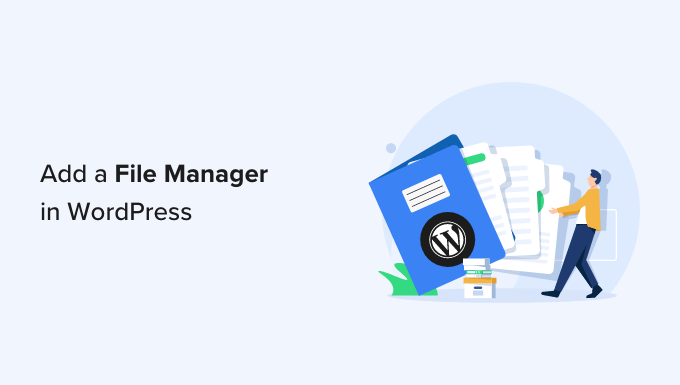
Why Do You Need an FTP-Like File Manager in WordPress?
When you need to securely transfer WordPress files, we always recommend using an FTP client that supports the SSH or SFTP protocols.
However, a file manager is helpful if you don’t have access to FTP or the cPanel account provided by your web hosting provider. For example, you might contribute to a multi-author WordPress blog and only have limited access and permissions.
In this case, a file manager allows you to edit, preview, upload, and download the WordPress configuration and other files. You can think of it as a web-based FTP client.
That being said, let’s take a look at how to easily add an FTP-like file manager to your WordPress website.
Video Tutorial
If you don’t want to watch the video, then you can keep reading the text version below.
Adding an FTP-Like File Manager in WordPress
The easiest way to add an FTP-like file manager to your WordPress website is by using the File Manager plugin. It allows you to edit files on a remote server using a simple user interface.
The first thing you need to do is to install and activate the File Manager plugin. For more details, see our step-by-step guide on how to install a WordPress plugin.
Upon activation, you will see a new WP File Manager option in the WordPress sidebar. Simply click on it to open the file manager app, which will show all your WordPress files and folders.
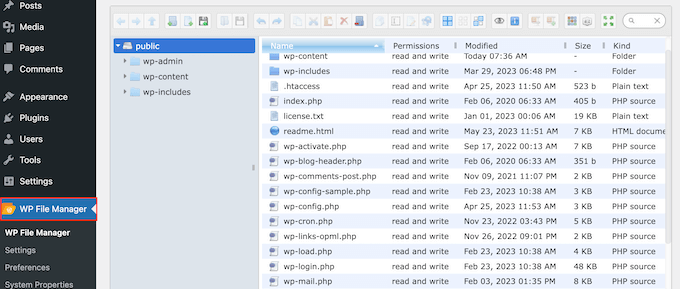
Above the files, you will see a toolbar showing all the File Manager settings.
This toolbar is similar to the settings in an FTP client, and it has everything you need to preview, edit, upload, download, and delete files or folders.
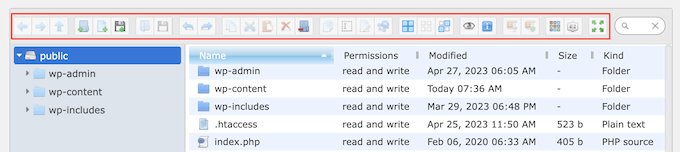
To work with a file or folder, simply give it a click and then select any of the settings in the File Manager toolbar.
If you are familiar with FTP clients, then the folders work in exactly the same way. Simply click on any folder to open it and see its contents.
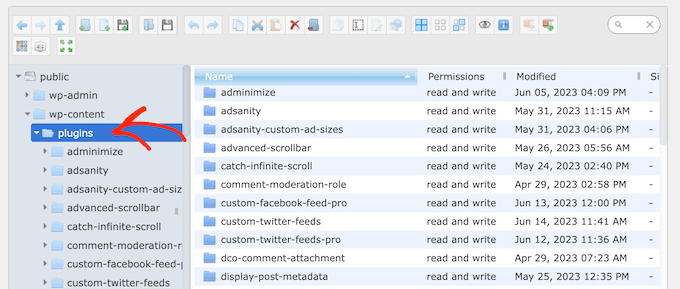
To edit a file on your WordPress blog, click on the ‘Edit file’ button.
This will open the file in a new window, ready for you to make your changes.
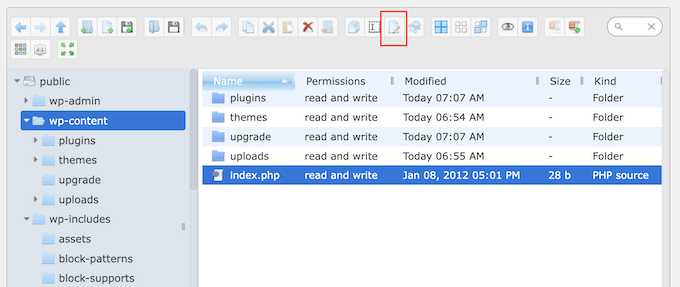
If you just want to look at a file’s contents, then you can click on the ‘Preview’ button.
This is the button that looks like a small eye icon in the toolbar.
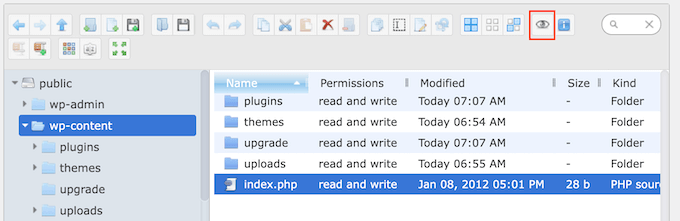
You can also delete unnecessary or corrupted files, which may improve your website’s performance.
Sometimes, you may want to make changes to your website’s images. For example, you can often save time by bulk uploading media files in WordPress.
In that case, simply go to the wp-content » uploads folder and then click on the ‘Upload Files’ button.
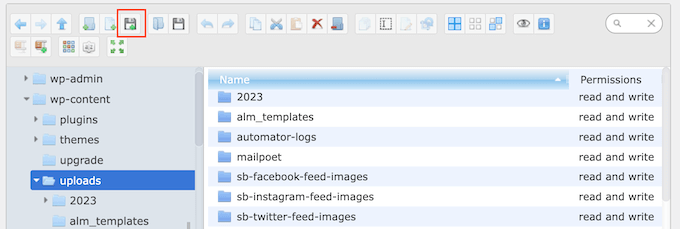
You can also upload zip files and extract them in the file manager.
We hope this article helped you learn how to add an FTP-like file manager in WordPress. You may also want to see our beginner’s guide to WordPress database management, or see our expert picks for the must-have WordPress plugins to grow your website.
If you liked this article, then please subscribe to our YouTube Channel for WordPress video tutorials. You can also find us on Twitter and Facebook.





Syed Balkhi says
Hey WPBeginner readers,
Did you know you can win exciting prizes by commenting on WPBeginner?
Every month, our top blog commenters will win HUGE rewards, including premium WordPress plugin licenses and cash prizes.
You can get more details about the contest from here.
Start sharing your thoughts below to stand a chance to win!
Jiří Vaněk says
Is there an option in the plugin to also set permissions for folder files, or is full FTP access required for this?
WPBeginner Support says
File permissions would still require FTP or the hosting provider’s file manager.
Admin
Jiří Vaněk says
I understand. So it’s basically just a lightweight version of some webftp client, for example for websites that don’t have regular access to FTP, but at the same time it doesn’t fully replace access to FTP. It doesn’t matter, it can be useful as an emergency alternative and it’s good to know. Thanks
Prateek says
Upload folder is not opening in my file manager. Its keep on trying for a long and then shows below error:
“Unable to connect to backend.
Backend not found.
HTTP error 404”
How to resolve this isssue
WPBeginner Support says
You would want to reach out to the plugin’s support and they should be able to assist.
Admin
ajit says
Can I access the file manager plugin from outside wordpress dashboard in case of not able to reach admin dashboard because of http https error? plz help
WPBeginner Support says
No, you would not be able to use the plugin outside your WordPress site, for that you would want to use FTP or a file manager if your host has one.
Admin
Ashkan says
This plugin has been removed from WordPress and is no longer available. Can you please recommend another good FTIP like plugin_
WPBeginner Support says
Not at the moment but the plugin should still be available when visiting the link in our article
Admin
Rintesh Roy says
Thanks a lot! This is what I was looking for.
Thinus says
I would like my client do upload different files in to different directories. Is this possible?
Sanket Bhardwaj says
Yes, This is Possible. You Can do it with the Help of FTP Client Called Filezilla.
kathy says
Thanks for the plug-in. It works great to access individual files. Now I want to do some things in bulk. How can I download a folder with all of it’s files and sub-folder files? I am only seeing a download option on individual files and that would take forever.
WPBeginner Support says
You can drop a message for plugin author in the support tab of the plugin page.
Admin
Marcus Vinicius says
The best solution ever!!!
exzavia says
I need major help. Well I have the plugin… and I uploaded a pdf to folder in which I want to see it displayed but when I log back into the site its not showing up to be viewed or printed like the other documents
jade says
Can you use this to display files within folders to blog visitors – allowing them to download files?
WPBeginner Support says
yes you can.
Admin
rick says
How?
WPBeginner Support says
In the plugin’s admin panel there is a check box to allow downloads, please see the screenshot in the article.
Anant Shrivastava says
Those who were facing issues are requested to try 1.4.0 version of the plugin that should solve all errors and issues.
Andrei Goea says
Hi,
Great plug-in.
Om WordPress 3.6 I get quite a few errors:
Notice: Undefined index: action in /home4/mediapo1/public_html/prportal/wp-content/plugins/wp-filemanager/wp-filemanager.php on line 65
Notice: has_cap was called with an argument that is deprecated since version 2.0! Usage of user levels by plugins and themes is deprecated. Use roles and capabilities instead. in /home4/mediapo1/public_html/prportal/wp-includes/functions.php on line 2969
Notice: has_cap was called with an argument that is deprecated since version 2.0! Usage of user levels by plugins and themes is deprecated. Use roles and capabilities instead. in /home4/mediapo1/public_html/prportal/wp-includes/functions.php on line 2969
I am running on a multi-site installation.
Also, how can I increase the upload file size to more than 256mb?
Thank you.
anantshri says
Hi All,
thanks for taking time to review the plugin.
I am the plugin author and i have recently updated the plugin to 1.3.0 lots of warnings and issues have been fixed as well as compatibility with advance access manager is resolved now.
Please update your plugin to enjoy.
wimmm says
I followed the instructions described here above, but get the message ‘Invalid home folder.’ above the file management screen. I left the filemanager default home location on ../
AdelRaouti says
I couldn’t install it in multisite wp
I had this message :
Warning: require_once(../wp-config.php) [function.require-once]: failed to open stream: No such file or directory in /home/********/public_html/wp-content/plugins/wp-filemanager/fm.php on line 3 Fatal error: require_once() [function.require]: Failed opening required ‘../wp-config.php’ (include_path=’.:/usr/lib/php:/usr/local/lib/php’) in /home/*********/public_html/wp-content/plugins/wp-filemanager/fm.php on line 3
m.wijnberger says
would this option be available on the client-side or only on the admin (dashboard) page ?
m.wijnberger says
i answered my own question just yet
—-
from the plugin-page:
WP-Filemanager is your one stop solution for all file management work right from the wordpress admin page.
—-
dinislambds says
Thanks for the right reply.
mskai says
My problems with clients and ftp access are solved!