Volete aggiungere un file manager di tipo FTP nell’area di amministrazione di WordPress?
Un file manager consente di modificare la configurazione di WordPress, i temi, i plugin e altri file direttamente dalla dashboard di amministrazione di WordPress. È perfetto quando dovete modificare i file del vostro sito web ma non avete accesso a FTP o cPanel.
In questo articolo vi mostreremo come aggiungere facilmente un file manager di tipo FTP in WordPress.
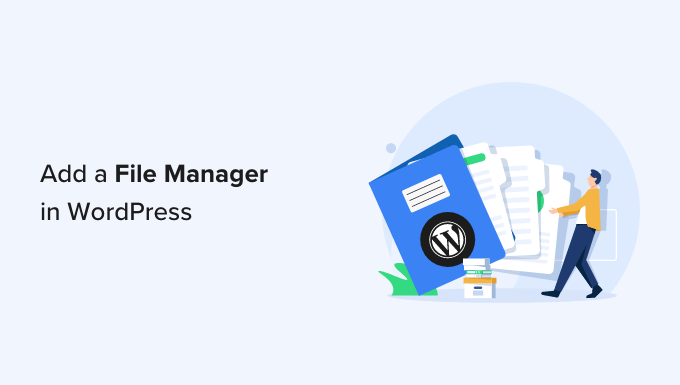
Perché avete bisogno di un gestore di file simile a un FTP in WordPress?
Quando è necessario trasferire in modo sicuro i file di WordPress, consigliamo sempre di utilizzare un client FTP che supporti i protocolli SSH o SFTP.
Tuttavia, un file manager è utile se non si ha accesso all’FTP o all’account cPanel fornito dal fornitore di hosting. Ad esempio, potreste contribuire a un blog WordPress con più autori e avere solo un accesso e autorizzazioni limitati.
In questo caso, un file manager consente di modificare, visualizzare in anteprima, caricare e scaricare la configurazione di WordPress e altri file. Si può considerare come un client FTP basato sul web.
Detto questo, vediamo come aggiungere facilmente un file manager di tipo FTP al vostro sito WordPress.
Video tutorial
Se non volete guardare il video, potete continuare a leggere la versione testuale qui sotto.
Aggiunta di un gestore di file simile a FTP in WordPress
Il modo più semplice per aggiungere un file manager di tipo FTP al vostro sito web WordPress è utilizzare il plugin File Manager. Esso consente di modificare i file su un server remoto utilizzando una semplice interfaccia utente.
La prima cosa da fare è installare e attivare il plugin File Manager. Per maggiori dettagli, consultate la nostra guida passo-passo su come installare un plugin di WordPress.
Dopo l’attivazione, vedrete una nuova opzione WP File Manager nella barra laterale di WordPress. È sufficiente fare clic su di essa per aprire l’applicazione di gestione dei file, che mostrerà tutti i file e le cartelle di WordPress.
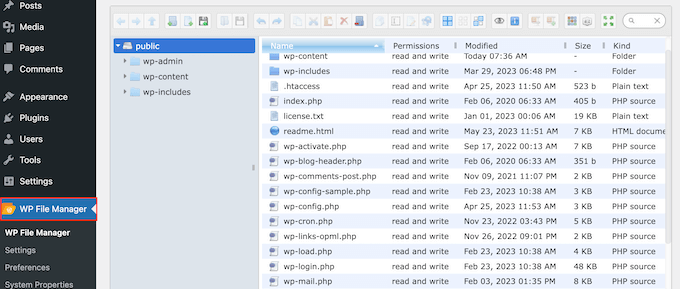
Sopra i file, viene visualizzata una barra degli strumenti che mostra tutte le impostazioni del File Manager.
Questa barra degli strumenti è simile alle impostazioni di un client FTP e contiene tutto ciò che serve per visualizzare in anteprima, modificare, caricare, scaricare ed eliminare file o cartelle.
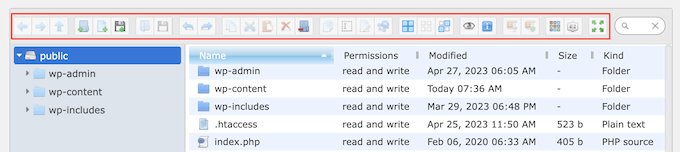
Per lavorare con un file o una cartella, è sufficiente fare clic su di esso e selezionare una delle impostazioni nella barra degli strumenti di File Manager.
Se avete familiarità con i client FTP, le cartelle funzionano esattamente allo stesso modo. È sufficiente fare clic su una cartella per aprirla e vederne il contenuto.
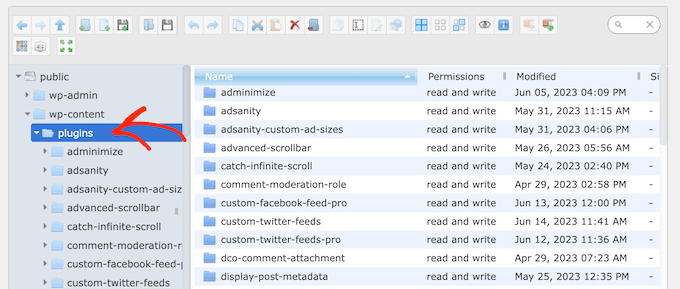
Per modificare un file sul vostro blog WordPress, fate clic sul pulsante “Modifica file”.
Questo aprirà il file in una nuova finestra, pronto per essere modificato.
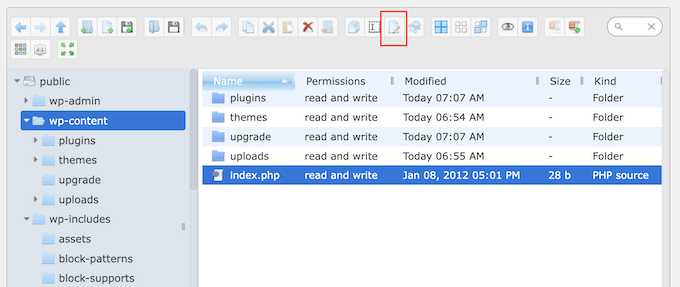
Se si desidera solo guardare il contenuto di un file, è possibile fare clic sul pulsante “Anteprima”.
È il pulsante che assomiglia a una piccola icona a forma di occhio nella barra degli strumenti.
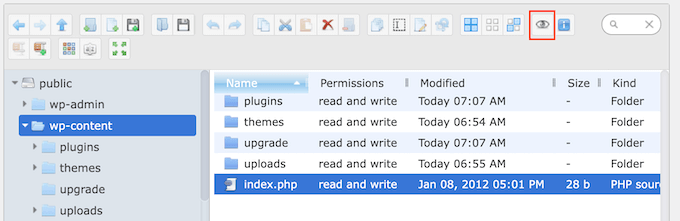
È inoltre possibile eliminare i file inutili o danneggiati, migliorando così le prestazioni del sito web.
A volte è necessario apportare modifiche alle immagini del sito web. Ad esempio, spesso è possibile salvare il tempo caricando in massa i file multimediali in WordPress.
In questo caso, basta andare nella cartella wp-content ” uploads e fare clic sul pulsante ‘Upload Files’.
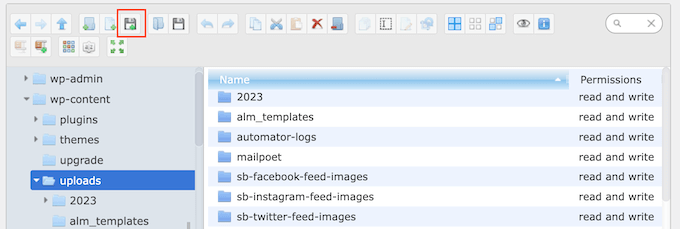
È anche possibile caricare file zip ed estrarli nel file manager.
Speriamo che questo articolo vi abbia aiutato a capire come aggiungere un file manager di tipo FTP in WordPress. Potreste anche voler consultare la nostra guida per principianti sulla gestione dei database di WordPress, o vedere le scelte dei nostri esperti sui plugin WordPress indispensabili per far crescere il vostro sito web.
Se questo articolo vi è piaciuto, iscrivetevi al nostro canale YouTube per le esercitazioni video su WordPress. Potete trovarci anche su Twitter e Facebook.





Jiří Vaněk
Is there an option in the plugin to also set permissions for folder files, or is full FTP access required for this?
WPBeginner Support
File permissions would still require FTP or the hosting provider’s file manager.
Admin
Jiří Vaněk
I understand. So it’s basically just a lightweight version of some webftp client, for example for websites that don’t have regular access to FTP, but at the same time it doesn’t fully replace access to FTP. It doesn’t matter, it can be useful as an emergency alternative and it’s good to know. Thanks
Prateek
Upload folder is not opening in my file manager. Its keep on trying for a long and then shows below error:
“Unable to connect to backend.
Backend not found.
HTTP error 404”
How to resolve this isssue
WPBeginner Support
You would want to reach out to the plugin’s support and they should be able to assist.
Admin
ajit
Can I access the file manager plugin from outside wordpress dashboard in case of not able to reach admin dashboard because of http https error? plz help
WPBeginner Support
No, you would not be able to use the plugin outside your WordPress site, for that you would want to use FTP or a file manager if your host has one.
Admin
Ashkan
This plugin has been removed from WordPress and is no longer available. Can you please recommend another good FTIP like plugin_
WPBeginner Support
Not at the moment but the plugin should still be available when visiting the link in our article
Admin
Rintesh Roy
Thanks a lot! This is what I was looking for.
Thinus
I would like my client do upload different files in to different directories. Is this possible?
Sanket Bhardwaj
Yes, This is Possible. You Can do it with the Help of FTP Client Called Filezilla.
kathy
Thanks for the plug-in. It works great to access individual files. Now I want to do some things in bulk. How can I download a folder with all of it’s files and sub-folder files? I am only seeing a download option on individual files and that would take forever.
WPBeginner Support
You can drop a message for plugin author in the support tab of the plugin page.
Admin
Marcus Vinicius
The best solution ever!!!
exzavia
I need major help. Well I have the plugin… and I uploaded a pdf to folder in which I want to see it displayed but when I log back into the site its not showing up to be viewed or printed like the other documents
jade
Can you use this to display files within folders to blog visitors – allowing them to download files?
WPBeginner Support
yes you can.
Admin
rick
How?
WPBeginner Support
In the plugin’s admin panel there is a check box to allow downloads, please see the screenshot in the article.
Anant Shrivastava
Those who were facing issues are requested to try 1.4.0 version of the plugin that should solve all errors and issues.
Andrei Goea
Hi,
Great plug-in.
Om WordPress 3.6 I get quite a few errors:
Notice: Undefined index: action in /home4/mediapo1/public_html/prportal/wp-content/plugins/wp-filemanager/wp-filemanager.php on line 65
Notice: has_cap was called with an argument that is deprecated since version 2.0! Usage of user levels by plugins and themes is deprecated. Use roles and capabilities instead. in /home4/mediapo1/public_html/prportal/wp-includes/functions.php on line 2969
Notice: has_cap was called with an argument that is deprecated since version 2.0! Usage of user levels by plugins and themes is deprecated. Use roles and capabilities instead. in /home4/mediapo1/public_html/prportal/wp-includes/functions.php on line 2969
I am running on a multi-site installation.
Also, how can I increase the upload file size to more than 256mb?
Thank you.
anantshri
Hi All,
thanks for taking time to review the plugin.
I am the plugin author and i have recently updated the plugin to 1.3.0 lots of warnings and issues have been fixed as well as compatibility with advance access manager is resolved now.
Please update your plugin to enjoy.
wimmm
I followed the instructions described here above, but get the message ‘Invalid home folder.’ above the file management screen. I left the filemanager default home location on ../
AdelRaouti
I couldn’t install it in multisite wp
I had this message :
Warning: require_once(../wp-config.php) [function.require-once]: failed to open stream: No such file or directory in /home/********/public_html/wp-content/plugins/wp-filemanager/fm.php on line 3 Fatal error: require_once() [function.require]: Failed opening required ‘../wp-config.php’ (include_path=’.:/usr/lib/php:/usr/local/lib/php’) in /home/*********/public_html/wp-content/plugins/wp-filemanager/fm.php on line 3
m.wijnberger
would this option be available on the client-side or only on the admin (dashboard) page ?
m.wijnberger
i answered my own question just yet
—-
from the plugin-page:
WP-Filemanager is your one stop solution for all file management work right from the wordpress admin page.
—-
dinislambds
Thanks for the right reply.
mskai
My problems with clients and ftp access are solved!