¿Quieres añadir un gestor de archivos tipo FTP en tu área de administrador de WordPress?
Un gestor de archivos le permite editar la configuración de WordPress, temas, plugins y otros archivos directamente desde el escritorio de administrador de WordPress. Esto es perfecto cuando necesitas cambiar los archivos de tu sitio web pero no tienes acceso a FTP o cPanel.
En este artículo, le mostraremos cómo añadir fácilmente un gestor de archivos tipo FTP en WordPress.
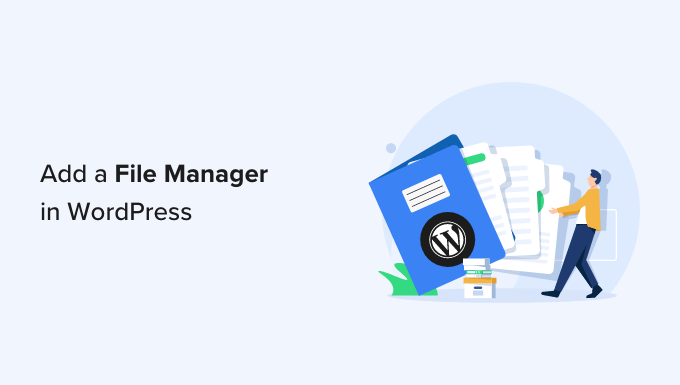
¿Por qué necesita un gestor de archivos similar a FTP en WordPress?
Cuando necesite transferir archivos de WordPress de forma segura, siempre recomendamos utilizar un cliente FTP compatible con los protocolos SSH o SFTP.
Sin embargo, un gestor de archivos es útil si no tienes acceso a FTP o a la cuenta cPanel que te proporciona tu proveedor de alojamiento web. Por ejemplo, puedes colaborar en un blog de WordPress con varios autores y solo tener acceso y permisos limitados.
En este caso, un gestor de archivos permite editar, ver previa, subir y descargar la configuración de WordPress y otros archivos. Puedes considerarlo como un cliente FTP basado en web.
Dicho esto, veamos cómo añadir fácilmente un gestor de archivos tipo FTP a tu sitio web WordPress.
Tutorial en vídeo
Si no quiere ver el vídeo, puede seguir leyendo la versión en texto que figura a continuación.
Añadir un gestor de archivos similar a FTP en WordPress
La forma más sencilla de añadir un gestor de archivos tipo FTP a tu sitio web WordPress es utilizando el plugin File Manager. Permite editar archivos en un servidor remoto mediante una sencilla interfaz de usuario.
Lo primero que tienes que hacer es instalar y activar el plugin File Manager. Para más detalles, consulta nuestra guía paso a paso sobre cómo instalar un plugin de WordPress.
Una vez activado, verás una nueva opción del gestor de archivos de WP en la barra lateral de WordPress. Simplemente haz clic en ella para abrir la aplicación de gestión de archivos, que mostrará todos tus archivos y carpetas de WordPress.
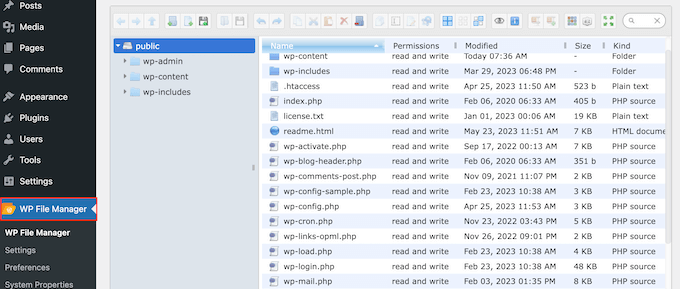
Encima de los archivos, verás una barra de herramientas que muestra todos los ajustes de la gestión de archivos.
Esta barra de herramientas es similar a los ajustes de un cliente FTP y tiene todo lo necesario para obtener una vista previa, editar, subir, descargar y borrar archivos o carpetas.
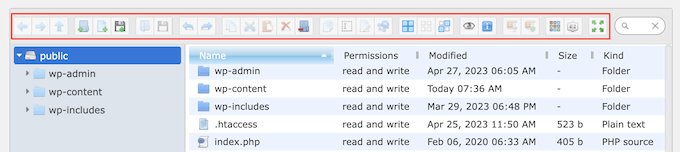
Para trabajar con un archivo o carpeta, basta con hacer clic en él y seleccionar cualquiera de los ajustes de la barra de herramientas del Gestor de Archivos.
Si estás familiarizado con los clientes FTP, las carpetas funcionan exactamente igual. Basta con hacer clic en cualquier carpeta para abrirla y ver su contenido.
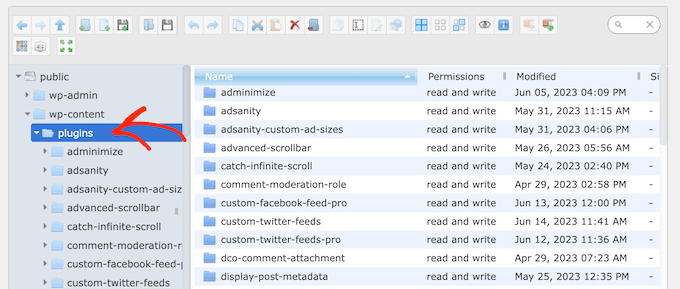
Para editar un archivo en su blog de WordPress, sólo tiene que hacer clic en el botón “Editar archivo”.
Esto abrirá el archivo en una nueva ventana, listo para que usted haga sus cambios.
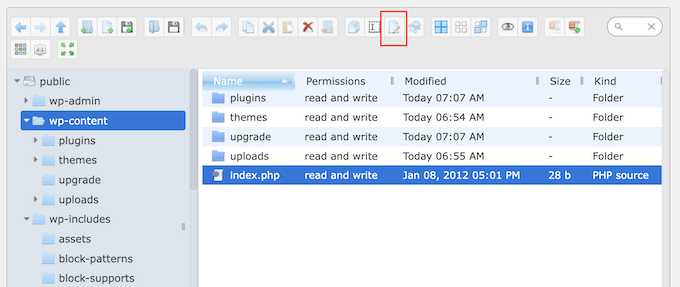
Si sólo quiere ver el contenido de un archivo, puede hacer clic en el botón “Vista previa”.
Es el botón que parece un pequeño icono de un ojo en la barra de herramientas.
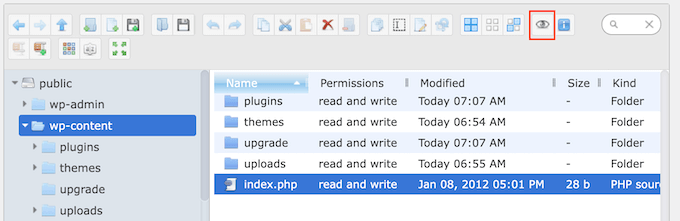
A veces, es posible que desee realizar cambios en las imágenes de su sitio web. Por ejemplo, puedes ahorrar tiempo subiendo por lotes / en lotes archivos de medios en WordPress.
Simplemente vaya a la carpeta wp-content ” subidas y haga clic en el botón ‘Subir archivos’.
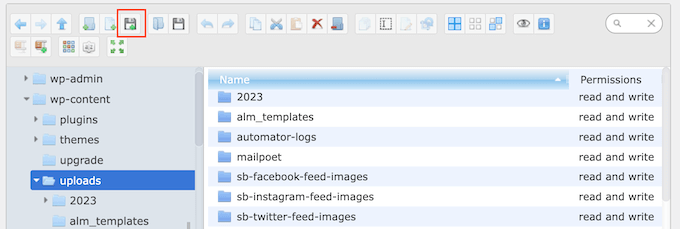
También puedes subir archivos zip y extraerlos en el gestor de archivos.
Esperamos que este artículo te haya ayudado a aprender cómo añadir un gestor de archivos tipo FTP en WordPress. Puede que también quieras ver nuestra guía sobre cómo crear un formulario de subida de archivos en WordPress o ver nuestras selecciones de expertos sobre los plugins de WordPress imprescindibles para hacer crecer tu sitio web.
If you liked this article, then please subscribe to our YouTube Channel for WordPress video tutorials. You can also find us on Twitter and Facebook.





Syed Balkhi says
Hey WPBeginner readers,
Did you know you can win exciting prizes by commenting on WPBeginner?
Every month, our top blog commenters will win HUGE rewards, including premium WordPress plugin licenses and cash prizes.
You can get more details about the contest from here.
Start sharing your thoughts below to stand a chance to win!
Jiří Vaněk says
Is there an option in the plugin to also set permissions for folder files, or is full FTP access required for this?
WPBeginner Support says
File permissions would still require FTP or the hosting provider’s file manager.
Administrador
Jiří Vaněk says
I understand. So it’s basically just a lightweight version of some webftp client, for example for websites that don’t have regular access to FTP, but at the same time it doesn’t fully replace access to FTP. It doesn’t matter, it can be useful as an emergency alternative and it’s good to know. Thanks
Prateek says
Upload folder is not opening in my file manager. Its keep on trying for a long and then shows below error:
“Unable to connect to backend.
Backend not found.
HTTP error 404”
How to resolve this isssue
WPBeginner Support says
You would want to reach out to the plugin’s support and they should be able to assist.
Administrador
ajit says
Can I access the file manager plugin from outside wordpress dashboard in case of not able to reach admin dashboard because of http https error? plz help
WPBeginner Support says
No, you would not be able to use the plugin outside your WordPress site, for that you would want to use FTP or a file manager if your host has one.
Administrador
Ashkan says
This plugin has been removed from WordPress and is no longer available. Can you please recommend another good FTIP like plugin_
WPBeginner Support says
Not at the moment but the plugin should still be available when visiting the link in our article
Administrador
Rintesh Roy says
Thanks a lot! This is what I was looking for.
Thinus says
I would like my client do upload different files in to different directories. Is this possible?
Sanket Bhardwaj says
Yes, This is Possible. You Can do it with the Help of FTP Client Called Filezilla.
kathy says
Thanks for the plug-in. It works great to access individual files. Now I want to do some things in bulk. How can I download a folder with all of it’s files and sub-folder files? I am only seeing a download option on individual files and that would take forever.
WPBeginner Support says
You can drop a message for plugin author in the support tab of the plugin page.
Administrador
Marcus Vinicius says
The best solution ever!!!
exzavia says
I need major help. Well I have the plugin… and I uploaded a pdf to folder in which I want to see it displayed but when I log back into the site its not showing up to be viewed or printed like the other documents
jade says
Can you use this to display files within folders to blog visitors – allowing them to download files?
WPBeginner Support says
yes you can.
Administrador
rick says
How?
WPBeginner Support says
In the plugin’s admin panel there is a check box to allow downloads, please see the screenshot in the article.
Anant Shrivastava says
Those who were facing issues are requested to try 1.4.0 version of the plugin that should solve all errors and issues.
Andrei Goea says
Hi,
Great plug-in.
Om WordPress 3.6 I get quite a few errors:
Notice: Undefined index: action in /home4/mediapo1/public_html/prportal/wp-content/plugins/wp-filemanager/wp-filemanager.php on line 65
Notice: has_cap was called with an argument that is deprecated since version 2.0! Usage of user levels by plugins and themes is deprecated. Use roles and capabilities instead. in /home4/mediapo1/public_html/prportal/wp-includes/functions.php on line 2969
Notice: has_cap was called with an argument that is deprecated since version 2.0! Usage of user levels by plugins and themes is deprecated. Use roles and capabilities instead. in /home4/mediapo1/public_html/prportal/wp-includes/functions.php on line 2969
I am running on a multi-site installation.
Also, how can I increase the upload file size to more than 256mb?
Thank you.
anantshri says
Hi All,
thanks for taking time to review the plugin.
I am the plugin author and i have recently updated the plugin to 1.3.0 lots of warnings and issues have been fixed as well as compatibility with advance access manager is resolved now.
Please update your plugin to enjoy.
wimmm says
I followed the instructions described here above, but get the message ‘Invalid home folder.’ above the file management screen. I left the filemanager default home location on ../
AdelRaouti says
I couldn’t install it in multisite wp
I had this message :
Warning: require_once(../wp-config.php) [function.require-once]: failed to open stream: No such file or directory in /home/********/public_html/wp-content/plugins/wp-filemanager/fm.php on line 3 Fatal error: require_once() [function.require]: Failed opening required ‘../wp-config.php’ (include_path=’.:/usr/lib/php:/usr/local/lib/php’) in /home/*********/public_html/wp-content/plugins/wp-filemanager/fm.php on line 3
m.wijnberger says
would this option be available on the client-side or only on the admin (dashboard) page ?
m.wijnberger says
i answered my own question just yet
—-
from the plugin-page:
WP-Filemanager is your one stop solution for all file management work right from the wordpress admin page.
—-
dinislambds says
Thanks for the right reply.
mskai says
My problems with clients and ftp access are solved!