Do you want to add a Facebook Like button in WordPress?
A Facebook Like button on your WordPress website can make it simple and easy for users to like and share your content. You can increase engagement and get more followers.
In this article, we will show you how to add the Facebook Like button in WordPress.

Why Add a Facebook Like Button in WordPress?
Facebook is one of the most popular social media platforms in the world. Many businesses use Facebook to connect with their customers and promote their products.
Adding a Facebook Like button to your WordPress website can help drive more engagement. It also encourages people to share your content on their Facebook profiles and attract new users to your site.
You can use the Facebook Like button to increase your social followers and build a community. It helps raise awareness about your products and services and boosts conversions.
That said, let’s see how you can add a Facebook Like button in WordPress using a plugin or adding custom code.
Method 1: Add Facebook Like Button in WordPress Using a Plugin
In this method, we will be using a WordPress plugin to add Facebook Like button. This method is very easy and recommended for beginners.
The first thing you need to do is install and activate the BestWebSoft’s Like & Share plugin. For more details, see our step-by-step guide on how to install a WordPress plugin.
Upon activation, you can go to Like & Share » Settings from your WordPress admin panel.
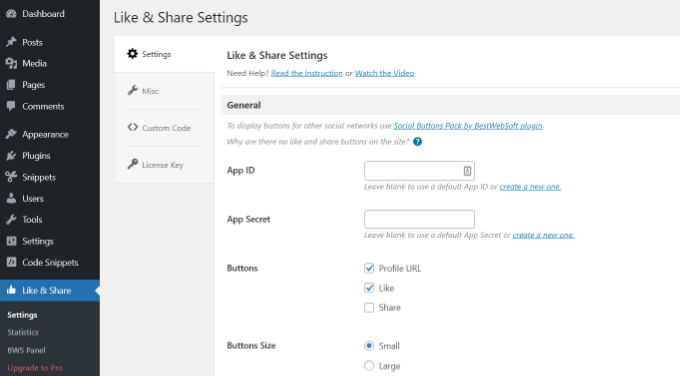
Next, you’ll need to add the Facebook App ID and App Secret. If you don’t have this information, then simply follow the steps below.
How to Create a Facebook App ID and App Secret
Go ahead and click the ‘create a new one’ link under App ID or App Secret field in the Like & Share plugin.
This will take you to the Meta for Developers website. We suggest opening the website in another tab or window because you’ll need to open the Like & Share settings page in your WordPress dashboard to enter the app ID and secret.
From here, you’ll need to select an app type. Go ahead and choose ‘Business’ as the app type and click the ‘Next’ button.

Next, you’ll need to provide basic information about your app.
You can enter a display name for your app, and be sure that the correct email address appears under the ‘App contact email’ field. Facebook will automatically pick the email address of the account you’re currently logged in as.
There’s also an option setting to choose a business account. You can leave this on ‘No Business Manager account selected’ and click the ‘Create app’ button.

A popup window will now appear where Facebook will ask you to re-enter your password.
This is for security purposes to stop malicious activity on your account. Go ahead and enter your Facebook account password and click the ‘Submit’ button.

After that, you’ll see your app dashboard.
From here, you can head to Settings » Basic from the menu on your left.
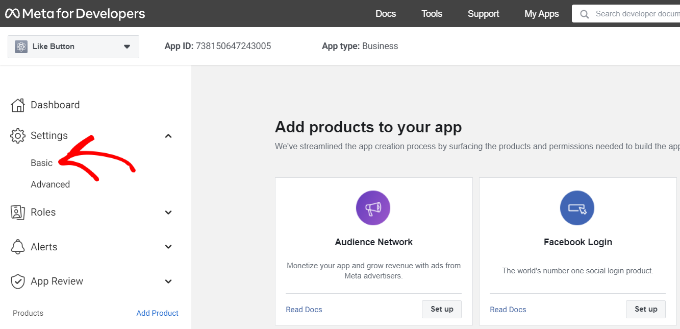
On the Basic settings page, you will see the ‘App ID’ and ‘App Secret.’
You can now enter this information in the Like & Share plugin settings in your WordPress dashboard.
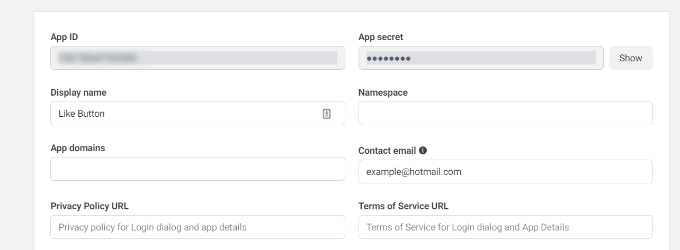
Finish Up Customizing Your Facebook Like Button
First, copy the ‘App ID’ and head back to the tab or window where you have the Like & Share » Settings page opened. Simply enter the ‘App ID’ in the respective fields.
Now repeat the step by copying the ‘App Secret’ data from Meta for Developers page and pasting it into the Like & Share plugin settings.
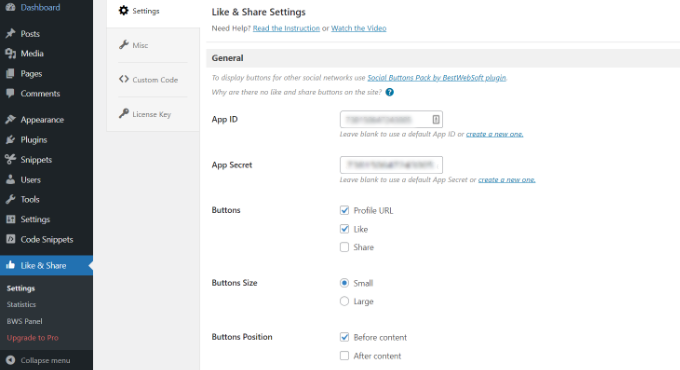
Once you’ve done that, you can choose whether to show the Facebook Like button along with the Profile URL and Share buttons.
There are also settings to edit the Facebook Like button’s size, its position before or after the content, and alignment.
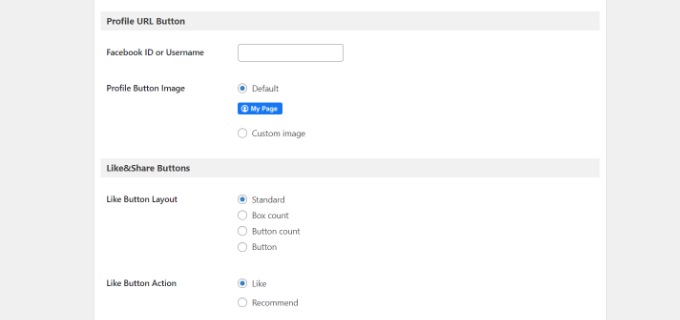
If you have enabled the Profile URL button, then you can scroll down to the ‘Profile URL Button’ section and enter your Facebook username or ID.
When you’re done, don’t forget to save your changes.
Now, the plugin will automatically add a Facebook Like button to your WordPress website and position it based on your settings.
You can also use the [fb_button] shortcode to add the Facebook Like button anywhere on your site.
That’s all! You can now visit your site and see the Like button on each post.
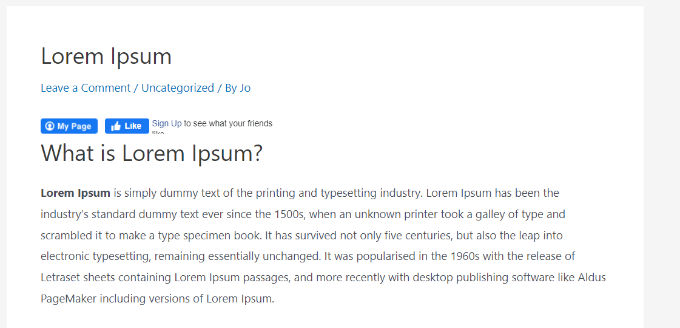
Method 2: Manually Add Facebook Like Button in WordPress
Another way to add a Facebook Like button is by using custom code. However, this method requires you to add the code directly in WordPress so we only recommend it for people who are comfortable editing code.
With that in mind, we are going to use the free WPCode plugin to do so, which makes it simple for anyone to add code to their WordPress blog.
First, you need to visit the ‘Like Button’ page on the Meta for Developers website and scroll down to the ‘Like Button Configurator’ section.
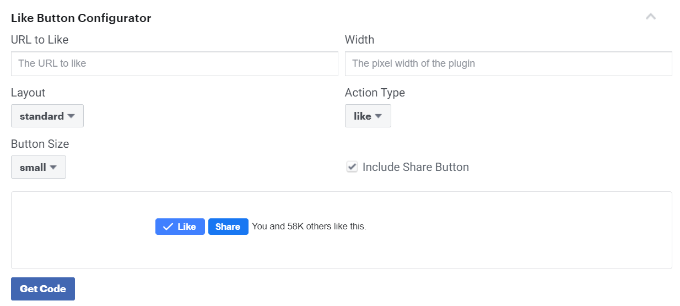
Next, you can enter the URL of your Facebook page in the ‘URL to Like’ field. This will be the page you’d like to connect with the Facebook Like button.
After that, simply use the configuration to choose the Like button layout and size. You will also see a preview of the Like button.
Once satisfied with the preview, click on the ‘Get Code’ button.
This will bring up a popup showing you two pieces of code snippets under the ‘JavaScript SDK’ tab.

Please note that if you directly add these code snippets to your WordPress theme, it may break your website. Plus, the code snippets will be overwritten when you update the theme.
An easier way of adding code to your is by using the WPCode plugin. It lets you paste code snippets to your website and easily manage custom code without having to edit the theme files.
First, you’ll need to install and activate the WPCode free plugin. For more details, please see our guide on how to install a WordPress plugin.
Upon activation, you can head to Code Snippets » Header and Footer from your WordPress dashboard. Now, you’ll need to copy the first code snippet and add it to your WordPress theme’s header.php file right after the <body> tag.
Simply copy the code and enter it in the ‘Body’ section. Don’t forget to click the ‘Save Changes’ button.
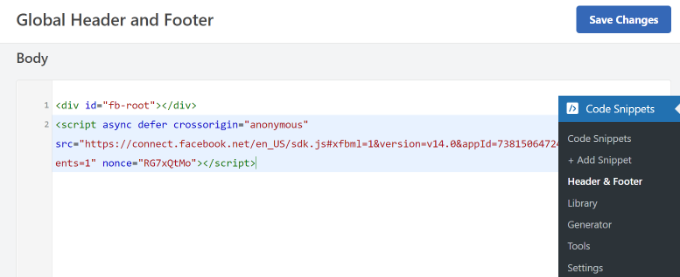
Next, you need to copy the second piece of code and paste it into your WordPress site to display the Like button.
To start, you can go to Code Snippets » + Add Snippet from your WordPress admin panel or click the ‘Add New’ button.

On the next screen, WPCode will allow you to select a snippet from the pre-built library or add a new custom code.
Go ahead and choose the ‘Add Your Custom Code (New Snippet)’ option and click the ‘Use snippet’ button.

After that, you can give a name for your custom code and enter the second code snippet under the ‘Code Preview’ section.
Make sure to click the ‘Code Type’ dropdown menu and select ‘HTML Snippet’ as the code type.
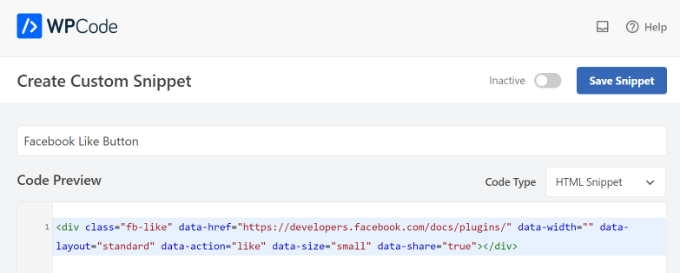
Next, you can scroll down to the ‘Insertion’ section and select where you’d like the Facebook Like button to appear. For example, let’s say you want it to appear before the content.
Simply click the ‘Location’ dropdown menu and choose the Insert Before Content option under Page, Post, Custom Post Types.
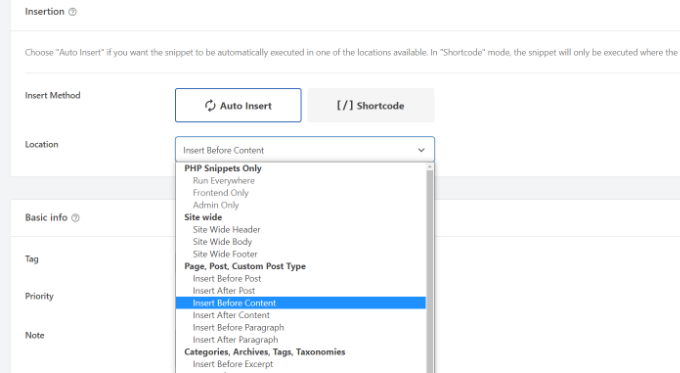
Once you’re done, you can click the ‘Save Snippet’ button.
You’ll also have to click the toggle and switch it from Inactive to Active.

That’s it, a Facebook Like button will appear on your website after entering the code.
What is Open Graph Metadata & How to Add it to WordPress?
Open Graph is metadata that helps Facebook collect information about a page or post on your WordPress site. This data includes a thumbnail image, post/page title, description, and author.
Facebook is quite smart in pulling up the title and description fields. However, if your post has more than one image, then it may sometimes show an incorrect thumbnail when shared.
If you are already using the All in One SEO (AIOSEO) plugin, then this can be easily fixed by visiting All in One SEO » Social Networks and clicking on the Facebook tab.
Next, click the ‘Upload or Select Image’ button to set a default post Facebook image if your article doesn’t have an open graph image.
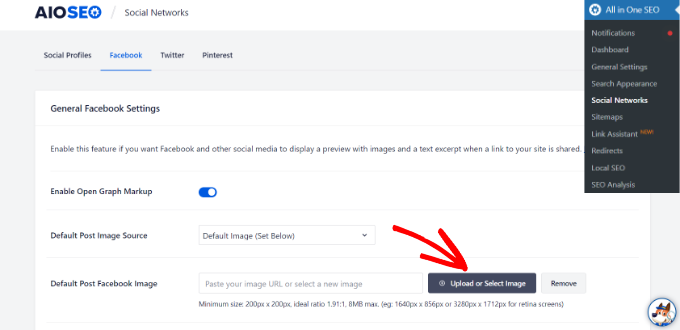
Besides that, you can also configure an open graph image for each individual post or page.
When you’re editing a post, just scroll down to the AIOSEO Settings section in the content editor. Next, switch to the ‘Social’ tab and see a preview of your thumbnail.

Now scroll down to the ‘Image Source’ option, and you can then choose an open graph image for your post.
For example, you can select the featured image, attached image, the first image in the content, or upload a custom image to be used as an open graph thumbnail.
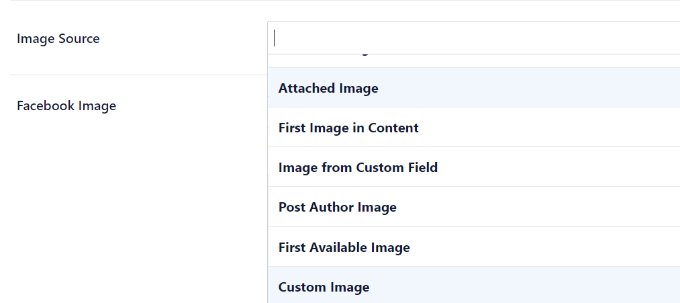
For more details and alternate ways to add open graph metadata, see our guide on how to add Facebook Open Graph metadata in WordPress.
We hope this article helped you learn how to add Facebook Like button in WordPress. You may also want to see our list of how to register a domain name and the best social media plugins for WordPress.
If you liked this article, then please subscribe to our YouTube Channel for WordPress video tutorials. You can also find us on Twitter and Facebook.





Syed Balkhi says
Hey WPBeginner readers,
Did you know you can win exciting prizes by commenting on WPBeginner?
Every month, our top blog commenters will win HUGE rewards, including premium WordPress plugin licenses and cash prizes.
You can get more details about the contest from here.
Start sharing your thoughts below to stand a chance to win!
wpbeginner says
@artist74 There is no EXACT point because it varies. The exact point is determined by where you want the code to show (for example before post / after the post / within the post etc). Once you decide that then you can also do further styling via CSS!
lo0_ro says
and here are the codes for other services like identi.ca google plus one twitter etc
http://www.lo0.ro/2011/add-wordpress-social-buttons-from-code-identi-ca-facebook-like-twitter-and-google-plus-one/
dekanfari says
Can I align it to left?
Ovidiu says
any words of advice about the XFBML version? I copied the code straight from the facebook developer page, need to know if there is anything to do?
Editorial Staff says
You need to add the Open Graph Meta Data to the site. We have edited the article. Look for the NOTE.
Admin
tyasmedika says
Nice post…
How to add facebook like button in wordpress.com?
Thanks.
Please, Visit my blog. ^_^
Editorial Staff says
You can’t… Switch to Self-Hosted WordPress.
Admin
Dror says
Hi,
Is there a way to add the like button to the comments on a wordpress blog?
Thanks
Editorial Staff says
Yes, you can have the like button on each comment by retreiving the comment permalink rather than the post permalink.
Admin
Redefining says
I have a wordpress.com. I have no idea where to start with adding the Facebook Like button. I have been trying to find the single.pnp option. I just need a start on where to find it as I tried the Appearance and then go to theme and then what?Please can you advise?
Editorial Staff says
This doesn’t work with WordPress.com sites.
Admin
Ruby says
Thanks a lot I was just looking for that………
Aaron Grey says
I’m torn between adding the facebook like button at the top of my posts or near the bottom, so I added it in both places. Does anyone know if this can cause issues to have 2 like buttons on one post?
Editorial Staff says
It shouldn’t cause issues… both won’t update simultaneously, but it will display the same count on each page refresh.
Admin
Aaron Grey says
I kind of thought so. I just never heard anyone mention doing this in any tutorials. Thanks for the info.
Dimitris says
Hi, I placed the code in the single.php file and inside the loop as you have instructed. When I Like the post everything works correctly except from the title of the post on FB’s wall.
For example on MyWebiste.com I like the post with a title MyPost.
On FB wall shows that someone “likes MyWebiste on MyWebiste.com”, not “MyPost on MyWebiste.com”
However, the link of “MyWebsite” links correctly to the respective article, “MyPost”.
For me that means that the code works just fine and retrieves the right article, but not the title of the article and I’m trying to figure out if I need to do something else in order to show the title of the posts on FB wall and not only their right links.
Any suggestions would be appreciated.
Thank you.
Editorial Staff says
That’s weird because it should take your page title. But to override an fix this issue, look at the resource link that we have in this article. You will need to add og:title meta tag.
Admin
Alvin says
Hello..
I’m a site owner and I want to know who’s clicked the like button on each post. Not just the number of people. Is that possible?
Editorial Staff says
Yes, you can showfaces=true and it will show the face of some people.
Admin
Aaron Torng says
Thanks for the guide! I successfully added the ‘like’ button to my individual pages but I’m still having problems adding it to my main site which aggregates all the posts. Do you know which page I’m supposed to add it to and where?
Thanks again,
Aaron
Editorial Staff says
Use the Like Box instead of the Like Button on the main page, and put it in your sidebar.
Admin
Sipovics says
Hy!
My problem is that if I “Like” a post on my site (which is named kukkold.hu) the facebook shows on my profile page that I like the kukkold.hu link on the site kukkold.hu. I experience this at every post, so I always like the main page of my site instead of the link and name of the post. What can be the problem? I tried varius like plugins, and I have inserted the code directly into the loop, but the problem is always the same and it’s really annoying. For a test I wrote a specific permalink into the space of the ID)); ?> block, but the problem was the same again.
The like counter goes well, so it knows which post how many times was liked.
What should I do? Please help me!
Thank you!
Editorial Staff says
You need to paste the codes mentioned in this post INSIDE THE LOOP. If you post it outside the post loop, then it will not work.
Admin
charle says
im using wordpress.com and i trying to add the facebook like box in my blog but i doesn’t work. i read some forum that saying wordpress.com cant read iframe code. is that true? any solution?
Editorial Staff says
Yes thats true. You are very limited with WordPress.com site. The solution is move to a self-hosted setup. Utilize our Free Setup service.
Admin
Joe says
I added the code in the loop as you sayed…but nothing happens!! I tried more and more times, in different parts of the loop…. it just doesn’t work!! Any suggestion? Thanks
Editorial Staff says
This is an iframe code, so it should work because we are using it on our site.
Admin
drowan says
This is great, however I am encountering a glitch. The code functions fine and everything, but when I like it, instead of ‘liking’ the specific post, it instead ‘likes’ the parent home page. The same shows up on the Facebook feed, just the home page. Have you encountered this problem, and what can I do to fix?
Thanks!
drowan says
my permalink structure at this time is /%category%/%postname%/ for reference. All the ‘likes’ I’ve tested only link to the parent site.
Editorial Staff says
If you put the code inside the loop, then it should not do that.
Admin
Editorial Staff says
The code that we have is the same one running on this site. As long as you post it in the loop, it should like the page that you are on.
Admin
wilson keenan says
Thanks so much for this.
I was wondering – are you using this iframe (in the single.php) w/ meta tags in header.php?
I’m wondering if the URL in the facebook meta tags is conflicting with my ability to use the edited like button you have here?
Thanks so much,
Wil
Editorial Staff says
We are not using Meta tags in the header at the moment, so it is just an iframe.
Admin
Aurora says
Thanks for this great resource! I had played around with some plugins but they just weren’t working well for me, then I found your tutorial and just edited the code and VOILA! Success!
Thanks!
Andreas Koutsoukos says
Hi, i have question about that facebook button layout.
My friend wants me to code blog and he send me this photo and ask if i can custom the like button like that http://www.andreaskoutsoukos.com/images/others/facebook_like.jpg.
Is it possible and how?
If some one know about that.
Editorial Staff says
Don’t think that there is a Facebook API that lets you like the layout…
Admin
Ash Robbins says
Great post guys, so simple to add in and configure. Nice work.
sanjaperic says
Hi!
Thanks for this code, but something not working well…
For example, if I go on post, I see “Like button and Be the first…message” Ok. Fine! No one like ’till now, doesn’t matter, I will be the first.. so click, Like! And then! Wow! I see that 178 people acctualy like this, but I couldn’t see that untill I like it first. Do you understand? My english is not so good, but hope you can understand what I am talking about…
If you find a time to go on my page, and then on any single post, you will see Like button and message Be the first… but if you like it, than you’ll find out, that you weren’t the first!
Editorial Staff says
It is a very weird problem. Normally it won’t show you pictures unless your friends like it, but it certainly shows the count.
Admin
Huw Rowlands says
Hi,
I have the like button appearing, but when clicking nothing at all happens??
Please can you advise on this…
I even installed the Facebook ‘Like’ plugin and had exact same issue.
Thanks
Editorial Staff says
Don’t know what could be the issue. We have the exact same code running on our site… and it is working fine.
Admin
Paul says
Working perfectly now. Must have been a problem from Facebook’s end.
Rakibul Islam says
This seems to not working on my site. It showing error after clicking the Like button.
What can i do now?
Editorial Staff says
We are using this code on our site, so don’t know what could be causing the error. Can you please specify what error it is.
Admin
Janice says
Thanks for the tutorial and great tips inside the comments. Just installed on Atahualpa theme. Great!
Sean Serritella says
All I know is that I tried putting in code for the like button and now I get double posts.
Eli says
Same happens to me, had to erase it because it doubled the text of my posts
Eli says
Ok! Forget it! Since IE jumps every time I paste something, I must have doubled “the-content” part somehow.
Replaced the old single.php, pasted again your code (both before and after “the-content” and works great either way!
A million thanks for the code!
agon says
thank you very much, i am starting to learn wordpress…and here i found your site very helpfull for begginers…keep it up…
Sean Serritella says
Dude, what loop? What is a loop? I don’t get what that means. I tried pasting the code in the single php page but got nothing.
Editorial Staff says
Loop is the code which says if is post…http://codex.wordpress.org/The_Loop
Admin
Jason Fonceca says
Fantastic! I know this may seem like a useless comment, but I really am thrilled to find this tutorial. Much appreciation.
Lindsay says
Is there a way to show on the sidebar which posts have the most likes on Facebook. I think it would be neat to see which ones are shared most often.
Mark says
I posted it in my style.php so I am not sure if that is what you mean by putting it in my loop?
Mark says
sorry single.php file is rhe one I changed
Mark says
I addedd the button to my code and it appears in my blog posts. however when I poke it, my facebook profile does not reflect that I like it? Am I doing something wrong? I should see that I like it my feed, am I correct?
Editorial Staff says
Yes you should see that you like it in your feed. Are you pasting the code inside your loop?
Admin
Jose says
Thanks for sharing. How did you make your retweet and facebook share buttons to remain permanent on your blog?
Editorial Staff says
We are using a plugin called Smart Sharing. Do a search on our site and you should be able to find it. It is exclusive for WPBeginner users.
Admin
Janek says
thanks for the good tutorial Facebook Like Button in WordPress
helped me very much!
Que says
I have added the code on single.php , but the button doesn’t appear on all my post.
If I add the code on every post (from HTML tab), the button appear but encountered problem.
Why this happen? Is it depend on the theme?
Editorial Staff says
It will appear on all single post pages. If you mean that you want to show it on all pages in your category pages or your index pages, then you would need to paste the code in your index.php inside the post loop.
Admin
Que says
No, I mean doesn’t show in my posts not pages. Or maybe I placed in wrong part of single.php. Is it possible to paste the code in any part of single.php?
Thanks.
Andrea says
This is probably a stupid question, but are the instructions you gave relative to the small “thumbs-up” graphic and text (showing 184 people liked this. Be the first of your friends) at the top of this post? Or are they for the larger square graphic appearing to the left of your post (the one appearing underneath your tweetmeme button that says 45 shares).
I’d like to just have that larger square graphic on my blog and have it appear next to my tweetmeme button and I’m wondering how to go about that? Is there a tutorial you can direct me to?
Thank you so much for any guidance!
Editorial Staff says
This tutorial is about the like button. Just use the search button on this site and look for Facebook Share button and you will find the tutorial for that.
Admin
Andrea says
Thank you – I did as you suggested and found that tutorial and left you a comment on it as I was unsuccessful in getting it to work.
dillon says
The like button is the best little added feature to a site thanks for the lesson.
Sara says
Works great! I narrowed the height to get rid of some white space it caused, but that was the only tweak.
Jan Weiss says
I added the code however if you go to the individual post it gets apage that only shows the facebook “like” button and does not take the viewer to the actual post. So now if a viewer goes to the post they lose it. Any suggestions?
Editorial Staff says
Have no idea what you are talking about. Please use our contact form and show us what you are talking about by linking to your site.
Admin
Ciociaria says
Hi to everyone,
I see more blogs use only the button and the number of persons who like without the phrase “be the first….”
how is it possible?
thanks
Editorial Staff says
You need to change the layout parameter to button_count as mentioned int he article.
Admin
Titanas says
Hey,
What about adding the site’s URL after the post title? Something like this: X likes Y on Z.com
Editorial Staff says
You don’t get to control that. It is facebook who is doing that, and they only display page title.
Admin
PelFusion says
just placed one on my blog
Danang Sukma says
Finaly iam found plugin like the float stuff in your site. Thanks for your share.
Mike says
I have noticed many sites have added the button to the top of the page. But isn’t it a better idea to place the button at the bottom of the page, allowing readers to click without scrolling up after they have finished reading the article ?
Editorial Staff says
It is entirely up to the blogger. You can try it on your blog and see which placement works best for you
Admin
Tiffany says
Is there a way to make it display at the bottom of the post instead of the top?
Editorial Staff says
Yes just add it after the_content php part of your post … At the bottom of the loop. It can be added anywhere in the loop .. doesn’t have to be at the top.
Admin
Heather says
Unfortunately, I don’t have a single.php file in my Atahualpa theme. I’m not sure where else I could put the code. Any ideas?
Editorial Staff says
Don’t know a lot about Atahualpa theme very much. Please ask in their support forum, or you contact us via email and we can take a closer look at your site.
Admin
Stu says
Re: Atahaulpa – I had the same issue as Heather. Solution: In Dashboard, go to Appearance – Atahaulpa Theme Options – Style and edit center column. Paste it in “The LOOP” section. Works like a treat!
Stu says
Been noticing this Facebook like button appearing on more and more sites lately and think it’s a great idea. Time to see if I can implement this now… WITHOUT completely destroying my blog (you’d be surprised how close I’ve come multiple times once I start messing with the code – programmer FAIL).
Bottomless says
Here’s the WordPress plugin:
http://wordpress.org/extend/plugins/like
No coding necessary, you can customize the look and placement of the button in the settings interface.
Amanda says
Love the article but I have encountered some problems. I don’t know where to find the single.php file? lol. Could you guide me? I use wordpress.com and I’m not sure if that makes a difference.
Thanks!
Editorial Staff says
This is for Self Hosted WordPress blogs not WordPress.com themes.
Admin
jeh says
Just what I was looking for. Thanks
hydir says
Thanks for this tutorial.
I really looking how to implement it and found the answer here.
Great!