¿Quieres añadir un botón Me gusta de Facebook en WordPress?
Un botón “Me gusta” de Facebook en tu sitio web de WordPress puede hacer que a los usuarios les guste y compartan tu contenido de forma fácil y sencilla. Puedes aumentar la participación y conseguir más seguidores.
En este artículo, te mostraremos cómo añadir el botón Me gusta de Facebook en WordPress.

¿Por qué añadir un botón “Me gusta” de Facebook en WordPress?
Facebook es una de las plataformas de medios sociales más populares del mundo. Muchas empresas utilizan Facebook para conectar con sus clientes y promocionar sus productos.
Si añades un botón “Me gusta” de Facebook a tu sitio web de WordPress, conseguirás una mayor participación. También anima a la gente a compartir tu contenido en sus perfiles de Facebook y atraer a nuevos usuarios a tu sitio.
Puedes utilizar el botón Me gusta de Facebook para aumentar tus seguidores sociales y crear una comunidad. Ayuda a dar a conocer tus productos y servicios y aumenta las conversiones.
Dicho esto, veamos cómo puedes añadir un botón Me gusta de Facebook en WordPress utilizando un plugin o añadiendo código personalizado.
Método 1: Añadir el botón Me gusta de Facebook en WordPress usando un plugin
En este método, vamos a utilizar un plugin de WordPress para añadir el botón Me gusta de Facebook. Este método es muy fácil y recomendado para principiantes.
Lo primero que tienes que hacer es instalar y activar el plugin Like & Share de BestWebSoft. Para más detalles, consulta nuestra guía paso a paso sobre cómo instalar un plugin de WordPress.
Una vez activado, puedes ir a Me gusta y compartir ” Ajustes desde tu panel de administrador de WordPress.
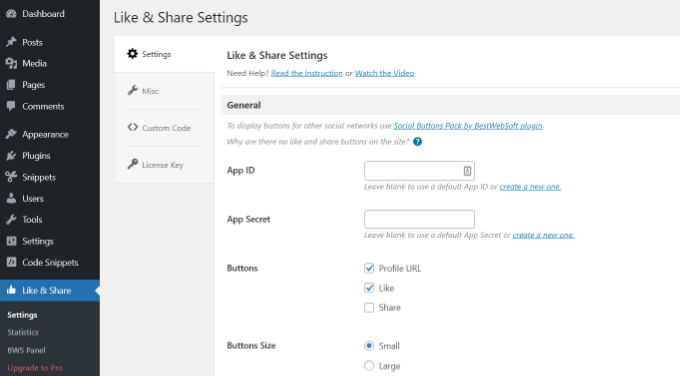
A continuación, tendrás que añadir el identificador y el secreto de la aplicación de Facebook. Si no dispones de esta información, sigue los pasos que se indican a continuación.
Cómo crear un identificador y un secreto de aplicación de Facebook
Haz clic en el enlace “Crear una nueva” situado bajo el campo App ID o App Secret del plugin Like & Share.
Esto te llevará al sitio web de Meta for Developers. Te sugerimos que abras el sitio web en otra pestaña o ventana porque tendrás que abrir la página de ajustes de Me gusta y compartir en tu escritorio de WordPress para introducir el ID y el secreto de la aplicación.
A partir de aquí, tendrás que seleccionar un tipo de aplicación. Elige “Empresas” como tipo de aplicación y haz clic en el botón “Siguiente”.

A continuación, deberá facilitar información básica acerca de su aplicación.
Puedes introducir un nombre para tu aplicación y asegurarte de que en el campo “Correo electrónico de contacto de la aplicación” aparece la dirección de correo electrónico correcta. Facebook elegirá automáticamente la dirección de correo electrónico de la cuenta con la que estás conectado.
También hay un ajuste de opciones para elegir una cuenta de empresa. Puedes dejarla en “Sin cuenta de gestor de empresas seleccionada” y hacer clic en el botón “Crear aplicación”.

Aparecerá una ventana emergente en la que Facebook te pedirá que vuelvas a introducir tu contraseña.
Esto es por motivos de seguridad para detener actividades malintencionadas en tu cuenta. Introduce la contraseña de tu cuenta de Facebook y haz clic en el botón “Enviar”.

Después, verás el Escritorio de tu aplicación.
Desde aquí, puedes dirigirte a Ajustes ” Básicos desde el menú de la izquierda.
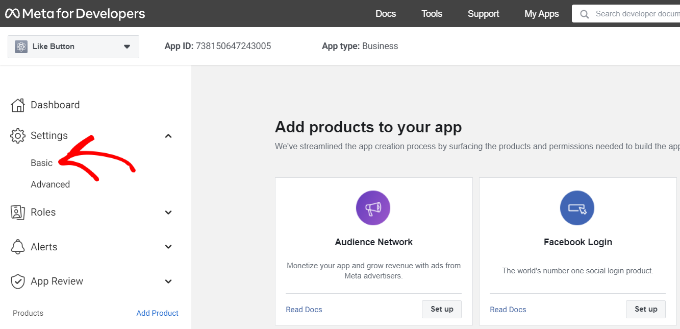
En la página de ajustes básicos, verás el “App ID” y el “App Secret”.
Ahora puede introducir esta información en los ajustes del plugin Like & Share en su escritorio de WordPress.
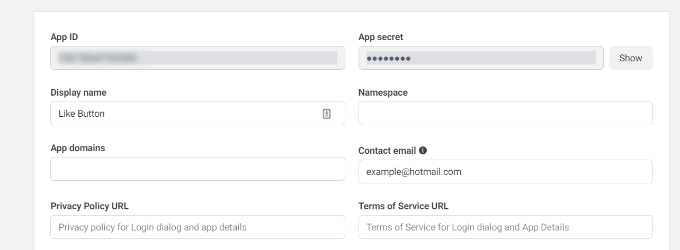
Termina de personalizar tu botón Me gusta de Facebook
En primer lugar, copia el “ID de la aplicación” y vuelve a la pestaña o ventana donde tengas abierta la página de ajustes de “Me gusta y compartir” . Introduce el “App ID” en los campos correspondientes.
Ahora repite el paso copiando los datos de ‘App Secret’ de la página Meta for Developers y pegándolos en los ajustes del plugin Like & Share.
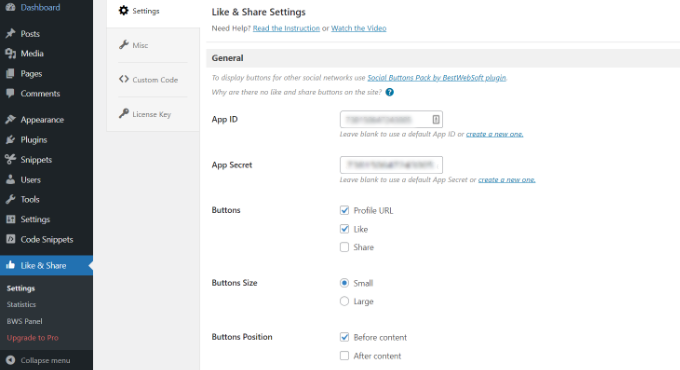
Una vez hecho esto, puedes elegir si quieres mostrar el botón Me gusta de Facebook junto con la URL del perfil y los botones Compartir.
También hay ajustes para editar el tamaño del botón Me gusta de Facebook, su posición antes o después del contenido y la alineación.
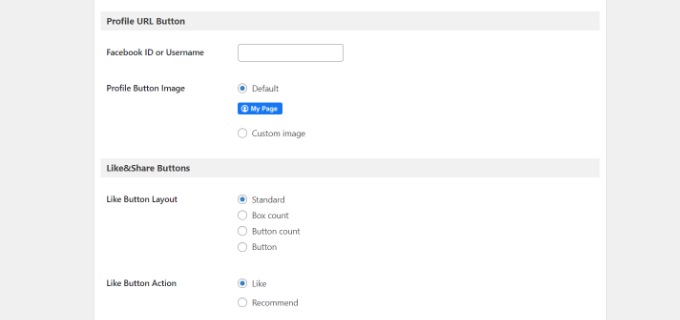
Si has activado el botón URL del perfil, desplázate hasta la sección “Botón URL del perfil” e introduce tu nombre de usuario o ID de Facebook.
Cuando hayas terminado, no olvides guardar los cambios.
Ahora, el plugin añadirá automáticamente un botón Me gusta de Facebook a tu sitio web de WordPress y lo colocará en función de tus ajustes.
También puedes utilizar el shortcode [fb_button] para añadir el botón “Me gusta” de Facebook en cualquier parte de tu sitio.
Ya está. Ahora puedes visitar tu sitio y ver el botón Me gusta en cada entrada.
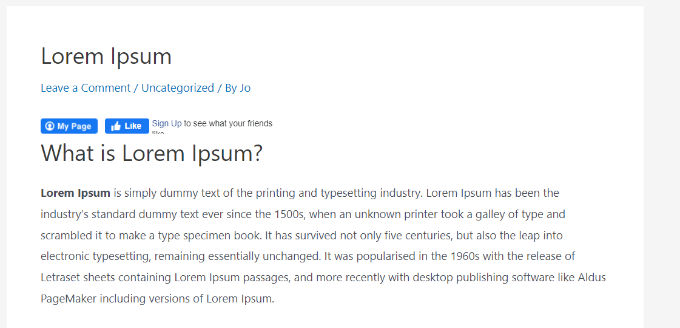
Método 2: Añadir manualmente el botón Me gusta de Facebook en WordPress
Otra forma de añadir un botón Me gusta de Facebook es utilizando código personalizado. Sin embargo, este método requiere que añadas el código directamente en WordPress, por lo que solo lo recomendamos a personas que se sientan cómodas editando código.
Para ello, vamos a utilizar el plugin gratuito WPCode, que facilita a cualquiera la tarea de añadir código a su blog de WordPress.
En primer lugar, tienes que visitar la página “Botón Me gusta” en el sitio web de Meta for Developers y desplazarte hasta la sección “Configurador del botón Me gusta”.
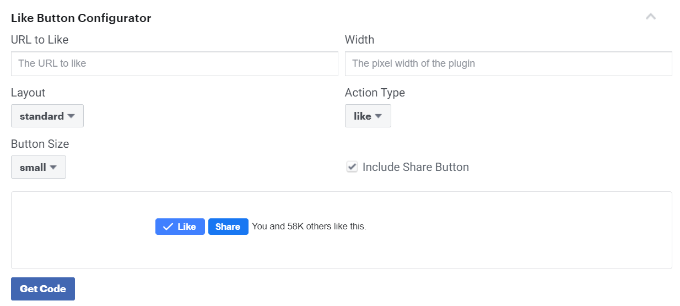
A continuación, puedes introducir la URL de tu página de Facebook en el campo “URL a Me gusta”. Esta será la página que quieres conectar con el botón “Me gusta” de Facebook.
Después, sólo tienes que utilizar la configuración para elegir la estructura / disposición / diseño / plantilla del botón Me gusta. También verás una vista previa del botón Me gusta.
Una vez satisfecho con la vista previa, haga clic en el botón “Obtener código”.
Aparecerá una ventana emergente con dos fragmentos de código en la pestaña “JavaScript SDK”.

Ten en cuenta que si añades directamente estos fragmentos de código a tu tema de WordPress, puede que tu sitio web se rompa. Además, los fragmentos de código se sobrescribirán cuando actualices el tema.
Una forma más fácil de añadir código a tu sitio web es utilizar el plugin WPCode. Le permite pegar fragmentos de código en su sitio web y gestionar fácilmente el código personalizado sin tener que editar los archivos del tema.
En primer lugar, tendrás que instalar y activar el plugin gratuito WPCode. Para más detalles, consulta nuestra guía sobre cómo instalar un plugin de WordPress.
Una vez activado, puedes dirigirte a Fragmentos de código ” Cabecera y pie de página desde tu escritorio de WordPress. Ahora, tendrás que copiar el primer fragmento de código y añadirlo al archivo header. php de tu tema de WordPress justo después de la etiqueta <body>.
Simplemente copie el código e introdúzcalo en la sección “Cuerpo”. No olvides hacer clic en el botón “Guardar cambios”.
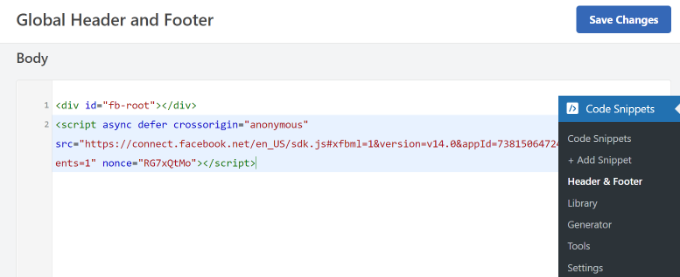
A continuación, debe copiar el segundo fragmento de código y pegarlo en su sitio de WordPress para mostrar el botón “Me gusta”.
Para empezar, puede ir a Fragmentos de código ” + Añadir fragmento desde su panel de administrador de WordPress o hacer clic en el botón “Añadir nuevo”.

En la siguiente pantalla, WPCode le permitirá seleccionar un fragmento de la biblioteca prediseñada o añadir un nuevo código personalizado.
Elija la opción “Añadir su código personalizado (nuevo fragmento de código)” y haga clic en el botón “Usar fragmento de código”.

A continuación, puede dar un nombre a su código personalizado e introducir el segundo fragmento de código en la sección “Vista previa del código”.
Asegúrese de hacer clic en el menú desplegable “Tipo de código” y seleccione “Fragmento de código HTML” como tipo de código.
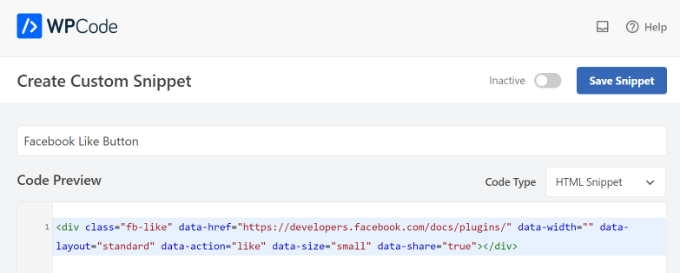
A continuación, desplázate hasta la sección “Inserción” y selecciona dónde quieres que aparezca el botón “Me gusta” de Facebook. Por ejemplo, digamos que quieres que aparezca antes del contenido.
Simplemente haga clic en el menú desplegable “Ubicación” y elija la opción Insertar antes del contenido en Página, entrada, tipos de contenido personalizados.
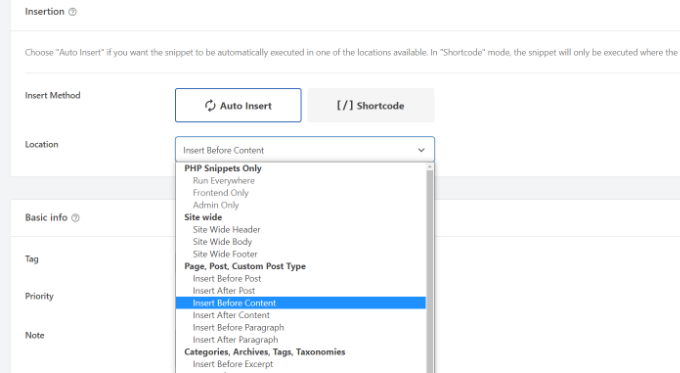
Cuando haya terminado, puede hacer clic en el botón “Guardar fragmento de código”.
También tendrás que hacer clic en el conmutador y cambiarlo de Inactivo a Activo.

Ya está, aparecerá un botón Me gusta de Facebook en tu sitio web después de introducir el código.
¿Qué son los metadatos Open Graph y cómo añadirlos a WordPress?
Open Graph son metadatos que ayudan a Facebook a recopilar información acerca de una página o entrada de tu sitio de WordPress. Estos datos incluyen una imagen en miniatura, el título de la entrada o página, la descripción y el autor.
Facebook es bastante inteligente a la hora de extraer los campos de título y descripción. Sin embargo, si tu entrada tiene más de una imagen, a veces puede mostrar una miniatura incorrecta al compartirla.
Si ya está utilizando el plugin All in One SEO (AIOSEO), esto se puede corregir fácilmente visitando All in One SEO ” Redes Sociales y haciendo clic en la pestaña de Facebook.
A continuación, haz clic en el botón “Subir o seleccionar imagen” para establecer una imagen de Facebook por defecto para las entradas si tu artículo no tiene una imagen de Open Graph.
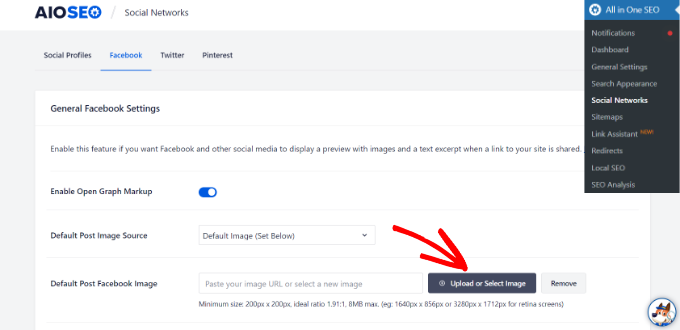
Además, también puedes configurar una imagen de Open Graph para cada entrada o página.
Cuando edites una entrada, desplázate hasta la sección de ajustes de AIOSEO en el editor de contenidos. A continuación, cambia a la pestaña “Social” y verás una vista previa de tu miniatura.

Ahora desplázate hasta la opción “Fuente de la imagen” y podrás elegir una imagen de Open Graph para tu entrada.
Por ejemplo, puede seleccionar la imagen destacada, la imagen adjunta, la primera imagen del contenido o subir una imagen personalizada para utilizarla como miniatura de gráfico abierto.
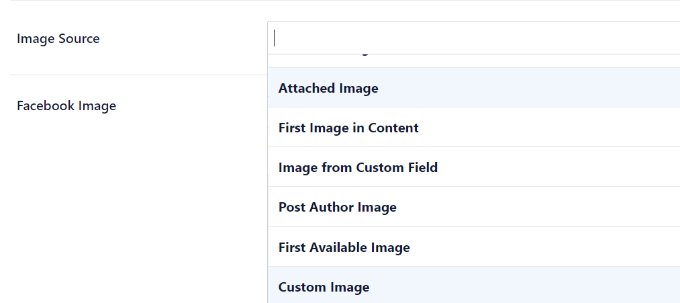
Para más detalles y formas alternativas de añadir metadatos de Open Graph, consulta nuestra guía sobre cómo añadir metadatos de Open Graph de Facebook en WordPress.
Esperamos que este artículo te haya ayudado a aprender cómo añadir el botón Me gusta de Facebook en WordPress. También puedes consultar nuestra guía práctica sobre cómo registrar un nombre de dominio y los mejores plugins de medios sociales para WordPress.
If you liked this article, then please subscribe to our YouTube Channel for WordPress video tutorials. You can also find us on Twitter and Facebook.





Syed Balkhi says
Hey WPBeginner readers,
Did you know you can win exciting prizes by commenting on WPBeginner?
Every month, our top blog commenters will win HUGE rewards, including premium WordPress plugin licenses and cash prizes.
You can get more details about the contest from here.
Start sharing your thoughts below to stand a chance to win!
Earl Jones says
I’ve added the wp-like-button to my blog pages and configured it according to directions. The like counter goes up, so I know that readers are clicking the button, but where do I find the names of these readers so that I can follow-up with them?
WPBeginner Support says
At this time the plugin does not track that information.
Administrador
Michel says
Hi Wp Beginner
Just wanna say thank you for all the great articles!
They allready have helped me a lot, easy to understand…..Love it!
Cheers guys, keep on doing like you do
WPBeginner Support says
You’re welcome, glad our articles have been helpful
Administrador
Macdonald says
Hi, all.
I am using Blog Bank WordPress theme which has nicely built Facebook, Twitter, Google+ and LinkedIn buttons but I cannot seem to make them work as intended (refer to my respective social sites). I would like to know if there is a way to do it.
Thank you for the continual great work you are doing for us, beginners.
WPBeginner Support says
You would want to reach out to your theme’s support for this issue and they should be able to let you know if it is an error with the theme itself or a method to resolve the issue.
Administrador
stephen Mgbemena says
Please admin, I’m using the header and footer plugin on my wordpress blog. I added the code on the footer and it’s showing the like button on the down end of my blog. Please how can I add it so it can show right after every single post. Thanks
Mary says
The WordPress plugin worked perfect. Thanks for tutorial.
soshail akash says
I am unable to make the plugin work on Archives It works perfectly fine on Single Posts.
It works perfectly fine on Single Posts.
Your help would mean a lot
Jonathan says
You said “You can leave the URL field empty, as we will dynamically fill in the URL in WordPress.”
I was expecting to article to then say what code to put in in order to dynamically fill the URL.
Does the URL fill dynamically if we leave the data-href blank, with no further action needed?
Vipin says
How do I show facebook like counts in the post meta.
Like this: Posted by Admin in Technology on Date | 2 comments | 5 Likes
Sandeep kumar says
Jetpack plugin also offers like button.
Ahmed says
i want change size of button to be more big
Toon says
So far so good, this works.
But how can I get rid of that popup window as soon as you hit the button.
Len Vanderlinde says
Have set up a personal web site (not for profit) rather then a blog using WordPress. Very impressed that I was able to do it with my very limited web knowledge. Would like to add a Facebook like button but your instructions do not work for my home page?
Thanks Len
suzannah says
THANK YOU. This worked like a charm. Any ideas how to do this on a page instead of just a post? Thanks!!! This is my new favorite site!
Patrick says
Hi,
This tutorial sounds like chinese to me. You use vocabulary which assumes certain knowledge that beginners do not have.
” First open your single.php file in your theme’s folder. Then paste the following code inside your post loop:”
What does that mean?
I understand that you keep your posts short, but very often they are really too short !
Thanks
mark says
Hi,
question, how do i inline FB like with Google +1 and other buttons, pretty much as you did here?
Thank you,
Mark
Vishwas anand says
This is my single.php file. Please tell me where to add the code.
” . __( ‘Next’, ‘twentyfifteen’ ) . ‘ ‘ .
” . __( ‘Next post:’, ‘twentyfifteen’ ) . ‘ ‘ .
‘%title’,
‘prev_text’ => ” . __( ‘Previous’, ‘twentyfifteen’ ) . ‘ ‘ .
” . __( ‘Previous post:’, ‘twentyfifteen’ ) . ‘ ‘ .
‘%title’,
) );
1
// End the loop.
endwhile;
?>
j.siurivera says
Thanks so much for the tutorial! However I couldn’t seem to get the Like button to show up on post.
I’ve been pasting the iframe code in between
and (iframe code paste here)
and some other locations before the end loop but still not coming out. Please help!
Here’s the single.php file for my theme (Eryn)
Thank you!!
j.siurivera says
Sorry just realized the php didn’t come out… here it is:
xuamox says
Works but it is not responsive. Are there any other options for a responsive design?
Manu Raj says
Thank you
Santiago says
I get an Error 404 page when i use the share button. Can you help me please?
Rebecca says
Thank you to the people who asked ‘the dumb questions.’ The answers helped me sooo much. Very happy! Thanks guys.
cathal butler says
Can’t get code to work…..below is copy of code from me single.php page. Where should the code be pasted
#content{margin-left:18px;}
<div class="post" id="post-“>
<?php the_content('Read the rest of this entry »’); ?>
‘Pages: ‘, ‘after’ => ”, ‘next_or_number’ => ‘number’)); ?>
<?php the_tags( 'Tags: ‘, ‘, ‘, ”); ?>
WPBeginner Support says
just above or below the_content() line.
Administrador
Emmeline Jane says
Hi!
I’m currently tying to get the facebook insights to work through your code and plugin, however I can’t for the life of me figure out how to put this ‘proper’ facebook like code in…..!!
This is the code for my ‘singular.php’.. the theme I’m using is Hatch.
<div id="post-” class=””>
<?php echo apply_atomic_shortcode( 'byline', '’ . __( ‘By [entry-author] on [entry-published] [entry-edit-link before=” | “]’, ‘hatch’ ) . ” ); ?>
<?php the_content( __( 'Continue reading →’, ‘hatch’ ) ); ?>
” . __( ‘Pages:’, ‘hatch’ ), ‘after’ => ” ) ); ?>
Please let me know where to put the code! I’ve tried it every where, around the ( have_posts) etc…
WPBeginner Support says
Try putting the code between post title and the_content.
Administrador
Amy says
How do I add a facebook “like my page” button on my posts? I saw the configuration and I have the two codes but I have no idea about Javascript, etc?? Thanks!!
Karen says
Hi thanks for the tutorial! I got it to work on my site but for some reason when I “like” a post it doesn’t show up in my FB feed. Any idea if I did something wrong?
Editorial Staff says
Sometimes if you excessively like posts from one site, then FB tends to temporarily block it. On the other hand, look in your activity feed to see if it is going there.
Administrador
Juvy says
Hi, WPBeginner,
Can I ask your help. I am new of WordPress. I have a big problem on my website. Please help me how to resolve. I’m begging you. This is my website http://www.mymovietube.com and it was broken.
This is the error I received:
Parse error: syntax error, unexpected ‘<' in /home/mymovie/public_html/wp-content/plugins/facebook-social-plugins/widgets/like-button.php on line 2
Please let me know how to fix this.
Thank you.
Need Help,
Juvy
Editorial Staff says
You need to look at this article:
https://www.wpbeginner.com/beginners-guide/beginners-guide-to-pasting-snippets-from-the-web-into-wordpress/
Administrador
Michael says
Is Facebook Insigts also working with the html5 version of the like button or just with the xfbml version? Both versions are working with the same javascript.
Great article by the way. I’m going to implement that into my website. Thanks.
Editorial Staff says
It should work with the HTML5 version as well.
Administrador
Jake says
I was wondering if you could tell me how to customize the image and description that shows on Facebook when you like the site or possibly point me to a article that discusses this, I am having the hardest time trying to figure that part out. Thanks!
Editorial Staff says
Use the WordPress SEO by Yoast plugin. It adds og: (Open Graph) tags in your theme. The meta description you specify for your post will then end up being the description. The post thumbnail you attach will end up functioning as the thumbnail. Hope this helps.
Administrador
Jake says
YES!!! This site rocks!!
garrick1234 says
Where does one find the single.php file? Sorry I know that sounds pretty dumb, but I am (sometimes)
wpbeginner says
@garrick1234 No such thing as a dumb question. You will find it in your FTP folder /wp-content/themes/yourthemename/Or in your WP-Admin go to Appearance > Editor and find it there.
Ginger says
How can you enable users to add their own comments to their recommendation at the time of posting?
wpbeginner says
When the user clicks, a comment box should just open. Specially if you are using the FBML version.
angie says
thank you for the layout=”button_count”!!! i’ve been looking for that everywhere!
Editorial Staff says
Hey,
Use WordPress SEO by Yoast and enable the social section. Or just install and activate Simple Facebook Connect… don’t have to do anything else, and it will work.
Administrador
tingmike says
Thanks. One problem that I have is that the button doesn’t align with the Google+ and Pinterest buttons. It’s just two pixels too low compared to the other buttons. Any idea how to make them align to the same horizontal alignment?
wpbeginner says
@tingmike You can add CSS classes to make sure that it works.
Sophia says
Thanks this is brilliant!
Fran Dorf says
Where do I find the “post loop” in the single.php file? I’ve tried pasting your code in various places and nothing happens!!!
Editorial Staff says
Post loop is the code which says while have posts, the post etc. You want to post this code before the endwhile;
Administrador
wpbeginner says
@Fran Dorf You have to look at while have_post, the_post
Kate says
While these instructions appear straightforward, they are of no use to someone who does not know how to “open your single.php file in your theme’s folder.” While I am on the internet all the time, I have next to zero knowledge of html. I have added code before, but I need instructions on how to get to the code in the first place. I cannot find anything anywhere on wordpress about a “single.php” file. Please help. I really want readers to be able to share my posts on Facebook, Twitter, and through e-mail.
wpbeginner says
If you are unaware of how to open your single.php file, then perhaps you should utilize one of the many free plugins that add a facebook like button to your site.
Tierney says
Hi, I posted the code on my site and it worked. However, the friend icon is not staying. When i refresh the page, the friend icon disappears. I want all of the friend that clicked the like button to remain so I would know who clicked the like button. I need their names for the prize drawing. Can you help? Here is my code:<iframe src="http://www.facebook.com/plugins/like.php?href=ID)); ?>&layout=standard&show_faces=true;width=450&action=like&colorscheme=light” scrolling=”no” frameborder=”20″ allowTransparency=”true” style=”border:none; overflow:hidden; width:450px; height:60px”>
Tierney says
sorry. I tried posting my code but showed up as that WP beginner. My apologies
wpbeginner says
your code is right… it seems like that its some sort of FB glitch that its not recording your likes.
Megan at Fiterature says
Hi – this is not working for me. I copy and pasted exactly what is above into my single.php section. I am using the Twenty Eleven theme. When I Update File and then check my website…no Like button. What am I missing?
papayacansada says
I’ve been having some headaches with this thing, all I want is a facebook like button on the homepage, I got that but the problem is that when the button is clicked it will like the most recent post and not the main page, after many attempts at the moment I have the code outside the loop, in the header so it displays pretty much everywhere, it seems that even this way when I’m on a single page the button work as supposed and likes go to the single post, my concern is the main page, I need it to like mydomain.com and not the latest post when I’m on the homepage.
wpbeginner says
@papayacansada where it says href in the code. Replace the php code with your site domain.
jenniferdoser says
This worked great – thanks! I’m just having 3 issues. (1) When I like a post, it shows the following text next to the thumbnail:You may use these HTML tags and attributes: (2) I would like to have the comment box drop down when someone clicks the like button, as it does on this site and I can’t seem to find any documentation on that.
(3) I tried to access insights after installing the Open Graph plugin, but I get this error message when I try to add insights for the blog:No admin data found at root webpage http://www.firelilyphotography.com/. Insights requires admin data at this root webpage for the specified URL http://www.firelilyphotography.com/blogWhat admin data do I have to add for insights to work?
Thank you!
wpbeginner says
@jenniferdoser Ok first, you need to follow the XFBML way if you want insights, and the dropdown message box on the like buttons.Then follow this tutorial:https://www.wpbeginner.com/wp-tutorials/how-to-get-facebook-insights-for-your-wordpress-site/
jenniferdoser says
I’m using the XFBML way and I’m still not quite there. I think the main issue is that when I first activated the plugin, I used my business page Facebook ID instead of my personal ID. I’ve since updated the ID, but I still get an error when I like a post:The app ID “73464248836” specified within the “fb:app_id” meta tag was invalid.This is my business page ID. I tried deleting the plugin and starting from scratch, but that’s not working. How can I get WP to recognize the new ID?
robolist says
@wpbeginner thanks for that For some reason i was thinking it wouldnt work. My college placed the codes for share buttons there before but when clicked they would ‘like’ all of the posts together. Maybe he didnt use the get_permalink function. Although i am sure i told him to use it. but it is working now so thank you so much…
For some reason i was thinking it wouldnt work. My college placed the codes for share buttons there before but when clicked they would ‘like’ all of the posts together. Maybe he didnt use the get_permalink function. Although i am sure i told him to use it. but it is working now so thank you so much…
kellydiek says
Are you aware of a plugin or even the possibility for this… you have a blog post with the like button on it. Currently has 15 ‘likes’. Let’s say you edit your blog post with updated information. Can you force facebook to repost the blog link to the wall of the users who already ‘liked’ the post previously? (So they know it’s been updated). Hope that makes sense. Requested by a client today and I’ve never heard of such a thing!
wpbeginner says
@robolist Are you using a theme framework?? If not then it shouldn’t be very hard. Place the code above inside your loop on the index.php or loop.php or your archive.php file…
robolist says
Fantastic tutorial guys… Just like all of your tutorials throughout this website, they are all very easy to follow. Great stuff
I have been developing a new blog for some time now and am working on a customised theme. We have placed several social share buttons on each post very similar to how you have suggested here. I chose to do it manually rather than using a plugin because i dont seem to be able to get exactly what i want from the plugins whether it be the correct share buttons i want or the lack of styling options with the plugin.
Placing the buttons manually allow me to use what i want and style them how i want. The only problem is, for the life of me i just cant figure out how to get the buttons to appear in the loop with the excerpt.
I would be extremely grateful if you could point me in the right direction.
Many thanks in advance.
filipstrbad says
when i add the code to single.php it only shows the like button on the new posts and not the old ones. can i add it to the old ones too?
wpbeginner says
@JustinElia This tutorial is for adding the like button for each WordPress post… if you want it to link to your facebook page, then simply change the href to facebook.com/yourfanpage
JustinElia says
This may be a very stupid question. I am using like buttons on my site and have tried various plugins and everything,however, how does one link the facebook like button with your page on your posts? Example : I go to like a certain post on facebook on my site and it says “So and So liked http://www.bigbackpacker.com post about blah blah blah” It doesn’t link to my facebook page for my blog. I hope this isn’t too confusing and any help would be appreciated, thank you.
ssfutrell says
I uploaded the facebook like button plugin. It is on the bottom of my posts. I want it at the top of all posts. How do I change it to be at the top of post. Can’t figure that out. I hope that you haven’t answered already. I need very plain instruction. Thanks.
wpbeginner says
@seocatalysts Use the facebook like box plugin…
seocatalysts says
Thanks for inform me about how to add like facebook button? and I did it but still My confusion is that how can i show that how many people like my blog? For this problem solve any script available….Any help would be appreciate…..