Creating a multilingual WordPress site can be a game-changer for your online presence. It allows you to reach a wider audience and connect with people from around the world.
That’s why we’ve translated our WordPress websites into lots of different languages, like Japanese, French, Portuguese, and Spanish.
In our experience, WordPress is great for making websites in any language. However, it doesn’t come with built-in features for having multiple languages on the same site.
That’s where WPML comes in. After testing several popular options, WPML stood out as the most powerful plugin for easily adding multiple languages to your WordPress site.
In this guide, we’ll show you how to create a multilingual WordPress site with WPML.

Why Create a Multilingual WordPress Site Using WPML?
WordPress can be used in any language you prefer. Plus, popular WordPress themes and plugins are translation-ready.
These factors make it easy for anyone to start a WordPress site in their own language.
However, by default, WordPress can support only one language at a time. So, what if you wanted to use multiple languages on a site to attract a much wider audience?
Governments, international businesses, online stores, and educational institutes often need to offer their websites in multiple languages. While machine translations like Google Translate can be tempting, they are often not good enough for professional use.
Another option is to install WordPress in subdomains for each language. However, this is a lot of hassle, as you will have to manage updates and backup all those installations.
WPML (WordPress Multilingual Plugin) solves this problem by allowing your website to use the same WordPress installation to create content in many different languages.
This plugin offers an easy-to-use interface for managing translations. They also add language-switching options for your users.
With that in mind, in the following sections, we’ll show you how you can create a multilingual WordPress website with WPML in minutes. Here’s an overview of all the steps we’ll cover:
- Step 1: Creating a Multilingual WordPress Site with WPML
- Step 2: Adding Multilingual Content into WordPress with WPML
- Step 3: Adding Multilingual Posts and Pages
- Step 4: Adding Translations for Categories and Tags
- Step 5: Translating Navigation Menus
- Step 6: Translating Themes, Plugins, & Other Text with WPML
Ready? Let’s get started.
Step 1: Creating a Multilingual WordPress Site with WPML
The first thing you need to do is install and activate the WPML (WordPress Multi-language) plugin. If you need help, you can see our step-by-step guide on how to install a WordPress plugin.
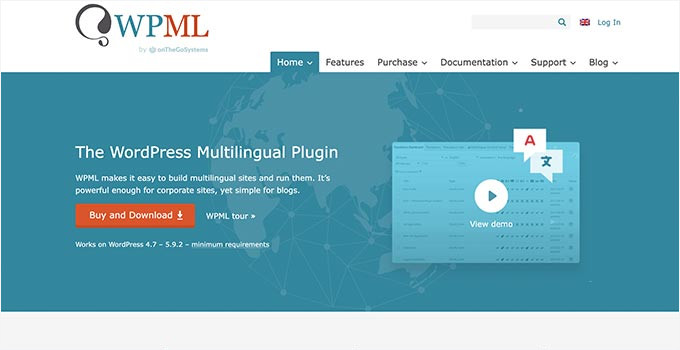
Note: WPML is a paid plugin, but it’s by far the most comprehensive option. There is a reason why over 1 million websites use WPML to create multilingual WordPress sites. For details, you can check out our WPML review.
Upon activation, the plugin will add a new menu item labeled ‘WPML’ in your WordPress menu.
Clicking on it for the first time will take you to the plugin’s settings wizard.
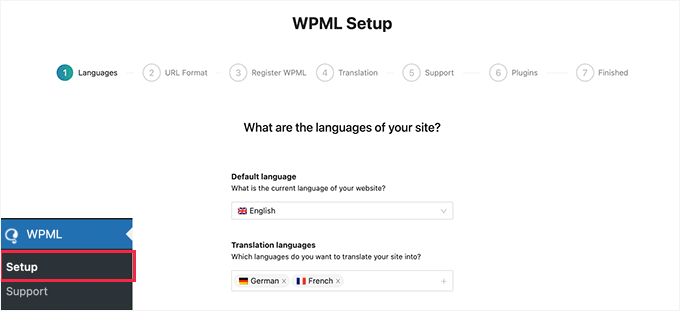
WPML will automatically detect your WordPress site’s language. But you can change it here now if you want.
Below that, you can select other languages you want to use on your website. You can always add more languages later if needed.
After that, let’s click the ‘Continue’ button for the next step.
You’ll then choose the URL format for different languages.
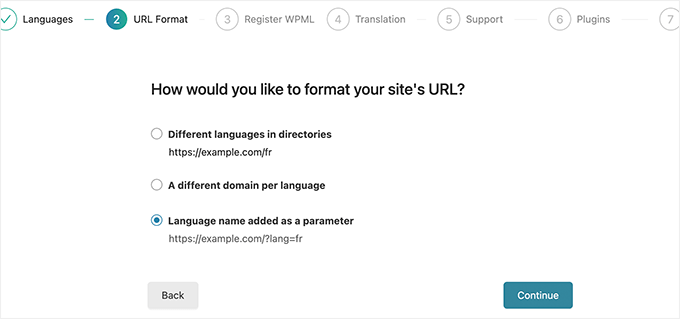
You can choose a directory structure, set up separate domains or subdomains for each language, or add language as a parameter.
The first option, directory structure, is more SEO-friendly and recommended for most websites.
You can also opt for subdomains or separate domains, but Google may consider those separate websites. If this is your intended purpose, then you can choose this option.
After choosing the URL format, let’s click the ‘Continue’ button.
The plugin will now ask you to enter your ‘Site key.’ You can get this key under your account on the WPML website.
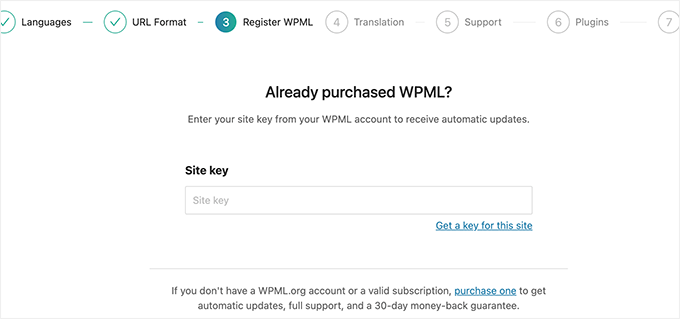
On the next screen, you’ll choose how you would like to manage translations on your website.
You can choose to translate everything on your website or translate some content. We recommend using ‘Some content’ as this gives you more control over translations.
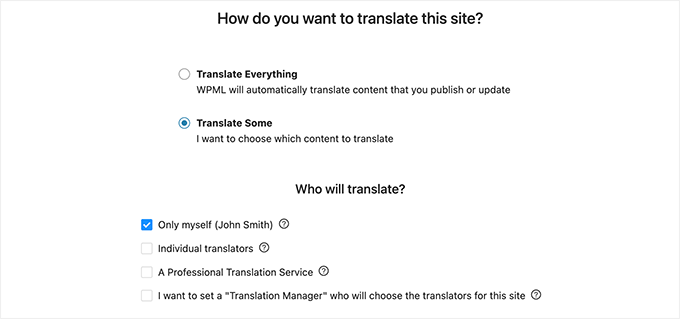
The next option is to choose who will translate your website.
You can add translations yourself, add individual translators or a translation manager, or choose a professional translation service. No matter which one you choose, you can always change how you manage translations on your website.
On the next screen, you’ll give permission to share plugins and theme information to get faster support.
After that, WPML will ask your permission to install other supporting plugins. You can click on the ‘Skip’ link for now and install those plugins later if needed.
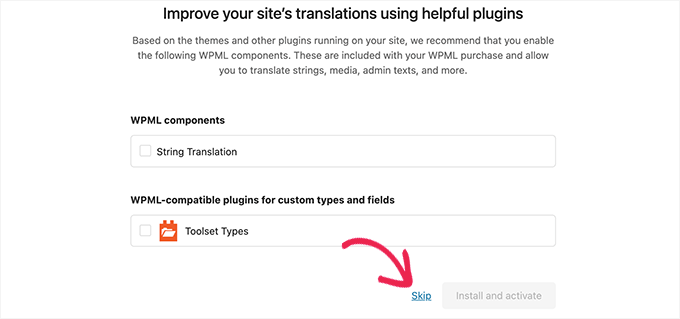
That’s all! You have successfully set up WPML to create and manage your multilingual website.
Next, you’ll need to add the actual translated content to your website.
Step 2: Adding Multilingual Content into WordPress with WPML
WPML makes it really easy to translate every area of your WordPress blog into multiple languages.
You will be able to easily translate your WordPress posts, pages, tags, categories, and themes into as many languages as you like.
Step 3: Adding Multilingual Posts and Pages
To get started, simply click on the posts menu to view your existing posts. You should immediately notice the languages columns next to your post titles.
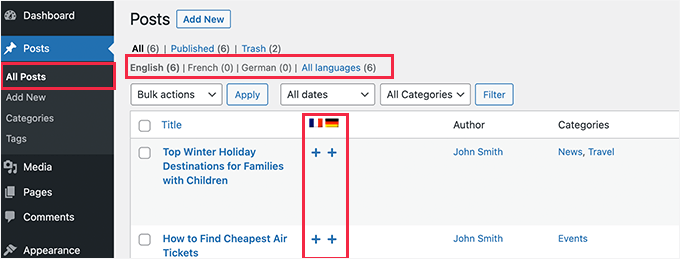
WPML assumes that your existing content is in your site’s primary language.
It will show the ‘Add’ buttons for each language next to your posts. You can click on the button under a language to translate a post.
Other than that, you can manage translations by editing a post. On the post’s editor, you will notice the new ‘Language’ meta box for managing translations.
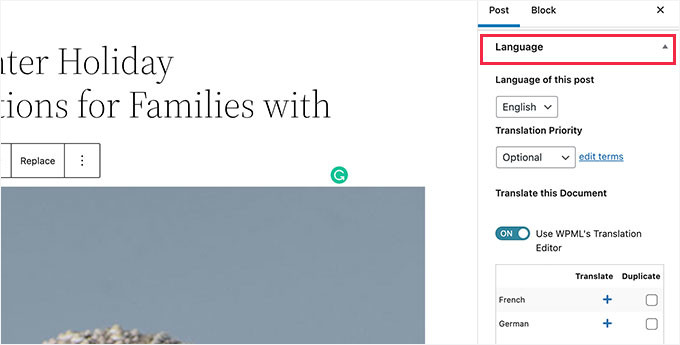
You can manage translations by visiting the WPML » Translation Management page, too.
From here, you can view your content pieces, assign them to translators, and work on translations.
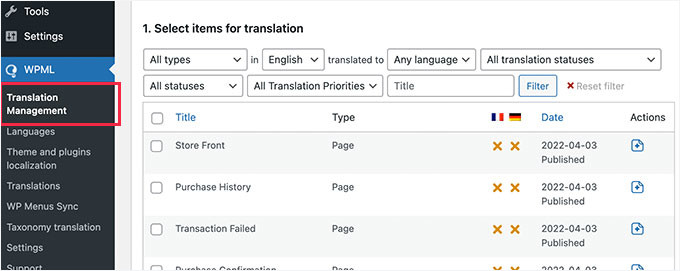
Another way is to add users as translators regardless of what role they have on your WordPress site.
You can even add subscribers as translators.
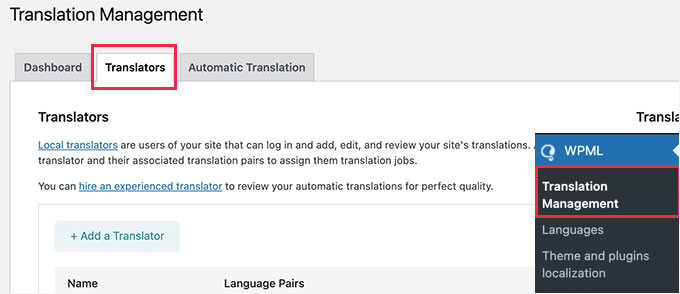
Instead of editing posts, these translators can add translations directly in WordPress.
Step 4: Adding Translations for Categories and Tags
If you want to translate categories and tags or any other custom taxonomies that you may be using, WPML has got you covered.
To get started, you’ll want to visit WPML » Taxonomy Translation and load the custom taxonomies you want to translate.
For example, here, we selected categories from the dropdown menu. Then, WPML displayed all categories from our demo site:
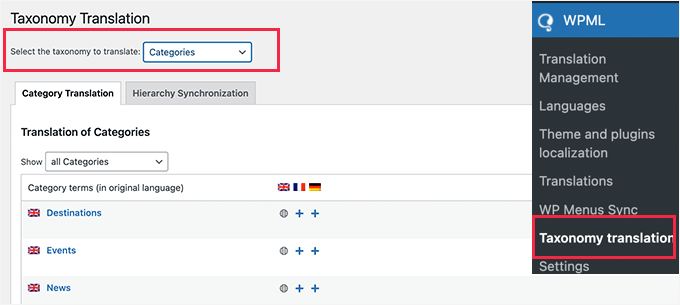
Simply click on the ‘+’ add button next to the taxonomy term to add the translation.
Step 5: Translating Navigation Menus
Note: This method is for those using WordPress classic themes. So, it may not work if you use a block theme.
WordPress comes with a robust navigation menu system. The good news is that WPML allows you to translate it just like you would translate posts or taxonomies.
Let’s visit Appearance » Menus from your WordPress dashboard. If you have more than one menu, then select the one you want to translate.
In the right-hand column, you will see your menu with links to translate into other languages enabled on your site.
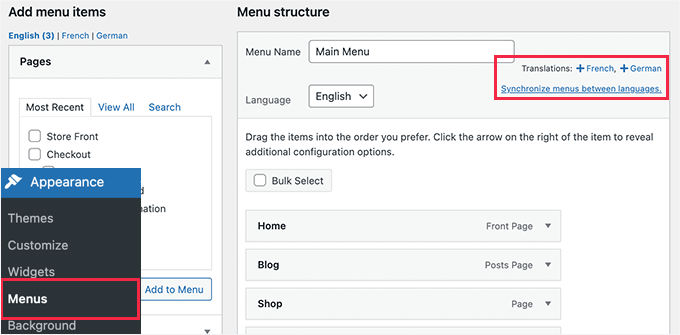
Clicking on a language will create a new menu for that language.
You will then need to manually add the same menu items, such as page links, posts, and categories, from your primary language menu to ensure consistency across all language versions of your website.
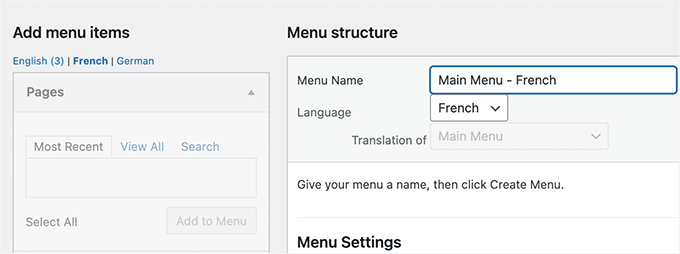
If you have your posts and pages in navigation menus, then you will first need to translate them. After that, you can add them from the tabs on the left in the edit menu screens.
Don’t forget to click the ‘Save Menu’ button to keep your progress.
Step 6: Translating Themes, Plugins, & Other Text with WPML
WPML Multilingual CMS allows you to choose between official translations of themes and plugins or use its own string translator.
To get started, you’ll want to go to WPML » Themes and plugins localization.
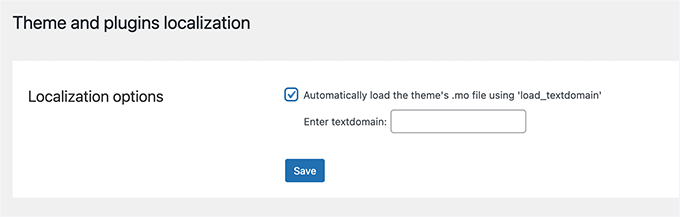
By default, you will see the option to automatically load the theme’s .mo file using load_textdomain. You can check this option to download theme translation files.
Please note that this works only with themes downloaded from the WordPress.org theme directory.
We recommend using WPML’s String Translation module to translate your theme and plugins for your own site properly.
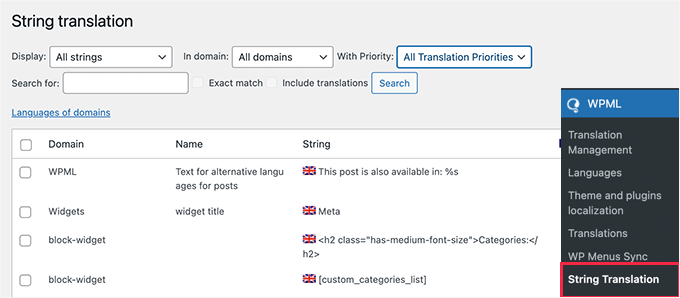
In addition, WPML allows you to translate custom fields, widgets, and other translatable strings generated by WordPress.
Expert Tip: A multilingual WordPress sitemap helps search engines find and index all versions of your content quickly. It’s important for SEO, especially if you have different domains or subdomains in multiple languages. For more details, you can see our guide on how to create a multilingual sitemap in WordPress.
Bonus Tip: Optimize Your WordPress Site for Local SEO
Now that your WordPress site speaks multiple languages let’s make sure it reaches the right audience and gets the attention it deserves.
First, you want to make sure each language version of your site shows up in search results where it matters. Having a Google Business Profile is a good start, but using a local SEO plugin for your WordPress site can help you rank higher in search results.
All in One SEO (AIOSEO) lets you add multiple locations to your website, making it easier for search engines to understand and rank your business.
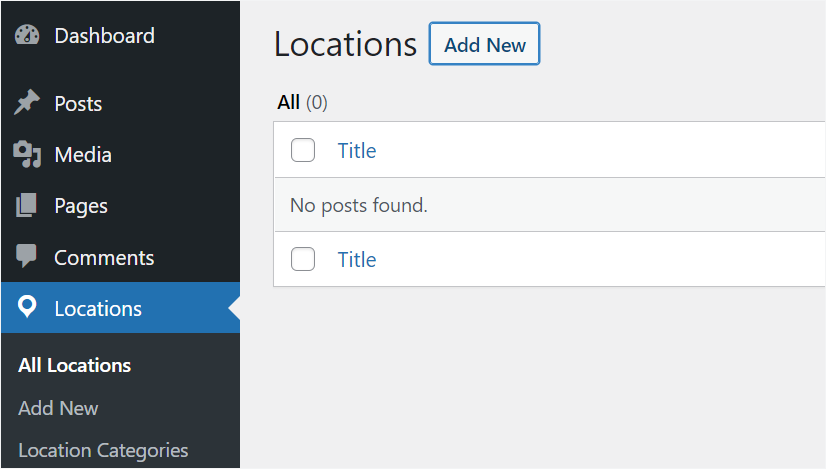
This helps your content rank better and reach the right audience in different countries.
To really connect with visitors, you’ll want to tailor your content to your target regions. That means conducting local keyword research to write blog posts, product descriptions, FAQs, and others. When your content feels relevant, people are more likely to trust your site.
For details, you’ll want to check out our ultimate guide on local SEO to boost rankings.
We hope this article helped you learn how to create a WordPress multilingual site with WPML. You may also want to see our guide on using English WordPress admin on a multilingual site or our expert picks of the best right-to-left (RTL) WordPress themes.
If you liked this article, then please subscribe to our YouTube Channel for WordPress video tutorials. You can also find us on Twitter and Facebook.





kzain
It’s been a bit daunting to tackle multilingual functionality, but your guide has made it so much more manageable. WPBeginner always seems to know what challenges we face and provides the right solutions. Thank you for making it easier for us to deliver high-quality, multilingual websites!
Philip Turkalj
Hi,
Are the plugin translation made for geolocations?
WPBeginner Support
No, this would be based on the languages you want to support on your site rather than the location of your visitors.
Admin
Ajay Kumar
does it translates automatically or manually, can you explain how it will translates, some of images showing we have to select the tranlated word and check? please let me know, I am going to buy this, if it manually translates how much it takes.
WPBeginner Support
WPML is for manual translation but does have the option for automatic/machine translation. If you reach out to WPML they can let you know the specifics
Admin
Keith H
Do you have any examples of sites that use this?
WPBeginner Support
Hi Keith,
You will find many great examples on their official website under case studies section.
Admin
Suraj Barai
I want to make multiple languages websites. But I can’t understand properly. Can you tell how to make. International website that can any one read in any language.
chetan
hey i have a question i have a website i want to show country specific navigation in website i am using wordpress pls help me
ahmed salah
that was helpful.
but what if i my other language is RTL language, how cloud i make style turn to RTL when loading language ?
ahmed salah
thank you !
but what if my other language is RTL language ,
how could i load RTL style when switching to Arabic language ?
paras
Hi
any one can give me the information, how can i get api response in multi language?
Sanela Tomic
Hello, i bought it today and i am disappointed i just realise that i need to translate text by myself and put it in a post. If i knew all that languages i would not buy it on first place. Its to late to regret now so can you suggest where to translate content ? Thank you all
i just realise that i need to translate text by myself and put it in a post. If i knew all that languages i would not buy it on first place. Its to late to regret now so can you suggest where to translate content ? Thank you all
Matilda
Need for speed! Anyone have advice of how to increase speed while using WPML? Do have a problem….
Henry Barrow
Hello,
I would like to know how many languages could add to my site?. I would like to add many languages to my site as I want to market to different nationalities.
I would also like your advice on my site. I have paid lots of money to have my site build on fivver but all I got was a bunch of different that did not know what they were doing. The site is already built all I need is a few changes on it, I do not have lots of money as mi collect social security to survive for now.
Any professional advice would be greatly appreciated.
P.S I have too many pages on my site that I do not need. should I just delete the ones that I don’t need?
My site is:
My best regards.
WPBeginner Support
You can add as many languages you want. Spend time on learning how to manage and update your website on your own. It will help you save a lot of money.
Admin
George Truijen
How does WPML manage the SEO? SEO ‘demands’ separate titels and URL’s ans if only the language differs, than SEO finds just perhaps one page.
Editorial Staff
You can use Yoast SEO
Admin
Henk
I’d rather throw myself in front of a train than use WPML for anything. WPML is terrible software that uses techniques that slow down your website significantly. If you have a lot of pages, simply installing WPML can raise your loading time from 1 second do 15 seconds or worse. So, no thanks.
Tattvavit das
Hi WPBeginner guys, do you have a reply for Henk’s comment? I want to have a multilingual site but if it is going to slow down my site by 15 times, it’s not worth it. What’s your take?
WPBeginner Support
We do not agree. WPML works just fine even on websites with lots of content.
Admin
Amir Helzer
I’m very sorry to hear that your experience with WPML was not good. We take every feedback about WPML seriously and I want to help you with any problems that you had. If there is a support thread on wpml.org which explains the problems, please add a link to it.
florentina
Hi Henk. What do you use for your multilingual wp site?Thanks