Subscriber is one of the default WordPress user roles. Users with the subscriber user role are able to log in to your website, but have limited access.
The WordPress user role system defines what each user can and can’t do on your website. It’s important to become familiar with user roles as your WordPress site grows.
The subscriber role is suitable when you want users to log in to your site without being able to make changes, such as to access exclusive content or purchase your products and services.
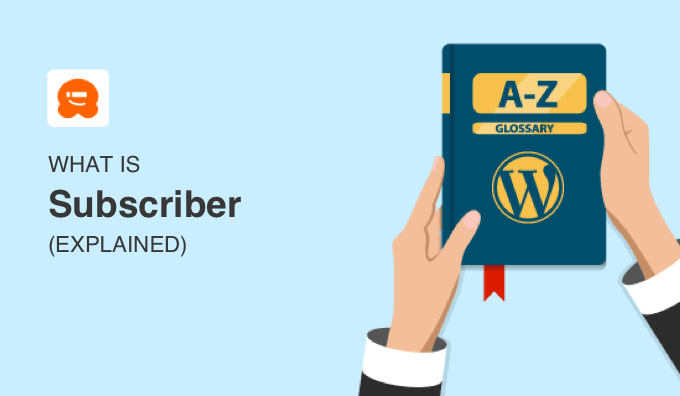
What Is a Subscriber in WordPress?
There are many ways for users to subscribe to your content. They can subscribe to your RSS feed, email newsletter, your YouTube channel, or follow you on your social media channels.
However, this is different from the WordPress subscriber role.
In WordPress, a user is someone who is registered on your WordPress website and can log in with a username and password. You limit your users’ access to your site by giving them user roles, and there are five roles available by default.
The subscriber role is for users that you want to be able to log in to your website but not make any changes. These users will be able to update their user profiles and change their passwords but will not be able to create content, change settings, view comments, or do anything else inside your WordPress admin area.
This user role is particularly useful if you have a membership site, eCommerce store, or another site where users can register and log in.
Allowing Subscribers on Your WordPress Site
WordPress comes with built-in functionality to manage user registrations. It is turned off by default, but you can easily turn it on.
Enabling User Registration
If you wish to allow users to register on your WordPress site, then simply head over to the Settings » General page. Scroll down to the ‘Membership’ section and check the box next to the ‘Anyone can register’ option.

Next, you need to select the default user role. This is the user role assigned to each new user who registers on your website.
Each user role in WordPress comes with its own permissions and capabilities. See our guide on WordPress user roles and permissions to learn more about user roles in WordPress.
Make sure you leave the default user role as ‘Subscriber’ and then click ‘Save Changes’.
Adding a Login Link
Now that readers can register, you need to provide links to where they can register and log in. The simplest way to add a login link is by adding the meta widget to your sidebar.
Simply go to the Appearance » Widgets page and add the ‘Meta’ widget to a sidebar. You can see our guide on how to add and use widgets in WordPress for detailed instructions.

The meta widget includes links to register, log in or out, subscribe to the RSS feed and comments feed, and visit the WordPress.org website.
Creating a Custom Login Page
However, using the Meta widget doesn’t look professional or provide you with many options. You may find it better to create a custom WordPress login page.
You can do that using WPForms, the best WordPress contact form plugin. It comes with a user registration add-on that allows you to create login and registration forms.
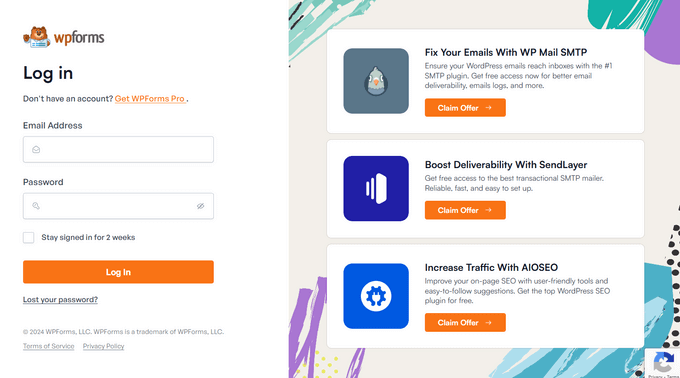
For further details, see our guide on how to create a custom WordPress login page.
Viewing Subscribers on Your WordPress Site
If you have opened your WordPress website for user registration, then you will want to keep an eye on registered users.
You can quickly view all users who signed up as subscribers by logging in to your WordPress website and going to the User » All Users page.
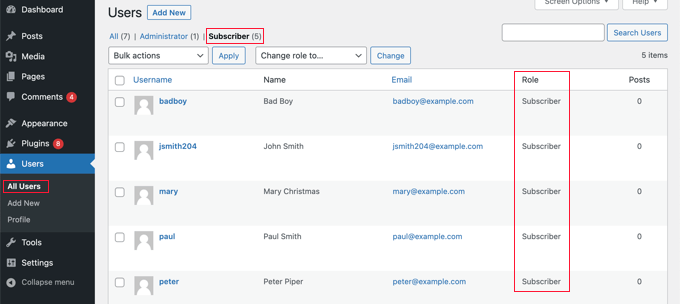
From here, you simply need to click the ‘Subscriber’ link at the top of the page.
Sending a Newsletter to Your Subscriber List
The term ‘subscriber’ is also used for users signing up for an email newsletter. Email newsletters are an effective way to increase your blog traffic and build a loyal following.

Note that the subscriber user role in WordPress is not an email subscriber. Users with the subscriber role will not automatically receive your new articles by email.
Most website owners just add a newsletter signup form to their blog’s sidebar. However, most users don’t pay much attention to such forms, and you miss a ton of potential subscribers.
This is where you’ll need OptinMonster. It is the best tool to convert website visitors into email subscribers. With OptinMonster, you can create beautiful, attention-grabbing subscriber optin forms to build your subscriber list and turn visitors into customers faster.
To learn more, check out our list of easy ways to quickly get more email subscribers.
We hope this article helped you learn more about subscribers in WordPress. You may also want to see our Additional Reading list below for related articles on useful WordPress tips, tricks, and ideas.
If you liked this article, then please subscribe to our YouTube Channel for WordPress video tutorials. You can also find us on Twitter and Facebook.
Additional Reading
- How to Create an Email Newsletter the RIGHT WAY (Step by Step)
- Contributor
- 17 Tested and Easy Ways to Grow Your Email List Faster
- User Role
- Beginner’s Guide to WordPress User Roles and Permissions
- How to Allow User Registration on Your WordPress Site
- How to Create a Custom WordPress Login Page (Ultimate Guide) 2024
- Ultimate Guide to Creating a WordPress Membership Site
- How to Start an Online Store in 2024 (Step by Step)




