Adding many posts or pages to WordPress one by one can be slow and boring, especially when starting a new site, moving content, or testing themes.
At WPBeginner, we’ve helped countless people set up WordPress sites and even offer our own free blog setup service. We know firsthand how tricky it is to add many pages manually, particularly when creating complex page structures.
This guide will show you how to add multiple posts and pages at once using a free WordPress plugin. It’s perfect for site owners building content or users migrating their websites.
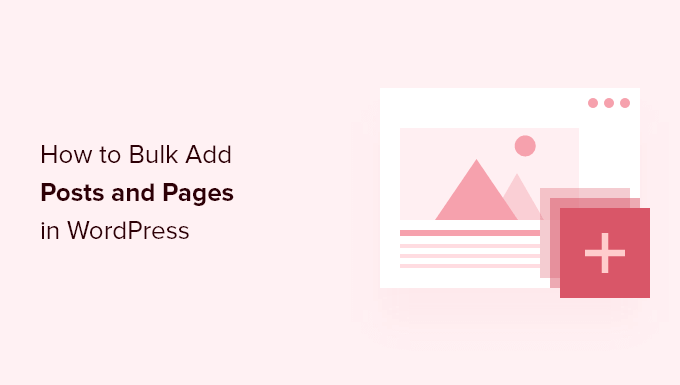
When to Bulk Add Posts and Pages in WordPress
Bulk-adding posts and pages is useful when setting up a new WordPress website. You may want to quickly add a number of parent and child pages with a hierarchy, which can be time-consuming to do manually.
If you are moving to WordPress from a platform that doesn’t let you export page content, like switching from Wix to WordPress, then bulk adding pages will save you a lot of time if you have a lot of pages with hierarchy to recreate.
Finally, for developers who are testing a WordPress theme, it can be handy to quickly add multiple posts and pages so you can see how they appear on your site.
Now, if you simply want to test your WordPress theme, then there’s a better way to do that. Please take a look at our guide on how to add dummy content for theme development in WordPress.
But if you want to bulk-add WordPress pages and posts with custom content, then the dummy content solution won’t work for you.
Let’s take a look at how you can easily bulk-add posts and pages in WordPress.
Bulk Adding Posts and Pages in WordPress (Easiest Method)
The first thing you need to do is install and activate the Simple Add Pages or posts plugin. This post and page generator plugin will help you add multiple pages or posts to your website all at once at the same time.
Note: You may notice that the plugin hasn’t been tested with the latest WordPress versions. However, we tested the plugin ourselves and it worked fine for the purpose of this tutorial.
If you’re curious, you can learn more about whether you should use untested plugins in our opinion piece.
For more details, see our step-by-step guide on how to install a WordPress plugin.
Upon activation, you need to visit Plugins » Simple add pages or posts in your WordPress dashboard. This is where you will bulk-create posts and pages.
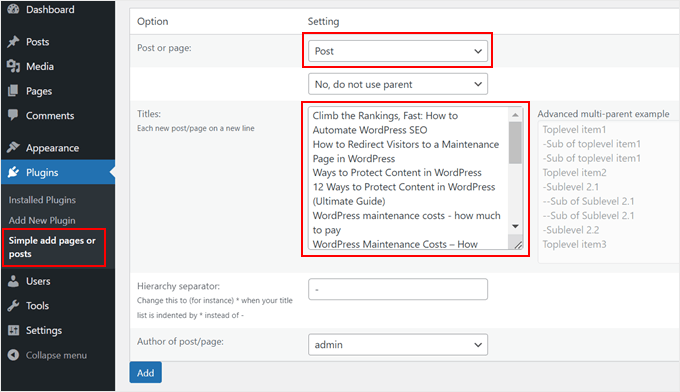
You need to start by selecting the post type that you wish to create. Simply click on either ‘Post’ or ‘Page’ from the first dropdown menu.
If you are adding pages, then the second option allows you to create child pages, also called nested pages. Simply select the parent page from the dropdown menu.
After that, you need to type the titles of the posts or pages you wish to create. For posts, just add new post titles on each line.
However, if you are adding new pages, then you can create a hierarchy. Simply indicate child pages by starting the line with the hierarchy separator. By default, that’s a hyphen (-), but you can change it to anything you like by entering the new character in the ‘Hierarchy separator’ field.
Here’s an example of parent pages that just have the title and child pages that start with one or more hyphens:
Home
About
- Our Team
- Company History
- Careers
-- Positions Vacant
Contact
The final option lets you select the author of the posts or pages from a dropdown menu.
Once you have finished, you need to click on the ‘Add’ button. After you respond to the ‘Are you sure?’ message, new posts or pages will be created.
This is how it looks on our demo website.
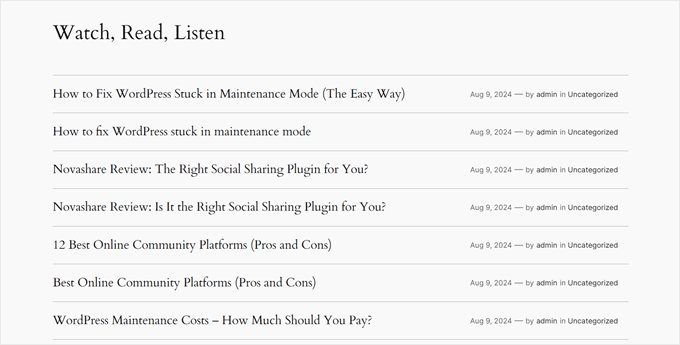
Note that the new posts or pages will have a title but no content. Posts will be filed under the default category of your WordPress site and not be tagged.
If you want, you can quickly change how the new posts are organized by following our guide on how to bulk move posts to categories and tags in WordPress.
Enhance Your WordPress Content Management With Expert Tips
Want to take your WordPress content to the next level? Check out these helpful guides:
- How to Split WordPress Posts into Multiple Pages (Post Pagination) – Break long posts into easy-to-read sections.
- How to Make Sticky Posts in WordPress (Easy Steps) – Keep important content at the top of your blog.
- How to Archive Posts Without Deleting Them in WordPress – Organize old content without losing it.
- How to Add Excerpts to Your Pages in WordPress (Step by Step) – Create snappy summaries for your pages.
- How to Show Related Pages in WordPress – Boost engagement by linking similar content.
- How to Display Popular Posts by Views in WordPress – Showcase your most-read articles easily.
We hope this tutorial helped you learn how to bulk-add posts and pages in WordPress. You may also want to read our expert guide on the anatomy of a high-converting landing page and our expert picks of the best related posts plugins for WordPress.
If you liked this article, then please subscribe to our YouTube Channel for WordPress video tutorials. You can also find us on Twitter and Facebook.





James Imaga Emetu
I have about 10,000 articles of written niche content on my hard drive I want to upload them enmasse to my WordPress site as blog post how do I do that
WPBeginner Support
It would depend on how you have your content set up on your computer but for a starting point we would recommend taking a look at our article below for bulk importing:
https://www.wpbeginner.com/plugins/how-to-import-post-ideas-from-csv-spreadsheet-in-wordpress/
Admin
Kevin
Hi, thanks for the info, but this confuses me “Note that the new posts or pages will have a TITLE but no content” So you can bulk upload the TITLES of the blog post, but not actual content of the post?
I’m I missing something?
WPBeginner Support
This is normally used for testing by generating posts and pages, if you have the content of the post then WordPress has ways to import content
Admin
György
Hey, great plugin. I’m just wondering, how could I generate content to posts, the same content with some variable in it.
For example:
Lorem ipsum [variable1] sit amund et [variable2] dolor en cosum.
Thx
Katrina
This would be a great post to update.
WPBeginner Support
Thank you for your recommendation
Admin
Gerald Cumberbatch
Waw!!! WaW!!! I was literally spending about 3-5 minutes to create 2 pages when maximum frustration overtook me, and forced me to look for an alternative.My first search brought up this plugin. After installation, I entered about 60 pages and turn my back, expecting to wait about 10 minutes which I would consider reasonably fast, but to my greatest surprise I returned in about 3 mins and saw the name sheet blank. I was skeptical and check the all pages wondering what I would see (actually expecting an error), but to my greatest and pleasant surprise all was done. Love, love, love ittttttttt!!!!!!!
WPBeginner Support
Glad our recommendation was helpful
Admin
Vale
Hello,
Do I need a special hosting for plublishing thousands of Post Types?
I am planning to built a Catalog for Products (no shopping options are required,no woocommerce)
I have like 200,000 Products. I am trying to find a solution on wheather to use HTML tables or data tables but tables are more for static pages or Custom Post types that are dynamic.
Any advice on this will be greatly appreciated.
ziyush
How can we bulk assign images to post , we have upload pics to image folder , there is above 1500 images and we want to assign this to post and catgories in bulk
arthur brogard
Not quibbling but this doesn’t really deliver what it promises.
This is not ‘bulk adding’ it is more of a ‘bulk create + add’ .
Hence if, like me, you have volumes of data you want to upload this is no help at all.
Nor does it offer an URL pointing to some help.
Nearest it comes is a pointer to how to add dummy content.
It seems to totally fail to see that such might be a requirement.