Do you want to add dummy content for theme development and WordPress testing?
Adding dummy content allows you to fill an empty WordPress site with placeholder content. This allows you to see how a website will look and how your theme or plugins will look with the content.
In this article, we will show you how to easily add dummy content for theme development in WordPress.
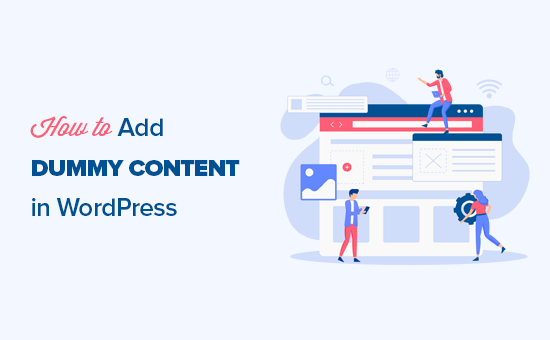
What Is WordPress Theme Unit Test Data?
WordPress theme unit test data is an XML file containing theme demo content for testing and development purposes.
It is maintained by WordPress.org’s theme review team, which also uses it to test themes submitted to the WordPress.org theme directory.
You can use this WordPress dummy data generator to easily generate blog posts and pages, import images, and more. You may find this dummy data useful if you want to:
- Learn WordPress theme development or make a custom WordPress theme.
- Practice on a WordPress starter theme.
- Tweak an existing or new theme using the WordPress theme cheat sheet guide.
- Test a WordPress or WooCommerce site design on a local host before pushing it live.
We regularly use this WordPress dummy content generator during our WordPress hosting reviews, where we test actual hosting accounts for performance.
In this tutorial, we will cover two beginner-friendly methods to add dummy content to WordPress. You can use the quick links below to jump to the method you want to use:
Method 1: Adding Dummy Content Using WordPress Theme Unit Test Data
First, you need to go to the Theme Unit Test project on GitHub and then click on the ‘Code’ button to download the zip file to your computer.
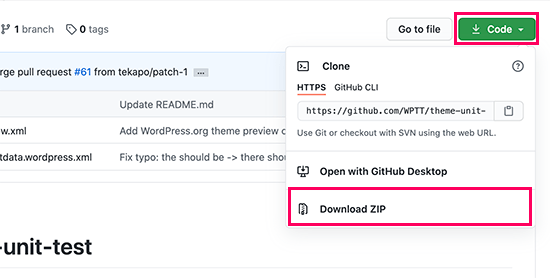
After downloading the file, you need to unzip it to your computer. It will extract the files in a folder called ‘theme-unit-test-master’.
Inside this folder, you’ll find three files, including the ‘themeunittestdata.wordpress.xml’ file, which contains all the dummy data that we need.
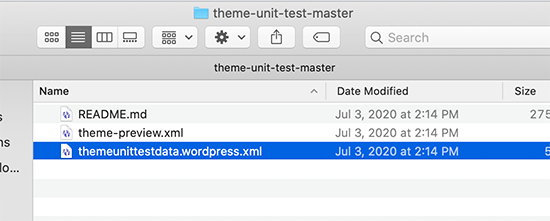
Now that you have the dummy data file, you can import it into any WordPress website.
Ideally, you will want to import it into a test site on your computer running a local server. You can also do the testing by creating a staging WordPress site.
Simply log in to the WordPress admin area on your test site and then go to the Tools » Import page. From here, scroll down to the WordPress importer option and then click on the ‘Install Now’ link.
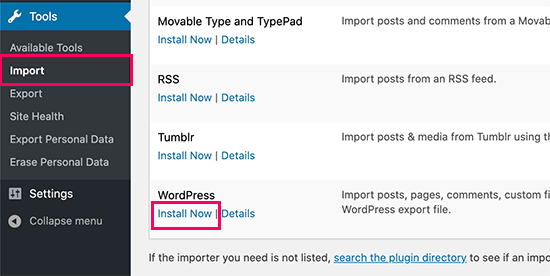
Once the importer is installed, WordPress will automatically activate it.
You now need to click on the ‘Run Importer’ link to launch it.
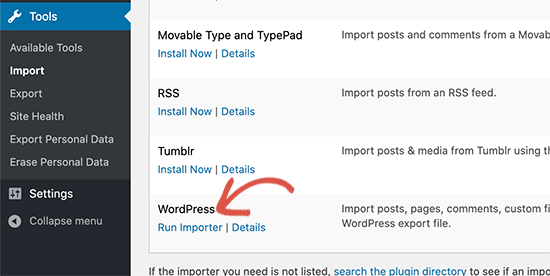
On the next screen, you need to click on the ‘Choose File’ button.
Then, just select the Theme Unit Test XML file you downloaded earlier.

Now click on the ‘Upload file and import’ button to continue.
WordPress will now examine your import file attachments and ask whether you want to import the existing authors or assign their articles to another user on your site.
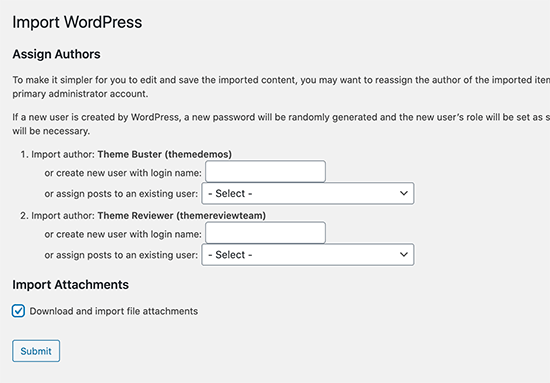
You can choose to import authors, and WordPress will create dummy user accounts for those authors. You can also assign the imported content to an existing user on your site.
Lastly, you can check the box to import attachments. Doing this will allow WordPress to download and store the images in your WordPress media library.
Finally, click on the ‘Submit’ button to run the importer.
The dummy data will now be imported into your WordPress blog or site. You’ll see a success message when it is finished.

You can now visit your website to see the imported content in action.
What’s Included in the Theme Unit Test Data?
Everything that you will need to test your WordPress theme is packed in theme unit test data.
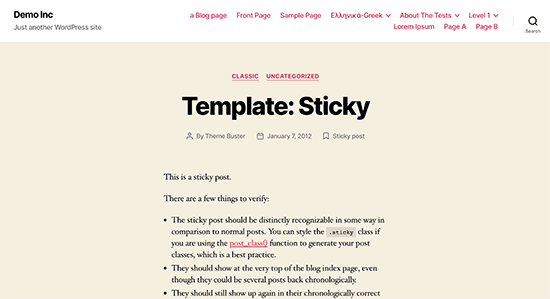
It has categories, child categories, menu items, nested comments, pages, sub-pages, images of different sizes, image alignment, and more.
There are also lists, blockquotes, links, code, and other HTML tags that you should style in your themes.
If you are using the block editor, the test data comes with cover blocks, buttons, galleries with various layouts, columns, and other common blocks that you may want to test.
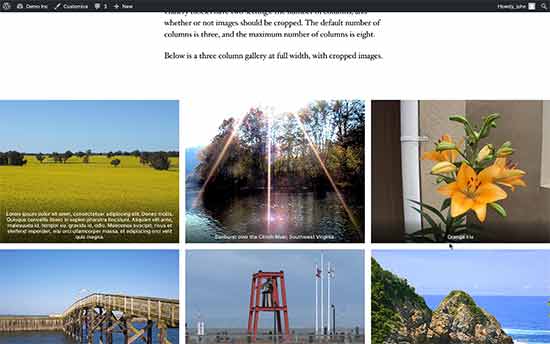
It is a comprehensive set of dummy data which is far better than using a dummy content generator plugin for WordPress.
Method 2: Generate Dummy Data in WordPress Using a Plugin
If you want more control over how much dummy data you generate, then you may want to use a dummy data generator plugin for WordPress.
First, you need to install and activate the FakerPress plugin. For more details, see our step-by-step guide on how to install a WordPress plugin.
Upon activation, you need to visit the FakerPress » Posts page from your WordPress dashboard to generate dummy posts.
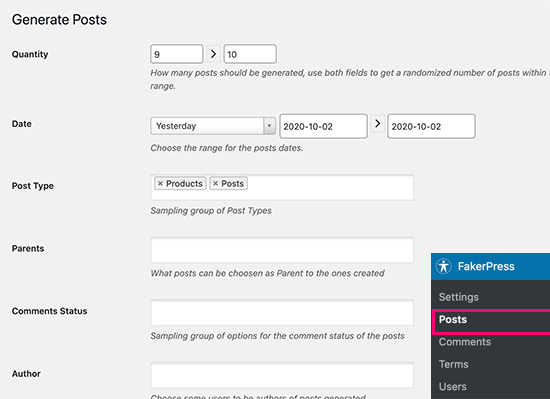
The plugin allows you to generate posts and pages as well as any custom post types.
First, you need to select a range of posts you want to generate.
After that, you can select the date range, post type, author, and other options. You can also choose to import images from dummy placeholder image sources, use HTML inside your posts, and set the number of comments for each item.
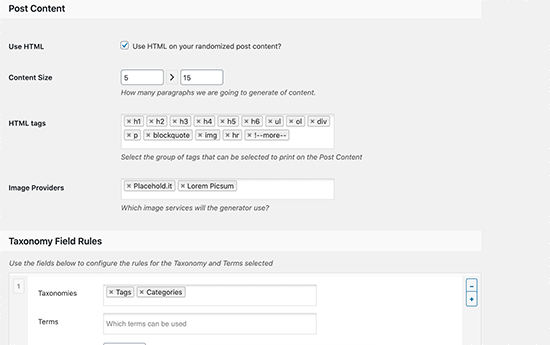
Once you are satisfied, simply click on the ‘Generate’ button at the bottom.
The plugin will now generate dummy content for WordPress using the settings you provided. You can now visit your site to see it in action.
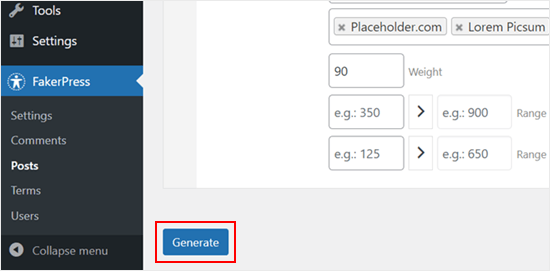
FakerPress also allows you to easily generate dummy WordPress comments, add dummy user accounts, or create categories, tags, and other custom taxonomy terms.
We hope this article helped you learn how to easily add dummy content for theme development in WordPress. You may also want to see our ultimate list of the best free WordPress themes for inspiration and our guide on how to use shortcodes in your WordPress themes.
If you liked this article, then please subscribe to our YouTube Channel for WordPress video tutorials. You can also find us on Twitter and Facebook.





Syed Balkhi says
Hey WPBeginner readers,
Did you know you can win exciting prizes by commenting on WPBeginner?
Every month, our top blog commenters will win HUGE rewards, including premium WordPress plugin licenses and cash prizes.
You can get more details about the contest from here.
Start sharing your thoughts below to stand a chance to win!
Dennis Muthomi says
I have a quick question – I’ve noticed that some theme demos and previews use Lorem Ipsum text as content. Could using Lorem Ipsum be another way to add dummy content, in addition to the Theme Unit Test Data and FakerPress plugin you covered here? Just curious if that’s a viable option too
WPBeginner Support says
Lorem Ipsum is normally what is included in the text area, the dummy content from this guide should create posts and other containers for that content. So it would work together in that sense
Admin
Dennis Muthomi says
That makes total sense that it populates the text while methods like Theme Unit Test data and FakerPress generate the containers and structure. thanks for clarifying btw
Tanish Mittal says
Do you know how to make dummy content for your customer? I just dev a theme and I want to sell but I also have a dummy XML file etc. How to make it?
WPBeginner Support says
The simplest method would be to export a demo site you create to have demo content for your theme.
Admin
Lio says
That’s great! I’ll use it.
WPBeginner Support says
Glad our guide could be helpful
Admin
David Hahn says
there appears to be something wrong with the file. It’s not zipped! your link only opens in a window with unpacked code; message:
“This XML file does not appear to have any style information associated with it. The document tree is shown below.”
Unno says
You have to right click and choose ‘save as.”
Brent Robinson says
Wow! I’ve been creating this stuff one my own. Never thought to export it and reused it – DUH.
Thanks for the amazing started kit. Happy developing.
b.
Alex Hoffman says
Thank you, not all of it worked during the upload but it was mostly images. Either way, this made my life a ton easier. Thank you much, also, maybe take out the deprecated stuff? just a thought.
chemistrap says
Sometimes we download multi-purpose themes then we imports dummy data or sample xml file but I dont need unnecessary pictures, pages, posts, etc.. How can i seperate / edit this dummy data without notepad?
Why asking this question cause i done a project my subdomain after then i migrate to my main website but I realized theme files size is about 500 Mb. and i removed unnecessary pictures in uploads file.
There is question : How can i seperate unnecessary pictures, pages etc. in XML file before i upload ?
Thnx
KATHY says
Will I be able to test different themes on my existing/ website
Ahmed Yosry says
Thanks
shruti says
i did as told but on uploading it shows this message
Failed to create new user for themedemos. Their posts will be attributed to the current user.
Failed to create new user for chipbennett. Their posts will be attributed to the current user.
Failed to create new user for lance. Their posts will be attributed to the current user.
Failed to create new user for emiluzelac. Their posts will be attributed to the current user.
please help as I cannot see any dummy post in my wordpress except form hello world.
mohsin says
This is great and awasome! Thanks!
Etienne says
Thanks !
Kraemon says
Thank ya
Chris Rouse says
WP Test (http://wptest.io/) is a really thorough set of test data for everything in WordPress.
cesar says
thank you Chris
ifan says
cool!
i will use it.
but after development is done.
is there simple way to delete all dummy contents?
WPBeginner Support says
if its an empty installation with just the dummy content then you can reset your WordPress database to default settings. But if it has other content that you do not want to delete, then back up it first.
Admin
Sü Smith says
This is great! Thanks.
Elliott Richmond says
Theme unit test data is awesome, I’ve only recently started to use it and its a true life saver – gone are the days of waiting for css issues to be discovered, you can nail them all in one hit!