Have you ever wanted to hide older posts from your blog without deleting them?
Wouldn’t it be nice if you can just archive a post similar to the way you archive emails?
In this article, we will show you how to archive posts without deleting them in WordPress.
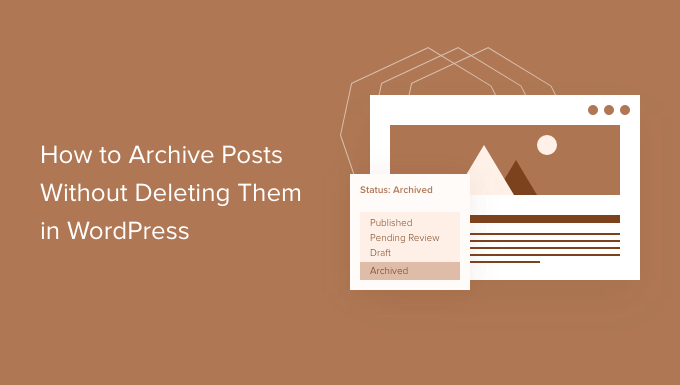
Why Archive Posts Without Deleting Them in WordPress?
As your WordPress blog grows, there will be times when you want to remove an old post from your website.
It may be that the post is out of date and no longer relevant. Or perhaps you have decided to take your website in a new direction.
Many website owners do this by unpublishing a WordPress post, making it private, or adding an old post notification to the top. But sometimes it just makes sense to archive a post in the same way that you archive emails, so you can easily reference it when needed.
Let’s take a look at how to archive posts without deleting them in WordPress.
How to Archive Posts Without Deleting Them in WordPress
The first thing you need to do is install and activate the LH Archived Post Status plugin. For more details, see our step by step guide on how to install a WordPress plugin.
Upon activation, the plugin adds a custom post status called ‘Archived’ to your posts, pages, and custom post types.
Archiving a Single Post
You can archive a single post or page by editing it. When you click on the ‘Status’ drop down menu, you will see the new ‘Archived’ post status.

Simply select the ‘Archive’ status, and then click the ‘Update’ button at the top of the screen.
Your post will be marked as archived, and it will stop appearing on the front end of your site. Your website visitors will no longer be able to see it.
However, when you visit Posts » All Posts in your WordPress admin area, the post will still be listed and clearly marked as being archived.
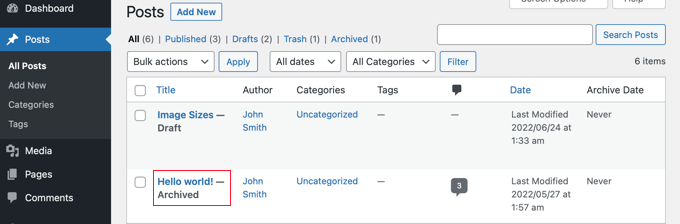
From here, you can simply leave the post archived. If you want to use it again in the future, you can edit it if necessary and then publish it by changing the post status back to ‘Published’.
Archiving Posts in Bulk
You can archive multiple posts at once by visiting the Posts » All Posts page. Once there, you should select all of the posts you want to archive.
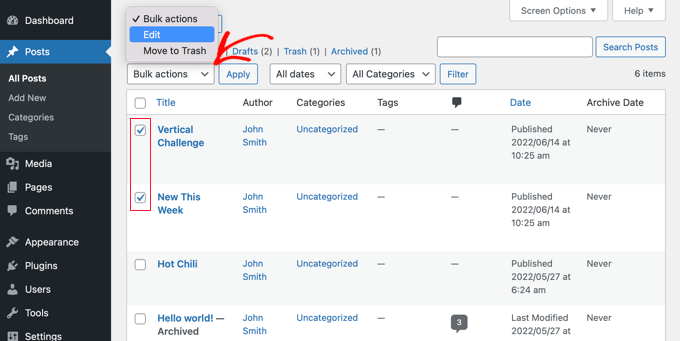
Next, you should click on ‘Bulk actions’ and select ‘Edit’ from the drop down menu. After that, you need to click the ‘Apply’ button.
WordPress will show you the bulk edit options for the selected posts. Under the status option, you should choose ‘Archived’ and then click the update button.
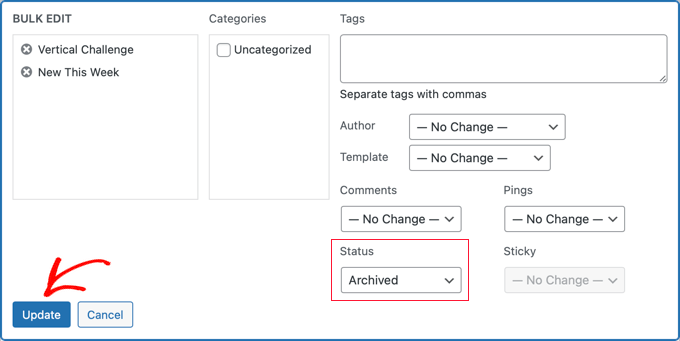
The selected posts are archived and will no longer appear on the front end of your website.
How to Troubleshoot Plugin Issues
From time to time you may encounter problems when installing a new WordPress plugin. For example, a few users have reported conflicts between the LH Archived Post Status plugin, and other plugins they use on their website.
While this is unlikely to happen to you, we’ll take a brief look at what to do if it does.
Troubleshooting Errors on Your WordPress Website
The first step is to follow some basic troubleshooting steps on your own. Doing this may actually solve your problem, but even if it doesn’t it will provide you with information you can share with the plugin developer should you need to contact them.
We show you what to do step by step in our beginner’s guide on troubleshooting WordPress errors. If the problem still persists, then you will need to reach out to the plugin developer.
Asking for Support From a WordPress Plugin Developer
The good news is that every plugin and theme in the official WordPress repository has its own support forum.
To find the forum for a particular plugin, go to that plugin’s page in the repository. You can then click on the ‘Support’ tab to see that plugin’s support forum.
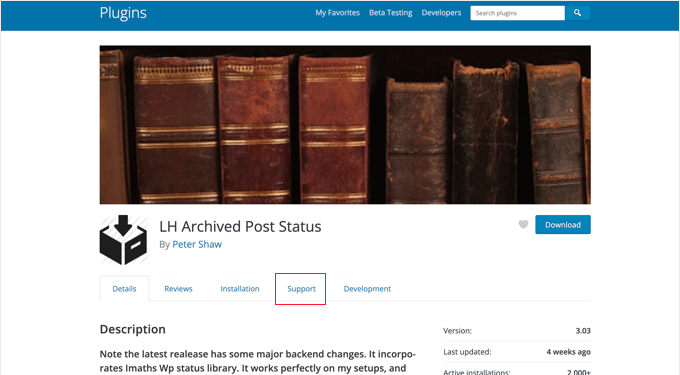
When posting to the support forums, it’s important to remember that you’re asking an expert to answer your questions for free. With that in mind, always try to be respectful, clear, and concise.
It also helps to explain all the steps you’ve already taken. This shows that you don’t just expect other people to do all the hard work for you.
For more tips, see our guide on how to properly ask for WordPress support and get it.
We hope this tutorial helped you learn how to archive posts without deleting them in WordPress. You may also want to learn how to increase your blog traffic, or check out our list of the most common WordPress errors and how to fix them.
If you liked this article, then please subscribe to our YouTube Channel for WordPress video tutorials. You can also find us on Twitter and Facebook.





Syed Balkhi says
Hey WPBeginner readers,
Did you know you can win exciting prizes by commenting on WPBeginner?
Every month, our top blog commenters will win HUGE rewards, including premium WordPress plugin licenses and cash prizes.
You can get more details about the contest from here.
Start sharing your thoughts below to stand a chance to win!
Maria Grace says
The Archive Post plugin has not be updated in the last three WordPress updates. My security software says it is a security risk. Is there another alternative to achieve archived status that is not? All the plugins I’ve found for this are also out of date.
WPBeginner Support says
We will keep an eye out for alternatives but for if you should install plugins with that warning, you may want to take a look at our article here: https://www.wpbeginner.com/opinion/should-you-install-plugins-not-tested-with-your-wordpress-version/
Admin
Chantelle says
Just a question it states that I need to pay for the business part of WordPress in order to have plugins, is there anything I can do to have an Archive?
nick says
What happens to these posts when they are archived? What does “Archiving” mean with this plugin? Does it mean 404, noindex, move to a category and keep it live, etc?
I’m curious how to reduce the crawl bandwidth of a site but also keep from creating 404 errors by simply deleting posts
Tuesday Robbins says
I don’t have any archive plugins and I have one post when you try to go to it it says the title and then archived after. How can I fix this as I don’t want to archive anything I want my post to be visible but I didn’t archive anything to begin with. This is so weird
Steve says
I have the same trouble as Sarah:
If I mark the post as ARCHIVED
It STILL shows up on the main page
It does NOT show up in the ARCHIVES page.
If I mark the post as PUBLISHED
It STILL shows up on the main page
It DOES show up in the ARCHIVES page.
* confused *
nayosha says
Does it arises broken links problem to our blog. If we do the above process
Bill Scully says
I have the same question as Dan Rickman and Eagle4000 : How can i make the Archived posts visible to VISITORS using the Archive button on the Home page Menu? I have the Fruitful theme. Thanks!!
Sve says
When posts are archived, how can I call them for example on a page. I want to be able to remove some posts from the main content and archive the, but also to have a separate page where I can call only archived posts and nothing else. Any ideas how I can do this ?
Tania D. Russell says
Thanks for the info. This plug-in was exactly what I was looking for and its working perfectly for me.
Sarah says
hello, i did as you suggested, and the posts were marked with Archived: on the title but still shows up on the front page. I also did an archives page as was suggested in this blog so that the archived articles can still be accessed.
What am I doing wrong? See this part:
Lauren says
You have to log out to see how it will look to a visitor.
Dan Richman says
I need to be crystal clear on this. If I use this plug-in, will archived posts still be visible to visitors using the Search window? I’d be using the Newspaper theme. Many thanks for your help!
Winifred Creamer says
The plugin is described as working out of the box. I downloaded the archive plugin and its in my downloads folder. How do I connect it with my blog? Do I need to put it in my WordPress folder that is in programs? What does out of the box mean exactly?
Thanks.
WPBeginner Support says
It will work out of the box once you install it. It seems that you have downloaded the plugin but haven’t installed it. Please take a look at our step by step guide on how to install a WordPress plugin.
Admin
Miles says
Very interesting read however, not sure if solves my query. I need to archive a large number of posts but want to make them searchable to the website user but NOT to Google. I was hoping that the archiving meant the posts would be moved to a seperate directory e.g. /blog/archive/ whereas up to date content would be in /blog/
Any ideas?
Patrick says
If you move them to a different directory, it would change the URL and cause any incoming links for those posts to become broken.
knopf says
Great article! Thanks for the help.
Hillary says
I archived some of my posts and now I can’t find them. Where do I go to view/edit/un-archive posts that I have archived?
WPBeginner Support says
You will find a link to view archived posts on the Posts screen just above the filtering options.
Admin
eagle4000 says
I still want my visitors to be able to go and search and view the posts that I have archived. But I don’t want my opening page to get increasingly bigger and bigger…. this is only taking care of Half of the issue
Kirsty says
I have a new domain name (now pointed at my old blog) and am about to set up a whole new website/blog etc? Is it possible to archive my old blog (in its entirety) to another page or similar so I can have a fresh new start under my new domain name?
Hilary says
Hi, this is useful, thanks. I have a further query – I set up a wordpress blog for my class 2014 – 15. I wold like to keep the same template and some of the same information, but change the name (it would be the same but with 15 at the end of it instead of 14 then archive a lot of links and some posts. What is the best way to do this?
thanks
WPBeginner Support says
You can do that using multiple ways. For example you can move all your old content into a category titled ‘2014-15’ and then start posting your new content in a new category titled ‘2015-16’.
You can then modify your templates to not show content from 2014-15 category.
Admin
Janelle says
Thanks for this help.
WPBeginner Staff says
Yes.
WPBeginner Staff says
Yes, it will remove the posts from sitemap and links to the post will take the user to 404 page.
patty says
Does archiving them remove them from the site map? Would a link to the page then be broken?
WPBeginner Staff says
This plugin should work with WooCommerce as well. It can add Archived post status to any custom post types and products in WooCommerce are custom post types.
Dave says
Can you just set your posts as Private?
WPBeginner Staff says
You can do that but that will not exclude the posts from the loop when a logged in user views the site.
GiniD says
Good to know. Do you know if there is a plugin that will do this to products for WooCommerce. If I want to take a product off the site now I have to change it to “drafts”. It would be nice to have an “archive” option for products.