Avete mai voluto nascondere i post più vecchi dal vostro blog senza cancellarli?
Non sarebbe bello poter archiviare un post in modo simile a come si archiviano le e-mail?
In questo articolo vi mostreremo come archiviare i post senza cancellarli in WordPress.
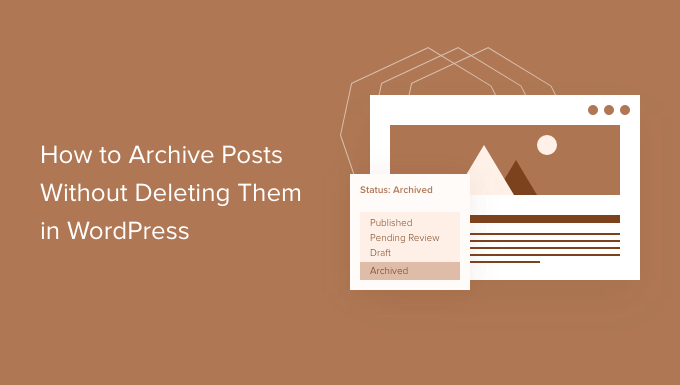
Perché archiviare i post senza eliminarli in WordPress?
Man mano che il vostro blog WordPress cresce, ci saranno momenti in cui vorrete rimuovere un vecchio post dal vostro sito web.
Può darsi che il post sia obsoleto e non più rilevante. O forse avete deciso di dare una nuova direzione al vostro sito web.
Molti proprietari di siti web lo fanno non pubblicando un post su WordPress, rendendolo privato o aggiungendo una notifica di vecchio post in cima alla pagina. Ma a volte ha senso archiviare un post nello stesso modo in cui si archiviano le e-mail, in modo da poterlo consultare facilmente quando serve.
Vediamo come archiviare i post senza cancellarli in WordPress.
Come archiviare i post senza cancellarli in WordPress
La prima cosa da fare è installare e attivare il plugin LH Archived Post Status. Per maggiori dettagli, consultate la nostra guida passo passo su come installare un plugin di WordPress.
Dopo l’attivazione, il plugin aggiunge uno stato di post personalizzato chiamato “Archived” ai post, alle pagine e ai tipi di post personalizzati.
Archiviazione di un singolo messaggio
È possibile archiviare un singolo post o pagina modificandolo. Facendo clic sul menu a discesa ‘Stato’, si vedrà il nuovo stato ‘Archiviato’ del post.

È sufficiente selezionare lo stato “Archivio” e fare clic sul pulsante “Aggiorna” nella parte superiore della schermata.
Il post verrà contrassegnato come archiviato e smetterà di apparire nel front-end del sito. I visitatori del sito non potranno più vederlo.
Tuttavia, quando si visita Post ” Tutti i post nell’area di amministrazione di WordPress, il post sarà ancora elencato e chiaramente contrassegnato come archiviato.
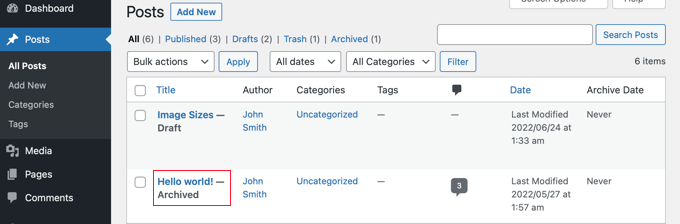
Da qui si può semplicemente lasciare il post archiviato. Se si desidera utilizzarlo di nuovo in futuro, è possibile modificarlo se necessario e quindi pubblicarlo cambiando lo stato del post in “Pubblicato”.
Archiviazione dei messaggi in blocco
È possibile archiviare più messaggi contemporaneamente visitando la pagina Messaggi ” Tutti i messaggi. Una volta lì, è necessario selezionare tutti i messaggi che si desidera archiviare.
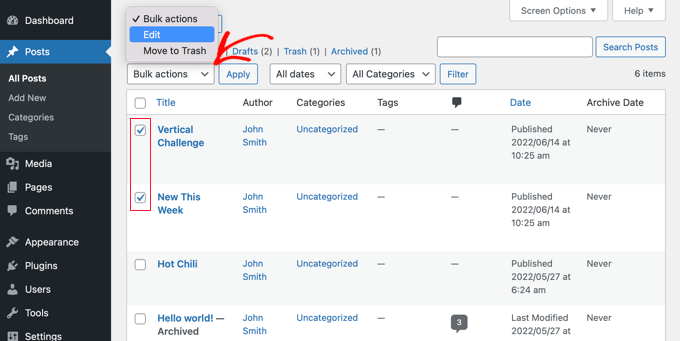
Successivamente, si deve fare clic su “Azioni massicce” e selezionare “Modifica” dal menu a discesa. Dopodiché, è necessario fare clic sul pulsante “Applica”.
WordPress mostrerà le opzioni di modifica massiva per i post selezionati. Sotto l’opzione Stato, si deve scegliere “Archiviato” e poi fare clic sul pulsante Aggiorna.
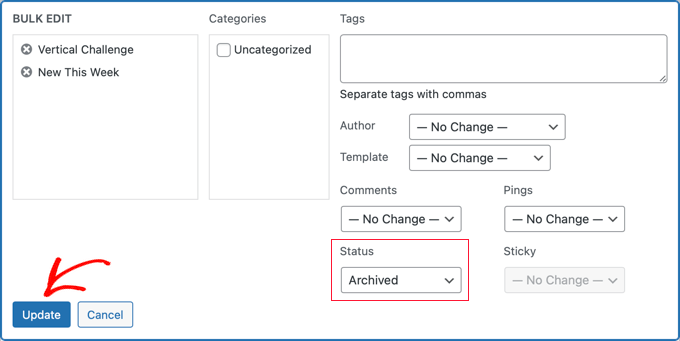
I post selezionati vengono archiviati e non vengono più visualizzati sul front-end del sito web.
Come risolvere i problemi dei plugin
Di tanto in tanto si possono incontrare problemi durante l’installazione di un nuovo plugin di WordPress. Ad esempio, alcuni utenti hanno segnalato conflitti tra il plugin LH Archived Post Status e altri plugin utilizzati nel loro sito web.
Anche se è improbabile che questo accada a voi, vi illustreremo brevemente cosa fare nel caso in cui si verifichi.
Risoluzione degli errori sul vostro sito WordPress
Il primo passo consiste nel seguire da soli alcuni passaggi di base per la risoluzione dei problemi. In questo modo si potrebbe risolvere il problema, ma anche in caso contrario si otterranno informazioni da condividere con lo sviluppatore del plugin, qualora fosse necessario contattarlo.
Vi mostriamo cosa fare passo dopo passo nella nostra guida per principianti sulla risoluzione degli errori di WordPress. Se il problema persiste, è necessario contattare lo sviluppatore del plugin.
Chiedere assistenza a uno sviluppatore di plugin WordPress
La buona notizia è che ogni plugin e tema presente nel repository ufficiale di WordPress ha un proprio forum di supporto.
Per trovare il forum di un particolare plugin, andare alla pagina del plugin nel repository. Si può quindi fare clic sulla scheda “Supporto” per vedere il forum di supporto di quel plugin.
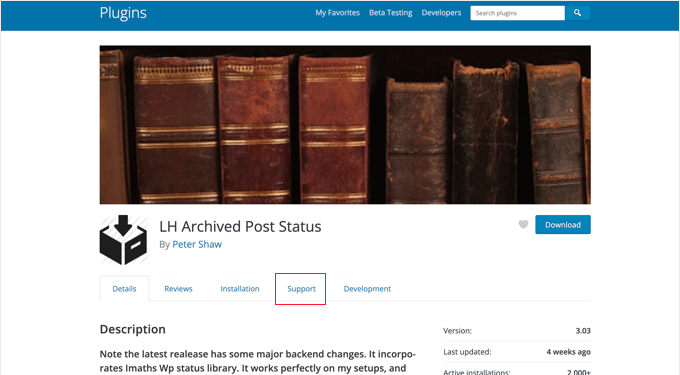
Quando si scrive nei forum di supporto, è importante ricordare che si sta chiedendo a un esperto di rispondere gratuitamente alle proprie domande. Per questo motivo, cercate sempre di essere rispettosi, chiari e concisi.
È utile anche spiegare tutti i passi che avete già fatto. Questo dimostra che non vi aspettate che gli altri facciano tutto il lavoro difficile per voi.
Per ulteriori suggerimenti, consultate la nostra guida su come richiedere correttamente l’assistenza WordPress e ottenerla.
Speriamo che questo tutorial vi abbia aiutato a imparare come archiviare i post senza cancellarli in WordPress. Potreste anche voler imparare come aumentare il traffico del vostro blog, oppure consultare il nostro elenco degli errori più comuni di WordPress e come risolverli.
Se questo articolo vi è piaciuto, iscrivetevi al nostro canale YouTube per le esercitazioni video su WordPress. Potete trovarci anche su Twitter e Facebook.





Syed Balkhi says
Hey WPBeginner readers,
Did you know you can win exciting prizes by commenting on WPBeginner?
Every month, our top blog commenters will win HUGE rewards, including premium WordPress plugin licenses and cash prizes.
You can get more details about the contest from here.
Start sharing your thoughts below to stand a chance to win!
Maria Grace says
The Archive Post plugin has not be updated in the last three WordPress updates. My security software says it is a security risk. Is there another alternative to achieve archived status that is not? All the plugins I’ve found for this are also out of date.
WPBeginner Support says
We will keep an eye out for alternatives but for if you should install plugins with that warning, you may want to take a look at our article here: https://www.wpbeginner.com/opinion/should-you-install-plugins-not-tested-with-your-wordpress-version/
Admin
Chantelle says
Just a question it states that I need to pay for the business part of WordPress in order to have plugins, is there anything I can do to have an Archive?
nick says
What happens to these posts when they are archived? What does “Archiving” mean with this plugin? Does it mean 404, noindex, move to a category and keep it live, etc?
I’m curious how to reduce the crawl bandwidth of a site but also keep from creating 404 errors by simply deleting posts
Tuesday Robbins says
I don’t have any archive plugins and I have one post when you try to go to it it says the title and then archived after. How can I fix this as I don’t want to archive anything I want my post to be visible but I didn’t archive anything to begin with. This is so weird
Steve says
I have the same trouble as Sarah:
If I mark the post as ARCHIVED
It STILL shows up on the main page
It does NOT show up in the ARCHIVES page.
If I mark the post as PUBLISHED
It STILL shows up on the main page
It DOES show up in the ARCHIVES page.
* confused *
nayosha says
Does it arises broken links problem to our blog. If we do the above process
Bill Scully says
I have the same question as Dan Rickman and Eagle4000 : How can i make the Archived posts visible to VISITORS using the Archive button on the Home page Menu? I have the Fruitful theme. Thanks!!
Sve says
When posts are archived, how can I call them for example on a page. I want to be able to remove some posts from the main content and archive the, but also to have a separate page where I can call only archived posts and nothing else. Any ideas how I can do this ?
Tania D. Russell says
Thanks for the info. This plug-in was exactly what I was looking for and its working perfectly for me.
Sarah says
hello, i did as you suggested, and the posts were marked with Archived: on the title but still shows up on the front page. I also did an archives page as was suggested in this blog so that the archived articles can still be accessed.
What am I doing wrong? See this part:
Lauren says
You have to log out to see how it will look to a visitor.
Dan Richman says
I need to be crystal clear on this. If I use this plug-in, will archived posts still be visible to visitors using the Search window? I’d be using the Newspaper theme. Many thanks for your help!
Winifred Creamer says
The plugin is described as working out of the box. I downloaded the archive plugin and its in my downloads folder. How do I connect it with my blog? Do I need to put it in my WordPress folder that is in programs? What does out of the box mean exactly?
Thanks.
WPBeginner Support says
It will work out of the box once you install it. It seems that you have downloaded the plugin but haven’t installed it. Please take a look at our step by step guide on how to install a WordPress plugin.
Admin
Miles says
Very interesting read however, not sure if solves my query. I need to archive a large number of posts but want to make them searchable to the website user but NOT to Google. I was hoping that the archiving meant the posts would be moved to a seperate directory e.g. /blog/archive/ whereas up to date content would be in /blog/
Any ideas?
Patrick says
If you move them to a different directory, it would change the URL and cause any incoming links for those posts to become broken.
knopf says
Great article! Thanks for the help.
Hillary says
I archived some of my posts and now I can’t find them. Where do I go to view/edit/un-archive posts that I have archived?
WPBeginner Support says
You will find a link to view archived posts on the Posts screen just above the filtering options.
Admin
eagle4000 says
I still want my visitors to be able to go and search and view the posts that I have archived. But I don’t want my opening page to get increasingly bigger and bigger…. this is only taking care of Half of the issue
Kirsty says
I have a new domain name (now pointed at my old blog) and am about to set up a whole new website/blog etc? Is it possible to archive my old blog (in its entirety) to another page or similar so I can have a fresh new start under my new domain name?
Hilary says
Hi, this is useful, thanks. I have a further query – I set up a wordpress blog for my class 2014 – 15. I wold like to keep the same template and some of the same information, but change the name (it would be the same but with 15 at the end of it instead of 14 then archive a lot of links and some posts. What is the best way to do this?
thanks
WPBeginner Support says
You can do that using multiple ways. For example you can move all your old content into a category titled ‘2014-15’ and then start posting your new content in a new category titled ‘2015-16’.
You can then modify your templates to not show content from 2014-15 category.
Admin
Janelle says
Thanks for this help.
WPBeginner Staff says
Yes.
WPBeginner Staff says
Yes, it will remove the posts from sitemap and links to the post will take the user to 404 page.
patty says
Does archiving them remove them from the site map? Would a link to the page then be broken?
WPBeginner Staff says
This plugin should work with WooCommerce as well. It can add Archived post status to any custom post types and products in WooCommerce are custom post types.
Dave says
Can you just set your posts as Private?
WPBeginner Staff says
You can do that but that will not exclude the posts from the loop when a logged in user views the site.
GiniD says
Good to know. Do you know if there is a plugin that will do this to products for WooCommerce. If I want to take a product off the site now I have to change it to “drafts”. It would be nice to have an “archive” option for products.