Switching WordPress themes can be exciting, but it’s important to know what to expect. With so many great themes available, changing themes can be tempting. However, there are several things you should consider before making the switch.
In this article, we’ll explain what happens when you switch your WordPress theme. This guide will help you understand the changes and prepare for a smooth transition.
You’ll learn about potential impacts on your site’s layout, widgets, and custom settings. Being aware of these changes can save you time and ensure a seamless theme change.
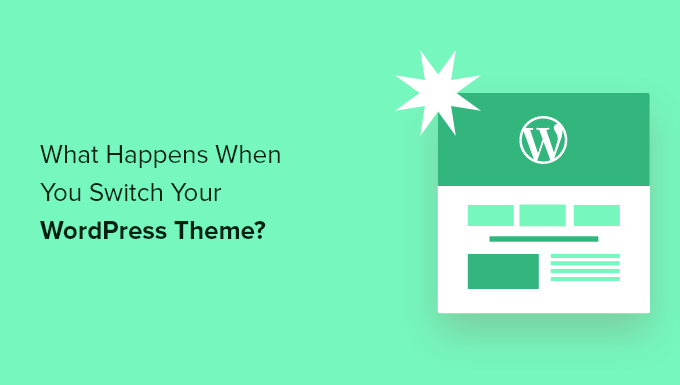
What Happens if You Change Themes in WordPress?
When you’re considering changing the theme on your WordPress site, it can be hard to know what features and functions your theme is responsible for.
That’s because some WordPress themes are simple and minimalist and don’t include many features beyond a basic design. Other WordPress themes are multipurpose and have many different templates, customization options, and features to help you customize your website.
Depending on the features of your theme, you may be afraid that changing it would cause you to lose content or even delete everything on your site.
Luckily, that’s not the case. You won’t lose all your site content if you switch themes.
Still, you might lose more than you think. That’s why it’s important to understand what happens when you switch themes and how to change WordPress themes without losing content.
With that said, let’s walk you through what will happen when you switch your WordPress theme.
Theme Menus Will Change with The New WordPress Theme
WordPress has a built-in navigation menu system. Each WordPress theme will have a different way of displaying and using these menus.
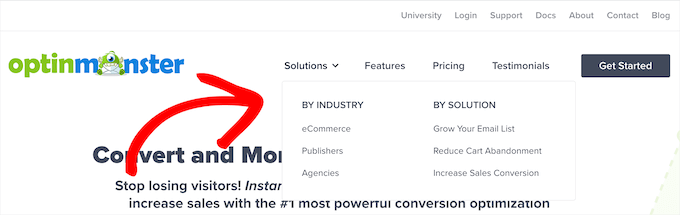
That’s why there will be new menu locations when you switch your WordPress theme.
If you’ve previously assigned a menu to a certain theme location, then it will need to be reassigned after your theme changes.
If you are using a block theme with full site editor support, then you can edit menus by visiting the Appearance » Editor page.
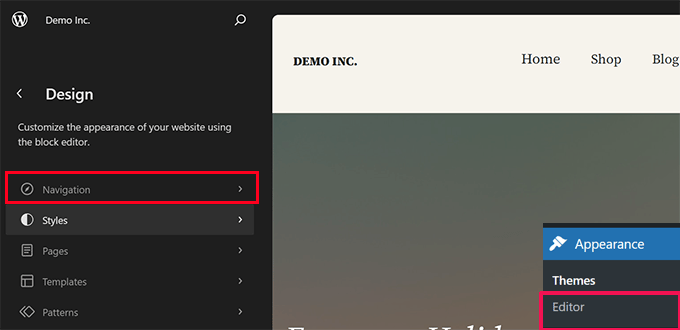
This will launch the site editor interface.
From the left panel, click on the Navigation tab to edit or add menus.

Simply point and click to edit a menu item or click on the Add (+) button to add item.
Once you are finished, don’t forget to click on the Save button to store your changes.
On the other hand, if you are using a classic theme (themes that don’t support the full site editor), then you can edit menus from the Appearance » Menus page.
Simply select your menu from the drop-down at the top to load it.
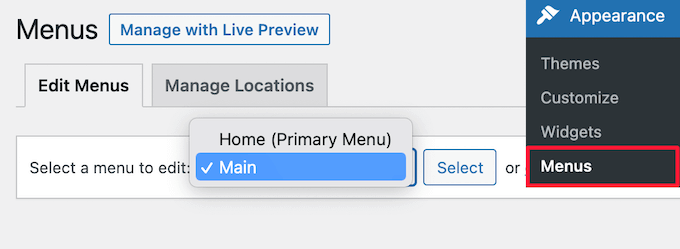
After that, check the box for the location where you want the menu to display.
You can select multiple locations for a single menu.
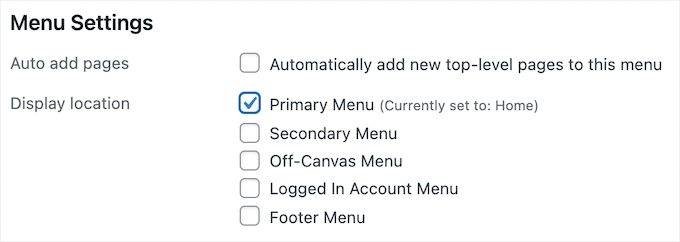
For more details, see our beginner’s guide on how to add a navigation menu in WordPress.
WordPress Widget Settings Will be Different
Widgets let you add different elements to your WordPress theme sidebars, footers, and other widget-ready areas.
When you change your WordPress themes, these widget areas will be replaced, and your active widgets will be deactivated.
You can add these back to your site by going to Appearance » Widgets and going to the ‘Inactive Widgets’ section.
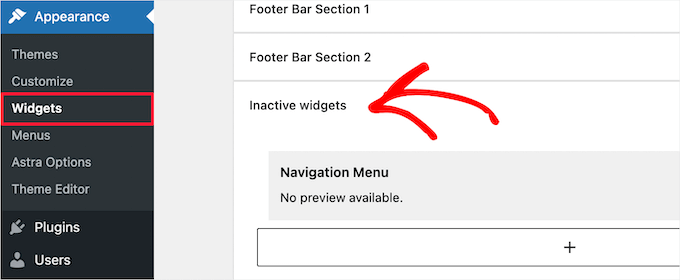
For more details, see our guide on how to add and use widgets in WordPress.
If the theme you’re using comes with its own widgets, then these will be unavailable when you switch themes.
WordPress Theme Settings Will Disappear
All WordPress themes have different customization options. Some themes will simply rely on the WordPress theme customizer, but others will be controlled with a theme options panel.
A theme options panel can control a lot of aspects of your site like:
- Website logo
- Favicon image
- Header and footers
- Background image
- Font choice
- And more
Here’s an example of the Astra theme options panel.
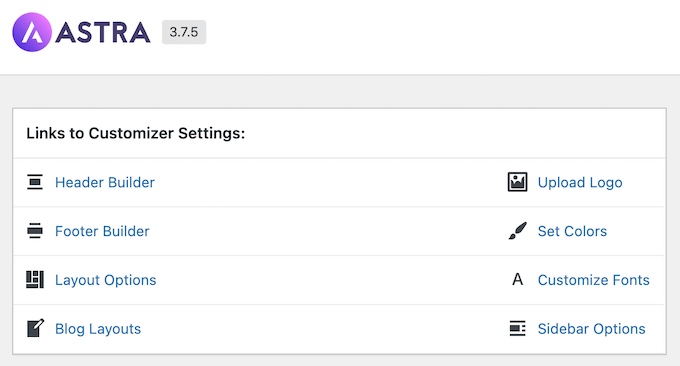
It can also include any WordPress analytics, advertising, and other tracking codes you’ve added directly to the options panel.
All of these settings done through your theme’s options panel will be gone.
If you made a list of WordPress theme changes before switching themes, then you can try to set up the same settings with your new theme. However, your new theme may have a different set of features.
In most cases, losing design settings shouldn’t impact your website speed and performance or search engine rankings.
However, if your theme bundles analytics or SEO settings in the theme options panel, then you’ll need to use a plugin to install Google Analytics and optimize your WordPress SEO.
For analytics, we recommend using MonsterInsights, the best analytics plugin for WordPress. By using a plugin instead of your theme settings, you won’t lose any data when you switch themes.
For search engine optimization, we recommend using AIOSEO since it’s the best WordPress SEO plugin in the market and is used by over 3 million websites.
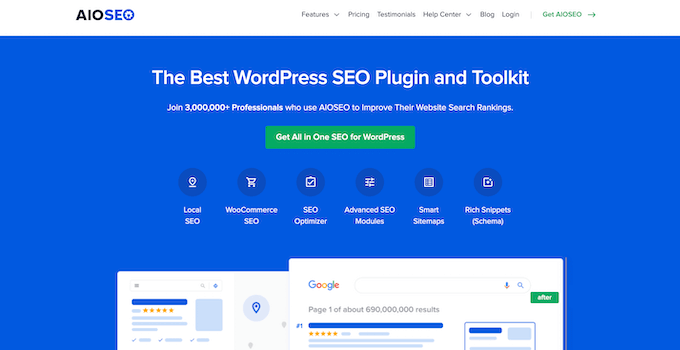
It lets you easily optimize your website for the search engines without learning any complex technical skills.
For more details, see our guide on how to setup All in One SEO for WordPress correctly.
Code Snippets in functions.php Won’t Work
Many website owners customize the functionality of their themes by adding code to WordPress.
If you’ve added code directly to your functions.php file or other theme files, then this code won’t be used when you switch themes.
Make sure you take note of any code snippets you’ve added to these theme files, so you can add them to your new theme.
A better way to add snippets to your site is by using a code snippets plugin like WPCode.
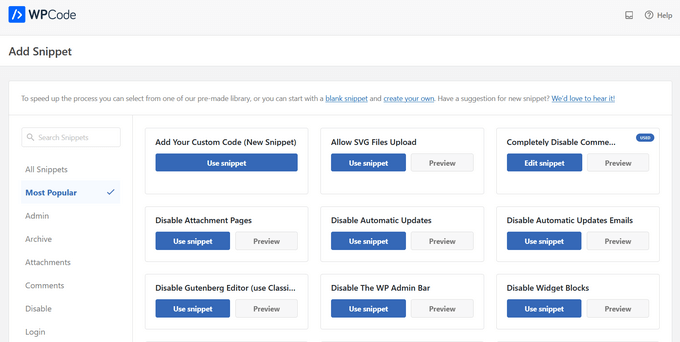
See our guide on pasting snippets from the web into WordPress for step-by-step instructions.
Theme-Specific Post Types and Taxonomies Will Disappear
Beyond changing the design of your website, some WordPress themes also come with their own custom post types and taxonomies.
This is usually done to display content like portfolios, books, testimonials, and more.
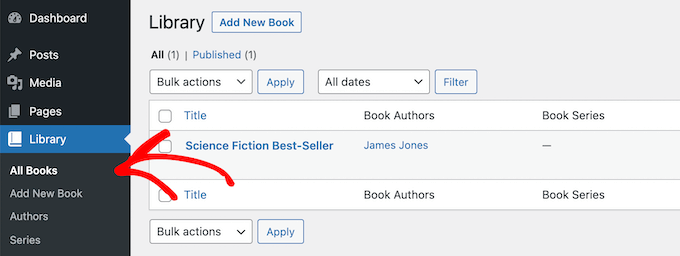
If your theme uses custom post types and taxonomies, then these will become inaccessible when you change themes.
They’ll still be stored in the WordPress database, but you’ll need to do additional customization to display them with your new theme.
That’s why we recommend using a WordPress plugin to add those features instead of a theme. That way, you can continue to use them easily when you switch WordPress themes.
To find a plugin for the feature you need, you can see our expert pick of the best WordPress plugins, or simply search Google and add “WPBeginner” to your search to find our tried and tested recommendations.
WordPress Theme Specific Sliders Will Disappear
A lot of WordPress themes have built-in slider settings for adding a full-screen home page slider. When you switch themes, these sliders will disappear.
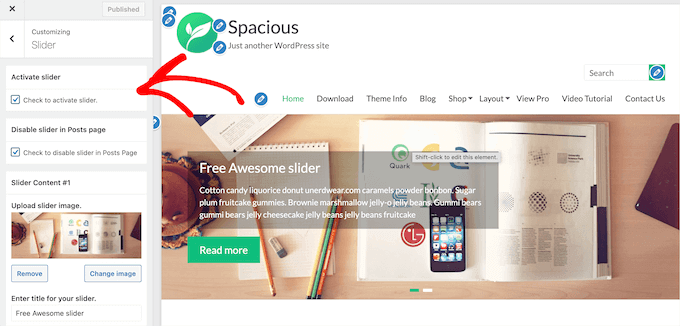
If you want to add sliders anywhere on your website, we recommend using a WordPress slider plugin. For more details, take a look at our comparison of the best WordPress slider plugins.
WordPress Theme Specific Shortcodes Will Disappear
Shortcodes give you a way to add new functionality to your posts, pages, and widget areas.
Many popular WordPress themes come with their own shortcodes to add functionality like:
- Buttons
- Image galleries
- Sliders
- Column layouts
- And more
When you switch WordPress themes, these shortcodes will no longer work. As a result, the shortcode will simply appear as text inside your content areas.
If you want to future-proof theme shortcodes, then you can add the code using a site-specific plugin instead. This lets you add customizations with a plugin that won’t change, even when you switch themes.
For more details, see our guide on how to create a site-specific WordPress plugin.
What Stays the Same When Switching WordPress Themes?
Some parts of your WordPress blog will stay the same when you switch WordPress themes. For example, your WordPress posts and pages will be unaffected by the theme switch.
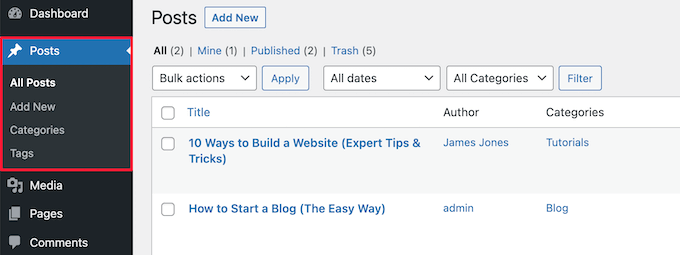
However, depending on how your old theme displayed posts, images, attachments, and pages, they might look slightly different.
Your media library will also remain the same. However, your WordPress theme might have different image sizes for featured images and thumbnails.
If this is the case, then you may need to regenerate thumbnails to display the proper image size.
All your general WordPress settings, like permalinks, display settings, and more, will remain the same.
It is the same with other WordPress plugins you’ve installed, although they may function differently with your new theme.
How to Prepare to Switch WordPress Themes?
Before you switch WordPress themes, there are a few things you should do to make sure it’s a smooth and error-free experience.
First, it’s very important you create a complete website backup using a WordPress backup plugin. This saves a copy of your posts, pages, plugins, media, and databases.
We recommend Duplicator, which is one of the best WordPress backup plugins on the market.
Need help? See our guide on how to back up your WordPress site with Duplicator.
Once your site is backed up, you should spend time reviewing your current theme.
You can make note of any customizations you’ve made, like custom CSS, widgets, and more that can be added to your new theme.
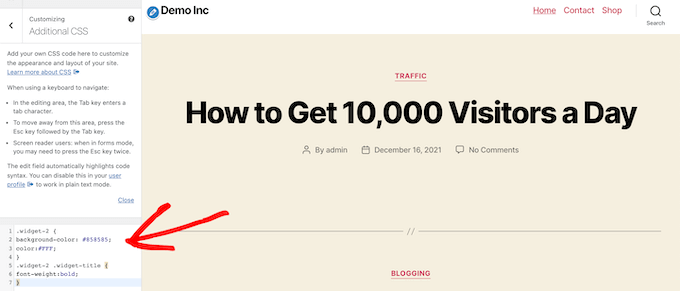
For more details, see our checklist of things you must do before changing WordPress themes.
Before activating your new WordPress theme, you can use the built-in preview feature to see how it will look. WordPress lets you install and preview themes in real-time without activating them on the front end
Simply go to Appearance » Themes and then hover over the theme and click the ‘Live Preview’ button to see what it will look like.
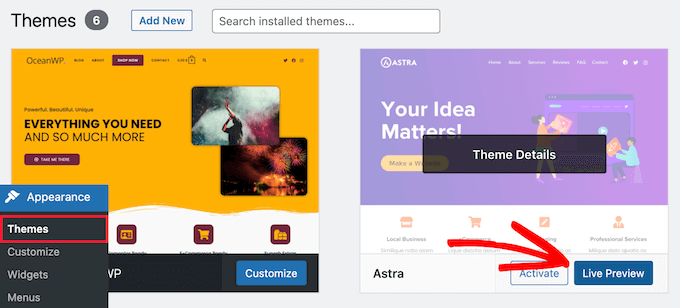
When previewing your theme, take note of any visual changes that will take effect.
You can browse your website’s home page, posts, other pages, archives, and more with the menu on the left.
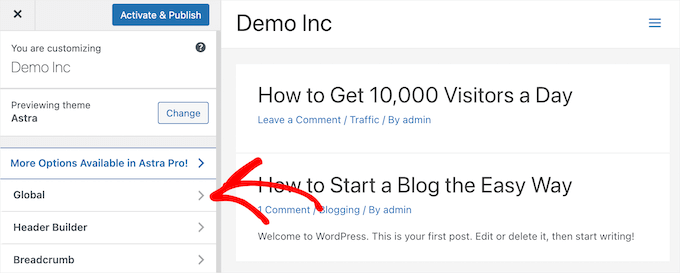
After that, you can determine if you can adjust the new theme settings and layout to match the features of your old site that are worth keeping.
For more details, check out our guide on how to properly change a WordPress theme.
We hope this article helped you learn what will change when you switch WordPress themes. You may also want to see our guide on how to choose the best web design software and our picks of the best business phone services for small businesses.
If you liked this article, then please subscribe to our YouTube Channel for WordPress video tutorials. You can also find us on Twitter and Facebook.





Samuel
for me, I like testing my new theme in a staging environment before going live. This allows me to spot and fix any issues without affecting my active site.
great articles as always. thanks.
Olaf
This article could also be called a myth-buster. Many beginners think that switching a theme only changes the appearance, and everything else remains the same. I often encounter clients who believe it’s a ten-minute job. Just upload a new theme and activate it. But that’s not the case. I might start sending them your article so they can understand how much work can actually go into “just” changing a theme. It might open their eyes.
David Lim
This theme change reminds me a little of the migration of the website, because there is also the possibility of data loss.
Actually, I think it is best to save the content before making any changes to the website.
Jiří Vaněk
Great. Sometimes our customers ask us what happens when they change the theme and whether it will be easy to revert to the original without damaging the website and graphics. Even though I always told them yes, that there is no significant risk, I wasn’t sure if I was completely right. Thanks for this article, which I can now refer to. Excellent job.
WPBeginner Support
You’re welcome, happy to hear our guide is helpful
Admin
Moinuddin Waheed
The main concern when I switch fro one theme to other as I have done has been the content specially the blog posts and pages content.
It is good to realise that whatever be the theme they will have minimal to no impact on content. May be visual appearance may change and that is fine. in fact that is the reason why anyone would want to change to other themes.
Thank you wpbeginner for making clear all possible consideration for changing a theme.
WPBeginner Support
You’re welcome, glad we could clear up any confusion
Admin
Nadiia
Hello!
I already changed a theme, I did that before and I know that need to work on settings, but I was thinking to pick an actual site template, will It impact somehow on my posts and media? I mean will I lose it? I did not import the website but do I need to press on “delete a previously imported site?
WPBeginner Support
That would depend on your theme, some have templates that would overwrite and remove your old content if you reach out to your theme’s support they can clarify.
Admin
Manju
Will changing a theme affect plugins?
WPBeginner Support
Unless the theme has a set of plugins to specifically accompany the theme, most if not all plugins will be unaffected by the change.
Admin
srini
If you switch to a theme and switch back to the old theme – will it work as before?
WPBeginner Support
It would depend on the specific theme.
Admin
Sam Doying
Thank you for this content – it was very helpful. My question is this: I created my website about 2 years ago using the OceanWP theme. Now I’d like to do a complete from-scratch overhaul using the Hello Elementor theme. While I build my new site, I’d like my old site to just sit there, as is, and be available should someone want to visit. I don’t want it to adopt the new theme and be all funky because building the new site will take me a loooooooong time. Any way to do this? Thanks, Sam
WPBeginner Support
You would want to create a staging site following our guide below:
https://www.wpbeginner.com/wp-tutorials/how-to-create-staging-environment-for-a-wordpress-site/
Admin
shanzah
hey i just wanted to ask that can I switch back to my custom made theme once I move to another theme? what if I want to come back to my previous theme? will it be saved in my database?
WPBeginner Support
When you change themes you should have the option to swap back later should you want.
Admin
Glen
Thank you for these great explanations. But my question is a bit ease: what happened if I just switch to the Child theme? will this break anything in my settings?
WPBeginner Support
While it should not break anything, depending on the child theme you would likely need to set your customizations.
Admin
Michal
Thanks, though I miss information about more aspects:
– is changing theme destructive operation? Does it wipe some data from database, or can I switch safely back to original theme without data loss?
– can I deactivate/delete old theme, then install/activate it back, and my website will look same as before, or not?
– where actually theme-specific data are stored? per-theme database table, or files?
WPBeginner Support
Changing the theme would only remove data if your theme added custom post types which most themes shouldn’t. Deleting an old theme normally removes the information as that is a process normally included in the removal of a plugin or a theme. Where the data for the theme is stored depends on the specific theme.
Admin
Claudia
Hi, I just changed themes from Envo to Astra. The transition has been smooth so far but I got on the main menu the items I had on the Envo theme plus the items on the Astra menu so I have two home tabs one says original and the other has the URL of my website. Out of these two which one should I keep on the menu? or doesn’t matter?
WPBeginner Support
That is a question of personal preference on which you should keep.
Admin
Taran jeet
First of all Thanks to Your Team. Because of Your Inspiration, I Made a Website. I Am using Hestia. but after a few days, I just randomly check the theme editor. There are 13 theme errors. I want to fix them. I saw ur comment above. But my question is what if I completely remove the theme and reinstall it will I lose all my settings of that theme? Or is there any safe way to fix those errors? Anyone Can help me?
WPBeginner Support
If you manually delete the theme in your wp-admin area it would remove the settings you had set for that theme
Admin
Michaela
And what if I just need to reinstall the same theme ? Would all settings and content stay ?
Thank you ☺
WPBeginner Support
Depending on the theme the styling may change but your content should remain.
Admin
David
Thanks for sharing such an insightful thought. The information was really helpful
WPBeginner Support
Glad our post could be helpful
Admin
Patricia
Seems like so much is going to disappear. I am rethinking my decision of changing my theme now.
Nikita Smith
When doing this i seem to loose my “portfolio” does anyone have any tips on how to ensure this doesnt happen?
Paul
I recently installed a new theme for my portfolio but none of the content is showing up on live preview but is showing
up in the backend editor Deleting project content and entering in new data also does not make a difference.
WPBeginner Support
Hi Paul,
It seems like you are using a page builder plugin. Please contact your theme developer for support and they will be able to help you out or contact the page builder plugin’s support for help.
Admin
GABRIELA MORENO
My question is, what happens to my old theme when I install the new one?
Can I adjust the new theme without it being live?
WPBeginner Support
Hi Gabriela,
Your old theme will be inactive but it will remain installed on your website unless you delete it. You can click on the preview button to see a live preview of the new theme on your website.
Admin
Gabriel Marmitt
Hello guys.
I use the Twenty Ten theme since I started my site in 2013, I already have 5 years of website! But now I see that it’s important to have a responsive, fast, and friendly topic with SEO. I tried to do a test with the Twenty Sixteen theme, it worked well apparently, but when I looked at the analytics report, I realized that I did not have a visit any more, I tried to access my page through the phone and I saw in the analytics real-time visualization tool that my visit came, so I do not know what might have caused it and what should I do? Grateful for the attention.
mohamedali shurbaji
If i change theme, and things disappear in the new one, how i can clean up the mess and start again fresh since I am deep progress through the old one. Thank you.
Rob Manser
How does changing themes impact the SEO rankings for single page posts, provided I am using permalinks?
WPBeginner Support
Hi Rob,
It actually depends on your WordPress theme. If it follows the WordPress coding best practices than there will be no impact on SEO. If it is slower or faster than your previous theme, uses some poor design practices, have bad user experience, then these kind of things may also have a slight impact on your SEO.
Admin
Raddy
I would like to ask if I switch back to the theme againafter activating a new one is it going to keep its settings and customization or I should start from the begging ? Thanks
WPBeginner Support
It will retain all its settings.
Admin
Katie Keith
Useful article thanks. A lot of our WordPress clients think that changing theme is as simple as clicking a button and don’t realise that it can actually be days of work due to the theme-specific shortcodes, layouts, widgets etc. This is a good overview of the implications of changing theme.
Connor Rickett
And some fine day, the “preview” button will actually output a result that matches what you’ll see when the theme has actually been switched.
Mione C
Thank you so much for this great, detailed article. I will feel much more confident doing my upcoming theme change now! I’d been putting it off for too long. You guys rock!
RW
Thanks for this. That’s why I take screen captures of all my settings and widget before I switch themes…
Matthew
Go idea RW