Cambiare tema per WordPress può essere emozionante, ma importa sapere cosa aspettarsi. Con tanti ottimi temi disponibili, cambiare tema può essere una tentazione. Tuttavia, ci sono diversi aspetti da considerare prima di fare il cambio.
In questo articolo vi spiegheremo cosa succede quando cambiate tema a WordPress. Questa guida vi aiuterà a comprendere i cambiamenti e a prepararvi per una transizione senza problemi.
Imparerete a conoscere i potenziali impatti sul layout del sito, sui widget e sulle impostazioni personalizzate. Essere consapevoli di queste modifiche può salvare tempo e garantire un cambio di tema senza problemi.
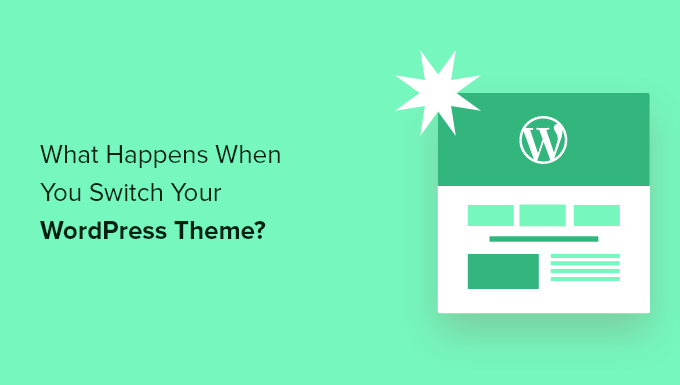
Cosa succede se si cambia tema in WordPress?
Quando state pensando di cambiare il tema del vostro sito WordPress, può essere difficile sapere quali sono le caratteristiche e le funzioni di cui è responsabile il vostro tema.
Questo perché alcuni temi WordPress sono semplici e minimalisti e non includono molte caratteristiche oltre a un design di base. Altri temi WordPress sono multiuso e dispongono di molti template, opzioni di personalizzazione e caratteristiche diverse per aiutarvi a personalizzare il vostro sito web.
A seconda delle caratteristiche del tema, potreste temere che modificandolo perdereste i contenuti o addirittura eliminereste tutto ciò che è presente sul vostro sito.
Fortunatamente, non è questo il caso. Non perderete tutti i contenuti del sito se cambiate tema.
Tuttavia, potreste perdere più di quanto pensiate. Ecco perché è importante capire cosa succede quando si cambia tema e come cambiare tema WordPress senza perdere i contenuti.
Detto questo, vi spieghiamo cosa succede quando cambiate il vostro tema WordPress.
I menu del tema cambieranno con il nuovo tema WordPress
WordPress dispone di un sistema di menu di navigazione integrato. Ogni tema WordPress ha un modo diverso di visualizzare e utilizzare questi menu.
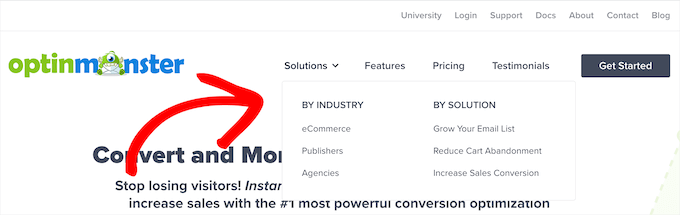
Per questo motivo, quando si cambia il tema di WordPress, ci saranno nuove posizioni del menu.
Se in precedenza si è assegnato un menu a una determinata posizione del tema, sarà necessario riassegnarlo dopo la modifica del tema.
Se si utilizza un tema a blocchi con il supporto completo dell’editor del sito, è possibile modificare i menu visitando la pagina Aspetto ” Editor.
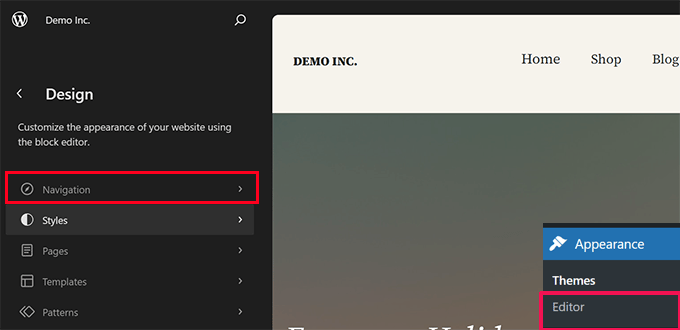
Si aprirà l’interfaccia dell’editor del sito.
Dal pannello di sinistra, fare clic sulla scheda Navigazione per modificare o aggiungere menu.

È sufficiente puntare e fare clic per modificare una voce di menu o fare clic sul pulsante Aggiungi (+) per aggiungere una voce.
Una volta terminato, non dimenticate di fare clic sul pulsante Salva per memorizzare le modifiche.
D’altra parte, se si utilizza un tema classico (temi che non supportano l’editor del sito), è possibile modificare i menu dalla pagina Aspetto ” Menu.
È sufficiente selezionare il menu dal menu a tendina in alto per caricarlo.
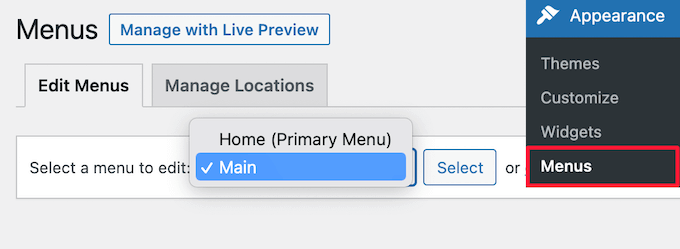
Quindi, selezionare la casella relativa alla posizione in cui si desidera visualizzare il menu.
È possibile selezionare più posizioni per un singolo menu.
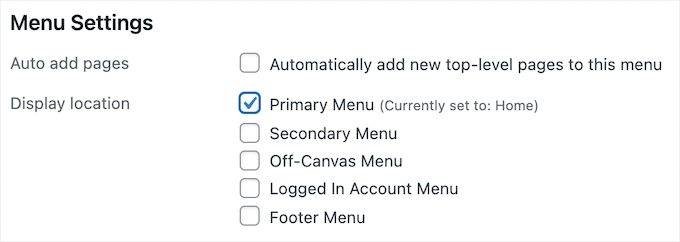
Per maggiori dettagli, consultate la nostra guida per principianti su come aggiungere un menu di navigazione in WordPress.
Le impostazioni dei widget di WordPress saranno diverse
Iwidget consentono di aggiungere diversi elementi alle barre laterali, ai piè di pagina e ad altre aree predisposte per i widget del vostro tema WordPress.
Quando si cambia il tema di WordPress, queste aree di widget vengono sostituite e i widget attivi vengono disattivati.
È possibile aggiungerli nuovamente al sito andando in Aspetto ” Widget e nella sezione ‘Widget inattivi’.
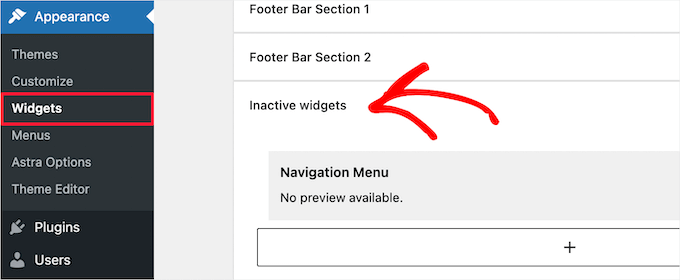
Per maggiori dettagli, consultate la nostra guida su come aggiungere e utilizzare i widget in WordPress.
Se il tema in uso è dotato di widget propri, questi non saranno disponibili quando si cambia tema.
Le impostazioni del tema di WordPress scompaiono
Tutti i temi WordPress hanno diverse opzioni di personalizzazione. Alcuni temi si affidano semplicemente al personalizzatore di temi di WordPress, mentre altri sono controllati da un pannello di opzioni del tema.
Un pannello di opzioni del tema può controllare molti aspetti del vostro sito, come ad esempio:
- Logo del sito web
- Immagine Favicon
- Intestazione e piè di pagina
- Immagine di sfondo
- Scelta del carattere
- E altro ancora
Ecco un esempio del pannello delle opzioni del tema Astra.
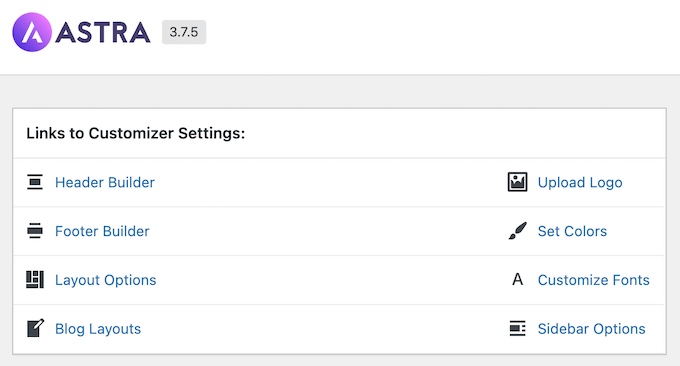
Può anche includere tutti i codici di analisi di WordPress, pubblicità e altri codici di tracciamento aggiunti direttamente nel pannello delle opzioni.
Tutte le impostazioni effettuate attraverso il pannello delle opzioni del tema saranno eliminate.
Se avete fatto un elenco di modifiche al tema WordPress prima di cambiare tema, potete provare a impostare le stesse impostazioni con il nuovo tema. Tuttavia, il nuovo tema potrebbe avere una serie di caratteristiche diverse.
Nella maggior parte dei casi, la perdita delle impostazioni di progettazione non dovrebbe influire sulla velocità e sulle prestazioni del sito web o sul posizionamento nei motori di ricerca.
Tuttavia, se il vostro tema include le impostazioni di analisi o SEO nel pannello delle opzioni del tema, dovrete utilizzare un plugin per installare Google Analytics e ottimizzare la SEO di WordPress.
Per le analisi, si consiglia di utilizzare MonsterInsights, il miglior plugin di analisi per WordPress. Utilizzando un plugin invece delle impostazioni del tema, non si perderanno dati quando si cambia tema.
Per l’ottimizzazione dei motori di ricerca, consigliamo di utilizzare AIOSEO, il miglior plugin SEO per WordPress sul mercato, utilizzato da oltre 3 milioni di siti web.
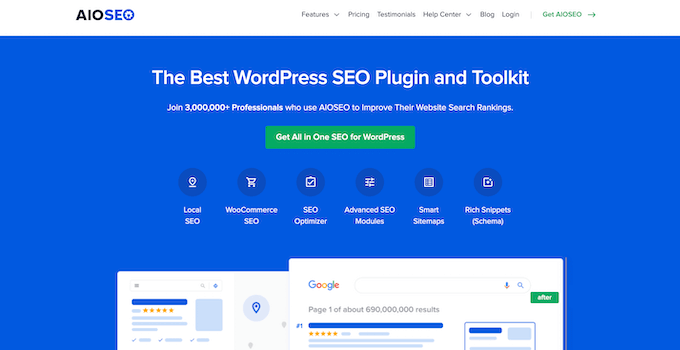
Consente di ottimizzare facilmente il sito web per i motori di ricerca senza dover apprendere competenze tecniche complesse.
Per maggiori dettagli, consultate la nostra guida su come impostare correttamente All in One SEO per WordPress.
Gli snippet di codice in functions.php non funzionano
Molti proprietari di siti web personalizzano le funzionalità dei loro temi aggiungendo codice a WordPress.
Se si è aggiunto del codice direttamente al file functions.php o ad altri file del tema, questo codice non verrà utilizzato quando si cambia tema.
Assicuratevi di prendere nota di tutti gli snippet di codice aggiunti a questi file del tema, in modo da poterli aggiungere al vostro nuovo tema.
Un modo migliore per aggiungere gli snippet al sito è utilizzare un plugin per gli snippet di codice come WPCode.
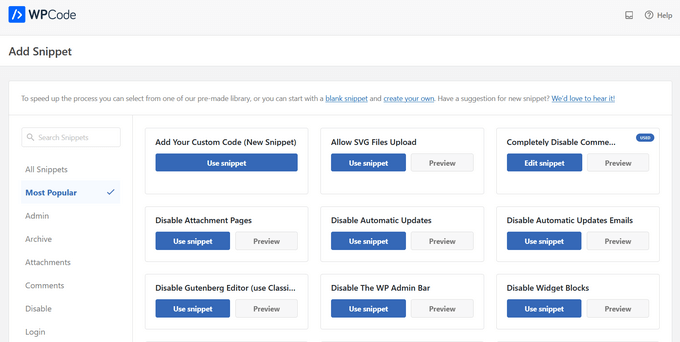
Per istruzioni passo passo, consultate la nostra guida sull’incollaggio di snippet dal web in WordPress.
Scompariranno i tipi di post e le tassonomie specifiche per ogni tema
Oltre a modificare il design del sito web, alcuni temi WordPress sono dotati di tipi di post e tassonomie personalizzate.
Di solito questo viene fatto per visualizzare contenuti come portfolio, libri, testimonianze e altro ancora.
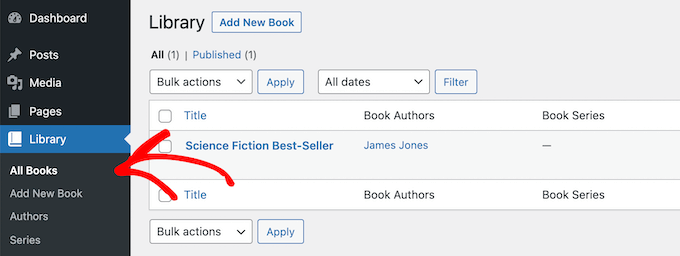
Se il tema utilizza tipi di post e tassonomie personalizzate, queste diventeranno inaccessibili quando si cambia tema.
Saranno comunque memorizzati nel database di WordPress, ma sarà necessario effettuare ulteriori personalizzazioni per visualizzarli con il nuovo tema.
Per questo motivo consigliamo di utilizzare un plugin WordPress per aggiungere queste funzionalità invece di un tema. In questo modo, potrete continuare a utilizzarle facilmente anche quando cambierete tema WordPress.
Per trovare un plugin per la funzione di cui avete bisogno, potete consultare la nostra selezione di esperti dei migliori plugin per WordPress, oppure cercate semplicemente su Google e aggiungete “WPBeginner” alla vostra ricerca per trovare i nostri consigli provati e testati.
I cursori specifici per il tema di WordPress scompariranno
Molti temi di WordPress dispongono di impostazioni integrate per l’aggiunta di un cursore a tutto schermo per la home page. Quando si cambia tema, questi cursori scompaiono.
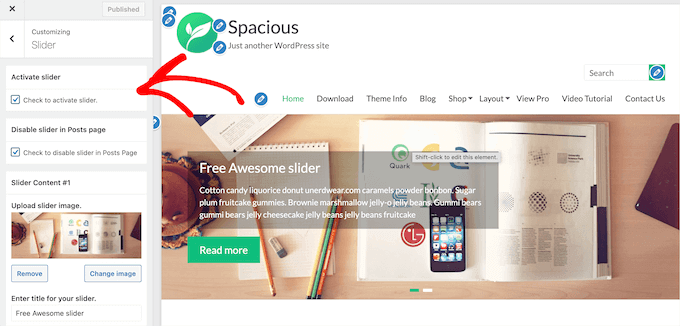
Se volete aggiungere cursori in qualsiasi punto del vostro sito web, vi consigliamo di utilizzare un plugin per cursori di WordPress. Per maggiori dettagli, date un’occhiata al nostro confronto tra i migliori plugin per slider di WordPress.
Scompaiono gli shortcode specifici per il tema di WordPress
Glishortcode consentono di aggiungere nuove funzionalità ai post, alle pagine e alle aree widget.
Molti temi WordPress popolari sono dotati di propri shortcode per aggiungere funzionalità come:
- Pulsanti
- Gallerie di immagini
- Cursori
- Layout di colonna
- E altro ancora
Quando si cambia tema di WordPress, questi shortcode non funzionano più. Di conseguenza, lo shortcode apparirà semplicemente come testo all’interno delle aree di contenuto.
Se si desidera proteggere i codici brevi dei temi dal futuro, è possibile aggiungere il codice utilizzando un plugin specifico per il sito. In questo modo è possibile aggiungere personalizzazioni con un plugin che non cambierà, anche quando si cambia tema.
Per maggiori dettagli, consultate la nostra guida su come creare un plugin WordPress specifico per il sito.
Cosa rimane invariato quando si cambia tema WordPress?
Alcune parti del vostro blog WordPress rimarranno invariate quando cambierete tema WordPress. Ad esempio, i post e le pagine di WordPress non saranno influenzati dal cambio di tema.
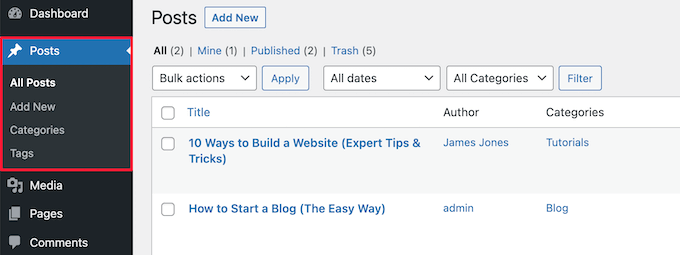
Tuttavia, a seconda di come il vecchio tema visualizzava i post, le immagini, gli allegati e le pagine, l’aspetto potrebbe essere leggermente diverso.
Anche la libreria multimediale rimarrà la stessa. Tuttavia, il vostro tema WordPress potrebbe avere dimensioni diverse per le immagini in primo piano e le miniature.
In questo caso, potrebbe essere necessario rigenerare le miniature per visualizzare le dimensioni corrette delle immagini.
Tutte le impostazioni generali di WordPress, come i permalink, le impostazioni di visualizzazione e altro, rimarranno invariate.
Lo stesso vale per gli altri plugin di WordPress installati, anche se potrebbero funzionare in modo diverso con il nuovo tema.
Come prepararsi a cambiare tema WordPress?
Prima di cambiare tema WordPress, ci sono alcune cose da fare per assicurarsi che l’esperienza sia fluida e priva di errori.
Innanzitutto, è molto importante creare un backup completo del sito web utilizzando un plugin di backup per WordPress. Questo salva una copia dei post, delle pagine, dei plugin, dei media e dei database.
Consigliamo Duplicator, uno dei migliori plugin di backup per WordPress presenti sul mercato.
Avete bisogno di aiuto? Consultate la nostra guida su come eseguire il backup del vostro sito WordPress con Duplicator.
Una volta eseguito il backup del sito, è necessario dedicare del tempo alla revisione del tema attuale.
È possibile annotare tutte le personalizzazioni effettuate, come CSS personalizzati, widget e altro ancora, che possono essere aggiunti al nuovo tema.
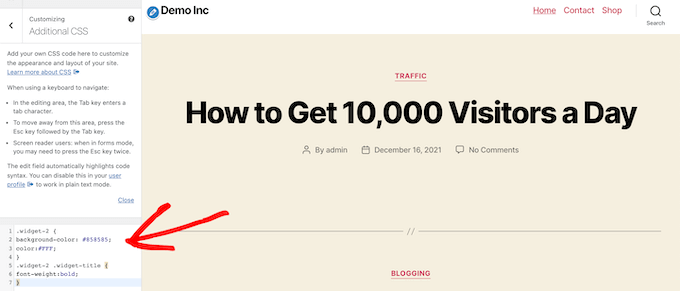
Per maggiori dettagli, consultate la nostra lista di controllo delle cose da fare prima di cambiare tema WordPress.
Prima di attivare il vostro nuovo tema WordPress, potete utilizzare la funzione di anteprima integrata per vedere come apparirà. WordPress consente di installare e visualizzare l’anteprima dei temi in tempo reale senza attivarli sul front-end.
È sufficiente andare su Aspetto ” Temi, quindi passare il mouse sul tema e fare clic sul pulsante “Anteprima dal vivo” per vedere come apparirà.
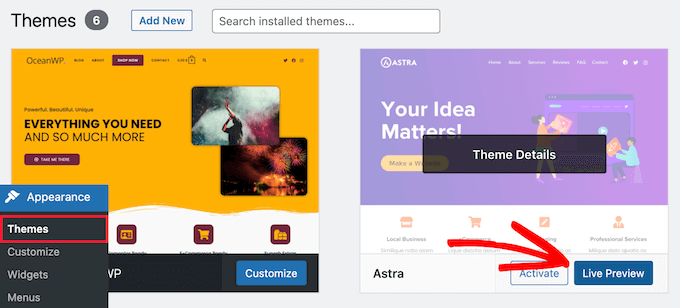
Durante l’anteprima del tema, prendere nota di tutte le modifiche visive che verranno apportate.
Con il menu a sinistra è possibile sfogliare la home page del sito, i post, le altre pagine, gli archivi e altro ancora.
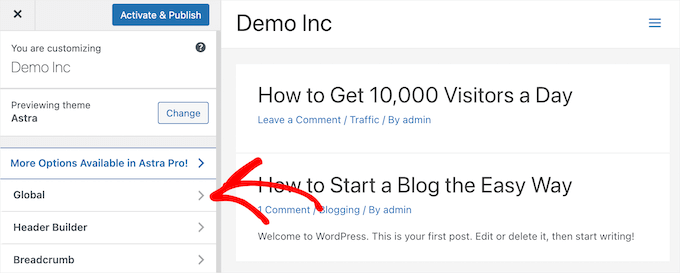
Dopodiché, è possibile stabilire se le impostazioni e il layout del nuovo tema possono essere adattati alle caratteristiche del vecchio sito che vale la pena mantenere.
Per maggiori dettagli, consultate la nostra guida su come modificare correttamente un tema di WordPress.
Speriamo che questo articolo vi abbia aiutato a capire cosa cambia quando cambiate tema WordPress. Potreste anche consultare la nostra guida su come scegliere il miglior software di web design e la nostra selezione dei migliori servizi di telefonia aziendale per le piccole imprese.
Se questo articolo vi è piaciuto, iscrivetevi al nostro canale YouTube per le esercitazioni video su WordPress. Potete trovarci anche su Twitter e Facebook.




Syed Balkhi says
Hey WPBeginner readers,
Did you know you can win exciting prizes by commenting on WPBeginner?
Every month, our top blog commenters will win HUGE rewards, including premium WordPress plugin licenses and cash prizes.
You can get more details about the contest from here.
Start sharing your thoughts below to stand a chance to win!
Jiří Vaněk says
Great. Sometimes our customers ask us what happens when they change the theme and whether it will be easy to revert to the original without damaging the website and graphics. Even though I always told them yes, that there is no significant risk, I wasn’t sure if I was completely right. Thanks for this article, which I can now refer to. Excellent job.
WPBeginner Support says
You’re welcome, happy to hear our guide is helpful
Admin
Moinuddin Waheed says
The main concern when I switch fro one theme to other as I have done has been the content specially the blog posts and pages content.
It is good to realise that whatever be the theme they will have minimal to no impact on content. May be visual appearance may change and that is fine. in fact that is the reason why anyone would want to change to other themes.
Thank you wpbeginner for making clear all possible consideration for changing a theme.
WPBeginner Support says
You’re welcome, glad we could clear up any confusion
Admin
Nadiia says
Hello!
I already changed a theme, I did that before and I know that need to work on settings, but I was thinking to pick an actual site template, will It impact somehow on my posts and media? I mean will I lose it? I did not import the website but do I need to press on “delete a previously imported site?
WPBeginner Support says
That would depend on your theme, some have templates that would overwrite and remove your old content if you reach out to your theme’s support they can clarify.
Admin
Manju says
Will changing a theme affect plugins?
WPBeginner Support says
Unless the theme has a set of plugins to specifically accompany the theme, most if not all plugins will be unaffected by the change.
Admin
srini says
If you switch to a theme and switch back to the old theme – will it work as before?
WPBeginner Support says
It would depend on the specific theme.
Admin
Sam Doying says
Thank you for this content – it was very helpful. My question is this: I created my website about 2 years ago using the OceanWP theme. Now I’d like to do a complete from-scratch overhaul using the Hello Elementor theme. While I build my new site, I’d like my old site to just sit there, as is, and be available should someone want to visit. I don’t want it to adopt the new theme and be all funky because building the new site will take me a loooooooong time. Any way to do this? Thanks, Sam
WPBeginner Support says
You would want to create a staging site following our guide below:
https://www.wpbeginner.com/wp-tutorials/how-to-create-staging-environment-for-a-wordpress-site/
Admin
shanzah says
hey i just wanted to ask that can I switch back to my custom made theme once I move to another theme? what if I want to come back to my previous theme? will it be saved in my database?
WPBeginner Support says
When you change themes you should have the option to swap back later should you want.
Admin
Glen says
Thank you for these great explanations. But my question is a bit ease: what happened if I just switch to the Child theme? will this break anything in my settings?
WPBeginner Support says
While it should not break anything, depending on the child theme you would likely need to set your customizations.
Admin
Michal says
Thanks, though I miss information about more aspects:
– is changing theme destructive operation? Does it wipe some data from database, or can I switch safely back to original theme without data loss?
– can I deactivate/delete old theme, then install/activate it back, and my website will look same as before, or not?
– where actually theme-specific data are stored? per-theme database table, or files?
WPBeginner Support says
Changing the theme would only remove data if your theme added custom post types which most themes shouldn’t. Deleting an old theme normally removes the information as that is a process normally included in the removal of a plugin or a theme. Where the data for the theme is stored depends on the specific theme.
Admin
Claudia says
Hi, I just changed themes from Envo to Astra. The transition has been smooth so far but I got on the main menu the items I had on the Envo theme plus the items on the Astra menu so I have two home tabs one says original and the other has the URL of my website. Out of these two which one should I keep on the menu? or doesn’t matter?
WPBeginner Support says
That is a question of personal preference on which you should keep.
Admin
Taran jeet says
First of all Thanks to Your Team. Because of Your Inspiration, I Made a Website. I Am using Hestia. but after a few days, I just randomly check the theme editor. There are 13 theme errors. I want to fix them. I saw ur comment above. But my question is what if I completely remove the theme and reinstall it will I lose all my settings of that theme? Or is there any safe way to fix those errors? Anyone Can help me?
WPBeginner Support says
If you manually delete the theme in your wp-admin area it would remove the settings you had set for that theme
Admin
Michaela says
And what if I just need to reinstall the same theme ? Would all settings and content stay ?
Thank you ☺
WPBeginner Support says
Depending on the theme the styling may change but your content should remain.
Admin
David says
Thanks for sharing such an insightful thought. The information was really helpful
WPBeginner Support says
Glad our post could be helpful
Admin
Patricia says
Seems like so much is going to disappear. I am rethinking my decision of changing my theme now.
Nikita Smith says
When doing this i seem to loose my “portfolio” does anyone have any tips on how to ensure this doesnt happen?
Paul says
I recently installed a new theme for my portfolio but none of the content is showing up on live preview but is showing
up in the backend editor Deleting project content and entering in new data also does not make a difference.
WPBeginner Support says
Hi Paul,
It seems like you are using a page builder plugin. Please contact your theme developer for support and they will be able to help you out or contact the page builder plugin’s support for help.
Admin
GABRIELA MORENO says
My question is, what happens to my old theme when I install the new one?
Can I adjust the new theme without it being live?
WPBeginner Support says
Hi Gabriela,
Your old theme will be inactive but it will remain installed on your website unless you delete it. You can click on the preview button to see a live preview of the new theme on your website.
Admin
Gabriel Marmitt says
Hello guys.
I use the Twenty Ten theme since I started my site in 2013, I already have 5 years of website! But now I see that it’s important to have a responsive, fast, and friendly topic with SEO. I tried to do a test with the Twenty Sixteen theme, it worked well apparently, but when I looked at the analytics report, I realized that I did not have a visit any more, I tried to access my page through the phone and I saw in the analytics real-time visualization tool that my visit came, so I do not know what might have caused it and what should I do? Grateful for the attention.
mohamedali shurbaji says
If i change theme, and things disappear in the new one, how i can clean up the mess and start again fresh since I am deep progress through the old one. Thank you.
Rob Manser says
How does changing themes impact the SEO rankings for single page posts, provided I am using permalinks?
WPBeginner Support says
Hi Rob,
It actually depends on your WordPress theme. If it follows the WordPress coding best practices than there will be no impact on SEO. If it is slower or faster than your previous theme, uses some poor design practices, have bad user experience, then these kind of things may also have a slight impact on your SEO.
Admin
Raddy says
I would like to ask if I switch back to the theme againafter activating a new one is it going to keep its settings and customization or I should start from the begging ? Thanks
WPBeginner Support says
It will retain all its settings.
Admin
Katie Keith says
Useful article thanks. A lot of our WordPress clients think that changing theme is as simple as clicking a button and don’t realise that it can actually be days of work due to the theme-specific shortcodes, layouts, widgets etc. This is a good overview of the implications of changing theme.
Connor Rickett says
And some fine day, the “preview” button will actually output a result that matches what you’ll see when the theme has actually been switched.
Mione C says
Thank you so much for this great, detailed article. I will feel much more confident doing my upcoming theme change now! I’d been putting it off for too long. You guys rock!
RW says
Thanks for this. That’s why I take screen captures of all my settings and widget before I switch themes…
Matthew says
Go idea RW