Are you looking for a NextGEN Gallery review to help you decide whether it’s worth it?
NextGEN allows you to create beautiful, mobile responsive galleries that won’t slow down your site. It also has powerful eCommerce features so you can sell your digital art, photographs, images, and more with ease.
In this NextGEN Gallery review, we’ll see whether it’s the right gallery plugin for your WordPress website.
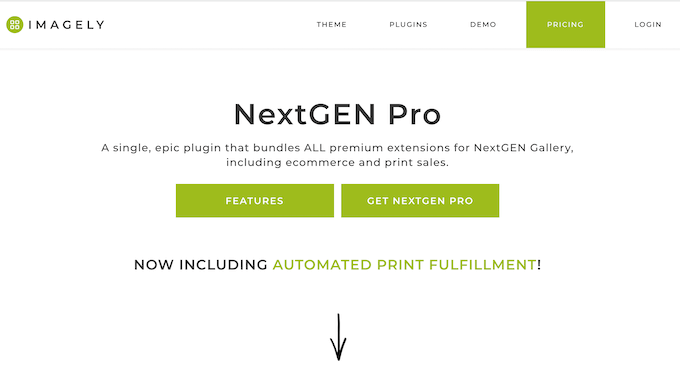
What is NextGEN Gallery?
NextGEN Gallery is a popular WordPress plugin for creating image galleries, albums, and photography portfolios.
It comes with an easy-to-use editor and multiple layouts, so you can create a gallery that looks great in just a few minutes.
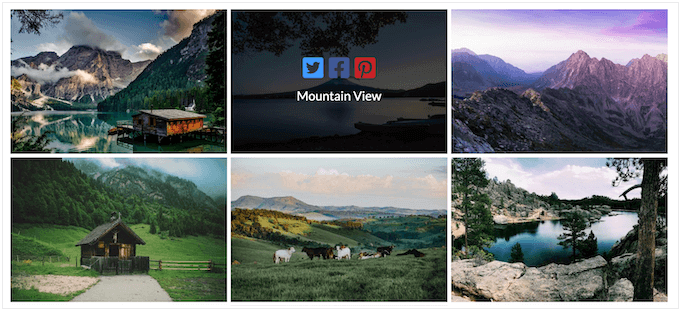
You can add images using drag and drop, or by selecting existing files from the WordPress media library.
NextGEN can even import entire folders, so you don’t have to add each image manually.
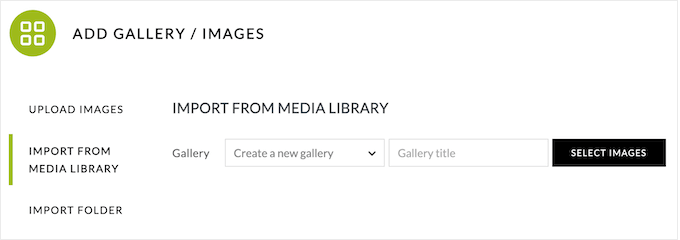
If you want to make money online, then NextGEN has everything you need to sell images as digital downloads or physical products.
You can even set up automated print ordering through White House Custom Colour. With just a few clicks, NextGEN can a create a price list based on WHCC’s print catalog.
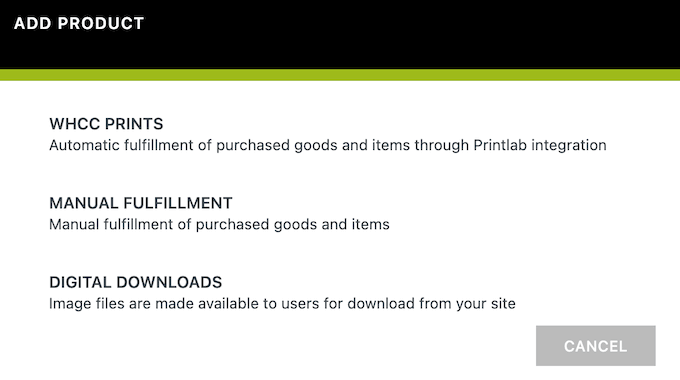
After that, just add the price list to a gallery and customers will be able to order your images as physical, printed products.
NextGEN will automatically send incoming orders to White House Custom Colour, who will then print the product and ship it directly to the customer. In this way, you can sell physical, printed products without any of the overhead or admin tasks typically associated with running an online store.
If you’re looking for a free gallery plugin, then you can download the lite version of NextGEN from the official WordPress repository.
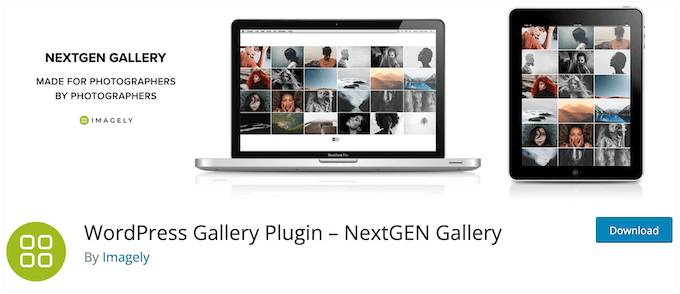
With this free plugin, you can create as many galleries as you want, and then add them to any page, post, or widget-ready area.
However, if you want to sell your original work, offer image proofing, use lightboxes, and more, then you’ll need to upgrade to the premium NextGEN Gallery plugin.
NextGEN Gallery Review: Why Use It in WordPress?
A gallery plugin makes it easy to show lots of images in a nice layout, and even sell those files online. However, some gallery plugins can slow down your WordPress website, and may not have all the features you need to upload, display, and manage your images effectively.
With that being said, let’s see if NextGEN Gallery is the right WordPress gallery plugin for you.
1. Easy to Use
With NextGEN, you can create a gallery simply by typing in a title and clicking a button.
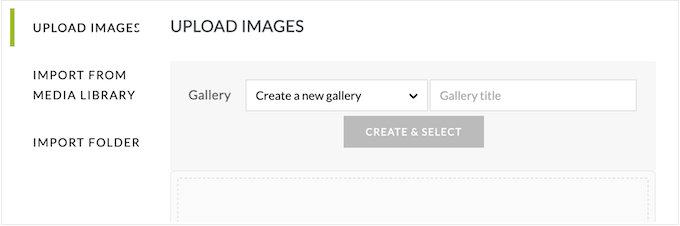
That done, you can add images using drag and drop.
If you’ve already uploaded the images to WordPress, then you can import them from the WordPress media library, or even upload all the files from a particular folder.
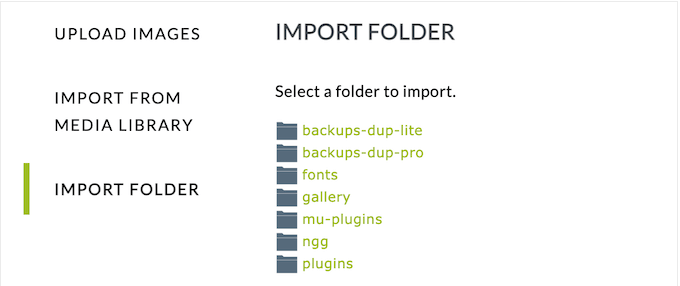
Another option is to create galleries directly in the WordPress page or post editor, using the NextGEN block.
This is perfect if you want to create galleries on the fly using the WordPress content editor you’re already familiar with.
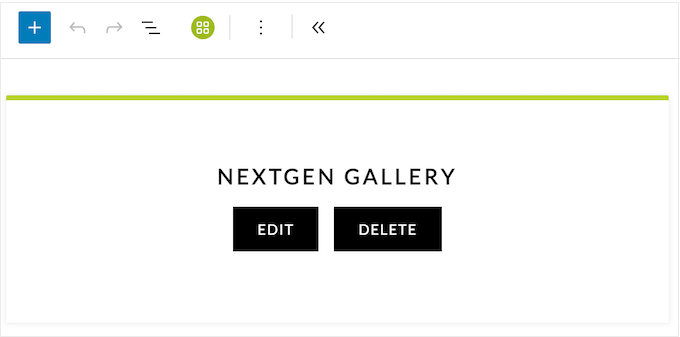
2. Add Galleries to Any Page, Post, or Widget-Ready Area
After creating a gallery, you can add it to any page, post, or widget-ready area using the NextGEN block.
If you have one of the newer, block-enabled themes then you can even add the block to templates you can’t edit using the standard content editor. For example, you might add the NextGEN Gallery block to your 404 page template.
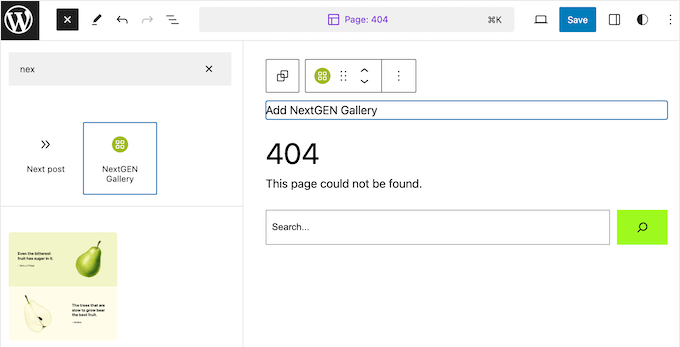
3. Re-Use Galleries With Ease
Sometimes, you may want to show the same gallery in multiple locations across your entire website. For example, if you sell photos online then you might create a gallery showing your most popular images. To get more sales, it may make sense to add that same gallery to multiple posts and landing pages.
Instead of manually creating the same gallery multiple times, you can simply create it once in NextGEN Gallery.
You can then add this gallery to any page, post, or widget-ready area using the built-in block. This can save you a ton of time and effort, since you don’t need to recreate the exact same gallery multiple times.
4. Fully Customizable Gallery Layouts
NextGEN has detailed settings that allow you to customize the built-in gallery styles. This means you’ll have no problems creating a style that perfectly fits your WordPress theme and company branding.
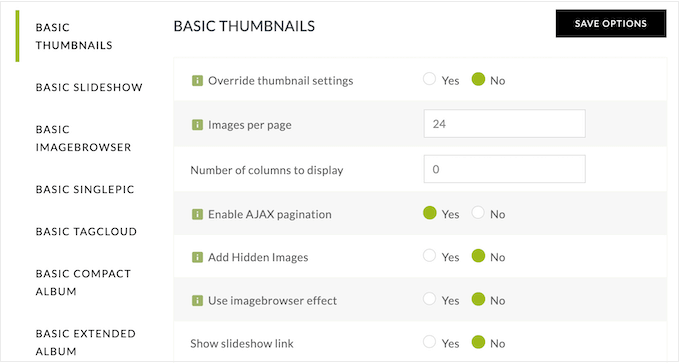
Depending on the kind of gallery you’re creating, you can change the number of columns, the number of images, set the maximum dimensions, enable autoplay, and more.
These settings are straightforward, but if you need more information then you can simply hover over an option to see a helpful tooltip.
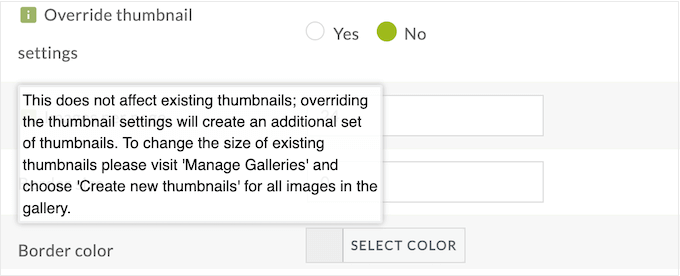
In this way, you can create unique gallery layouts without having to add custom code or navigate complex menus.
5. Built-in Lightboxes
You may want to show a bigger version of the images in your gallery. This is particularly important when your images have lots of detail, or you sell digital art or graphics.
The good news is that NextGEN Gallery comes with a built-in lightbox popup.
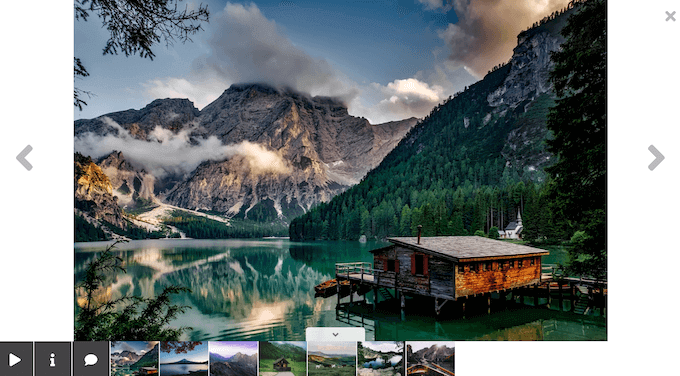
This lightbox appears over the page or post, while dimming the rest of your site’s content. Since visitors can only interact with the lightbox, it encourages them to look through your images without any distractions.
NextGEN has multiple lightbox styles so you can see what looks the best on your WordPress blog or website.
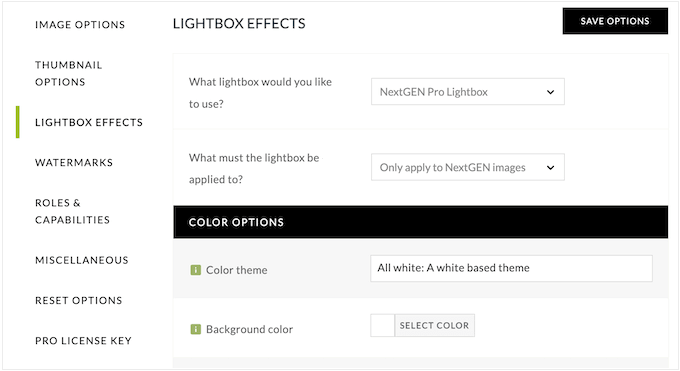
If you choose the NextGEN Pro Lightbox style then you’ll get access to some extra customization options. This includes changing the background color, padding, enabling or disabling comments, and much more.
For more advanced users, you can even create a custom lightbox using code.
6. Automatic Resizing and Cropping
For some gallery layouts, NextGEN can automatically resize images based on maximum dimensions set by you.
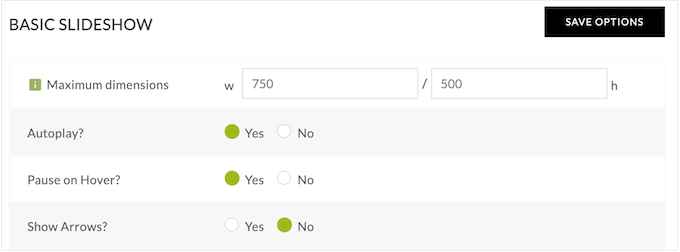
It can also crop your thumbnails. This can save you a ton of time, compared to doing image editing in WordPress manually.
However, sometimes this automatic cropping may result in images that look strange or confusing. If a thumbnail doesn’t look good in your NextGEN Gallery, then you can adjust the thumbnail cropping on individual images.
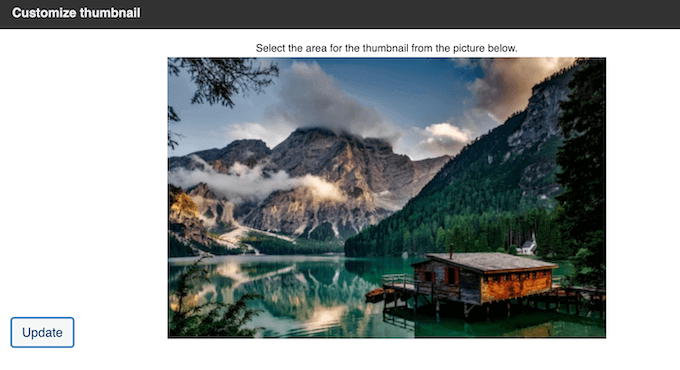
That way, you can be confident that your images will always look great.
7. Optimized for Performance
Lots of large, high-resolution images can have a big impact on your page loading times. In fact, according to our web design industry statistics, pages that load within 2 seconds have an average 9% bounce rate. If your page takes 6 seconds to load, then that bounce rate rises to 46%.
To help with your site’s performance, NextGEN Gallery has built-in lazy loading, so images only load when a visitor scrolls down to them. This improves the initial page loading times, and the visitor experience.
Some gallery layouts also support pagination. This allows you to split larger galleries across multiple pages, which will often improve page loading times.
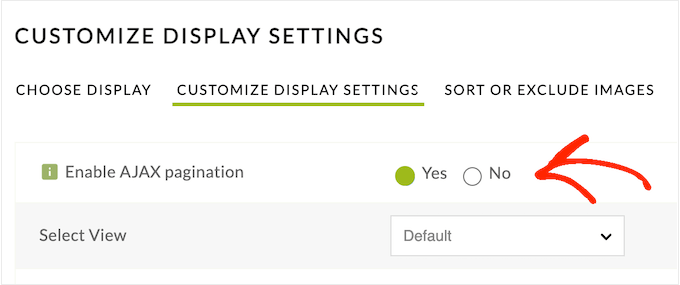
8. Mobile Responsive
According to our internet usage statistics, mobile internet traffic accounts for almost 55% of total web traffic. With that in mind, you’ll want to make sure your galleries look good and load quickly on mobile devices.
NextGEN Galllery is designed to be responsive and mobile-friendly. Out-of-the-box, it automatically resizes images on upload, so it only displays smaller images. This is particularly helpful for mobile devices, which typically have smaller screens and less processing power.
NextGEN also supports retina images, so it shows higher quality versions of the smaller images on retina screens.
9. Organize Your Images with Albums and Tags
If you have lots of different galleries, then it might help to organize them into albums. This can help visitors find the content they’re looking for, even when your site has lots of different image galleries.
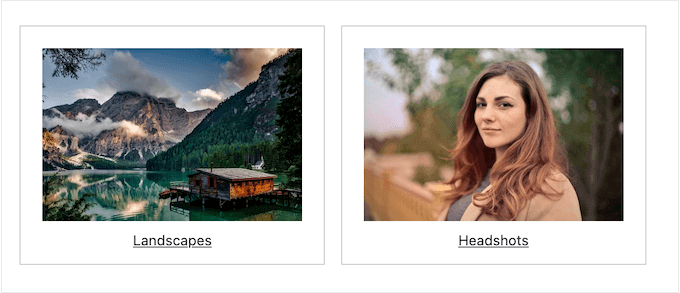
You can also organize images using tags.
This can help visitors find specific images, but you can also create galleries featuring all images that have a specific tag. This allows you to present images to visitors in new and interesting ways.
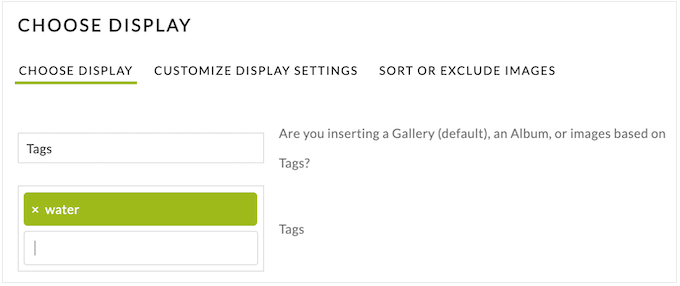
10. Social Sharing Buttons
If people share your images on social media, then it can get you more followers, visitors, and even conversions. With that being said, you’ll want to make it easy for people to share your work to Twitter, Facebook, and other popular platforms.
If you choose the NextGEN Pro Lightbox style, then you can add a row of social sharing buttons to the lightbox popup.
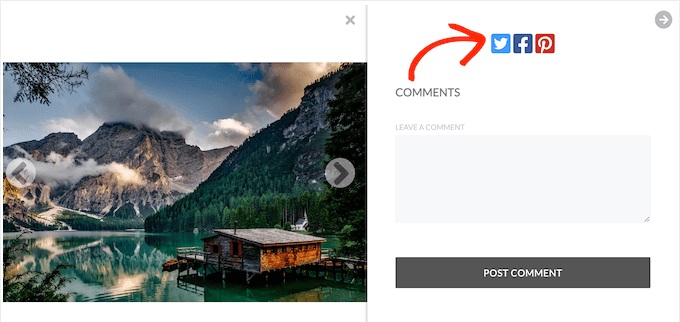
NextGEN also automatically optimizes your images for Open Graph and Twitter Cards so they’ll look great when shared on social media.
11. Hover Captions and Sharing Icons
With NextGEN Gallery, you can add captions to all your images. This allows you to provide extra context and information to visitors, and may even improve your WordPress SEO.
By including relevant keywords in the image captions, you can help search engines understand what the image is about. These search engines can then show your images to people who are searching for this type of content.
Some gallery layouts will show your captions as an overlay that appears when the visitor hovers over the thumbnail.
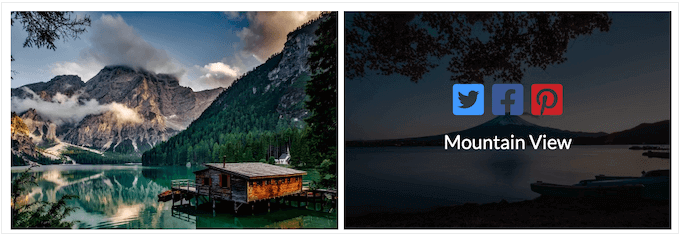
If you do display your image captions as an overlay, then you can also add the image title and description, or show a row of social sharing buttons.
12. Allow Comments on Individual Images
Comments are a great way to get more engagement and build a community around your website. With that in mind, NextGEN allows people to comment on individual images via the lightbox popup.
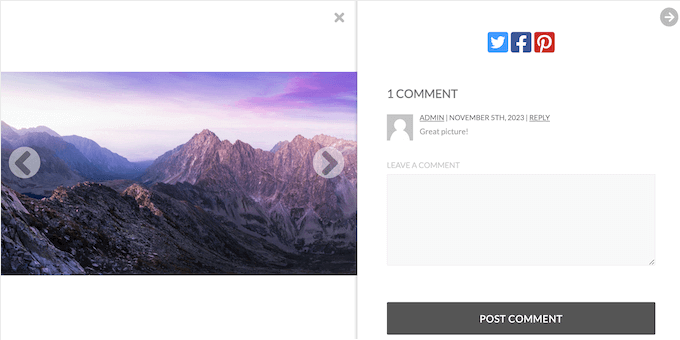
This makes it easy for people to post their feedback, or even discuss your images with other visitors. If an image gets lots of comments, then people may even keep coming back to the same image, just to follow the conversation.
In this way, allowing comments may even increase the traffic on your WordPress website.
13. Support for Deep Linking
NextGEN can create unique URLs for every image in your galleries, via deep linking. These links get indexed by search engines such as Google, so it’s an easy way to optimize your images for the search engines.
These unique URLs are also easier to share. For example, if you want to show a potential client a particular image, then you can simply send them a direct link rather than asking them to look through an entire gallery.
This feature is very easy to use. In fact, if you select the NextGEN Pro Lightbox style, then NextGEN creates these unique URLs automatically.
14. Prevent Image Theft
It’s very easy for people to steal content on the internet. Image thieves may even use your work in their own adverts, or sell it to other people.
With that said, it’s important to protect your original work. To start, NextGEN Gallery can automatically add a watermark to all your images.
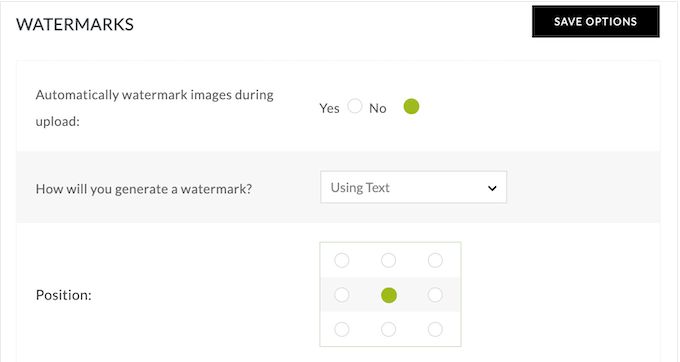
You can also choose where this watermark appears and change the offset, so thieves can’t crop it out.
Another option is disabling right-click in your NextGEN galleries so people can’t easily download your images.
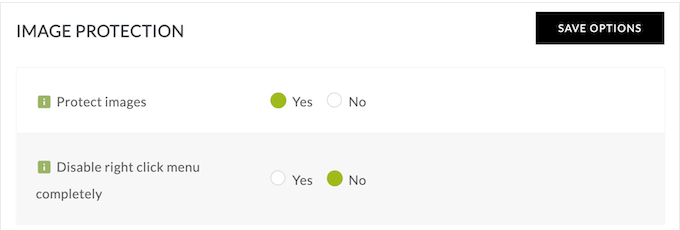
By default, NextGEN only disables right-click for the images inside your galleries. However, if you prefer then you can disable right-click across your entire website.
15. Front End Image Search
If you have lots of content, then visitors may struggle to find what they’re looking for. This is especially true if you’re using the default WordPress search.
To help you out, NextGEN comes with a useful front end image search feature. This allows visitors to search your gallery tags, description, and image alt text.

You can even restrict the search form to a specific gallery.
If you need more control over the search results, then you can include or exclude specific images from the front end search. This is a good option if you have private content that should never appear in the search results, such as galleries you create for specific clients.
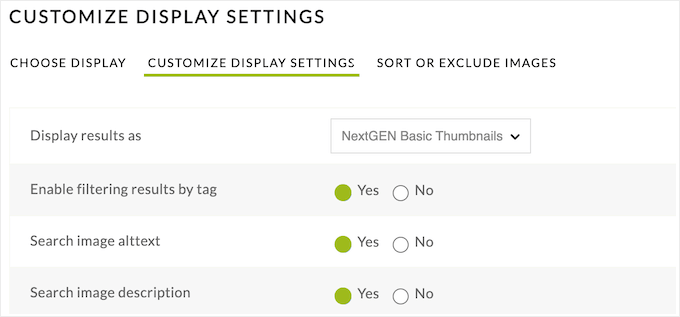
16. Easily Sell Images Online
If you create high-quality art or graphics, then you may want to sell your work. With NextGEN Gallery, you can sell your images as digital downloads or physical products.
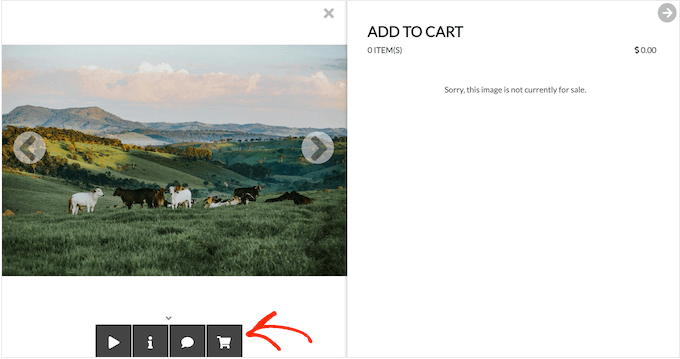
NextGEN supports all the major payment gateways so you can accept payments with Stripe, PayPal, Braintree, and more.
There’s also a testing gateway so you can check that everything works without entering any payment information.
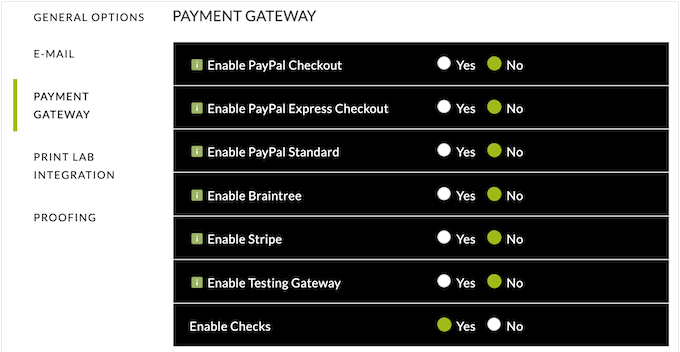
NextGEN Gallery also integrates with Printlabs, so print orders will be fulfilled and shipped automatically to your customers through White House Custom Colour.
You can simply create a price list based on WHCC’s print catalog. Then, add your own retail price and markup, and link that price list to your gallery.
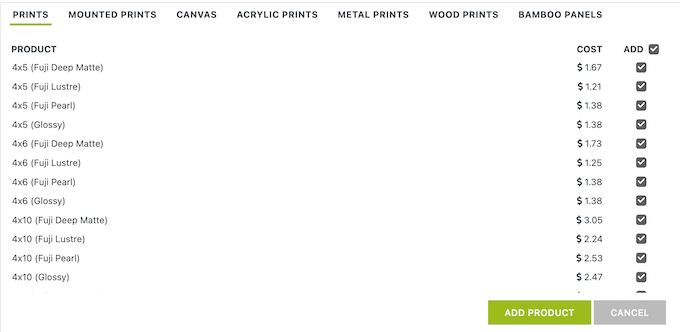
With that done, customers can order your products and NextGEN will automatically send the resulting order to WHCC. The company will then print the order on demand and ship it to your customer in a white-labeled package.
This way, you can sell images without having to deal with inventory management, order processing, delivery, and all the other tasks that typically come with running a successful online marketplace.
No matter how you choose to sell your products, NextGEN Gallery has a dashboard where you can see detailed information about your orders.
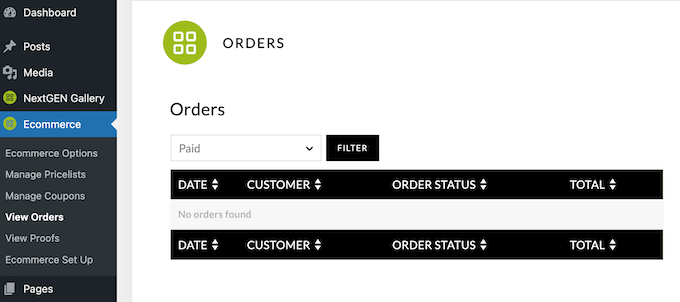
If you do decide to sell images online, then NextGEN Gallery can notify you about incoming orders. It will also send purchase confirmation emails to your customers.
These emails are fully customizable, so you can add your own messaging, links, and any other information you want to share.
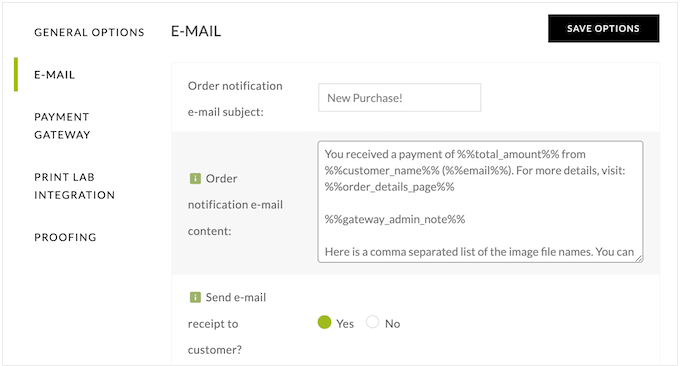
Pro Tip: To keep your store running smoothly, you’ll want to make sure these messages arrive safely in the receiver’s inbox and not in the spam folder. With that being said, we recommend using an SMTP service provider to improve your email deliverability rates and fix the problem with WordPress not sending emails properly.
17. Offer Image Proofing
You might want to allow customers to choose their favorite images from a gallery. For example, if you’re a photographer then you might upload an entire photoshoot so the client can choose the images they want to buy.
With NextGEN Gallery, you can enable this kind of proofing with a single click.
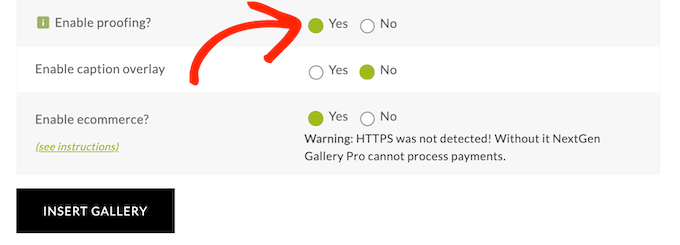
This allows customers to ‘favorite’ images as they’re looking through a gallery.
When they’re finished, they’ll see an option to submit their selection.
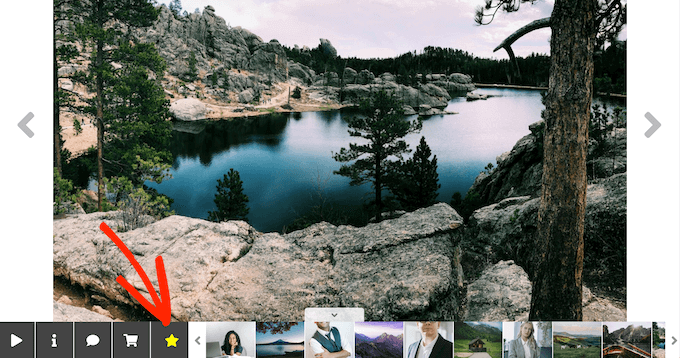
With that done, you’ll get an email listing all the images the customer has selected, along with the person’s information.
NextGEN Gallery creates these emails automatically, but you easily customize them in the plugin’s settings.

18. Create Percentage and Fixed Coupons
Coupon codes can help turn visitors into paying customers, and convince them to make a purchase, right now. They’re also ideal for adding to your email newsletters, sharing on social media, using in your web push notifications, and more.
NextGEN Gallery has a user-friendly interface where you can create fixed rate and percentage coupon codes.
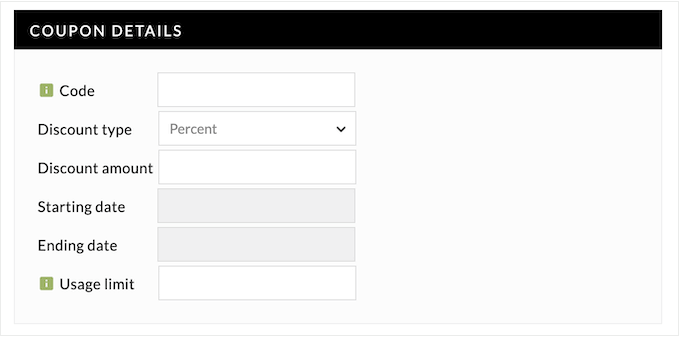
You can even schedule your coupon codes by adding a start and end date.
If you’re a busy business owner, then scheduling all your coupons in advance can save you time and effort over the long term. You can also guarantee that your coupons will go live and expire at the right time, no matter how busy you get.
19. Professional and Community Support
NextGEN allows you to create beautiful galleries using a simple drag and drop editor. You can then manage all your galleries, albums, and tags directly in the WordPress dashboard.
NextGEN is designed to be easy to use, but sometimes you may still need some extra help. If you want to find answers yourself, then we recommend checking out the plugin’s detailed online documentation.
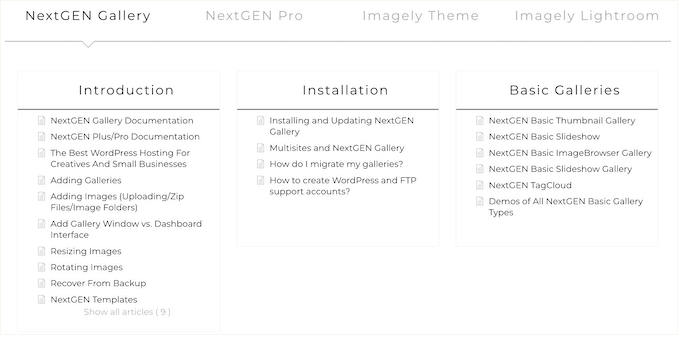
There’s also the NextGEN Gallery blog.
Here, you’ll find in-depth posts on how to use specific NextGEN features, plus advice on general topics such as where to find the best WordPress themes for photographers.
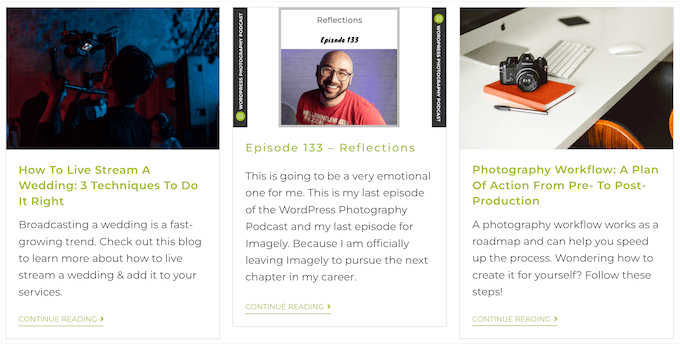
You can access the online documentation and blog no matter whether you’re using the free NextGEN lite plugin or the premium upgrade. However, if you invest in the premium plugin then you’ll also get access to professional support.
Simply submit a support request and the NextGEN Gallery team will aim to respond as quickly as possible.
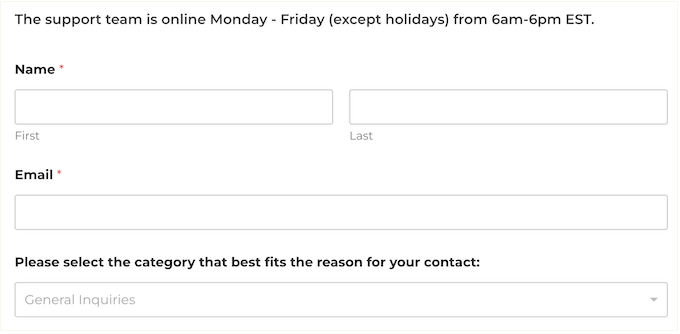
NextGEN Gallery Pricing and Plans
If you’re just getting started or have a limited budget, then you can download NextGEN Gallery for free from the official WordPress repository. However, if you want to sell your original work online, use extra gallery layouts, accept comments on individual images, and unlock other powerful features, then you’ll need to buy a premium license.
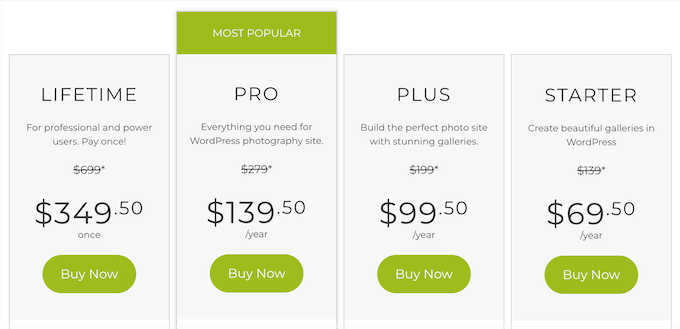
You can choose between 4 different pricing plans:
- Starter. For $69.50 per year, you’ll get 7 gallery layouts, a lightbox window, and the ability to protect your work with text and image watermarks.
- Plus. Priced at $$99.50 per year, the Plus plan is great for boosting engagement. It supports commenting, hover captions, deep linking, and social sharing, so visitors can interact with your images in multiple ways. Plus also unlocks front end image search, so it’s also a good choice for photographers or content creators who have a large portfolio of work.
- Pro. For $139.50 annually, NextGEN Pro is perfect for anyone who wants to sell images online. It has everything you need to sell digital downloads or printed products including automated print fulfilment and automatic tax calculation. It also integrates with popular payment platforms including Stripe and PayPal, so you won’t need to install any separate eCommerce plugins.
- Lifetime. Priced at $349.50, NextGEN’s Lifetime plan is ideal for WordPress development agencies, freelancers, or anyone else who manages multiple client sites. It allows you to install and use NextGEN on up to 25 sites, and even supports WordPress multisite. With that being said, you can use the same tool to create beautiful galleries across all your client websites.
Conclusion: Is NextGEN the Right WordPress Gallery Plugin for You?
After looking at the plugin’s features, support options, and pricing, we’re confident that NextGEN is one of the best WordPress gallery plugins.
It allows you to create as many galleries as you want and add them to any page, post, or widget-ready area. Unlike some other gallery plugins, NextGEN is optimized for performance so you can create beautiful galleries without affecting your WordPress website’s speed.
For new website owners, the Starter plan has everything you need to create mobile responsive galleries. It also allows you to create custom watermarks, which makes it more difficult for content scrapers and image thieves to steal your work.
If you really want to boost engagement, then we recommend the Plus plan. It allows people to comment on individual images and see captions by hovering over the different thumbnails. You can also add sharing icons to your images, which encourages people to post them across social media.
Do you want to make money selling your digital artwork, images, photos, and other original content online? NextGEN’s Pro plan has powerful eCommerce features and supports all the major payment gateways.
In particular, Pro’s automatic print fulfilment is a must-have feature for making money online, without the hassle of managing your own WooCommerce or similar store.
Finally, if you’re a WordPress developer, agency, or freelancer then you can use NextGEN Lifetime on up to 25 websites, for as long as you want.
We hope this NextGEN Gallery review helped you decide whether it’s the right gallery plugin for you. Next, you may want to see our guide on how to choose the best web design software, or see our expert pick of the best drag and drop page builders compared.
If you liked this article, then please subscribe to our YouTube Channel for WordPress video tutorials. You can also find us on Twitter and Facebook.



Syed Balkhi says
Hey WPBeginner readers,
Did you know you can win exciting prizes by commenting on WPBeginner?
Every month, our top blog commenters will win HUGE rewards, including premium WordPress plugin licenses and cash prizes.
You can get more details about the contest from here.
Start sharing your thoughts below to stand a chance to win!