Do you want to know how to do basic image editing in the WordPress admin area?
WordPress allows you to crop, rotate, flip, and scale image size without the help of any image editor. These features come in handy when you are away from your main computer and uploading images on the go.
In this article, we will show you how to easily use WordPress as a basic image editor that lets you crop, rotate, scale, and flip images.
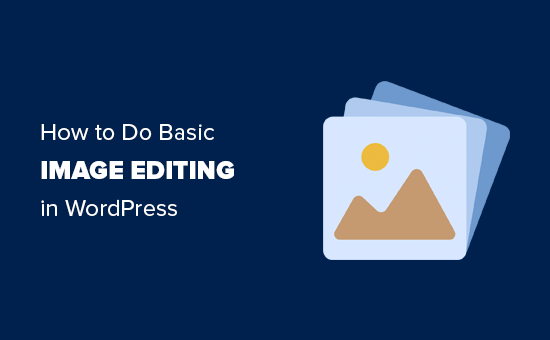
Why Use WordPress for Basic Image Editing?
The built-in WordPress image editor is a super convenient way to edit images for your WordPress blog. You won’t even need to use any additional software or WordPress plugins.
The image editor also saves a lot of time by allowing users to make simple fixes and adjustments without having to go back and forth between different tools.
With WordPress, you can easily crop, rotate, scale, change dimensions, and flip your images from the media library.
For example, if you want to crop an image to remove excessive background, then you can easily do that with the WordPress image editor instead of buying an expensive tool for it.
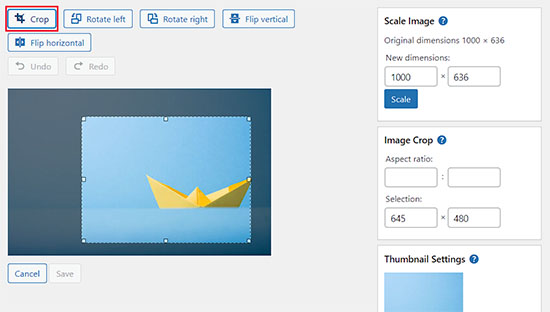
Having said that, let’s see how to easily do basic image editing on your WordPress site, step by step.
Video Tutorial
If you don’t like the video or need more instructions, then just continue reading.
How to Do Basic Image Editing in WordPress
First, you will need to upload an image to your WordPress media library.
You can easily upload an image using the block editor while writing a post or by visiting the Media » Add New page from the WordPress admin sidebar.
From here, click the ‘Select Files’ button and upload an image file from your computer.
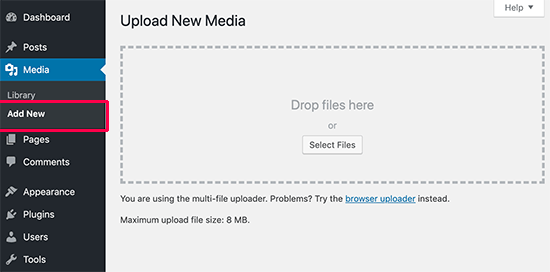
Once you have done that, head over to the Media » Library page from the WordPress admin dashboard.
Here, all the images that you have uploaded to your WordPress website will be displayed on the screen.
Now, you need to locate the image you just uploaded and click on it.

This will open the image in a popup window. You will now see image details on the right side and an image preview on the left.
From here, there are two ways to open the image with the built-in WordPress image editor.
The first option is to click on the ‘Edit image’ button under the image preview. This will open the image editor inside the popup. The second option is to click on the ‘Edit more details’ link.
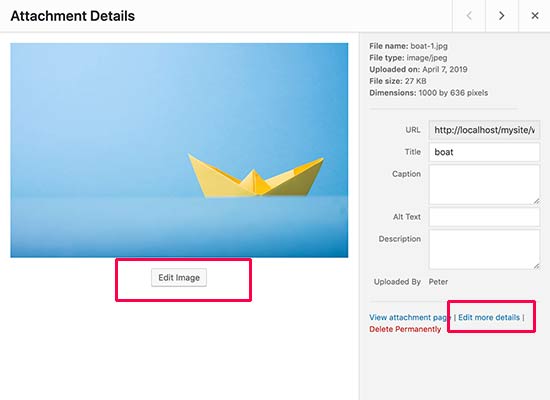
Clicking on this link will direct you to the Edit Media page.
From here, you need to click the ‘Edit Image’ button to open up the basic image editing tools.
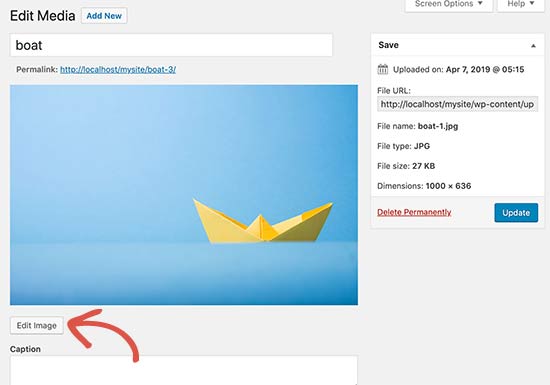
Once you do that, you will see a toolbar with some buttons on top of your image. In the right column, you will also see a bunch of options to resize the image.
You can now easily use the buttons at the top to rotate, flip, or crop images according to your liking.
For example, once you click on the ‘Crop’ button, you can select the specific area to crop out of the original image.
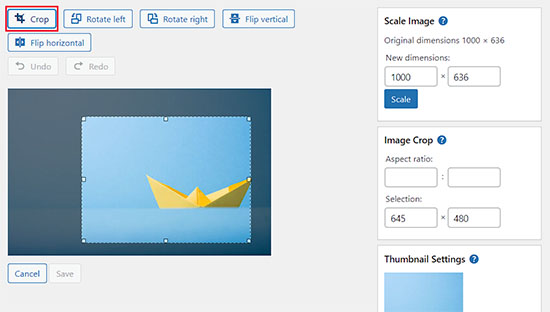
Other than that, you can use the ‘Rotate Left’ or ‘Rotate Right’ buttons to rotate images clockwise and counterclockwise.
You can even flip your images horizontally or vertically according to your liking using different buttons.
You can also use the Undo/Redo buttons to simply undo the changes you don’t like or redo them to revert.
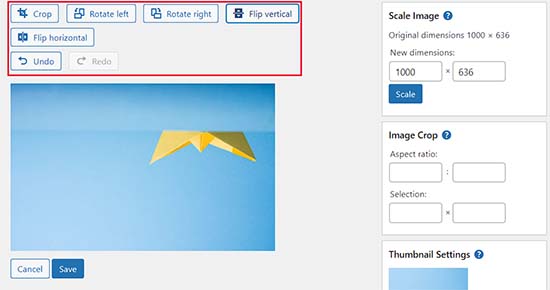
Next, if you want to scale your image, then you can easily add your preferred image dimensions in the ‘Scale Image’ meta box in the left column.
We recommend using this option before cropping an image to maintain your image proportions.
Keep in mind that WordPress only allows you to scale down an image. This means that you cannot make your images larger than they already are.
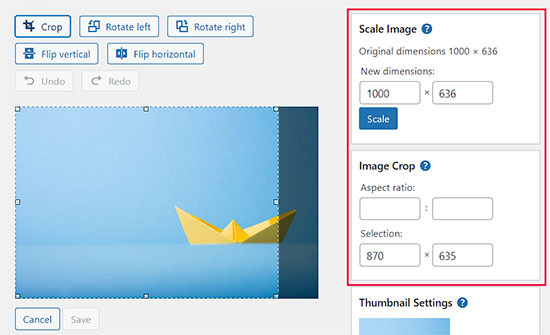
After that, you can also use the ‘Aspect ratio’ option if you want to keep a certain aspect ratio for your image intact. This feature only works while you are cropping an image.
Next, you can also scroll down to the ‘Thumbnail Settings’ section in the left column to choose if you want to apply these changes to all image sizes, just the thumbnail, or all image sizes except the thumbnail.
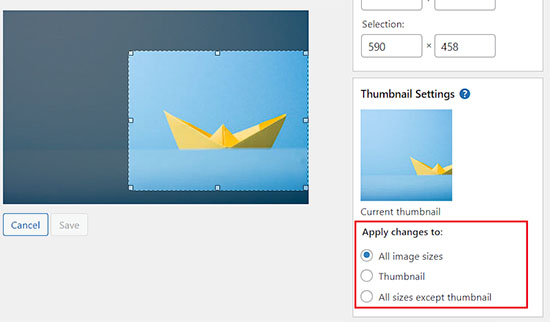
Once you are happy with the changes you have made, don’t forget to click on the ‘Save’ button to store your changes.
WordPress will now apply your changes to the image and create a new copy of it on your server.
How to Restore Original Image After Editing
If you are not happy with the edited image, then you can easily revert back to the original version.
Simply open up the Edit Media page for the image once again, and this time you will notice a new meta box labeled ‘Restore original image’.

Go ahead and click to expand the meta box. After that, click on the ‘Restore image’ button.
WordPress will now restore your original image, and you will be able to edit it again or leave it as is.
Bonus: Bulk Edit Featured Images in WordPress
Apart from editing images that you are adding to your blog posts, you can also bulk edit the featured images on your WordPress site.
These are the pictures that are used as thumbnails on your posts.
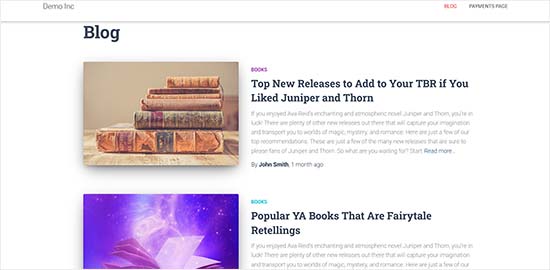
For instance, if you want to optimize all your images for SEO or are rebranding your website and want your featured images to reflect them, then editing every single image will consume a lot of your energy and time.
However, by bulk editing these feature images, you can ensure a cohesive look for all the images, save time, and streamline the process.
You can easily do that using Quick Featured Images. For details, see our tutorial on how to install a WordPress plugin.
Upon activation, visit the Featured Images » Overview page from the WordPress dashboard and choose the ‘Set the selected image as a new featured image’ option.
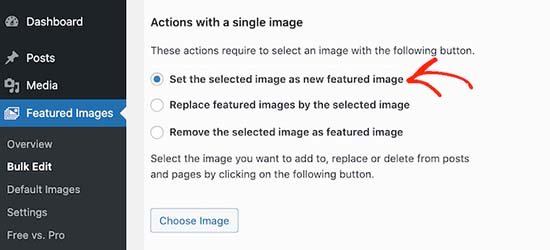
Once you do that, simply upload the image that you want to use as a featured image during the bulk edit process. You can then edit this image and add filters so that the changes will be applied to specific images only.
For details, see our tutorial on how to bulk edit featured images in WordPress.
We hope this article helped you learn how to do basic image editing in the WordPress admin area. You may also want to see our beginner’s guide on how to change the block height and width in WordPress posts, and our expert picks for the best WordPress themes for photographers.
If you liked this article, then please subscribe to our YouTube Channel for WordPress video tutorials. You can also find us on Twitter and Facebook.





Syed Balkhi says
Hey WPBeginner readers,
Did you know you can win exciting prizes by commenting on WPBeginner?
Every month, our top blog commenters will win HUGE rewards, including premium WordPress plugin licenses and cash prizes.
You can get more details about the contest from here.
Start sharing your thoughts below to stand a chance to win!
Mrteesurez says
This are useful built-in features I have never noticed are present in WordPress media library, to be able to crop, rotate, flip and scale image without using any external tool or plugin. This guide is an eye opener. I will definitely check out thess features and experience it. Thanks.
WPBeginner Support says
Glad we could share how to make these minor tweaks without needing to re-upload an image
Admin
kzain says
appreciate the clear instructions with screenshots, it makes the process foolproof for beginners like myself. Knowing how to crop and resize images is incredibly helpful for optimizing website visuals. Does WordPress offer any built-in tools for basic image editing tasks like adjusting brightness or contrast?
WPBeginner Support says
No, for that level of editing you would need to use a different program.
Admin
Jiří Vaněk says
Is it possible to crop an image into a circle in wordpress, or do I need a plugin for that? I’m talking about a photo of a team member, where the face should be like a picture in the wheel. Can wp do it, or do I have to edit the image externally and upload the already cropped ones?
WPBeginner Support says
To have the image in a circle it would normally be best to use an image editor to have it display how you want. Otherwise you would normally use CSS instead of image editing for what you want to achieve.
Admin
Jiří Vaněk says
I understand, the CSS method didn’t occur to me, that’s why I solved it externally. CSS will be much faster for multiple images. Thank you for the advice.
Mrteesurez says
You can use page builder like Seedprod or elementor to create a circular images, even these page builder usually has default template for team that already showed the images in circular form or that can be easily customized.
Jiří Vaněk says
Hi Mrteesurez,
thank you for the advice. I use Elementor a lot so I will look into this feature. Because I need to create a portfolio of employees on one website, and circular images look much more elegant to me. I’ll definitely look into it.
Patrick says
I am a web designer, I have over 100 installs of wordpress over many different servers and NOT ONE of those installs does wordpress crop an image.
Its so frustrating to have to load photos in photoshop just to make a tiny change and then upload.
WPBeginner Support says
You may want to ensure you don’t have a specific theme or plugin across those sites that would be preventing you from using the crop tool
Admin
TimGS says
I am using wordpress 4.9.5 on an IPad mini. When I go to scale an image all the selections work until I press the scale button; the image is cropped but I only get about 1/2 the width of the original crop selection. Anyone see this problem?
Justin says
Thanks for sharing! Just used the crop tool. Very handy!!
Steven Denger says
This does not work at all and is not in the least bit helpful. WordPress is the most horrid place to try to work with images. My featured images in my posts list pages are all cut – cropped out and only show a partial photo. I have tried all kinds of plugins that wp beginner has suggested and none of them work at all. I use the Awaken theme and the author will not respond to fix his worthless theme. The site that I am working on will have to be deleted because of wordpress being such a horrid cms to work with.
TimGS says
A year later, I am experiencing your problem on an iPad mini….but not on a PC
Zohaib says
Cropping function doesn’t work anymore.
Any plugin that can do image cropping in media library?
Peter Willianson says
I dont get that menu when i click edit image.. i am using bluehost.. i cant do anything to the images that are loading rotated 90 degrees.. fyi they not rotated when loaded to other sites.. this is specific to wordpress bluehost
amy says
There is no edit button on my end. Looks like I’m not the only one.
Linda Strader says
Does this work with the free version? I see NO options to edit photos, and all the ones I uploaded are rotated the wrong way.
Ra. says
Does nt work, anymore. It is just not there.
Matteo says
Hi,
when you scale an image from the media library, does it automatically reduce the quality of the image in every post/page where it was previously published or is it necessary to load it again in each single page to speed up the site?
Cheers
mike cooper says
Anyone had the issue when you rotate an image you get the following. ‘Could not load the preview image. Please reload the page and try again.’??
I have GD and ImageMagick installed..
flip works ok just not rotate and crop.
Craig Canapari says
I just discovered this yesterday. However, it seems to scale it on the fly as GTMetrix said that scaling images (that I had scaled using the tools above) was slowing down my page loading. I turned off Photon to be sure it wasn’t a cached image and also cleared my cache.
Jason says
I must admit, the editing of photographs is not very clear. I thought I had it all sorted and when I published it the image was huge and you only saw our eyes. I understand that the scale image has to be adjusted, but come on guys, we are all not up to speed with stuff like that. We want idiot proof editing and there are plenty on the market that do such. please have a look at it or you will lose this customer very quickly
Ron Strilaeff says
I’ve played with that edit feature, but cannot figure out how to get it to lock the aspect ratio. Let’s say I want a contributor to upload an image and then crop the part to show as the thumbnail before saving it. The numbers under “Image Crop -> Aspect Ratio” don’t seem to do anything and sometimes won’t let me enter any values. What are they for anyways?
Ed Power says
This crop does not work when I try to save the crop as thumbnail only – I want to show a cropped image as a thumbnail in a gallery page, and then show the full version when launched in the lightbox. Is this possible
IgorPureta says
Thanks for the good post. So far I figured out what you have written. What I can’t manage is following:
My featured image is 960×332 to fit into home page slider. When I crop the picture I want to save cropped part as thumbnail so I can include it in the post. That is all managed by WP itself. What I didn’t mange is to change thumbnail from default crop to the crop I selected. No matter how many times I have cropped, saved, deleted or whatever is possible I can’t complete it. Could you please, explain it. Thank you!
KreativTheme says
I already use a few times this feature, but today I learned a few more tricks. Thanks a lot for the great tut …
Roderick Dunne says
Nice feature – never noticed it.
One thing to ponder: Does it save an updated version of the file which is then referenced (i.e. if the edited pic is in a post)?
I’d just be concerned that page load times could be increased if an inserted image in a WP post needs to be dynamically cropped/edited for correct display on each users page request.
Otto says
@Roderick Dunne The final result replaces the existing image. It doesn’t need to perform those operations every time.
AnTo says
Well, it’s nice but if more functions can be provided for photo editing that would be amazing! However, it might consumes more web space or usage if it goes!
petebocken says
Crop has never worked for me. The Save button never works. It’s always grayed out. Actually in your post screenshot, the save button is also grayed out. Anyone else get crop to work?
Otto says
@petebocken The save button is greyed out because the selection is still being made. Make your selection, then click the “Crop” button in the upper right to confirm the selection. Then it will perform the crop and you can save the result.
BarryFuchs says
@Otto@petebocken
I had been confused by this, too, and though that crop either didn’t work on my installation or only worked for certain file types (ie jpg but not png). The process of selecting first and clicking “Crop” second seems opposite of other programs that I’ve used, such as Acrobat and Picasa. But, at least I know how to do it now!
Chris Howard says
Yeah, it’s ridiculous that I have google to find out how to do something that should be intuitive
Otto says
@petebocken Sorry, I meant upper left, of course.
Brad Dalton says
Only used it once but will probably have another go next time. Prefer using MS picture manager but nice tutorial. Pics look good
dunfalach says
@tonyjalicea When I see WP, my first thought is Wordperfect. #youmightbeanoldnerdif
tonyjalicea says
@dunfalach Well that’s a blast from the past.
Moe_NYC says
@tonyjalicea Whoa. How did I miss that? I had no clue. You think you know someone. WordPress, she’s so sexy!
tonyjalicea says
@Moe_NYC Indeed!
itravelwithlove says
@wpbeginner how to upload 2 or more photos at once in a New Post? Pls reply.
wpbeginner says
@itravelwithlove Just drag two photos or as many you want at once in the drag drop media uploader.
itravelwithlove says
@wpbeginner that’s what I do, but after that, I still need to upload it in my post one by one.
wpbeginner says
@itravelwithlove You mean insert it in your post one by one.. Yes because most of the time you insert images at different spots.
wpbeginner says
@itravelwithlove if you want to add all images one after another perhaps in a gallery format then u can do this: http://t.co/JOVHrsVQ
itravelwithlove says
@wpbeginner I was able to try that too. Thank you for the help!☺