Are you looking for a FooGallery review to help you decide whether it’s worth it?
FooGallery allows you to create beautiful galleries showing off your digital artwork, photographs, videos, WooCommerce products, and other content. With a focus on SEO and speed, FooGallery is designed to increase your traffic and keep those people on your site.
In this FooGallery review, we’ll see whether it’s the right gallery plugin for you.
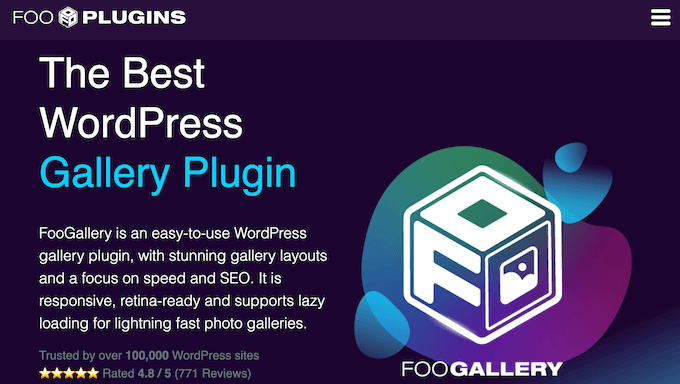
What is FooGallery?
FooGallery is a popular WordPress gallery plugin. It allows you to create beautiful galleries with ease using ready-made templates and multiple layouts.
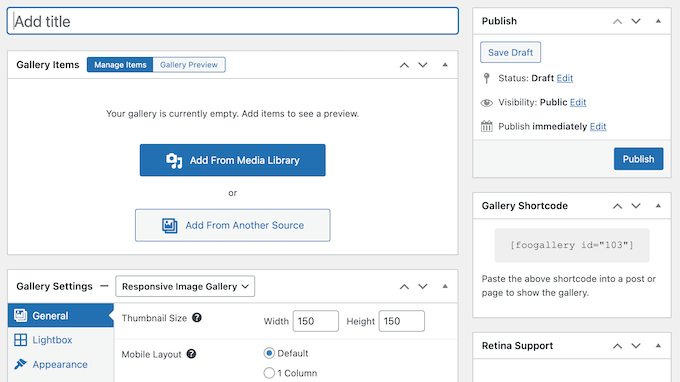
FooGallery integrates seamlessly with the WordPress media library, so you don’t need to re-upload any images to your site. Instead, you can create stunning galleries using the files that are already in your library.
After choosing your media, you can fine-tune the gallery by adding borders, drop shadows, hover effects, and even custom CSS.
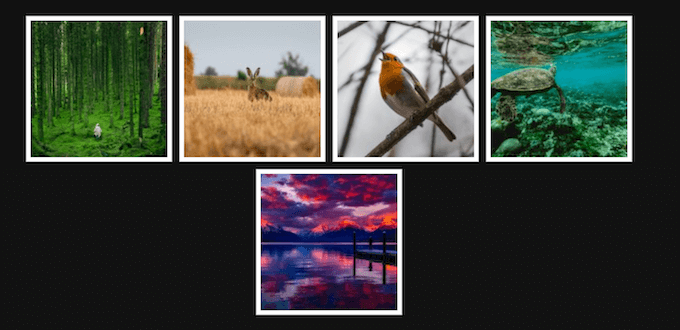
FooGallery is optimized for mobile and performance, so you can be confident that your galleries will look great and load quickly across all devices.
If you’re looking for a free gallery plugin, then you can download FooGallery from the official WordPress repository. This free plugin comes with 7 image gallery templates, a built-in lightbox, and support for WordPress multisite.
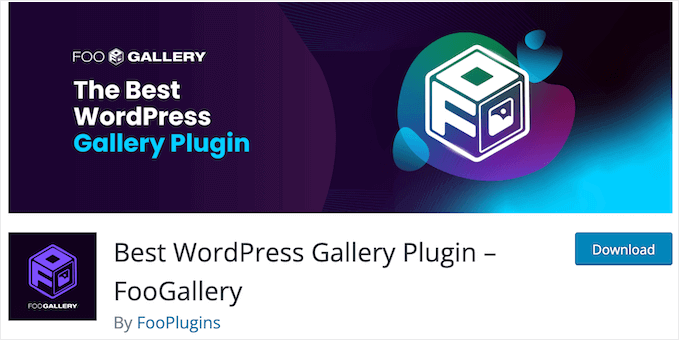
However, the premium FooGallery plugin has additional gallery templates and supports video. This means you can import media from popular video hosting sites like YouTube, or use your own self-hosted videos.
It also has advanced features, including the option to add watermarks to your original work and deeplinking for an extra WordPress SEO boost.
FooGallery Review: Is It the Right Gallery Plugin for You?
A gallery is a great way to show off your photographs, digital artwork, most popular WooCommerce products, latest YouTube videos, and other content.
That said, let’s see whether FooGallery is the right gallery plugin for your WordPress website.
1. Easy to Use
With the FooGallery plugin, you can create image galleries in minutes, thanks to its user-friendly interface.
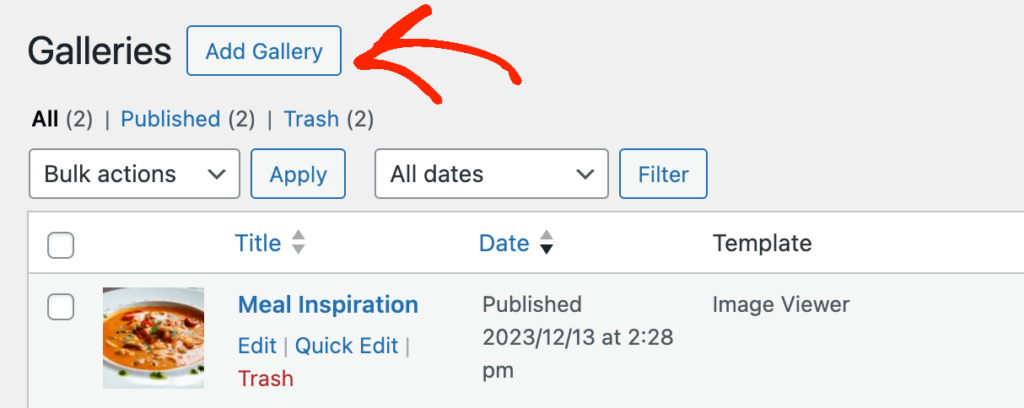
Simply choose the images or videos that you want to use from the media library, your local computer, or an external service such as Adobe Lightroom.
After that, you can configure the gallery by working your way through the different settings.
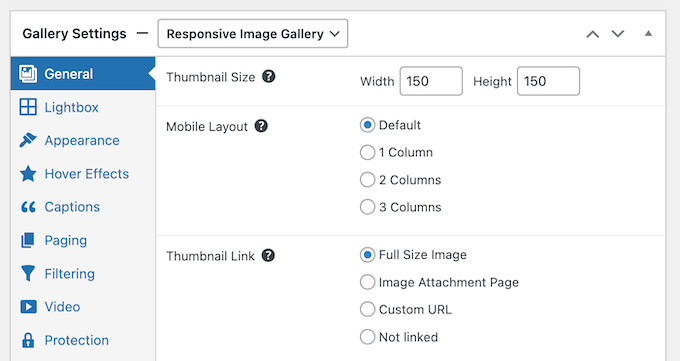
All these options are straightforward, but you can click on any ‘?’ icon to see a tooltip with more information.
You can also preview your gallery at any time. This makes it easy to try different settings, to see what you like the best.
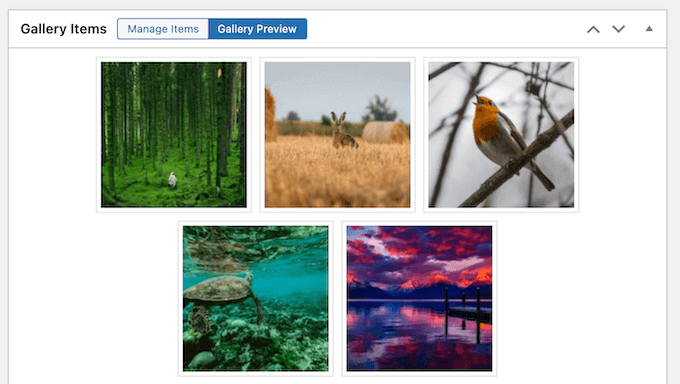
When you’re happy with how the gallery is set up, you can publish it and then add it to any page, post, or widget-ready area using a shortcode that the plugin creates automatically.
You can also use the built-in FooGallery block.
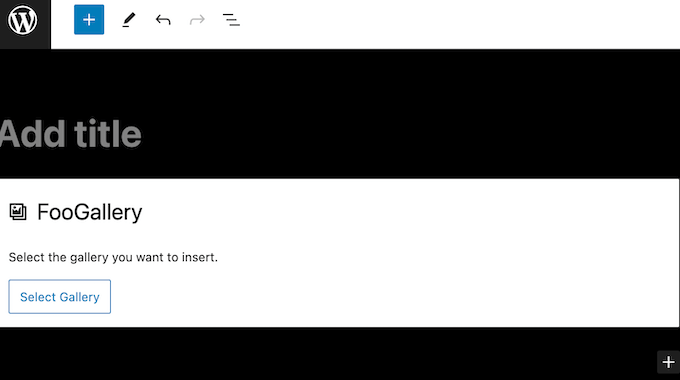
If you’re using one of the newer, block-enabled themes then you can even place the gallery using the full-site editor. In this way, you can show galleries on pages you can’t edit using the standard WordPress content editor, such as your site’s 404 page template.
Another option is creating a new page for the gallery, such as a portfolio page. In fact, FooGallery can create this page for you and then add the gallery automatically.
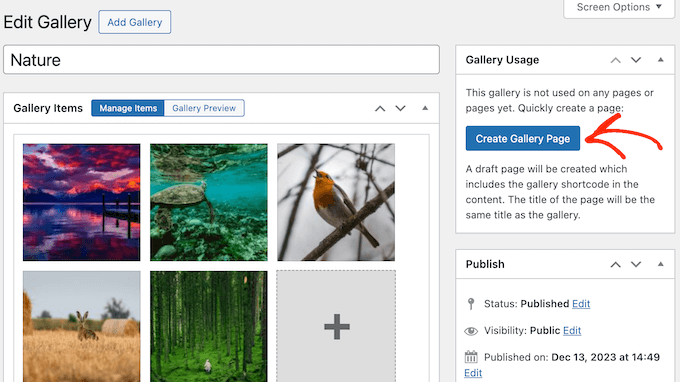
2. Optimized for Performance
Unlike some gallery plugins that can slow down your website, FooGallery is optimized for performance and comes with lazy loading enabled by default.
This means you can add high-resolution images and videos to your website, blog, or online marketplace, without having to worry about long page load times.
3. Mobile Responsive Galleries
According to our internet usage statistics, mobile internet traffic accounts for almost 55% of total web traffic. That said, your galleries should look just as good on smartphones and tablets, as they do on desktop computers.
All the FooGallery templates are responsive and mobile-ready by default. The plugin also has built-in retina support, so your images will look crisp and sharp on devices that can support high resolutions.
Although the default settings work well for most websites, you can also specify how many columns you want to show on mobile devices.
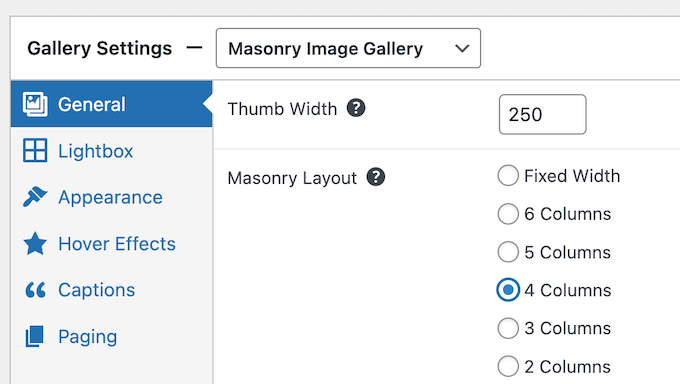
4. Optimized for the Search Engines
Every gallery you create using FooGallery can be crawled and indexed. This means search engines such as Google can show your content to the right people, at the right time.
FooGallery also integrates with all the most popular SEO plugins, including AIOSEO. In this way, you can be confident that your galleries will be included in your sitemaps.
In addition, FooGallery can create URLs for every image in your galleries, via deep linking. These links get indexed, so it’s an easy way to optimize your images for the search engines.
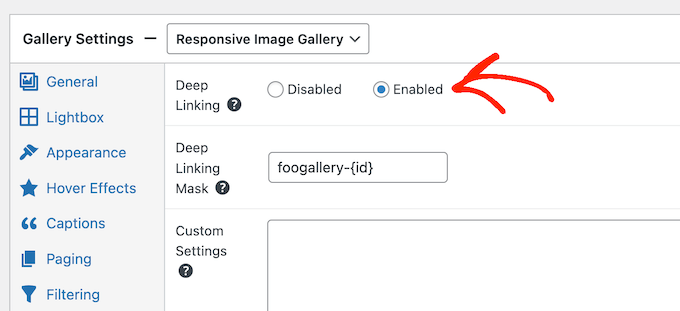
These unique URLs are also easier to share. For example, if you want to show an image to a potential customer, then you can simply send them a direct link rather than asking them to look through the whole gallery.
5. Multiple Gallery Layouts
FooGallery comes with 7 layouts including masonry, justified, and portfolio. You can apply these layouts to your gallery with ease, and then customize the responsive slider using FooGallery’s settings.
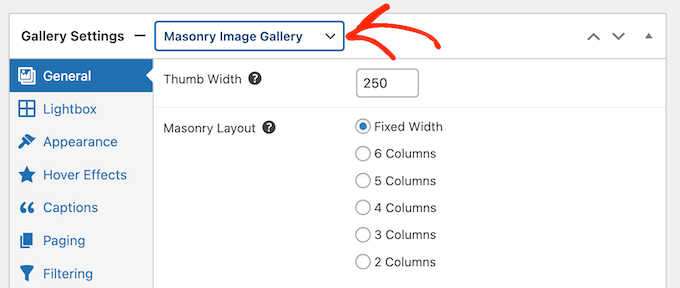
There’s also a carousel layout that shows multiple images at once.
Visitors can then scroll through the gallery using controls that you can customize in the plugin’s settings.
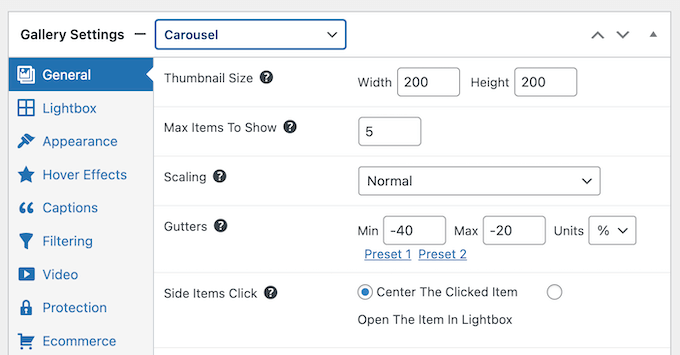
6. Style Your Gallery
With FooGallery, you can style your galleries in lots of different ways, so they’ll look great with any WordPress theme.
To start, you can change the image size, alignment, add a box shadow, create rounded corners, and more.
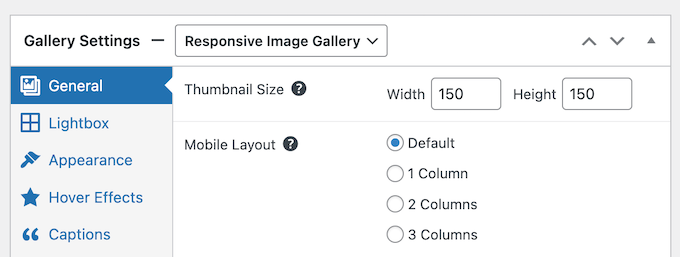
You can also change how the gallery acts, such as adding a loading icon, transition animation, and setting it to autoplay.
If you want to create a completely unique gallery design, then you can also add custom CSS.
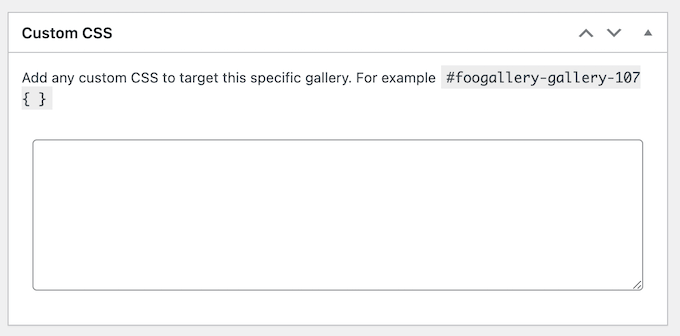
7. Easy Reordering
When building a gallery, you can change the order those images appear in using simple drag and drop.
You can also select one of the pre-made gallery sorting options, such as ‘Newest First’ or ‘Title – Alphabetically.’
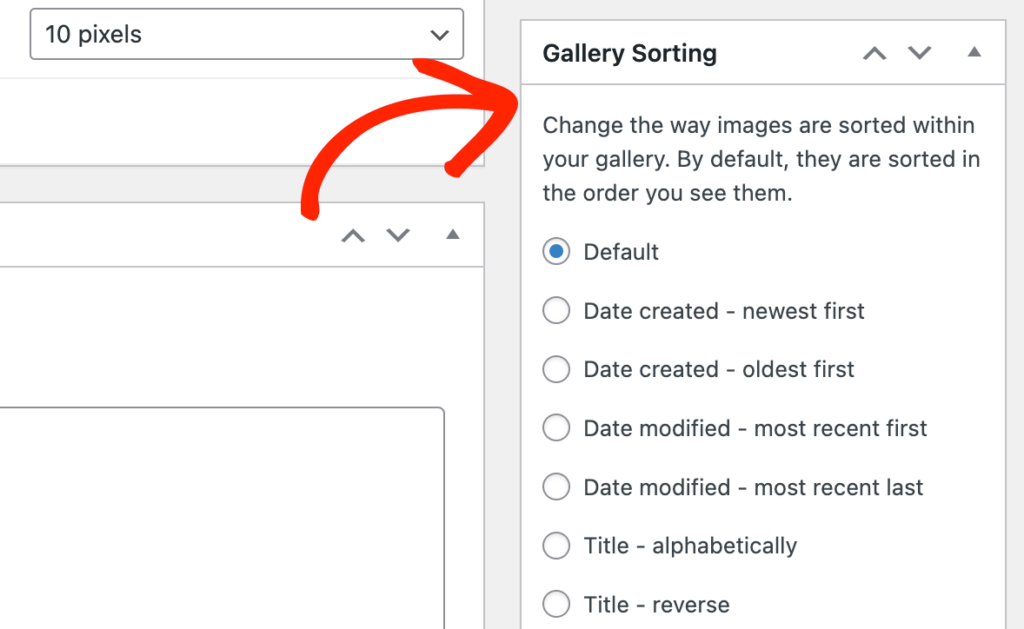
FooGallery can even show your images at random, which is an easy way to keep your content fresh and interesting, even for regular visitors.
8. Create Custom Captions
Image captions can provide extra information or context to the people who visit your website. If you want to show captions, then you can specify the content that FooGallery should include such as the attachment title.
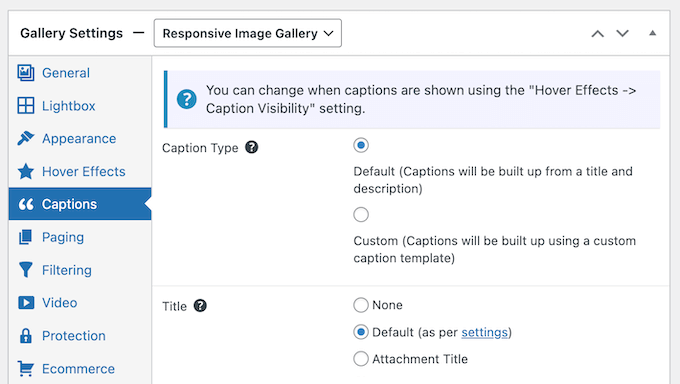
Another option is creating a custom caption template using HTML and dynamic placeholders.
Simply select the custom caption template option, and FooGallery will show all the placeholders you can use in your template.
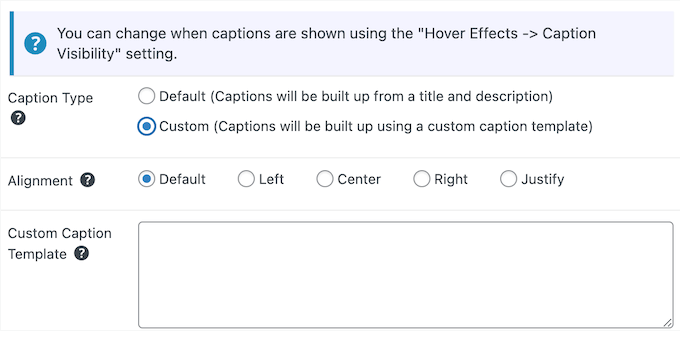
9. Built-in Lightbox Popups
FooGallery can show your images or videos in a lightbox popup, which appears over the page or post.
The rest of the page’s content is dimmed, so visitors can only interact with the lightbox. This is ideal for showing your galleries without any distractions.
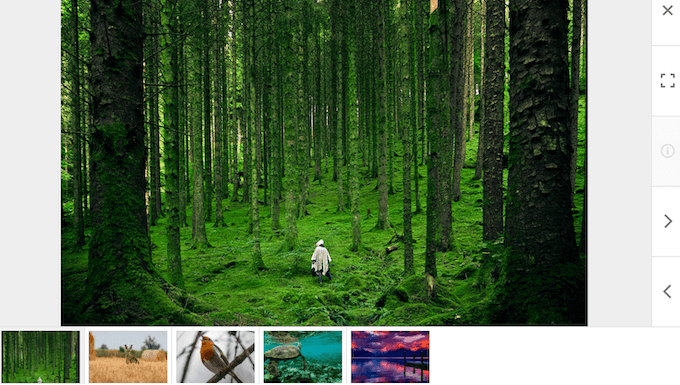
You can enable and disable the FooGallery Lightbox inside the gallery’s settings.
After enabling the lightbox effect, you can customize how it looks and acts on your WordPress blog or website. For example, you can set it to autoplay, add transition effects, show captions, and more.
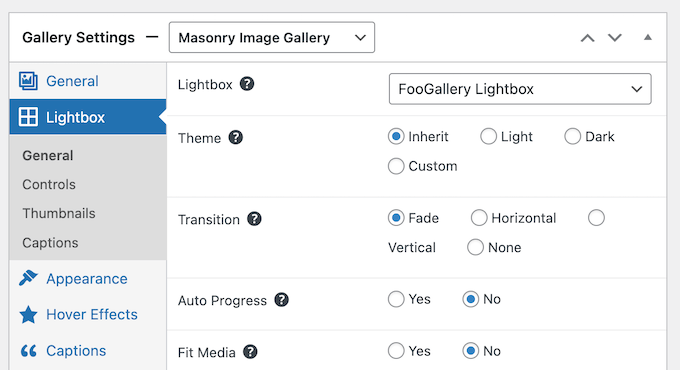
If you want more advanced lightbox settings including the option to show social share buttons, then you buy FooBox Pro. This addon comes with a set of built-in social icons so visitors can share your images and videos with ease.
10. Advanced Attachment Modal
Sometimes, you may want to edit the images before publishing them in your gallery. To help you out, FooGallery comes with an Advanced Attachment Modal.
Simply hover over the image you want to edit, and then click the ‘i’ icon.
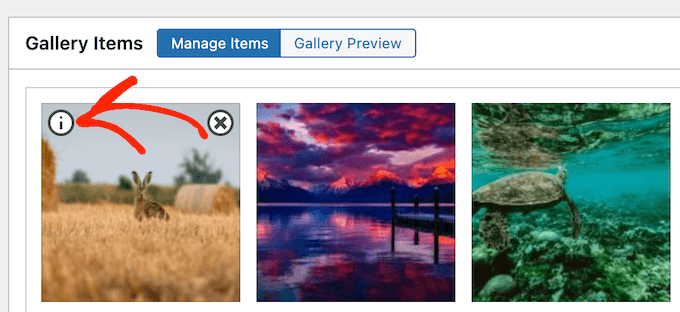
This opens a window where you can change the image’s title, add tags and categories, change the crop position, and much more.
This can save you a ton of time and effort, compared to editing each image separately in the WordPress media library.
11. Create Video Galleries
Do you want to create video galleries? For example, you may run an online marketplace and want to show clips of people enjoying your products.
FooGallery allows you to import videos from sources such as YouTube and Vimeo, or you can host videos locally. You can even add images and videos to the same gallery, and create a multimedia experience.
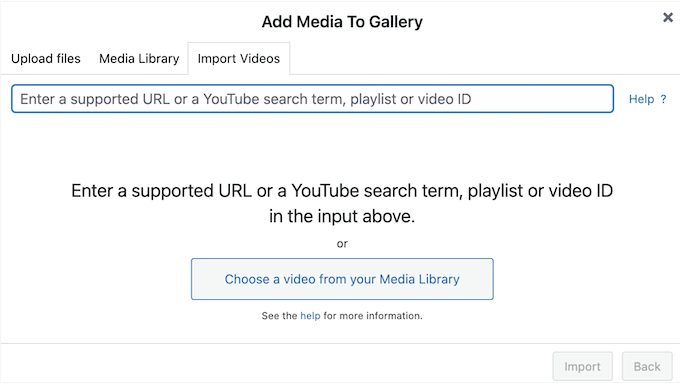
After selecting your videos, you’ll get access to all the usual FooGallery settings. This means you’ll have no problems creating beautiful video galleries in WordPress.
12. Organize Your Galleries With Tags and Categories
If you have lots of images, then filters can help visitors find what they’re looking for.
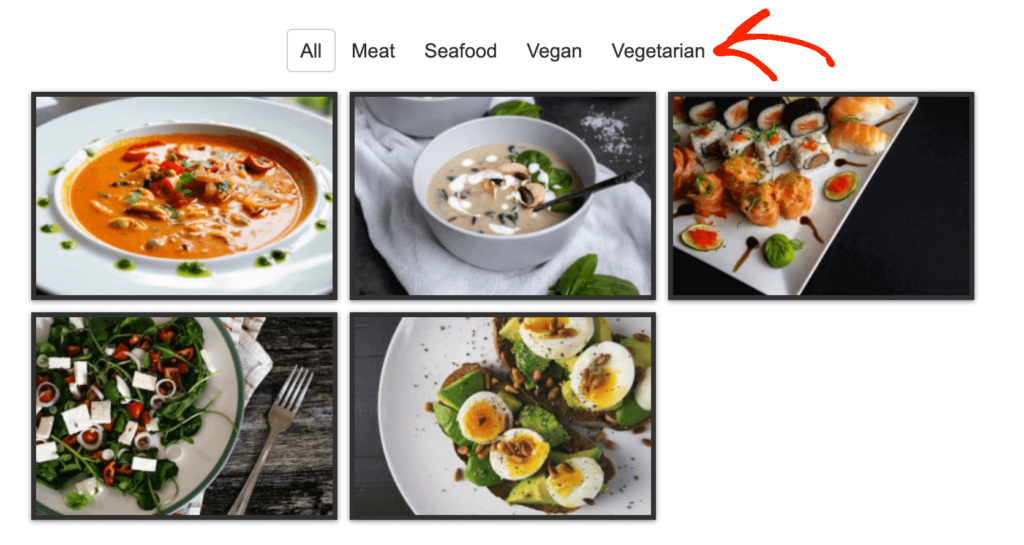
To create these filters, you simply need to add tags or categories to your media, and then enable filtering in the plugin’s settings.
You can add categories and tags to an individual image using FooGallery’s Advanced Attachment Modal.
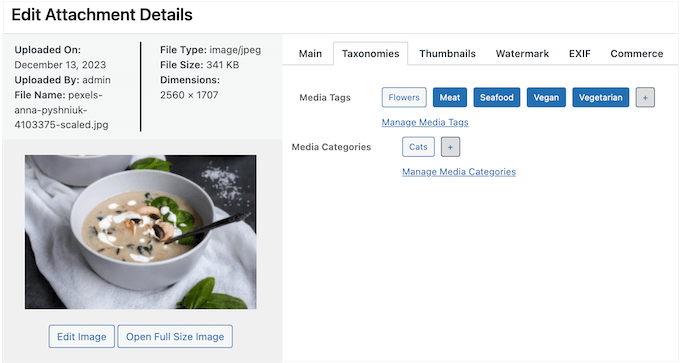
If you need to tag multiple images, then FooGallery also has a Bulk Taxonomy Manager.
This allows you to apply the same tag to multiple images.
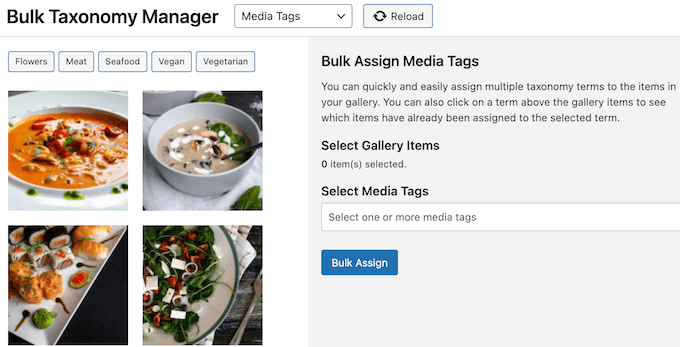
After adding your tags or categories, you can enable FooGallery’s taxonomies filter.
You can also specify whether FooGallery should filter based on category or tag, and even set up advanced multi level filtering.
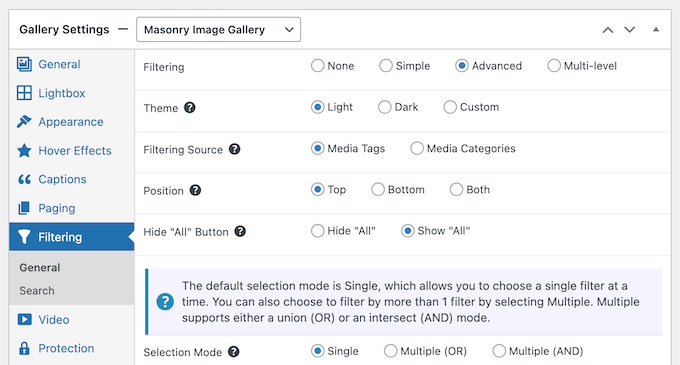
13. Gallery Search
After adding tags and categories to your images, you may also want to add a search field.
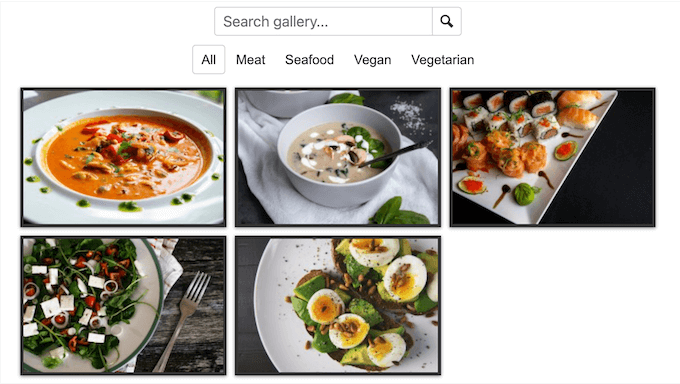
This looks for matches in the media’s category or tag. In this way, you can help vistors find what they’re looking for, even when a gallery has lots of content.
14. Support For Pagination
Although FooGallery is optimized for speed and performance, very large galleries can still take a long time to load. This is particularly true for mobile users, or visitors who have a slower internet connection.
With that in mind, you may want to spread bigger galleries across multiple pages, using pagination. FooGallery allows you to add pagination to any gallery with a single click.
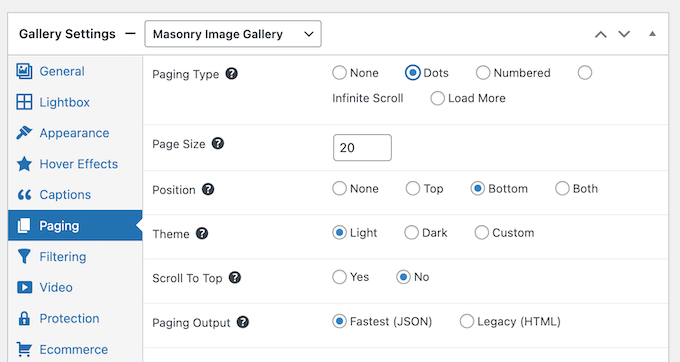
Simply choose a pagination style, such as numeric pagination, and you’ll get access to some new settings. This allows you to customize how the gallery uses pagination, including how many images it should display per page.
15. Organize Your Images with Albums
If you have lots of different galleries, then it might help to organize them into albums. This can help visitors find what they’re looking for, even when your WordPress website has lots of different galleries.
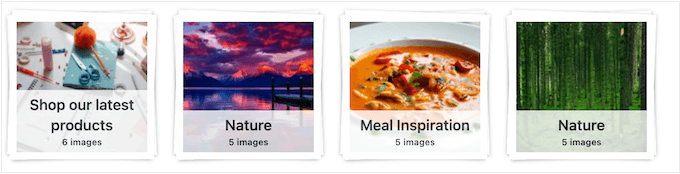
These albums are fully customizable, so you can change the text color, add a new background, change the gallery tile size, and more.
FooGallery also comes with two ready-made album templates that you can use.
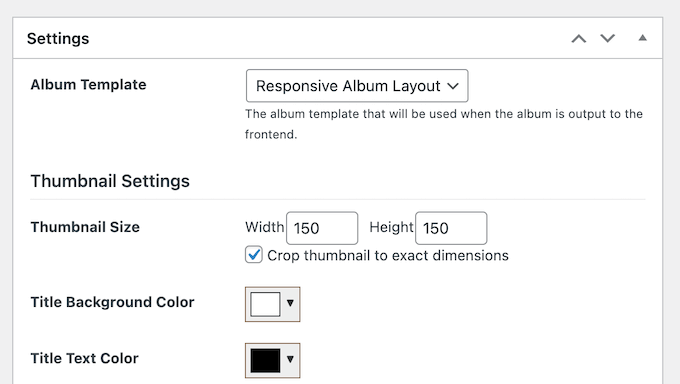
16. Create Product Galleries
If you run an online store or digital product marketplace, then galleries are a great way to promote lots of products in a small amount of space.
FooGallery can add all your WooCommerce products to a gallery, and even comes with a ready-made Product Gallery layout.
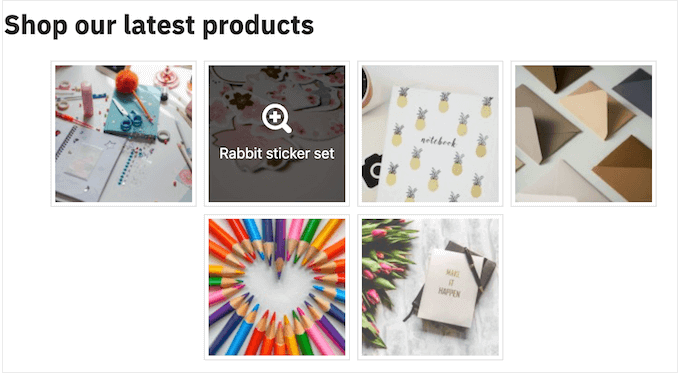
To start, you’ll need to specify the products you want to include in the gallery. For example, you might only show items from a specific product category.
To get as many sales as possible, you may also exclude items that are out of stock.
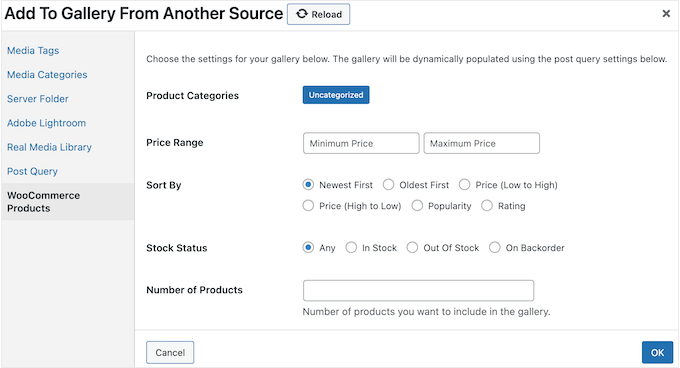
After specifying the WooCommerce products that you want to use, you can customize how the gallery looks.
To help you generate sales, you can even add buttons to your gallery, such as ‘view product’ or ‘add to cart.’
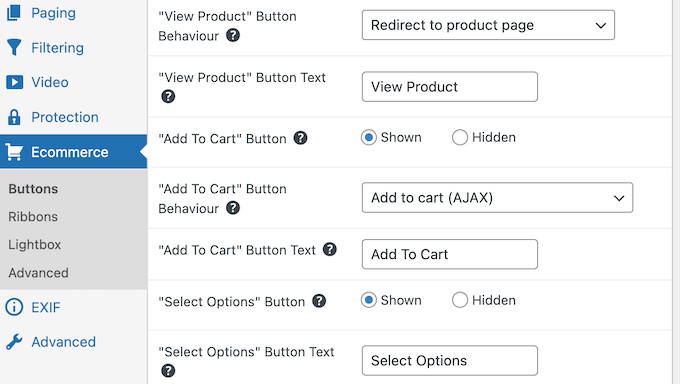
FooGallery can also add ribbons to your gallery, such as ‘sale’ or ‘featured.’
In this way, you can highlight specific products, which can help you get more sales and grow your online business.
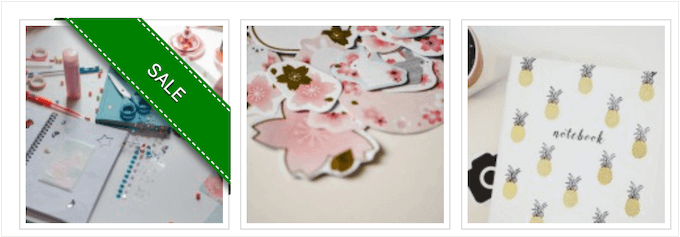
Pro Tip: If you run a WooCommerce store, then you may also want to look at FooBar Pro. It allows you to create beautiful notification bars including a free shipping bar. You can show this bar when the customer adds the first item to their basket, and then display how much more the shopper needs to spend, in order to quality for the free shipping discount.
17. Prevent Image Theft
If you’re a photographer, digital artist, or create any kind of original content, then you’ll want to protect your work.
FooGallery can stop content scrapers and thieves from stealing your images, by disabling right-clicking.
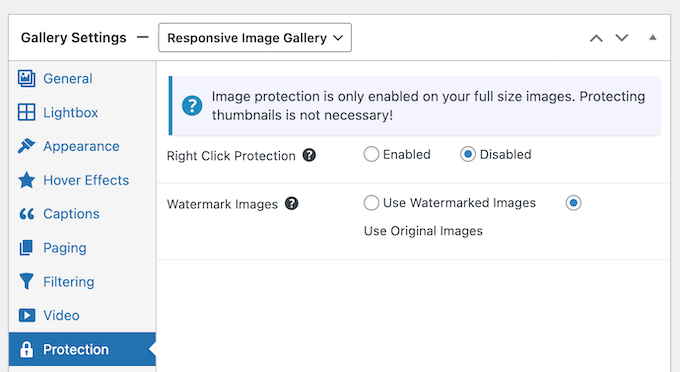
This makes it more difficult for people to download your images. You can also add a watermark to your galleries.
FooGallery comes with several pre-defined watermarks that you can select in the plugin’s global settings. You can also customize these watermarks by changing their transparency, margins, and sizing.
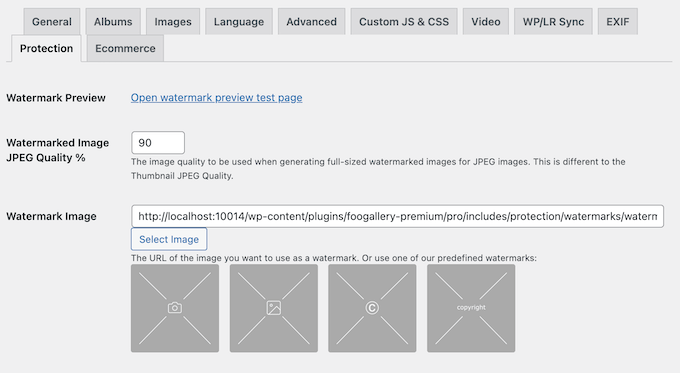
18. Create a Master Gallery
FooGallery has detailed settings that allow you to create all kinds of galleries. However, there may be some settings that you use over and over again, such as disabling right-click or adding a hover effect.
Recreating these settings for every gallery takes time and effort. With that in mind, you may want to create a master gallery that has exactly the settings you need.
To do this, simply create a new gallery and then apply all the settings you want to use. You can then save this as your master gallery with the click of a button.
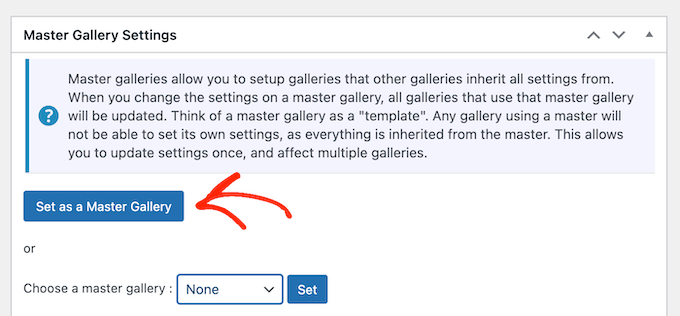
With that done, you can apply the master gallery template to any new gallery you create.
Simply scroll to the ‘Master Gallery Settings’ box and then choose a template from the dropdown menu.
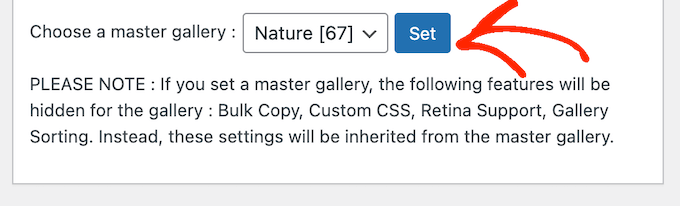
19. Import/Export Galleries
Do you run multiple websites or blogs? If you want to use the same gallery across multiple sites, then FooGallery has a helpful import/export feature.
This is much easier, compared to recreating the same gallery manually.
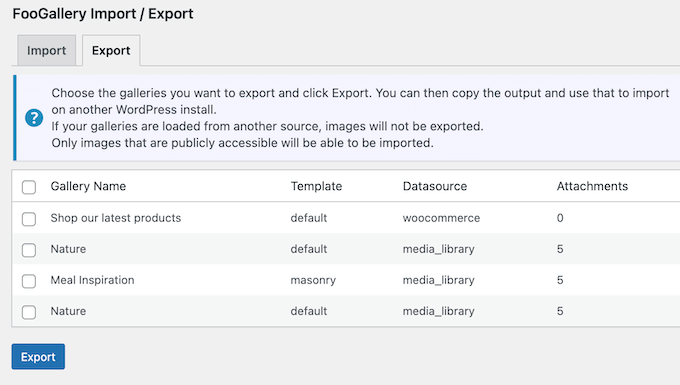
Similarly, if you’re migrating from NextGen Gallery, then FooGallery has a NextGEN Importer tool. This allows you to import individual galleries, or even all your NextGEN images.
20. Professional and Community Support
With FooGallery’s ready-made layouts and user-friendly editor, you should have no problems creating professional-looking galleries. However, sometimes you may have questions, or need some extra help.
If you prefer to find answers yourself, then we recommend checking out the plugin’s detailed online documentation.
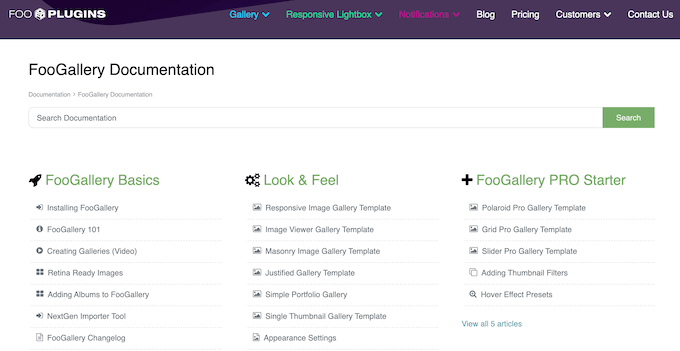
There’s also the FooGallery blog.
Here, you’ll find in-depth posts on how to use specific FooGallery features, plus advice on general topics such as where to find the best WordPress themes for photographers.
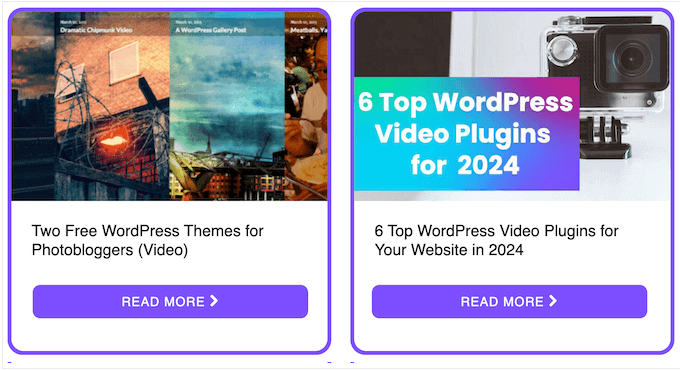
You can access the online documentation and blog no matter whether you’re using the free FooGallery plugin or the premium upgrade.
However, if you invest in the premium plugin then you’ll also get access to priority support. Simply submit a support request and the FooGallery team will respond as quickly as possible.
FooGallery Pricing and Plans
If you’re just getting started or have a limited budget, then you can download FooGallery for free from the official WordPress repository. However, you’ll need to upgrade to the premium plugin if want to create WooCommerce product galleries, use pagination, or unlock other advanced features.
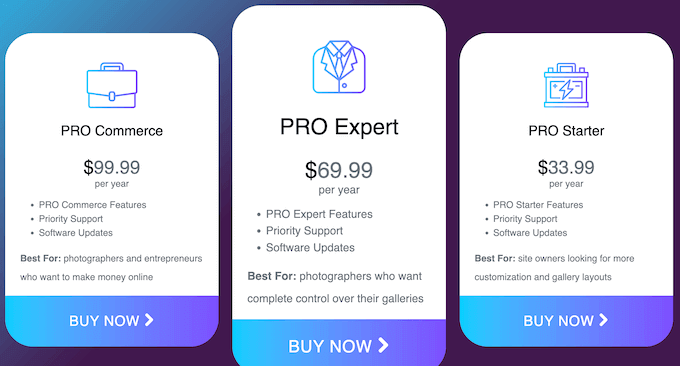
FooGallery has 3 plans to choose from:
- Pro Starter. For $33.99 per year, you’ll get access to all the essential FooGallery features. This allows you to create as many galleries as you want, using all the FooGallery layouts. Pro also comes with a ton of SEO and performance-boosting features, including lazy loading and simple pagination. Taking all that into account, Pro Starter is a good option for anyone who wants to add advanced galleries to their WordPress website.
- Pro Expert. Priced at $69.99 annually, this plan adds support for video galleries. Pro Expert also gives you more control over how your galleries look, by supporting advanced pagination and custom captions, and can boost your SEO through deeplinking and media tags. That said, we recommend Pro Expert to photographers, digital artists, and videographers who want to showcase their original work.
- Pro Commerce. Do you run a WooCommerce store? For $99.99 per year, Pro Commerce allows you to create product galleries and increase your WooCommerce sales. At the same time, you can protect your original content by disabling right-click and adding watermarks to your images.
Conclusion: Is FooGallery the Right Gallery Plugin for You?
After taking a closer look at the features, support, and pricing, we’re confident that FooGallery is a great WordPress gallery plugin.
It allows you to create an unlimited number of mobile-responsive galleries that are optimized for performance and SEO.
This will help search engines like Google show your content to the right people, at the right time. In this way, FooGallery can help increase your blog traffic.
If you’re just getting started, then the Pro Starter plan has everything you need to create stunning image galleries. It also has plenty of features that are designed to boost your SEO and performance, so it’s a great choice for all kinds of websites.
Do you want to include videos in your galleries? With the Pro Expert plan you can show media from popular video sharing sites like Vimeo, or include your own self-hosted videos.
Finally, if you want to make money online then Pro Commerce integrates seamlessly with WooCommerce. This allows you to create high-converting product galleries with just a few clicks. You can also protect your original work from content thieves by disabling right-click, and adding watermarks to your galleries.
We hope this FooGallery review helped you decide whether it’s the right gallery plugin for you. Next, you may want to see our guide on how to choose the best web design software, or check out our expert pick of the best drag and drop WordPress page builders.
If you liked this article, then please subscribe to our YouTube Channel for WordPress video tutorials. You can also find us on Twitter and Facebook.



Syed Balkhi says
Hey WPBeginner readers,
Did you know you can win exciting prizes by commenting on WPBeginner?
Every month, our top blog commenters will win HUGE rewards, including premium WordPress plugin licenses and cash prizes.
You can get more details about the contest from here.
Start sharing your thoughts below to stand a chance to win!