Do you want to add your social media feeds to your WordPress website?
Showing Facebook, Twitter, YouTube, TikTok, and Instagram feeds on WordPress can get you more followers and engagement on social media. It’s also a great way to keep your website fresh and interesting.
In this guide, we will show you how to add custom social media feeds to WordPress and even create a social wall that brings all your social content together in one place.
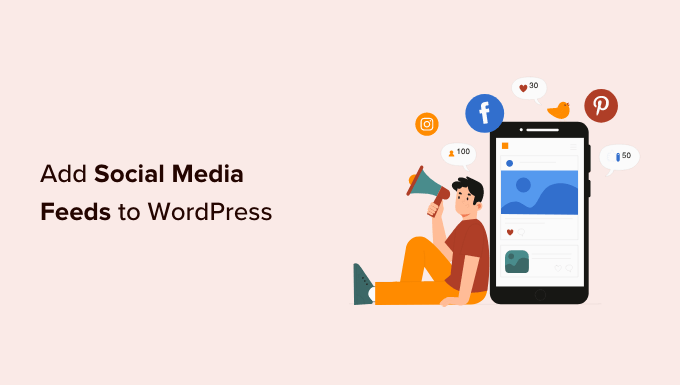
Why Add Social Media Feeds to Your WordPress Site?
According to our marketing statistics research, people spend around 2 hours and 29 minutes on social media every day. That’s plenty of time to promote your content to existing followers and connect with new people.
If you have one or more social media accounts, then you are already off to a good start. However, it’s also smart to add these social feeds to your WordPress website.
By embedding social media posts in WordPress, you can promote your different accounts to the people who visit your website. This can get you more likes, shares, and engagement.
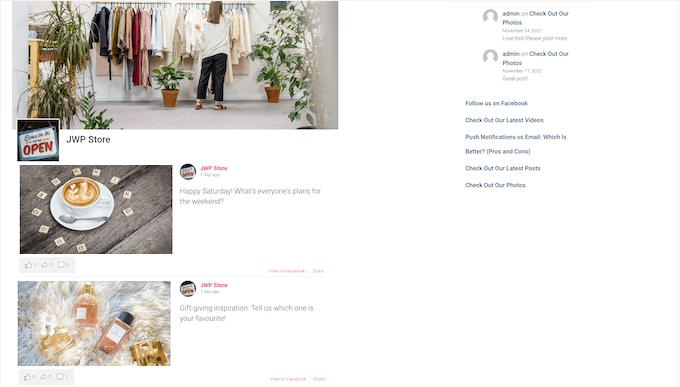
If visitors like what they see, they might even decide to start following you on different social media networks.
If you run an online store, then a social media feed can even help you get more sales. In fact, 43% of people use social media to make purchasing decisions, and even shop products right from Instagram and other platforms.
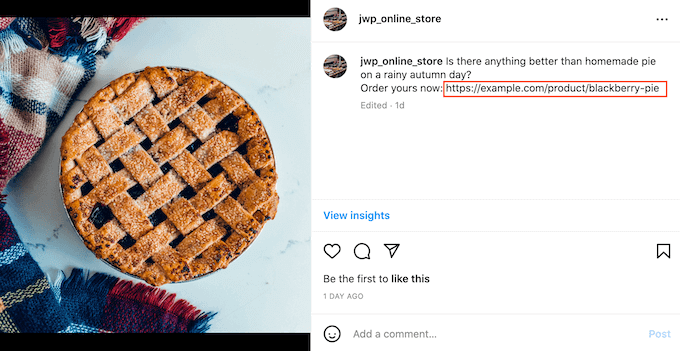
That said, let’s see how you can add different social media feeds to WordPress.
How to Add Social Media Feeds to WordPress
The best way to add social media feeds to your WordPress blog is by using Smash Balloon. It’s the best social media feed plugin for WordPress, and it’s trusted by over 1.75 million users.
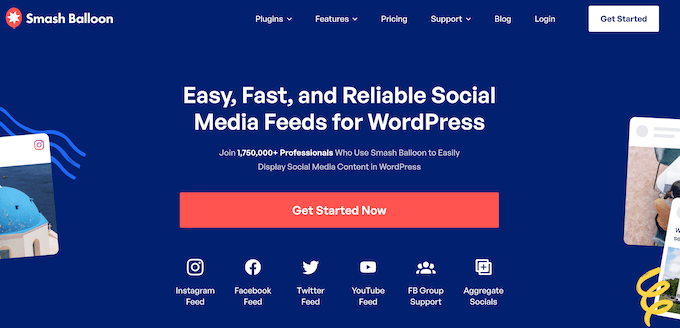
With this plugin, you don’t have to spend time dealing with jQuery code, and APIs, or trying to arrange your social posts in a nice layout. Everything just works.
Smash Balloon has separate plugins for all the major social networks, including YouTube and Facebook. It even allows you to combine multiple social networks into a single feed.
There’s free versions of the Smash Balloon plugins that you can use to get started. However, the Pro versions offer more advanced features.
With that being said, let’s see how you can show different social feeds on your WordPress website. Simply use the quick links below to jump straight to the social network that you want to add:
- Adding a Facebook Social Media Feed in WordPress
- Adding an Instagram Social Media Feed in WordPress
- Adding a Twitter Social Media Feed in WordPress
- Adding Your Customer Reviews Feed in WordPress
- Adding a YouTube Social Media Feed in WordPress
- Adding a TikTok Social Media Feed in WordPress
- Adding a Combined Social Wall in WordPress
Adding a Facebook Social Media Feed in WordPress
Facebook is the most popular social media platform in the world, with 2.9 billion monthly active users.
No matter whether you have a small business website, a personal blog, a WordPress membership website, or something else, your target audience is likely already familiar with Facebook.
When you embed a live Facebook feed in WordPress, new posts will appear on your website automatically. It also encourages visitors to like, share, and comment on your Facebook posts, so this is a great way to get more engagement on social media.

The Smash Balloon Custom Facebook Feed plugin allows you to embed Facebook videos in WordPress, show photos and videos, and more.
You can even create a custom lightbox popup so visitors can see your full-sized images and watch your Facebook videos without having to leave your WordPress website.
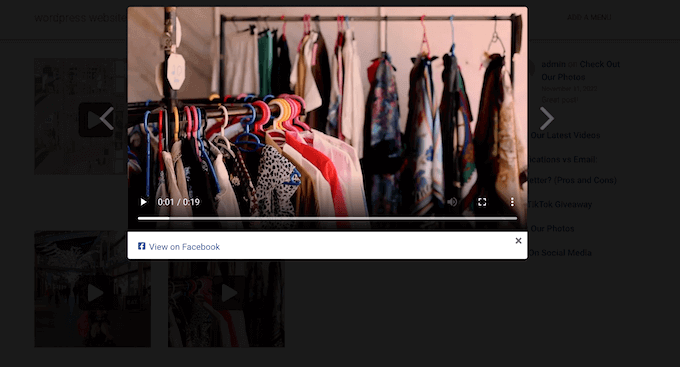
If you host regular in-person or online events, then it’s a good idea to create them as Facebook events on your page or group. Visitors can then mark themselves as interested or attending the event, invite other people, and share the event on their own Facebook pages.
Even better, you can easily promote these Facebook events by adding them to your WordPress website. To learn more, please see our guide on how to add a Facebook event calendar in WordPress.
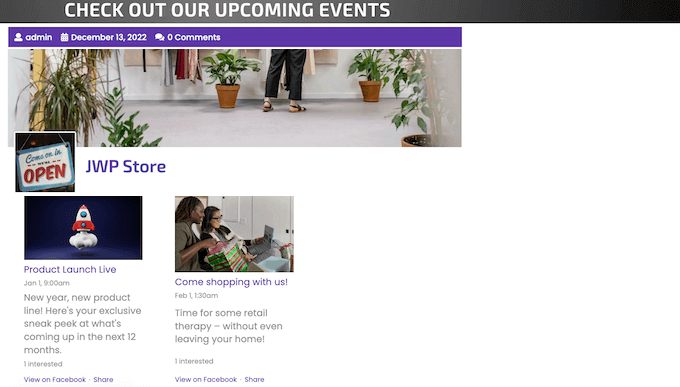
No matter what kind of Facebook feed you create, you can fine-tune how that feed looks and acts with the user-friendly Smash Balloon editor.
Here, you can change the feed’s color scheme to perfectly match your WordPress theme, design a custom header, add ‘like’ and ‘load more’ buttons, and much more.
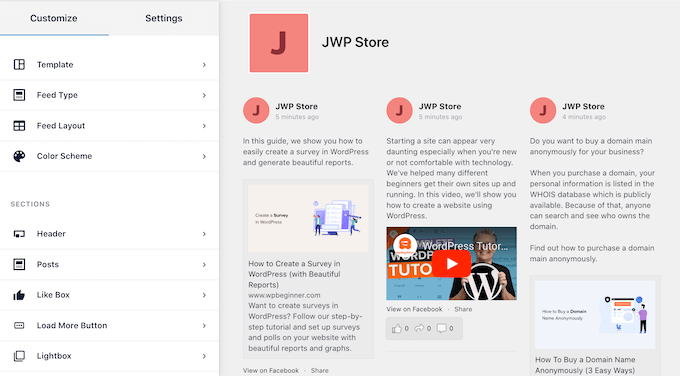
For detailed step-by-step instructions, please see these guides:
- How to Create a Custom Facebook Feed in WordPress
- How to Display Your Facebook Timeline in WordPress
- How to Display Your Facebook Page Reviews in WordPress
- How to Embed a Facebook Group Feed in WordPress
Adding an Instagram Social Media Feed in WordPress
With more than 2 billion monthly active users, Instagram is a great place to promote your website, products, and services.
Depending on your industry, Instagram may even be the best place to grow your brand and reach new customers.
For example, Instagram is particularly popular among top fashion blogs, lifestyle, cooking, and photography websites.
If you are posting beautiful photos and engaging videos to Instagram, then it makes sense to post that content to WordPress too.

By adding your Instagram social feed to WordPress, you can catch the visitor’s attention and get more engagement. This can increase pageviews and reduce the bounce rate in WordPress.
You can add images in WordPress manually, but this can take a lot of time and effort. There’s also no easy way for visitors to interact with the Instagram images on your WordPress website. As a result, you may miss out on lots of social media engagement.
The easiest way to add an interactive Instagram feed to WordPress is by using the Smash Balloon Instagram Feed plugin. This plugin allows you to embed a beautiful and professionally designed Instagram feed on your website.
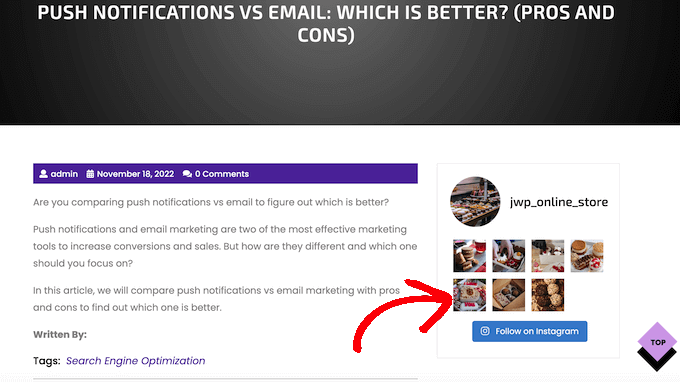
The feed updates automatically every time you post to Instagram, so visitors always see the latest photos.
You can even show other people’s photos on your site by creating a hashtag feed or displaying posts you’ve been tagged in. This can be a powerful form of social proof that encourages people to trust your website or business.
In the following image, you can see an example of an online store that uses a custom Instagram feed to show user-generated content.

In this way, you can use a custom Instagram feed to create customer trust and make more money online.
For detailed step-by-step instructions, please see these guides:
- How to Create a Custom Instagram Photo Feed in WordPress
- How to Easily Embed Instagram in WordPress (Step by Step)
- How to Display Instagram Photos in WordPress Sidebar Widget
Adding a Twitter Social Media Feed in WordPress
WordPress lets you manually embed tweets in WordPress blog posts and pages using the built-in Twitter block.
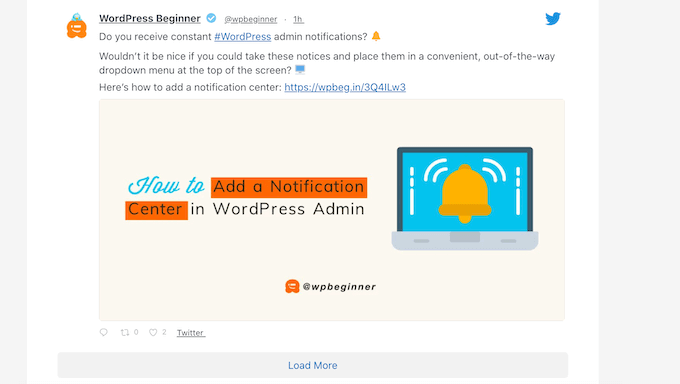
This block only lets you embed a single tweet. This is a quick and easy method if you just want to show a small number of tweets.
However, if you want to embed multiple tweets, then we recommend using Smash Balloon Twitter Feed instead.
This plugin allows you to create a Twitter feed that updates automatically as you post new tweets. You can then add this feed to any page, post, or widget-ready area.
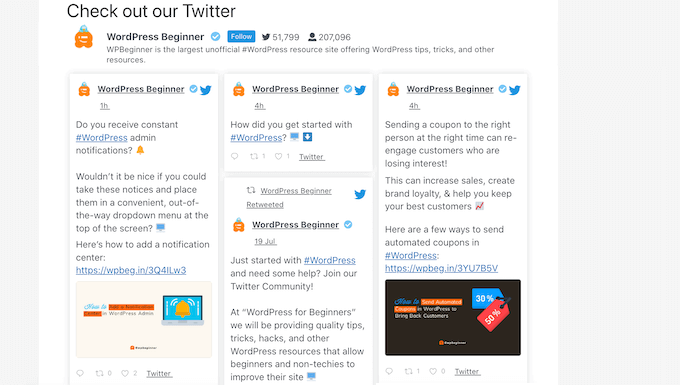
Smash Balloon Twitter Feed also lets you create hashtag feeds.
This is useful for adding context and third-party content to your blog posts. For example, if you are starting a fashion blog, then you might create feeds for popular fashion-related hashtags such as #lookbook or #OOTD.
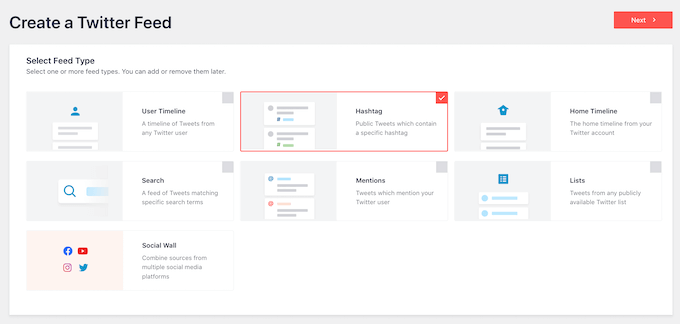
You can even use Smash Balloon to show the Twitter feed from a third-party account. This is perfect if you have a relationship with an influencer or affiliate marketer and want to show their tweets on your website.
For more instructions on adding a Twitter feed to WordPress, see the guides below:
- How to Display Recent Tweets in WordPress (Step by Step)
- How to Embed Actual Tweets in WordPress Blog Posts
Adding Your Customer Reviews Feed in WordPress
Customer reviews are a powerful form of social proof that can make your site seem more trustworthy and encourage people to buy from you or visit your business.
There are lots of different websites where customers can review your company, such as Yelp, Facebook, and Google.
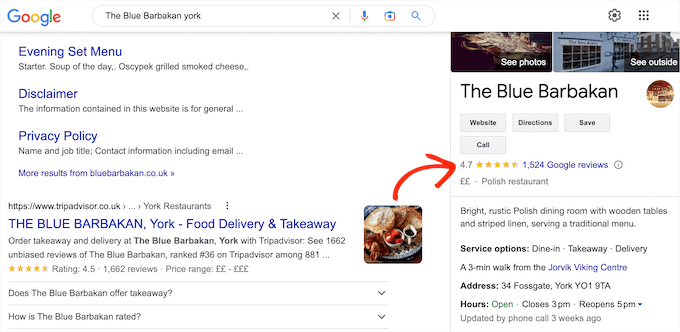
However, people who visit your website won’t see these positive reviews, and you may miss out on sales as a result.
One solution is to simply copy and paste these reviews into your site and then show them using a customer review plugin. However, it’s often quicker and easier to create a review feed that updates automatically.
That’s where Reviews Feed Pro comes in.
It is the best customer review plugin for WordPress and allows you to show reviews from Yelp, Facebook, Google, and TripAdvisor.
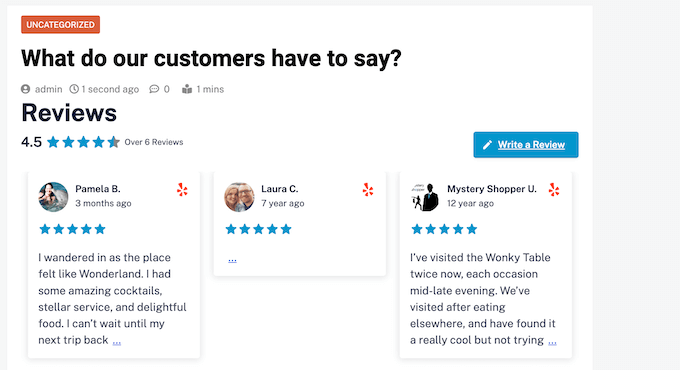
Reviews Feed Pro comes with pre-designed templates, so you can show your reviews in different layouts, including showcases, carousels, grids, and more.
The Reviews Feed plugin also copies your website’s design so the reviews look like a natural part of your website rather than content embedded from another platform.

For step-by-step instructions, please see these complete guides:
- How to Show Google, Facebook, and Yelp Reviews in WordPress
- How to Display Trustpilot Reviews on Your WordPress Site
- How to Add a Customer Reviews Page in WordPress
Adding a YouTube Social Media Feed in WordPress
According to our blogging statistics research, blog posts with videos get 83% more traffic than those without videos. If you have a YouTube channel, then adding those videos to WordPress is an easy way to get more visitors.
If you run an online store using a plugin like WooCommerce, then videos can even boost your sales. In fact, 88% of people have bought a product or service after watching a video.
If you have created any YouTube videos showing your products or services, then adding them to your website could boost your profits.
If you only want to add a small number of videos to your site, then it’s easy to embed YouTube videos in WordPress blog posts. However, if you want to show more than one video, then it’s difficult to create a nice gallery layout using the built-in WordPress blocks and tools alone.
That’s why we recommend embedding your YouTube channel feed using Feeds for YouTube by Smash Balloon.
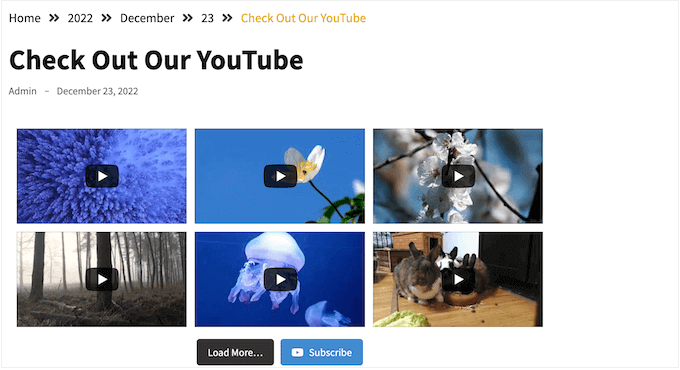
For step-by-step instructions, please see our guide on how to show the latest videos from your YouTube channel in WordPress.
After connecting WordPress to your YouTube channel, you can customize how the videos look with Smash Balloon’s user-friendly editor.
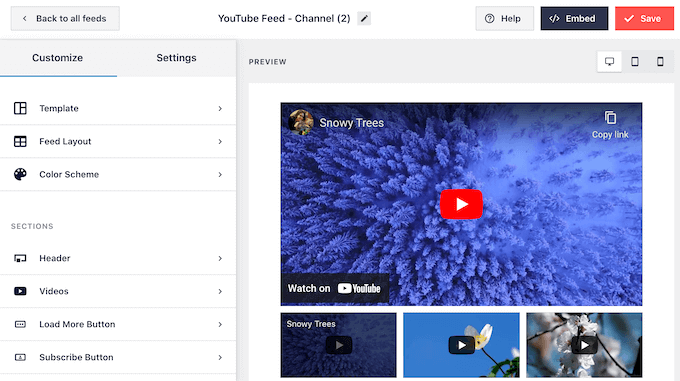
When you are happy with how the feed looks, you can easily add it to any page, post, or widget-ready area using a shortcode.
The Smash Balloon plugin also comes with a ready-made Feeds for YouTube block.
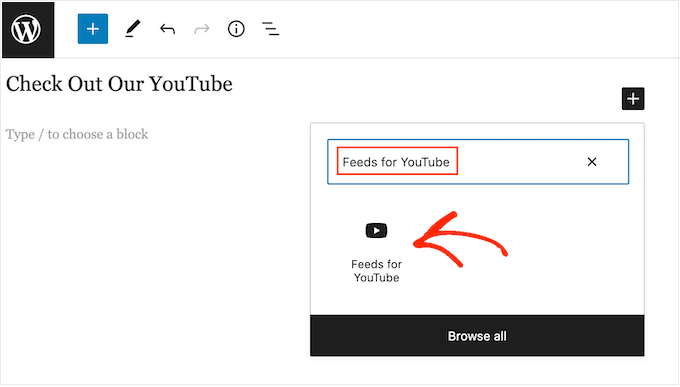
The free plugin has everything you need to create a YouTube video gallery in WordPress, but if you want more advanced features, then there’s also a premium Smash Balloon YouTube Feed plugin that you can use.
This plugin allows you to show videos from your favorites list, embed live streams, and more.
Adding a TikTok Social Media Feed in WordPress
TikTok is one of the fastest-growing social media platforms with over 1 billion monthly active users. It’s a great place to promote your business and reach new customers with short, super-engaging videos.
Since TikTok videos are quick and easy to watch, it makes sense to post them on WordPress too. This will help capture the attention of your website visitors and keep them around longer.

WordPress comes with a built-in TikTok block that allows you to paste a video’s URL to embed it in WordPress. However, this method only lets you add one TikTok video at a time and there are limited customization options.
That’s why we recommend using the Smash Balloon TikTok Feed Pro plugin. This plugin allows you to embed a TikTok feed that shows all of your latest videos and it updates automatically whenever you post new content.
Plus, you have complete control over how your TikTok feed looks. You can choose from multiple templates and layouts, select the number of videos to display, adjust spacing and columns, edit content length, and more.
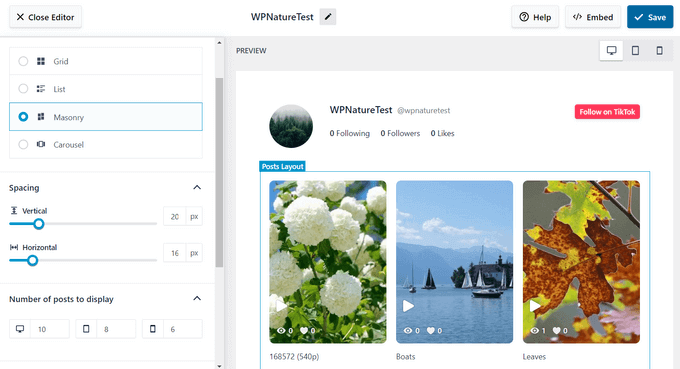
You can also enable a header to display your TikTok followers and likes to boost social proof, as well as add a ‘Follow’ button to grow your audience.
When you’re finished customizing your feed, you can quickly embed it anywhere on your WordPress site using a simple shortcode.
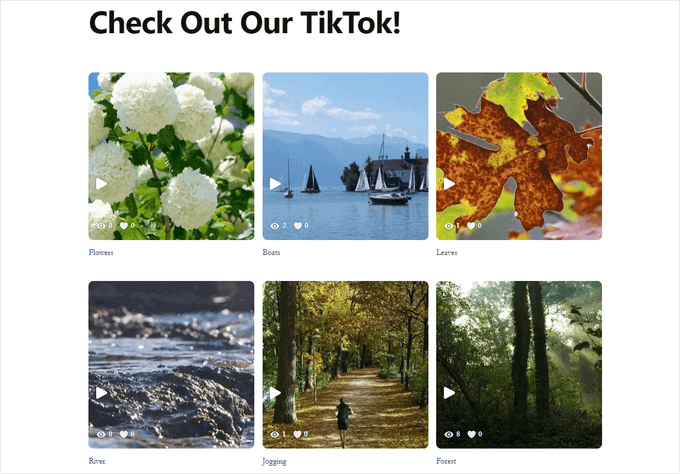
For step-by-step instructions, see our tutorial on how to embed TikTok videos in WordPress.
Adding a Combined Social Wall in WordPress
So far, you have seen how to add individual feeds from different social media platforms. However, you may have multiple social media accounts, such as a Facebook group, a YouTube channel, and a Twitter profile.
If you create unique content for each platform, then you may want to combine all of that content into a single social media feed. In this way, you can show visitors that you have a big presence on social media and that you are creating all kinds of interesting and varied content across different platforms.
This single feed can get you followers and engagement across multiple platforms. It’s also a good choice if you have limited space and don’t want to fill up your website with lots of separate social media feeds.
If you want to combine several social media accounts into a single feed, then we recommend the Smash Balloon Social Wall plugin.
It’s the best social stream plugin for WordPress and allows you to combine Instagram, Facebook, Twitter, and YouTube social content into a single feed.
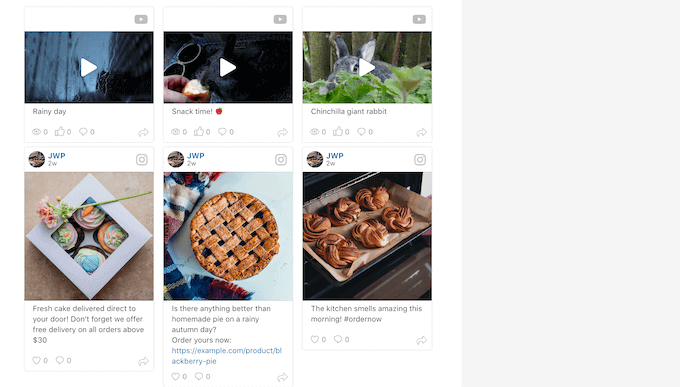
Already used the Smash Balloon plugins to create separate Facebook, Instagram, Twitter, or YouTube feeds? Then you can create a social wall in just a few clicks.
Note: To use this plugin, you will need to install and activate at least one of the Pro Smash Balloon plugins mentioned above.
For example, if you want to show Facebook and Instagram content on your social wall, then you will need both the Social Post Feed and the Social Photo Feed plugins.
To get started, you will need to install and activate the Smash Balloon Social Wall plugin. For more information, please see our guide on how to install a WordPress plugin.
Once the plugin is installed and activated, go to Social Feeds » Create a Social Wall.
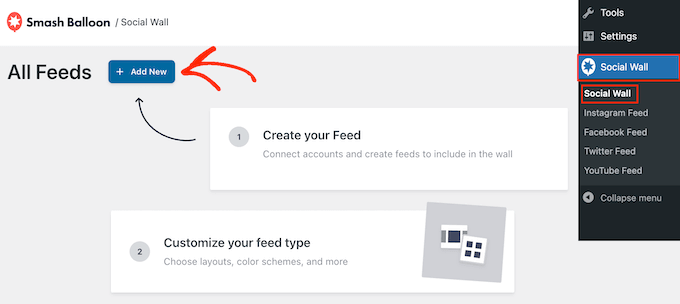
For each social media platform that you want to add, just click on ‘Add to Wall.’
You will now see all the different feeds you’ve created for this platform. Simply select the radio button next to each feed you want to use.
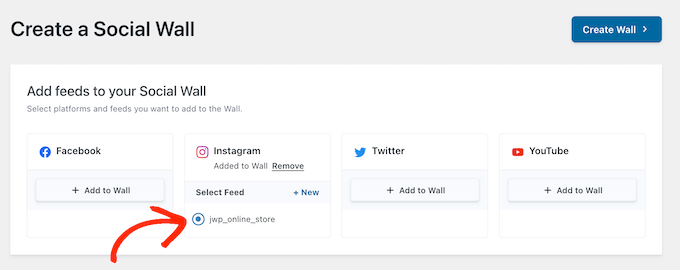
With that done, click on ‘Create Wall.’
This will open the Smash Balloon editor, where you can fine-tune every part of the social wall. Most of these settings are fairly self-explanatory, so it’s worth looking through them to see what changes you want to make.
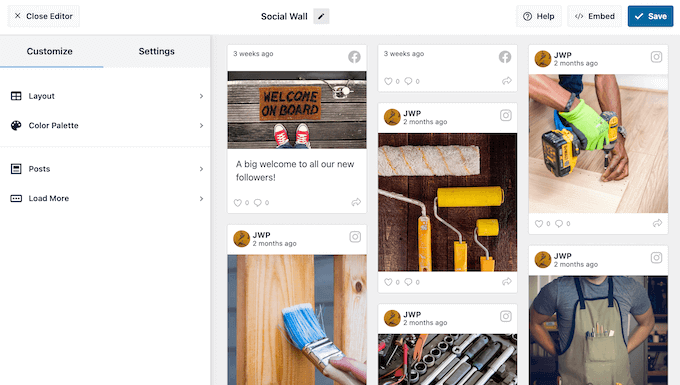
When you are finished, just click on ‘Save’ to store your settings.
When you are happy with how the social wall looks, you can add it to any page, post, or widget-ready area using the Social Wall block.
For example, to add a social wall to a page, simply open that page in the WordPress block editor. Here, click on the ‘+’ icon and type in ‘Social Wall.’
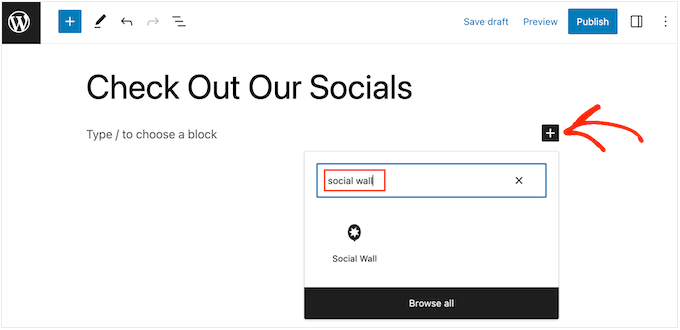
When the right block appears, click to add it to the page.
Now, Social Wall will show the multi-platform feed you just created.
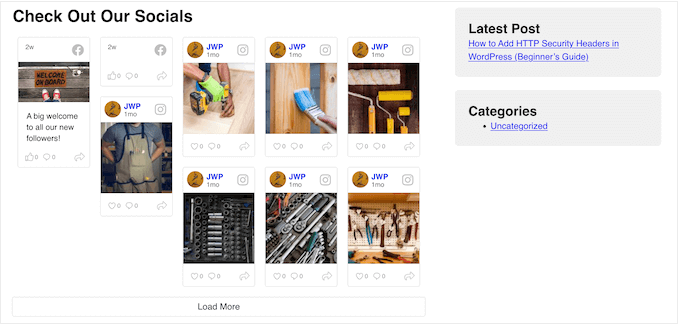
We hope this article has helped you add social media feeds to WordPress. You may want to see our guide on how to create an email newsletter or our expert picks for the best live chat software for small businesses.
If you liked this article, then please subscribe to our YouTube Channel for WordPress video tutorials. You can also find us on Twitter and Facebook.





Syed Balkhi says
Hey WPBeginner readers,
Did you know you can win exciting prizes by commenting on WPBeginner?
Every month, our top blog commenters will win HUGE rewards, including premium WordPress plugin licenses and cash prizes.
You can get more details about the contest from here.
Start sharing your thoughts below to stand a chance to win!
Dayo Olobayo says
Thanks for mentioning the benefits of adding social media feeds to WordPress using smash balloon. However, I want to ask if there are potential drawbacks. For instance, won’t constantly updating feeds slow down my website’s loading time?
WPBeginner Support says
The plugin has tools in place to help reduce server load for your site.
Admin
Dayo Olobayo says
Thanks for the clarification. It’s good to know that it includes tools to help reduce server load and mitigate any potential slowdown from constantly updating feeds. I appreciate the insight!