The block editor in WordPress is the default editor for writing content and editing your site.
It was introduced in 2019 with the nickname Gutenberg and replaced the old classic editor.
The block editor offers an easy and intuitive way to create content and edit your WordPress site.
In this tutorial, we will show you how to use the WordPress block editor and master it to create visually stunning blog posts and pages.
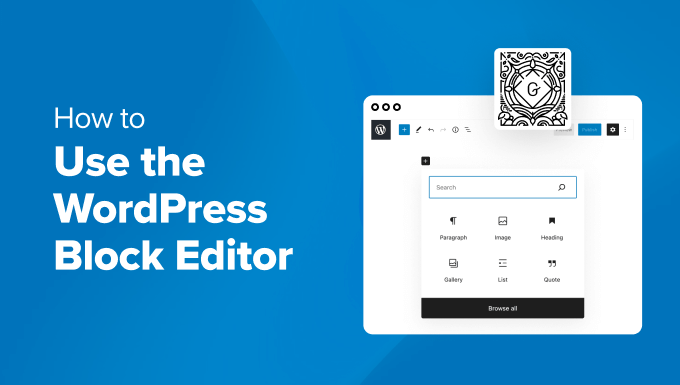
What’s the Difference Between the Block Editor (Gutenberg) and the Classic Editor?
Before diving into the block editor, let’s compare and understand the differences between the Gutenberg Block Editor and the Older Classic Editor.
Here is what the classic editor in WordPress looked like:
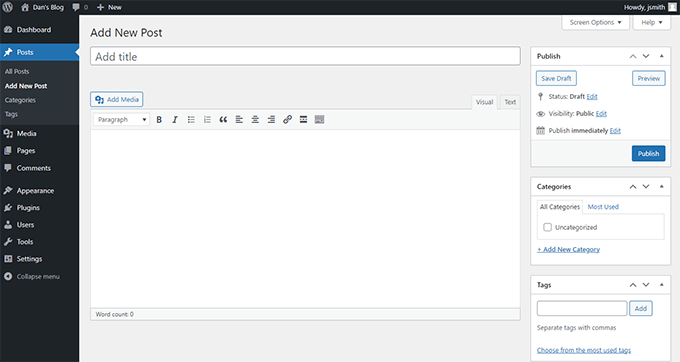
It had a text editor box with some basic formatting options. It was quite limited in functionality and visual appearance.
This is what the block editor looks like in WordPress:
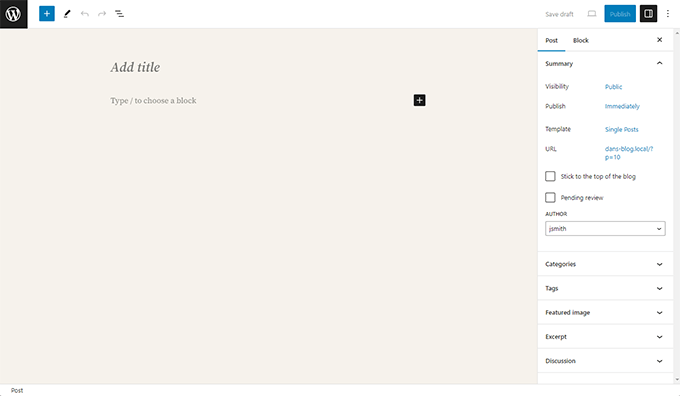
As you can see, they are two completely different editors for creating content in WordPress.
The old classic editor was a text editor with formatting buttons similar to Microsoft Word.
The new editor uses a different approach, called ‘Blocks’ (hence, the name Block Editor).
Blocks are content elements that you can add to the edit screen to create layouts. Each item you add to your post or page is a block.
For example, you can add blocks for paragraphs, images, videos, galleries, audio, lists, and more. There are blocks for all common content elements, and more can be added by WordPress plugins.
How Is the WordPress Block Editor Better Than the Classic Editor?
The WordPress block editor offers a simple way to add different types of content to your posts and pages.
For example, previously, if you wanted to add a table to your content using the classic editor, then you needed a separate table plugin.
With the block editor, you can simply add a table block, select your columns and rows, and start adding content.
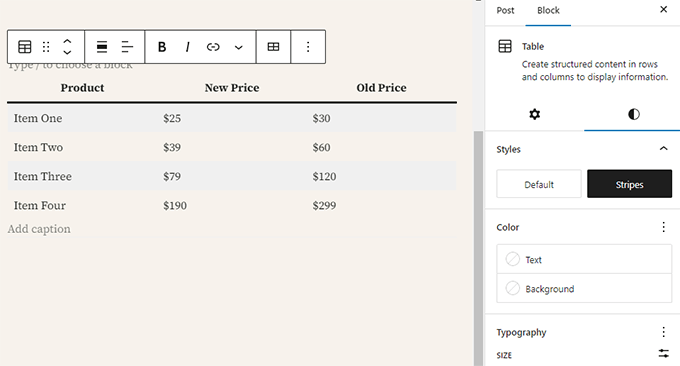
You can move content elements up and down, edit them as individual blocks, and easily create media-rich content.
Most importantly, the WordPress block editor is easy to use and learn.
This gives an immense advantage to all WordPress beginners who are just starting their first blog or building a DIY business website.
That being said, let’s take a look at how to use the WordPress block editor like a pro to create great content.
Here is what we will cover in this Gutenberg tutorial:
- Using Gutenberg – The WordPress Block Editor
- Creating a New Blog Post or Page Using The Block Editor
- How to Add a Block in the Block Editor
- Working With Blocks in the New Editor
- Organizing Blocks in Groups and Columns
- Saving and Reusing Blocks in Gutenberg
- Publishing and Managing Options in Gutenberg Block Editor
- Plugin Settings in Gutenberg
- Adding Some Common Blocks in the Block Editor
- Exploring Other Content Blocks in the Block Editor
- Bonus Tips to Use Gutenberg Like a Pro
- Adding More Blocks to Gutenberg Block Editor in WordPress
- FAQs About Gutenberg – The Block Editor in WordPress
Ready? Let’s dive in.
Video Tutorial
If you’d prefer written instructions, then just keep reading.
Using Gutenberg – The WordPress Block Editor
The block editor is designed to be intuitive and flexible. While it looks different than the old WordPress editor, it still does all the things that you were able to do in the classic editor.
Let’s start with covering the basic things that you did in the classic editor, and how they are done in the block editor.
Creating a New Blog Post or Page Using The Block Editor
You will start creating a new blog post or page like you normally would. Simply click on the Posts » Add New Post menu in your WordPress admin. If you are creating a page, then go to the Pages » Add New menu instead.
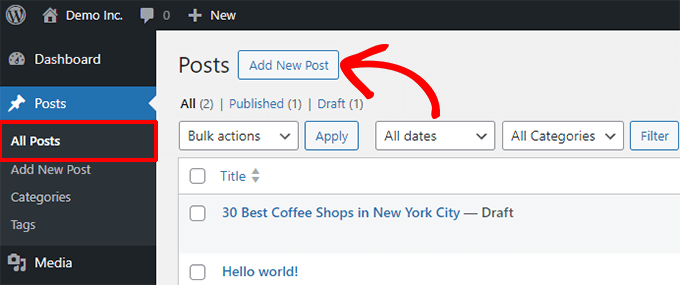
This will launch the block editor.
How to Add a Block in the Block Editor
The first block of every post or page is the title.
You can use the mouse to move below the title or press the Tab key on your keyboard to move the cursor down and start writing.
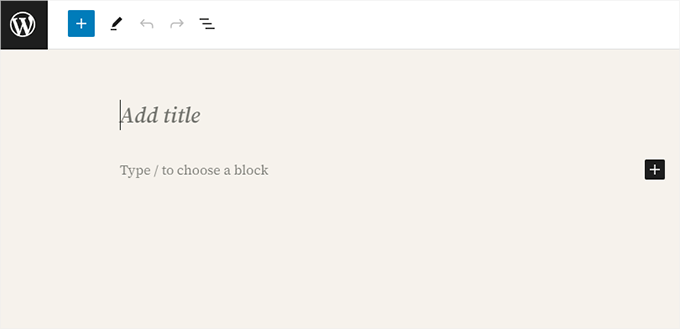
By default, the next block is a Paragraph block. This allows users to start writing right away.
However, if you want to add something different, then you can click on the add new block button [+] in the top left corner of the editor, below an existing block, or to the right side of a block.
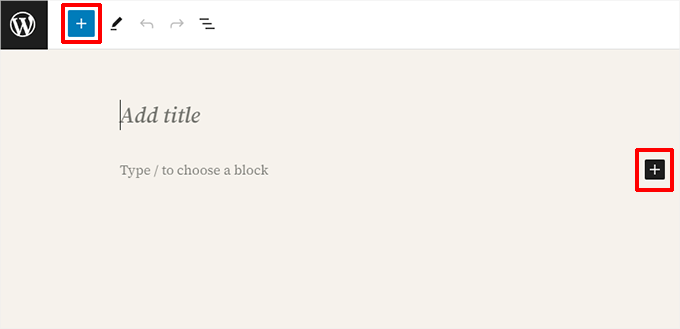
Clicking on the button will show the add block menu with a search bar on top and commonly used blocks below.
You can click on tabs to browse block categories or type in a keyword to quickly search for a specific block.
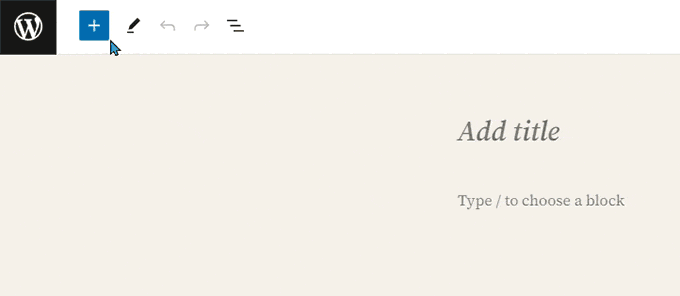
If you don’t want to use the mouse to click on the button, then you can also use a keyboard shortcut.
Start by typing / to search for a block and then insert it by pressing the Enter key on your keyboard.
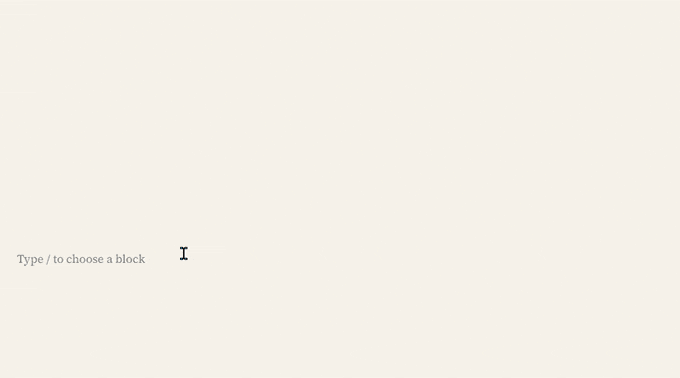
Working With Blocks in the New Editor
Each block comes with its own toolbar that appears on top of the block. The buttons in the toolbar will change depending on the block you are editing.
For example, in the screenshot below, we are working on a Paragraph block that shows basic formatting buttons like text alignment, bold, italic, insert link, and more options that are available under the three-dot menu.
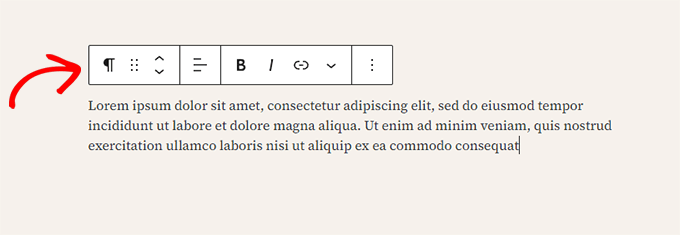
Apart from the toolbar, each block can also have its own block settings, which appear in the right column of your edit screen.
These settings vary depending on which block you are editing. For example, the Paragraph block lets you edit the text, background, and link color, as well as the typography.
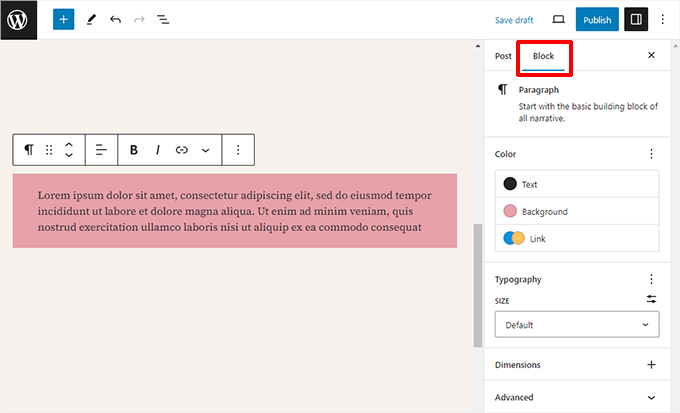
You can move blocks up and down and rearrange them.
If you want to do this, just click to drag or drop or click the up and down buttons in the block toolbar.
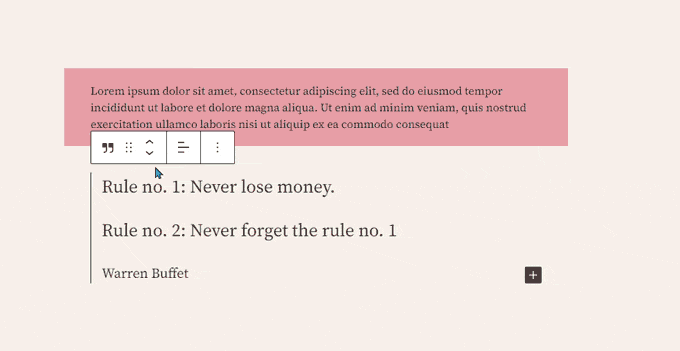
Organizing Blocks in Groups and Columns
The block editor also comes with handy tools to manage and organize your content layouts.
You can select multiple blocks by clicking on them while pressing the Shift key on your keyboard.
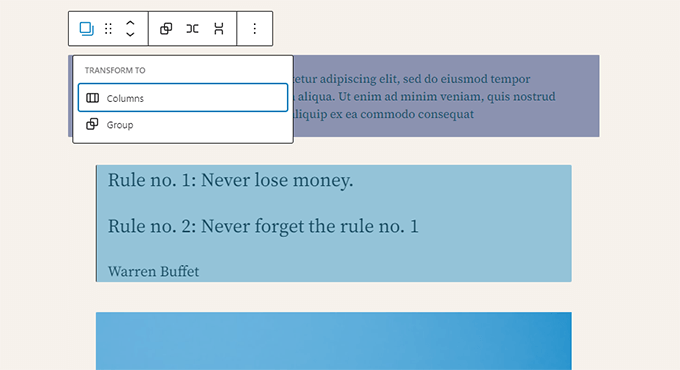
After that, go ahead and click on the block type button in the toolbar to transform the selected blocks into Groups or Columns.
You can then apply styles to the entire Group block, such as changing the alignment or spacing.
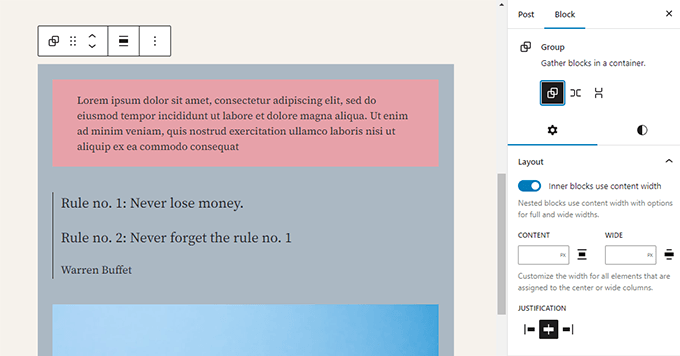
The block editor also allows you to add an empty Group or Columns block.
After that, you can fill them with other blocks.
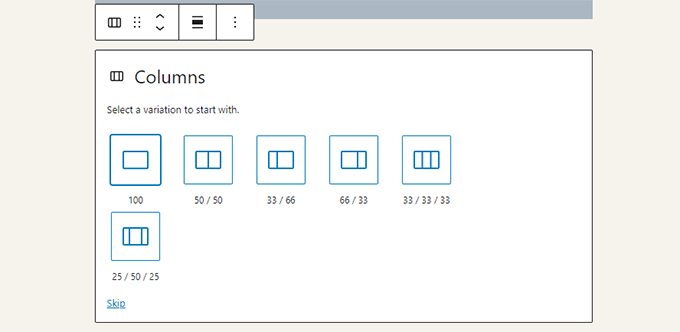
You can add any type of block in each column as needed.
This allows you to create beautiful layouts for different use cases.
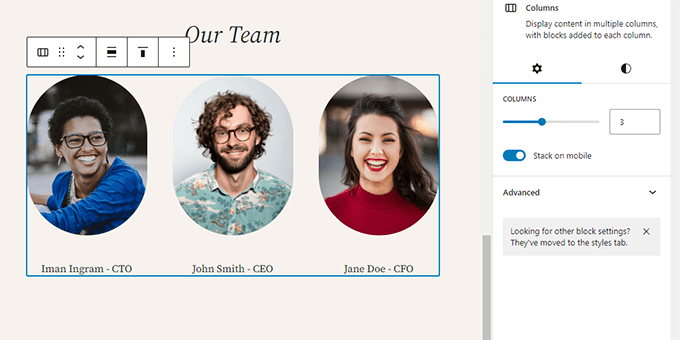
Saving and Reusing Blocks in Gutenberg
One of the best things about using blocks is that they can be saved and reused. This is particularly helpful for website owners and bloggers who frequently need to add specific content snippets to their articles or pages.
Simply click on the menu button located at the right corner of each block’s toolbar. From the menu, select the ‘Create Pattern’ option.
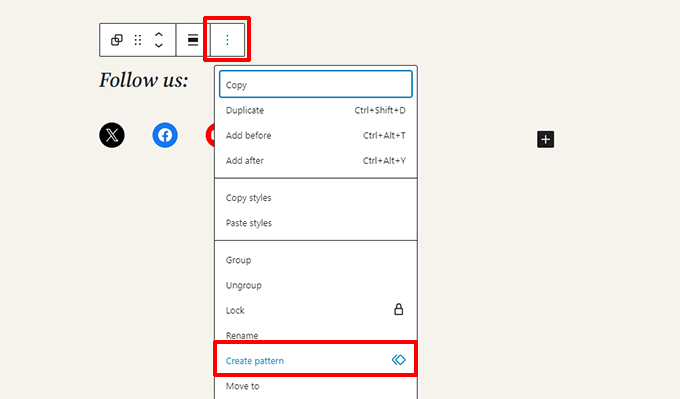
Note: You can use entire groups and columns as reusable blocks, too. This allows you to save entire sections and use them whenever needed.
This will bring up a popup, where you need to provide a name for this pattern. It can be anything that helps you easily identify it when you need to reuse it.
Then, you can optionally choose categories. This helps you sort your patterns in an organized manner.
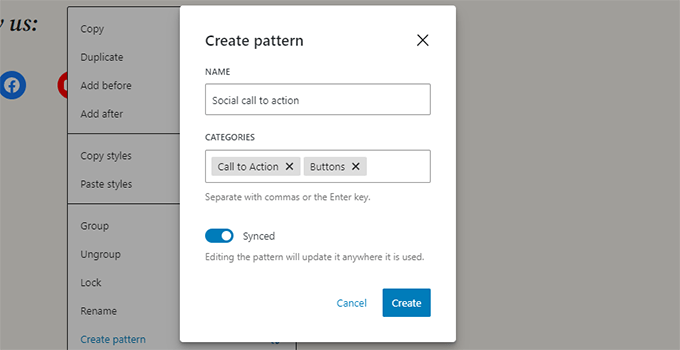
Next, click on the ‘Create’ button to save your pattern. WordPress will store your pattern with all the blocks inside it.
To reuse your pattern, simply edit the post or page where you want to add it.
Then, click the [+] add block button or use the / keyboard shortcut. You can find the pattern by typing the name you gave it.

Patterns make it easy for site owners to add commonly used elements to their layouts like calls to action, social media buttons, banners, and more.
Your WordPress theme or plugins may even come with their own patterns or you can find patterns created by others in the WordPress Block Patterns library.
If you need more help, then we have a separate guide on finding and using WordPress block patterns for beginners.
Publishing and Managing Options in Gutenberg Block Editor
Each WordPress post contains a lot of metadata. This includes information like the publishing date, categories and tags, featured images, and more.
All these options are neatly placed in the right column on the editor screen.
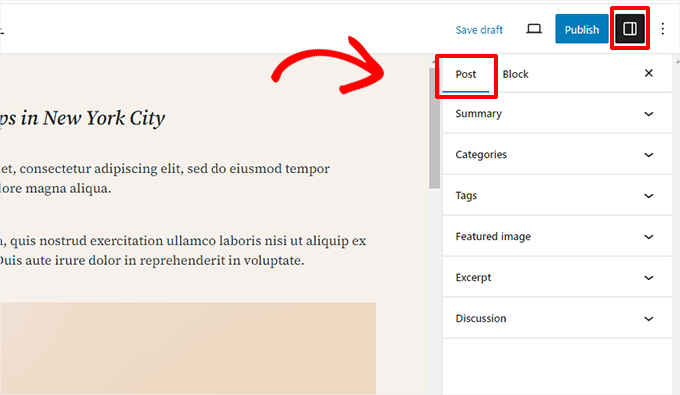
Plugin Options in Gutenberg
WordPress plugins can take advantage of the block editor’s API to integrate their settings within the edit screen.
Some popular plugins come with their own blocks.
For example, WPForms, the best WordPress form builder plugin, allows you to add forms to your content using a block.
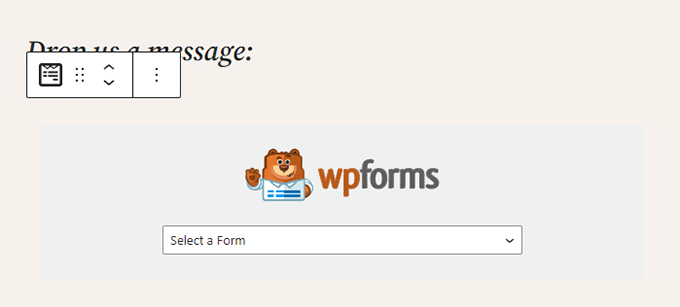
Other WordPress plugins may also add their settings to the block editor screen.
For instance, here is how All in One SEO for WordPress allows you to edit your SEO settings at the bottom of the block editor:
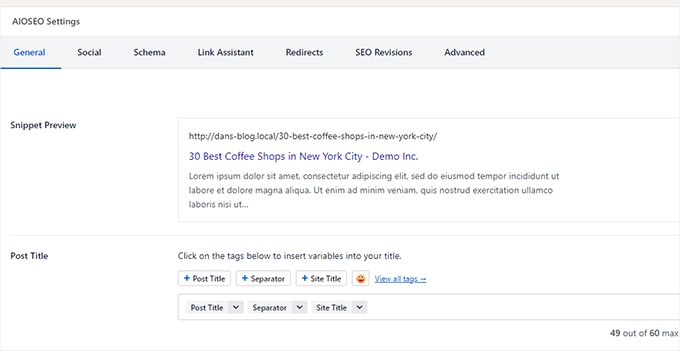
Similarly, if you are running an online store using WooCommerce, then you’ll notice that it also has its own blocks.
These blocks allow you to add your products to any of your WordPress posts and pages.
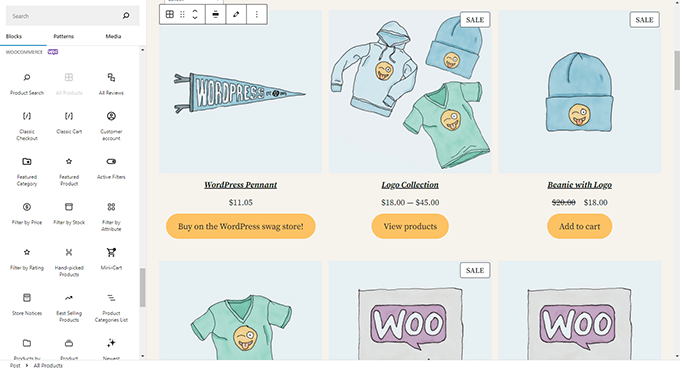
Adding Some Common Blocks in the Block Editor
Basically, the block editor can do everything that the older classic editor did.
However, you will be doing things more quickly and elegantly than before. Plus, it can do much more, like letting you style your content with a bunch of no-code options.
Here are some of the common blocks that you can use.
1. Adding an Image in the WordPress Block Editor
There is a ready-to-use Image block in the WordPress block editor. Simply add the block and then upload an image file or select it from the media library.
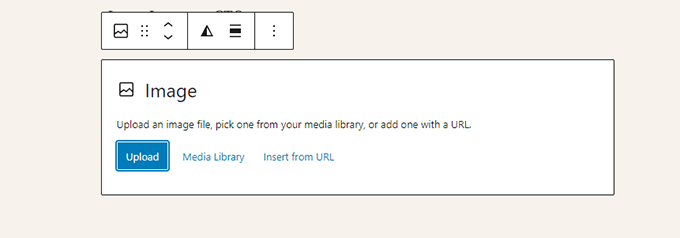
You can also drag and drop images from your computer, and the editor will automatically create an Image block.
Once you have added an image, you will be able to see the block settings, where you can add metadata for the image, like the alt text, image resolution size, and adding a link to the image.
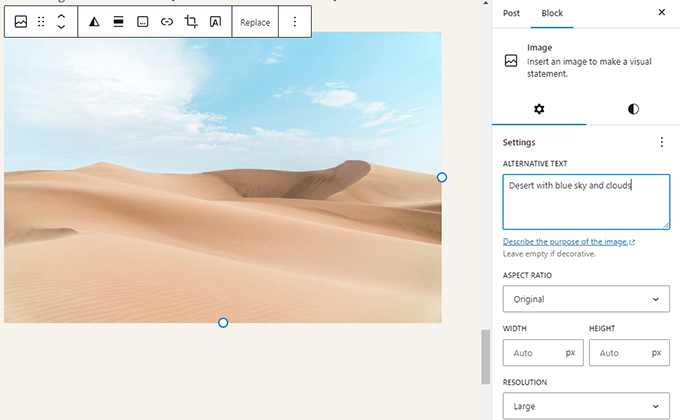
For more information, just take a look at our tutorial on how to add images in WordPress.
2. Adding a Link in the Block Editor
The block editor comes with several blocks where you can add text. The most commonly used one is the Paragraph block, which has an insert link button in the toolbar.
All other commonly used text blocks also have a link button in the toolbar.

You can also insert a link using the keyboard shortcut, which is Command + K for Mac and CTRL + K on Windows computers.
3. Adding an Image Gallery in Gutenberg
The Gallery block works like the image block. You add it and then upload or select image files.
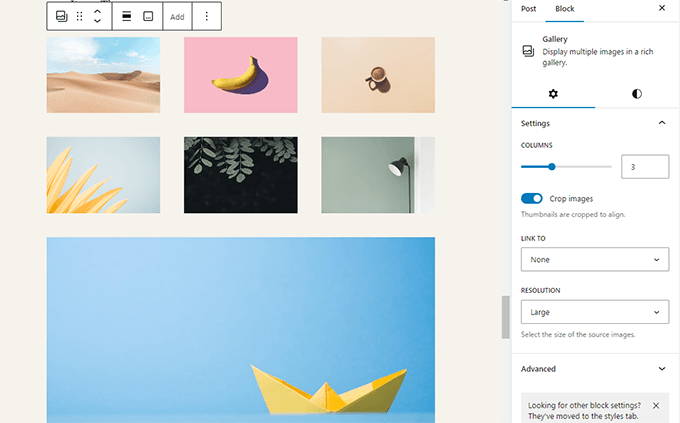
For more details, see our guide on creating an image gallery in WordPress.
4. Adding Shortcodes in WordPress Posts Using Gutenberg
All your shortcodes will work just like they did in the classic editor. You can simply add them to a Paragraph block, or you can use the Shortcode block.
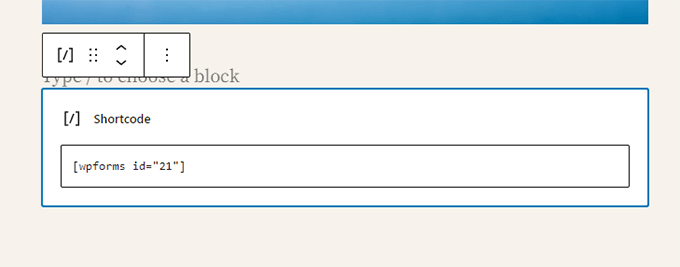
Exploring Other Content Blocks in the Block Editor
The Gutenberg editor has promised to solve some long-standing usability issues in WordPress by introducing some new blocks.
The following are some of the favorites that we believe users will find immensely helpful.
1. Adding an Image Next to Some Text in WordPress
Using the old editor, many of our users could not place an image next to the text. You can do this now with the Media & Text block.
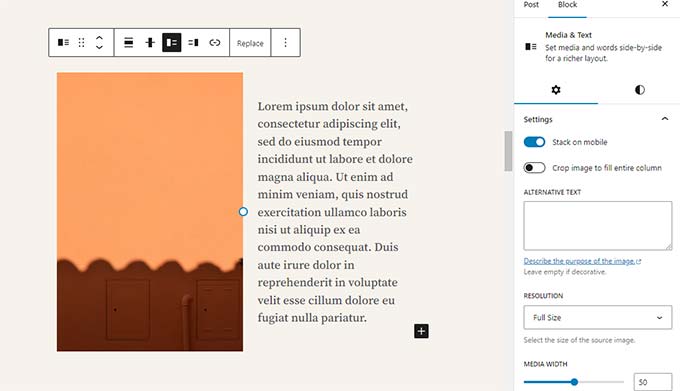
This simple block comes with two blocks placed side-by-side, allowing you to easily add an image with some text next to it.
2. Adding a Button in WordPress Posts and Pages
Adding a button to your blog posts or pages was another annoyance in the old editor. You either had to use a plugin that created a shortcode for the button, or you had to switch to HTML mode and write code.
Luckily, Gutenberg comes with a Button block that allows you to quickly add a button to any post or page.
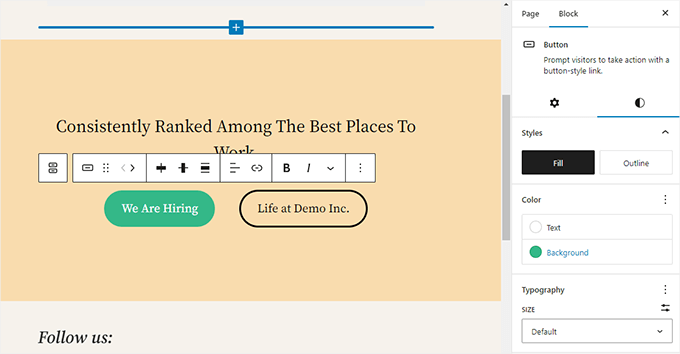
You can add a link for your button, change colors, and more. For details, see our article on how to easily add buttons in WordPress.
3. Adding Beautiful Cover Images in Blog Posts and Landing Pages
Another cool feature you may want to try is the Cover block, which allows you to add cover images or color background covers to your posts and pages.
A cover image is a wider image often used for a new section on a page or the beginning of a story. It looks beautiful and allows you to create engaging content layouts.
Simply add a Cover block and then upload the image you want to use. You can choose an overlay color for the cover or make it a fixed background image to create a parallax effect when users scroll down the page.
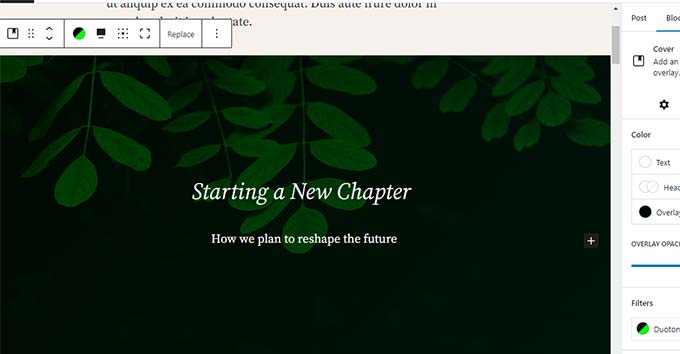
For more details, see our article on the difference between cover and featured images in WordPress.
4. Creating Tables Inside Articles
The classic editor didn’t have a button to add tables to your WordPress posts. You had to use a plugin or create a table by writing custom CSS and HTML.
Now, the block editor has a default Table block, making it super easy to add tables to your posts and pages. Simply add the block and select the number of columns and rows you want to insert.
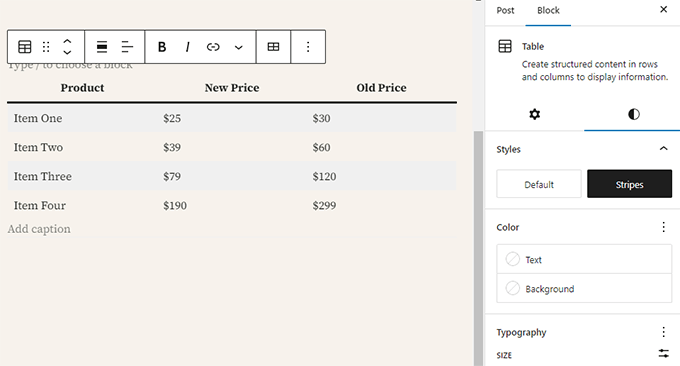
You can now go ahead and start adding data to table rows. You can always add more rows and columns if needed, and there are two basic style options available.
5. Creating Multi-Column Content
Creating multi-column content was another issue that the classic editor didn’t handle at all.
Fortunately, the block editor allows you to add a Columns block, which basically adds two columns of paragraph blocks.
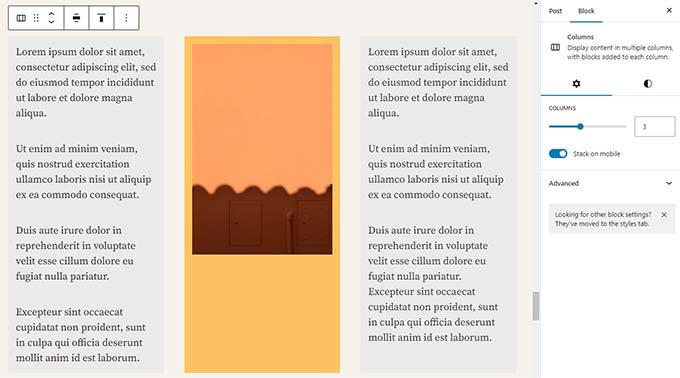
This column block is quite flexible. You can add up to 6 columns in a row and even use other blocks inside each column.
Bonus Tips to Use Gutenberg Like a Pro
Looking at the block editor, you may be wondering whether you will be spending more time adding and adjusting blocks than creating actual content.
Well, the block editor is incredibly fast and even very basic usage for a few minutes will allow you to instantly add blocks without even thinking.
Pretty soon, you will realize how much faster your workflow will become with this approach.
Here are some bonus tips for power users to help you work even faster with the WordPress block editor.
1. Move the Block Toolbar to the Top
You may have noticed in the screenshots above that there is a toolbar that appears on top of every block. You can move this toolbar to the top of the editor.
Simply click on the three-dot button at the top right corner of the screen and then select the ‘Top toolbar’ option.
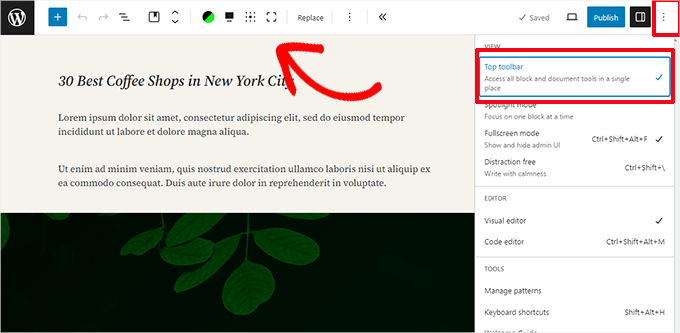
2. Use Keyboard Shortcuts
Gutenberg comes with several handy shortcuts that will make your workflow even quicker and easier. The first one you should start using right away is the /.
Simply enter /, start typing, and then the editor will show you matching blocks that you can instantly add.
For more shortcuts, go ahead and click on the three-dot menu in the top-right corner of your screen and then select ‘Keyboard shortcuts’.
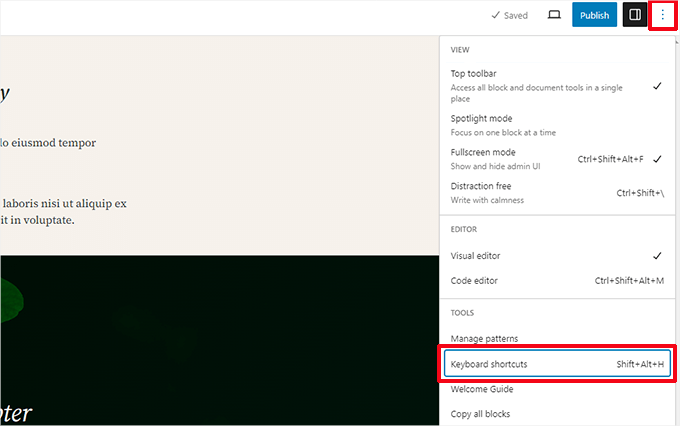
This will bring up a popup with a list of all the keyboard shortcuts you can use. The list will have different shortcuts for Windows and Mac users.
3. Drag and Drop Media to Automatically Create Media Blocks
Gutenberg allows you to drag and drop files anywhere on the screen and it will automatically create a block for you.
For instance, you can drop a single image or video file, and it will create the block for you. Alternatively, you might drop multiple image files to create a Gallery block.
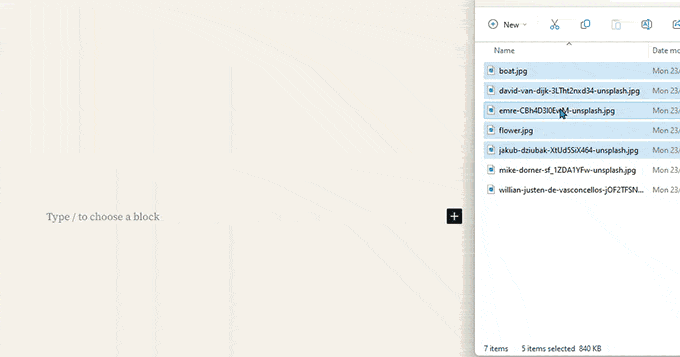
4. Adding YouTube, Twitter, Vimeo, and Other Embeds
The block editor makes it easier to embed third-party content into your WordPress content. There are blocks for all popular third-party services.
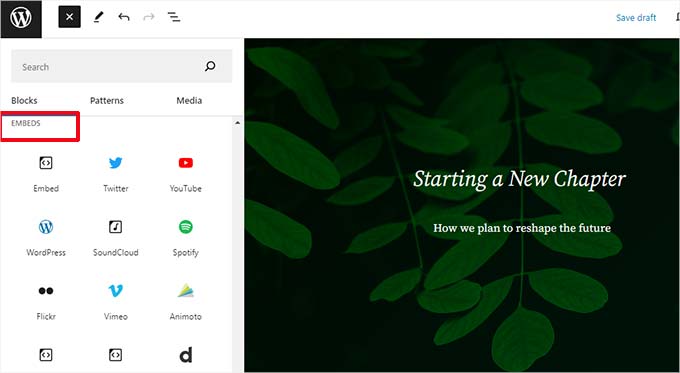
However, you can just copy and paste the embed URL at any point, and it will automatically create a block for you.
For example, if you add a YouTube video URL, then it will automatically create a YouTube embed block and display the video.
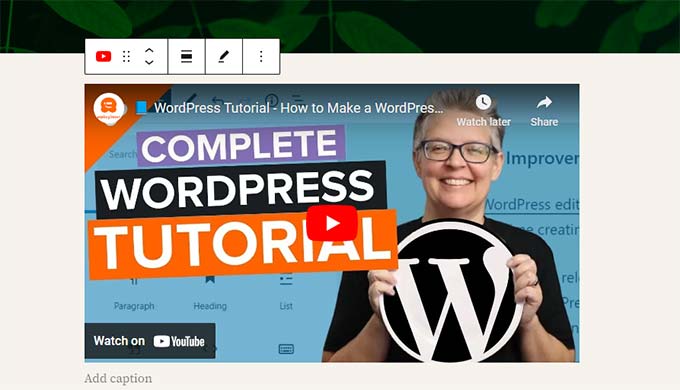
The default embed option will not work for Facebook and Instagram embeds, but there is a workaround. See our article on how to embed Facebook and Instagram posts in WordPress.
Adding More Blocks to Gutenberg Block Editor in WordPress
The block editor in WordPress allows developers to create their own blocks. There are some excellent WordPress plugins offering block bundles for the new editor.
Here are a few of them:
1. Spectra WordPress Gutenberg Blocks
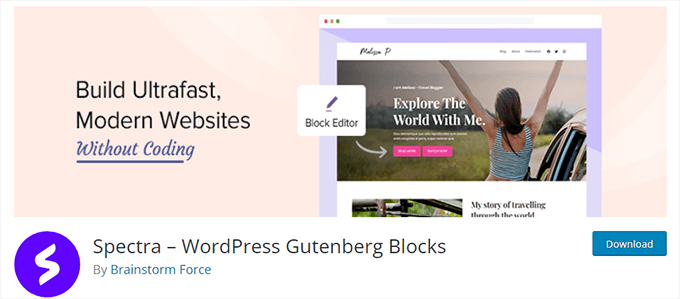
Spectra WordPress Gutenberg Blocks is a block library with many advanced blocks that help you add more design elements to your content.
Created by the folks behind the popular Astra WordPress theme, Spectra helps you create beautiful designs without writing any code.
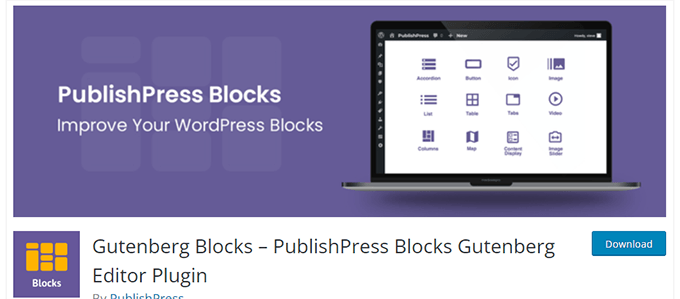
PublishPress Blocks is another powerful block library that comes with additional blocks to extend the Gutenberg block editor.
It includes beautiful layout options, sliders, buttons, icons, image galleries, maps, tabs, testimonials, accordions, and more.
3. Stackable – Gutenberg Blocks
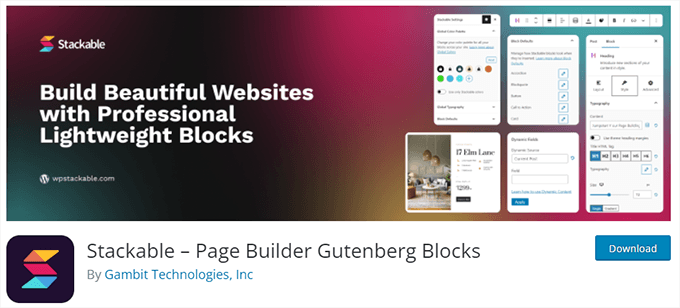
Stackable – Gutenberg Blocks is a collection of beautifully designed Gutenberg blocks that you can use on your website. It includes blocks for the container, posts, feature grid, accordion, image box, icon list, call to action, and more.
FAQs About Gutenberg – The Block Editor in WordPress
Since Gutenberg became the default WordPress editor, we have been getting a lot of questions about how to use it. Here are the answers to some of the most frequently asked questions about the block editor.
1. What happens to my older posts and pages in the block editor? Can I still edit them?
Your old posts and pages are completely safe and unaffected by the block editor. You can still edit them, and the editor will automatically open them in a block containing the classic editor.
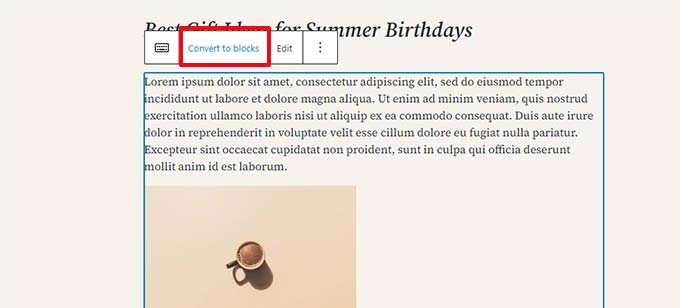
You can edit them inside the old editor, or you can convert older articles into blocks and use the block editor.
2. Can I still keep using the old editor?
Yes, you can still keep using the old editor. Simply install and activate the Classic Editor plugin.
Upon activation, it will disable the block editor, and you will be able to continue using the classic editor.
Please note that the Classic Editor will be supported until 2024. It would be better to start using the block editor now so that you get familiar with it.
3. What do I do if the block editor doesn’t work with a plugin or theme I am using?
Project Gutenberg was under development for a long time. This gave plugin and theme authors plenty of time to test their code for compatibility.
However, there is still a chance that some plugins and themes may not work well with the block editor. In that case, you can install the Classic Editor plugin, request the developer to add Gutenberg support, or simply find an alternative plugin or theme.
4. How can I learn more Gutenberg tips and tricks?
WPBeginner is the best place to learn about the block editor in WordPress. We are the largest WordPress resource site on the internet.
We will be publishing new articles and updating our old resources to help you master the block editor.
Meanwhile, if you have any questions, then feel free to reach out to us by leaving a comment or by using the contact form on our website.
5. Running into Gutenberg problems?
If you are running into issues with the WordPress block editor, then we have created a quick troubleshooting guide with all the common WordPress block editor problems that users encounter and how to fix them.
We hope this Gutenberg tutorial helped you learn how to use the WordPress block editor. You may also want to see our complete WordPress performance guide for improving your website speed or check out our comparison of the best email marketing services for small businesses.
If you liked this article, then please subscribe to our YouTube Channel for WordPress video tutorials. You can also find us on Twitter and Facebook.





Syed Balkhi says
Hey WPBeginner readers,
Did you know you can win exciting prizes by commenting on WPBeginner?
Every month, our top blog commenters will win HUGE rewards, including premium WordPress plugin licenses and cash prizes.
You can get more details about the contest from here.
Start sharing your thoughts below to stand a chance to win!
Gin says
I write my posts in my computer first. Once done I copy it all to the Editor BUT I have to cut and paste each paragraph, into a paragraph block. Is there a way I can copy and paste an article and it ends automatically within ‘blocks’?
WPBeginner Support says
We would recommend taking a look at our guide below on copying and pasting into the editor to make the process easier.
https://www.wpbeginner.com/beginners-guide/how-to-copy-and-paste-into-wordpress/
Admin
Sunil Suresh says
Wonderful article. I learnt quite a lot about the Gutenberg block editor from your article.
One question: What is the difference between a “pattern” and a “reusable block”? They both seem to be very similar. When would one use one over the other?
WPBeginner Comments says
A pattern is a template you can copy and then edit separately each time to use it, whereas a reusable block allows you to change the reusable block and all instances then will update to match.
Melissa says
I really don’t know what I’m doing wrong, for some reason the website I’m working on, doesn’t look the same as the website that you can search for. I’m so clueless and really struggling. How does the published site look so different to site I’m still busy editing? I’m so confused…
WPBeginner Support says
There are a few possible reasons, if your theme adds many customizations to the design then it could be some confusion from your theme but if you mean your changes are not being applied then it is likely a caching issue.
Admin
Jiří Vaněk says
I still think, and am convinced, that Gutenberg does not have the same quality as many external builders. The single and huge advantage of Gutenberg is that it is free and native to the system. And since WordPress itself announced a major improvement of the editor itself, I’m trying to learn to work with Gutenberg, which I didn’t really like from the beginning. These videos help me a lot. I just hope that such work pays off and that one day Gutenberg will be as simple as Seed Prod or Elementor.
Ahmed Omar says
actually I am using classic editor which is great for me.
butvi found that some plugins are not working with it.
so, I had to change to block editor which is new for me.
I am following the video step by step which make it easy
thank you
WPBeginner Support says
You’re welcome.
Admin
Annabelle Franklin says
All I want is something that’s easy to use. The Classic editor has always allowed me to do things easily, e.g. copy and paste text from Word, without needing plugins that are only available to self-hosted sites.
WPBeginner Support says
There is a learning curve when anything changes but we hope as the block editor improves you find it more useful
Admin
Annabelle Franklin says
Does the Block Editor only work better than the Classic for self-hosted blogs? I can’t afford to pay for a site, and before I start using it I want to make sure it works at least as well as the Classic for people who don’t pay for their WordPress blog.
WPBeginner Support says
It would depend on if there was something that you specifically wanted from the classic editor. If you are just starting out and don’t have experience with either editor then we would recommend using the block editor.
Admin
Ben Eng says
How do I enable Gutenberg editor for comments?
WPBeginner Support says
The Gutenrberg/Block editor is not currently available for your comments section.
Admin
ary says
I have downloaded Gutenberg plug in but I still see the same classic editor. What I need to do?
WPBeginner Support says
If your site is up to date it should be using the block editor by default, you would want to check if you have a plugin enabled to show the classic editor instead.
Admin
Jackson Ndawala says
Is there a need for me to add a theme if the block editor can do all the things the theme can do? Please help.
WPBeginner Support says
You would still need a theme for WordPress to work for the time being. The theme is for the overall design and styling of your site and you can use the block editor to customize parts of your site.
Admin
Cattie Coyle says
I literally just heard about this new “Gutenberg thing” and found your great tutorial – thank you, it will be super helpful once I figure out how to get Gutenberg to appear on my site. I still only have the classic editor (and I don’t have it as a plugin, it’s the way my site has always been), is there something I need to install to be able to see the Gutenberg editor?
WPBeginner Support says
You would want to be sure your WordPress site is updated to the most recent version to see it. You would also would want to check if the classic editor plugin is active on your site for why the block editor is not your default editor.
Admin
jo gandomi says
Hello
How did you change the background color of the editor?
For me it is white but for you it is a different color
WPBeginner Support says
Unless your theme overrides this, the block editor should use the same background color as your content on your site.
Admin
Nikki says
Thank you for the I’m informative video. I have been avoiding the new editor because I’ve been using WP for many years and didn’t see the usefulness in learning a new way when there was nothing wrong with the classic editor. I didn’t realize they were discontinuing classic in 2022, so I actually found this in perfect timing. I see there is still a bit of a learning curve, but it’s not as bad as I thought it would be.
WPBeginner Support says
Glad our guide was helpful and we hope you enjoy using the new editor
Admin
Michael says
This tutorial has really helped me understand what I can do using Glutenberg. Thanks
WPBeginner Support says
Glad you found our guide helpful
Admin
Arnold says
Hi there,
When I use the classic editor, the toolbar has a setting to choose a font-type from a drop down menu.
How do you change the font-type when using the block editor?
Arnold
WPBeginner Support says
It sounds like you mean the Advanced Editor Tools (TinyMCE Advanced) you can add some of those tools back but for changing the font for your site’s visitors you would want to take a look at the recommendations from our article below:
https://www.wpbeginner.com/wp-themes/how-to-add-custom-fonts-in-wordpress/
Admin
Lio says
For some mysterious reason the block settings show up below the page (like YoastSEO settings etc.) instead of on the right side of it. What could be the problem?
WPBeginner Support says
More than likely your browser is too narrow, if you expand your browser window it should appear on the side again.
Admin
Jay says
I am finding the block editor to be quite frustrating right now. This is because I was hoping to begin blog entries with a quote, poem, or song lyric. As I’m typing and hit enter to go to a different line in the poem, I get a new block. How can I do multiple lines without getting a new block for each line whenever I hit enter?
WPBeginner Support says
You would want to use shift enter instead of only enter to stay within the same block.
Admin
Lisa Richardson says
Finally decided to learn the block editor. Wow! Why did I wait so long? I read this article, then started a new draft page using block editor. So easy. Once I get used to it and learn more writing new pages and post will be so easy and fun! To those still using classic editor, you really need to start learning and using block editor.
WPBeginner Support says
Glad you’re liking the block editor and we hope our guide can make the transition a little easier
Admin
Carla says
I was wondering if there is a way to edit a block that has been used in multiple posts so that the changes would appear simultaneously?
WPBeginner Support says
You would want to use a reusable block for what you’re wanting to do. You can see our guide on it below:
https://www.wpbeginner.com/beginners-guide/how-to-create-a-reusable-block-in-wordpress/
Admin
Marcel says
why Gutenberg appears in the list of modules so that it can be installed if when you install WordPress the block editor is the default?
WPBeginner Support says
There was a Gutenberg plugin for the block editor from before it was the default editor. You do not need to install the Gutenberg plugin to use the block editor anymore.
Admin
Naureen Amjad says
Hi,
Thanks for the detailed article.
Some time ago, I deleted the block editor. How do I re-install it? there are so many Gutenberg plugins, can’t figure out which one is the default editor.
Thanks for your help.
WPBeginner Support says
You would want to disable the Classic editor plugin to use the Block editor on your site normally unless you are using a different plugin.
Admin
Dana says
Thank you! This was the answer I was looking for LOL. Couldn’t figure out why the block editor wasn’t showing. You all are the best.
Muhmmad Humayoon says
Sir, I have to format my text spacing like margin and padding. Which block I should Use?
WPBeginner Support says
That would be CSS rather than a specific block, for a starting point you would want to take a look at our guide on inspect element below:
https://www.wpbeginner.com/wp-tutorials/basics-of-inspect-element-with-your-wordpress-site/
Admin
James says
Awesome. Very detailed and helpful.
WPBeginner Support says
Glad our guide was helpful
Admin
Steve says
What is the best way to copy content from MS Word into the Block Editor?
WPBeginner Support says
You would want to take a look at our article covering this below:
https://www.wpbeginner.com/plugins/how-to-import-docx-documents-in-wordpress/
Admin
Ayoola Efunkoya says
Nice and helpful post. However, I am seriously looking for resources on how to use the new editor with screen readers. Please can you help?
WPBeginner Support says
We do not have a recommendation at the moment but we will keep a look out.
Admin
Russ says
When I open my page and go to edit it, it ALWAYS first has the block editor tutorial pop up. How do I make this annoying pop up go away permanently so I can just get to my editing?
WPBeginner Support says
You may want to ensure that your browser is not preventing cookies from being set when you close that popup for one common reason.
Admin
Sameo says
From using this block editor, I realised that there is no way to send global font colour and size for the entire blog. It is super time consuming to change each individual blog.
Is there a way around this ?
WPBeginner Support says
For that, you would need to use CSS. We cover CSS in our glossary page below:
https://www.wpbeginner.com/glossary/css/
Admin
Joshua says
How do I reduce the visible post by putting ‘read more’ where I want to keep hidden?
WPBeginner Support says
For that, you would use the More block
Admin
Colin Burch says
Is there a way to index a block? Reduce its width?
WPBeginner Support says
It would depend on the specifics you are looking for when you say index. For the width, you can use CSS or columns as the most common methods for what you’re wanting to do.
Admin
Colin says
I did not see something I have used often. Example is I have paragraph block where I describe a scripture reference. Then I make another paragraph block to contain the scripture. I would like to indent the scripture block. How would I do that?
WPBeginner Support says
For the moment you should be able to use a classic block to add that indent
Admin
Colin says
Thanks for reply. Actually, decided to use the ‘quote’ block, though the ‘verse’ block would also work. Both give a little indent. The ‘quote’ puts a vertical bar also.
WPBeginner Support says
Glad you found a solution that works for you
Nancy says
I’m just starting out on Word Press. Maybe this was the “right” time because I haven’t used the older version or gotten used to it. I’ll start right up w/ the new block editor. This guide was helpful. Thanks.
WPBeginner Support says
You’re welcome, glad our guide could be helpful
Admin
Ted Owen says
Thannks for such a wonderful article. And thanks for your patience. I tried Gutenberg for a brief period, but had difficulty with one important issue: images surrounded by text were right up against each other, no space at all. Tried to find a way to add padding, but couldn’t find it. So went back to Classic.
But now your article shows how much more there is good about Gutenberg, that I’ll just ask you–how do you add padding (space) between an image and abutting text? If there is a current resolution, will return to Gutenberg in a short minute!
Best, Ted
WPBeginner Support says
You could use the media and text block for one method, you may also want to check with your theme’s support to ensure your theme’s styling isn’t part of the reason for this issue.
Admin
Ted Owen says
Thank you. Will try it out next post.
Vatsalya Agnihotri says
Sir your blog is amazing, I want to ask that if I want to mark my post as featured post in the block editor then how can I do that plz sir tell me
WPBeginner Support says
There should be a checkbox in the post’s settings for sticking the post to the top of the blog for what it sounds like you want
Admin
macide says
Hi,,Thank you veyr much for your article.
I was prejudiced against the new block editor at first but I am pleasantly surprised that it gives you many more option to transform your pages.
My only problem is that the block editors shows all titles in uppercase at the front end, though the titles on published posts look as they should. Is there any way to fix this so I can see what I’m doing on the editor ?
Thank you in advace.
WPBeginner Support says
We do not have a recommendation at this time but as the block editor improves it should start to look more like the front end of your site.
Admin
Kathleen says
I have WordPress dot com. I’m trying to use the block editor, but I can’t find where to enter tags and categories. It seems to have disappeared. Any tips? Thanks.
WPBeginner Support says
That would be in the document settings, or you could check under the three verticle dots in the top right under options. Our tutorials are for self hosted installations so should the option not be available you would want to reach out to their support.
Admin
Shannon says
is there a document that tells me what all these blocks do?
WPBeginner Support says
Not at the moment.
Admin
Sarah says
I NEED IT OFF AND I NEED IT OFF NOW. I don’t have plugins, I don’t understand. There is no option for classic / a normal editor. How do you go back on the free version? Any time I try to use any plugin even free ones it says I need to upgrade to a paid version of wordpress to use any, even the free plugins, bizarre.
WPBeginner Support says
That would be due to your site being on WordPress.com, you are limited to their options for the classic editor as there are differences in WordPress.com and WordPress.org:
https://www.wpbeginner.com/beginners-guide/self-hosted-wordpress-org-vs-free-wordpress-com-infograph/
Admin
Dave Tolbert says
Thanks for this article, it’s terrific. So far I like the block editor. But when I want to insert an image in a numbered list it seems that there is no control over where the image appears in the list. Is there a way to control where an image appears in a list block?
WPBeginner Support says
If you’re having this issue with multiple blocks then you may want to try using a classic block for creating your list.
Admin
Neal Umphred says
Thanks for this easy-to-follow tutorial on Gutenberg.
I just got to “Saving and Reusing Blocks in Gutenberg” and followed all the steps. I reached the page where I can manage my reusable blocks.
Now, how do I get back to my editor?
WPBeginner Support says
You would need to manually go back to the page through the posts/page admin area and edit the post again
Admin
Neal Umphred says
Thanks—that is what I did!
Keep up the good work: This tutorial has helped me immensely in overcoming my fear of change from the Classic editor to the Gutenberg editor (a much more interesting and classy name that “block editor”).
PS: If you have an in with the Gutenbergers, you might suggest they add a return-to-editor option on that reusable page.
WPBeginner Support says
GLad our article could help with your confidence in swapping to the new editor
Senchibald says
Dear,
I have a problem with GUTENBERG block on wordpress. The block has suddenly become narrow, it is not all over the page and I do not have enough space. How to fix this problem?
WPBeginner Support says
To start, if it is not a block added by a plugin, you would want to reach out to your theme’s support to ensure this isn’t a styling error in the theme.
Admin
Lily Girma says
My blocks are all jumbled up when I try to create a new post and I can’t even write. Please help? I have everything updated so am not sure why it’s doing this. I am in Chrome.
WPBeginner Support says
There are a few possible reasons, to start with you could try a different browser to see if an addon or similar is causing a problem. If that doesn’t fix the block location you could check for a theme or plugin conflict using our guide here: https://www.wpbeginner.com/beginners-guide/beginners-guide-to-troubleshooting-wordpress-errors-step-by-step/
Admin
Steve Smith says
This new block system is awful.
I can’t do the basic of having a thumbnail image to the left and a h2 heading text centred inline at the top next to it with a h4 heading below.
This was the most basic of things to do with the old, superior system.
I have the illusion of more control but the reality is I have more options that achieve less.
I hope I can go back to classic style because this means i can’t add to my site anymore.
Just appalling.
WPBeginner Support says
It is a learning process for the new editor, for what you’re wanting you may want to try the column block to create that.
Admin
Karen Fontaine says
After reading the tutorial, and want to uninstall the plugin for classic editor. However, I have a post that was written in both classic and block–the fonts are different and it looks weird. When I switch to block view one of the blocks says “contains unexpected or invalid content”. And then asks to switch to HTML.
If I uninstall the plugin will I have to recreate this content?
WPBeginner Support says
You will likely need to set up the content that was modified to HTML to get your styling back but for the most part, the content should still be there.
Admin
jill says
is there a comprehensive list of the block symbols and what each one does?
WPBeginner Support says
Not at the moment, as plugins add blocks there will also be more blocks in your list but the blocks should state their name below their symbol to give you an idea on what they’re used for
Admin
Annette Abrahamsen says
This is a great intoduction! I’ve learned a lot..
However I can’t seem to find a guide on how to make a link block.
I need to link from my site to another site just using a block with a link.
The only option I get is to edit my permalink
Any ideas, you guys??
WPBeginner Support says
When you edit text in a paragraph block by highlighting it, you should be able to use the small new toolbar to add a link.
Admin
DaveM says
First started using WP V2.6 way back in 2008, and converted my own developed php sites, to use WP as a CMS. It’s certainly come a long way since then. While Gutenberg certainly seems to provide far better work-flow UI, which is packet with goodies, where once you either had to code yourself, or adopt a plugin, I must admit, even as seasoned WP user, the new interface has me stumped more often than not. It’s just another learning curve. So thanks for introduction, tips and guidance. I’ll use this inform to get handle on it! Cheers.
WPBeginner Support says
Thanks for sharing how you feel about Gutenberg, as it improves hopefully it should get easier to use
Admin
Michael Lowing says
I was pleased to find I could insert a table using the block editor. I populated the cells with codes each of which I wanted to link to media content. However, I could not see any easy way to do this. I could have linked to the URL in each case but this is long-winded. Obviously it would be better to be able to add media content directly from the block editor – have I been stupid and missed something?
WPBeginner Support says
For the moment that is a limitation with the table block, the closest would be creating a column block to insert media blocks as another option.
Admin
Jonathan says
Since I updated WordPress,I was alerted that “Connection lost” I disabled classic editor plugin before it was resolved. Please is there any way I can use the classic editor and disable the Block editor. Since the block came, my WordPress app always notify me of Generic error when I publish. what is the problem of the app too?
WPBeginner Support says
You would want to reach out to the app’s support and let them know about that issue for them to take a look into what could be the issue.
Admin
Curt Byers says
This was an incredibly helpful tutorial.
But I don’t think I saw a solution to my inability to center title text. Which is ridiculous.
But the side bar format options you get with Headings, which have a CENTER option disappears with Title and the overhead format bar, which with Images has a CENTER option too. also disappears. This is the most important and visible feature on a page and WordPress has seemed to go out of its way to prevent a very common formatting choice. Any help? Thanks again for your service to the WordPress community.
WPBeginner Support says
If you do not see the option to center the text then you should be able to click the three dots in the top right to enable the top toolbar. With that enabled, you should have the option to center the text in the paragraph block while the block is selected.
Admin
stephen hart says
Is there an easy way to navigate between blocks on a page. For example if I am reading something in the first block on the page and next want to go to a block further down the page is there an easy way to jump to a different block or do you just have to scroll down the page?
WPBeginner Support says
For the moment you would want to scroll down the page
Admin