Are you looking for a WordPress table plugin you can use to display data?
WordPress table plugins let you store and present your data in a table format to make it easy for your visitors to read.
In this article, we’ll show you some of the best WordPress table plugins you can use to show your data.
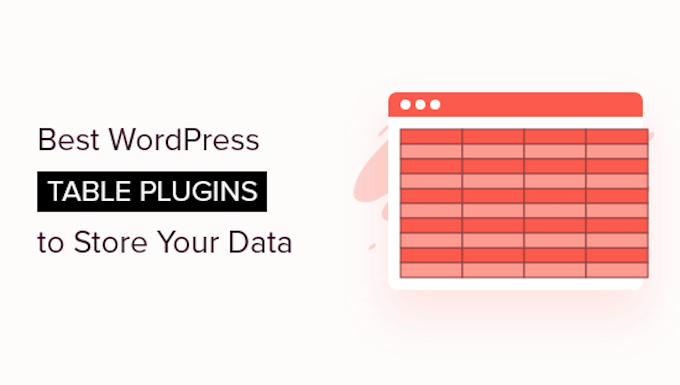
Why Use a WordPress Table Plugin?
Tables are a great way to display large data sets in an easy-to-read way. You can use tables to share original data, show price comparisons, create web directories, and much more.
WordPress has a default feature that lets you add tables to posts and pages, but it’s limited and doesn’t offer many styling options.
Using a WordPress table plugin gives you access to additional features like drag-and-drop table builders, advanced sorting options, complete color and style control, and much more.
When you create engaging and interactive tables, it’s easier to keep your visitors engaged and spend more time on your WordPress website.
Having said that, let’s take a look at some of the best WordPress table plugins you can use along with your WordPress site.
1. TablePress

TablePress is one of the most popular table plugins for WordPress. It lets you create beautiful tables simply and easily without any code.
If you’ve used Excel before, then you’ll be right at home using this plugin. The process of adding data is just like adding data to a spreadsheet.
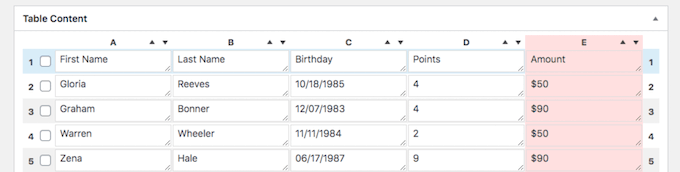
Beyond adding data manually, you can import and export your tables in Excel, HTML, CSV, and JSON format. This makes it easy to migrate your tables from another plugin.
It also comes with a unique feature that makes your tables more interactive. Your users can engage with your tables by using pagination, filtering, sorting, and more.
For more details, see our guide on how to add tables in WordPress posts and pages.
Pricing: TablePress is free to use for basic table management and editing. But if you want style customization and other advanced features, the Pro plan starts at $79 per year.
2. Formidable Forms
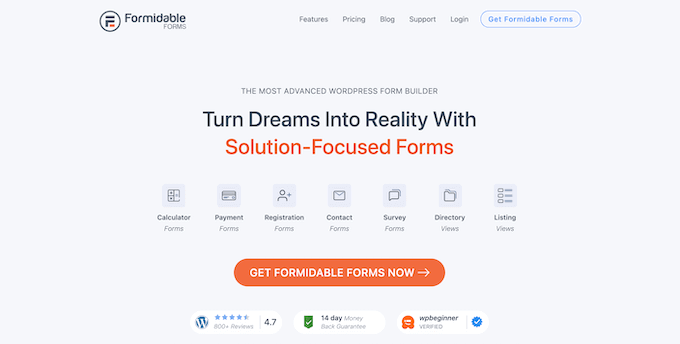
Formidable Forms is one of the most advanced contact form plugins in the market. It also has features that make it a powerful table-building tool.
Essentially, you can create a form using the plugin, collect data, and then use that data to make and display your tables.
You can choose from multiple different styles for your tables and have them completely match the design of your site. Plus, the table builder lets you add sorting and filtering features, pagination, and more.
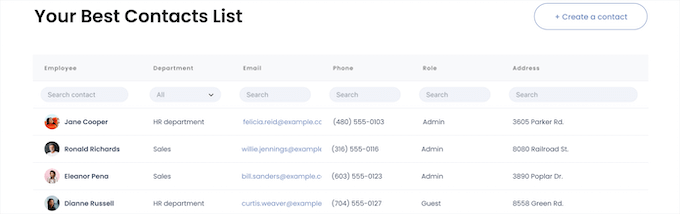
With Formidable Forms, you can pull data from your existing forms, so your tables will automatically be updated as new data becomes available.
This makes it an excellent choice for real estate websites, classified listings, business directories, and more.
Pricing: Formidable Forms is free to get started to create forms, but you’ll need at least the Business plan to connect with Google Sheets and build tables. The Business plan is $199.50 per year and comes with many features like the ability to create user registration forms, collect payments, and more.
3. wpDataTables
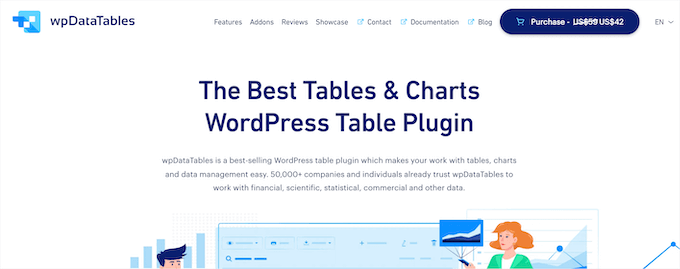
wpDataTables is a premium table plugin that lets you quickly add tables to WordPress. It comes with a unique table builder that enables you to create visually appealing tables without writing any code.
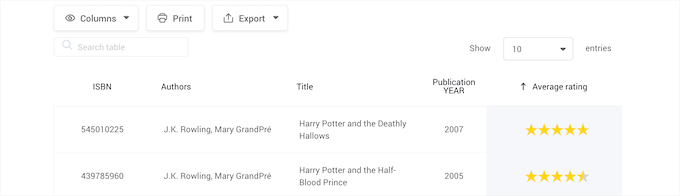
You’ll find features that let you merge cells, add star ratings, give each cell a different style, add shortcodes to each cell, and more.
Once you activate the plugin, there’s a wizard that will walk you through the steps of creating your first chart. You can enter your data directly into the table or import data from a CSV or Excel spreadsheet, XML file, PHP, and more.
To display your table, you can use the included Gutenberg block, shortcode, or a supported page builder.
Pricing: wpDataTables pricing plan starts at $44 per year, however there are seasonal discounts throughout the year.
4. Data Tables Generator by Supsystic
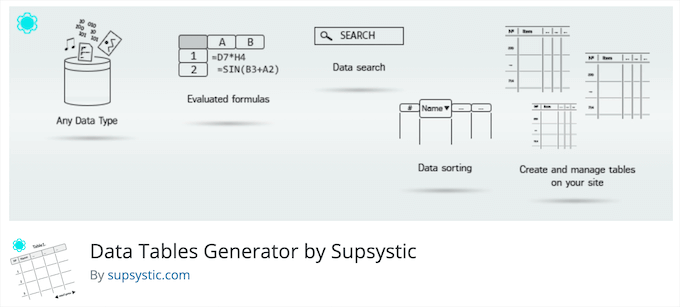
Data Tables Generator is a flexible table plugin for users who need to create many different types of tables.
It offers support for sorting and searching, and it can display any type of data or media in your tables.
Similar to Excel and other spreadsheet software, you can even add equations and mathematical formulas to your tables.
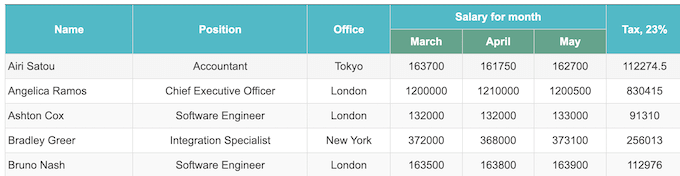
You can also convert the data being stored in your tables into graphics, charts, and diagrams. This data visualization can help your visitors better understand your data.
There’s an option for your users to export data on the front end and download it in PDF, Excel, or CSV format.
Pricing: You get all the basic features of creating responsive data tables with the free version. But the paid version allows you to create diagrams, charts, and even WooCommerce product tables. To upgrade, it costs $49 per year or a one time fee of $89.
5. Ninja Tables
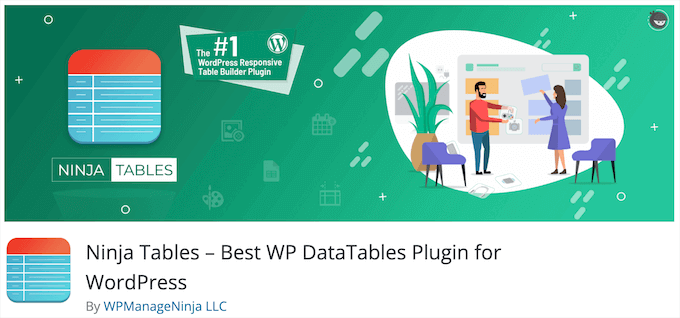
Ninja Tables is a great WordPress table plugin that lets you create beautiful tables with ease. This plugin has several features that make more easier to customization.
You can choose between 13 different color schemes or create your own to match the design of your site.
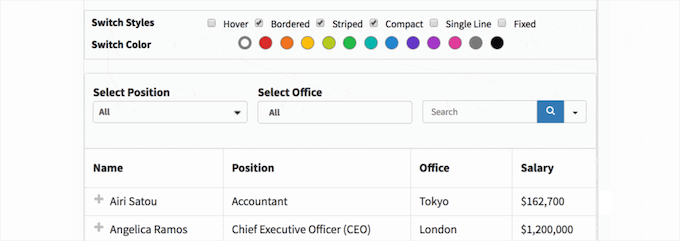
Plus, you can customize how your table will look on mobile, tablet, and desktop devices. All existing table options can be turned on or off with a single click.
The manual data entry process can be slow since you have to enter each column and row individually. But there are data import options to help speed this up.
It even has a unique feature that lets you add custom CSS and JavaScript to your table for those who want to add custom code.
Pricing: Ninja Tables provides all the essential features for free. If you want more advanced features like conditional formatting, and WooCommerce product tables, you can upgrade to the paid version for $63 per year.
6. Visualizer
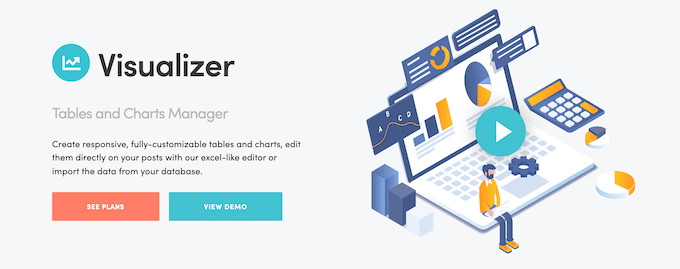
Visualizer is a feature-rich and easy-to-use table and charts plugin. If you’re writing WordPress blog posts and need to add both tables and charts, then this can be a great choice.
You can use the plugin to create interactive tables for your site and have complete control over the design. You can also add pagination, search, sorting, scrolling, and more.
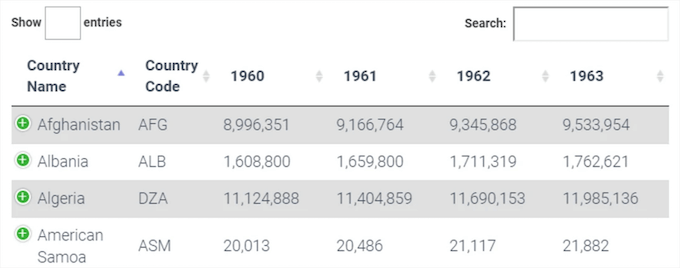
If you want to edit your tables directly from your posts and access the data import features, then you’ll need to upgrade to the Pro version of the plugin.
Pricing: Visualizer offers a free plugin in the WordPress directory. But the Pro version comes with more data visualization capabilities, which starts at $99 per year.
7. WP Table Builder
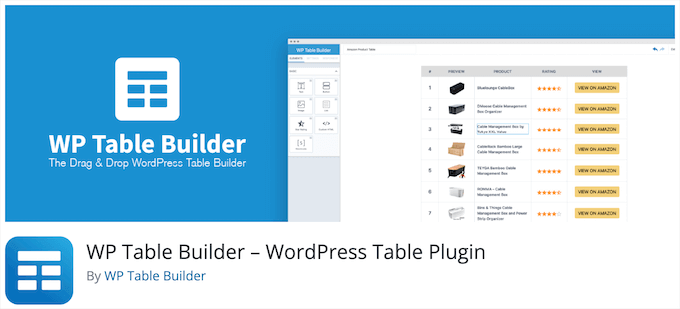
WP Table Builder is a drag-and-drop table builder that lets you create good-looking and fully responsive tables.
You can add text, images, lists, buttons, star ratings, shortcodes, and custom HTML.
This makes it useful for more than just displaying data. You can use it to create pricing tables, list tables, comparison tables for review sites, and more.
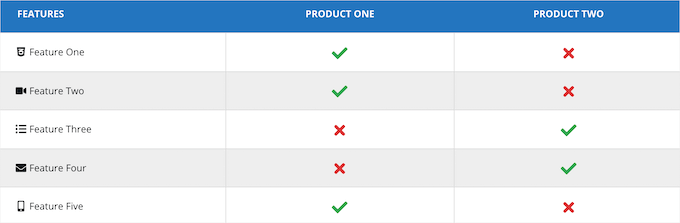
It also comes with sorting functionality, and you have complete control over the style of your tables.
Pricing: WP Table Builder lets you import and export tables with the free version. But for advanced features, you’ll need to upgrade to the Starter plan at $59 per year.
Bonus: SeedProd
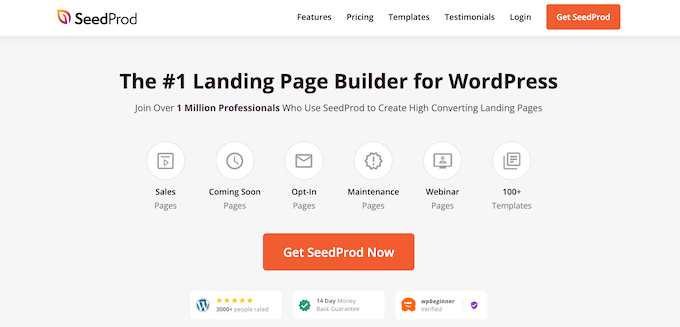
SeedProd is the best WordPress page builder plugin in the market. You can easily create completely custom pages for your website using the drag-and-drop builder.
It comes with a template library with over 150+ templates you can use as a starting point when creating your pages. Plus, it includes a block library with pre-built features you drag and drop onto your page.
One of these is a pricing table block that lets you create completely custom pricing tables.
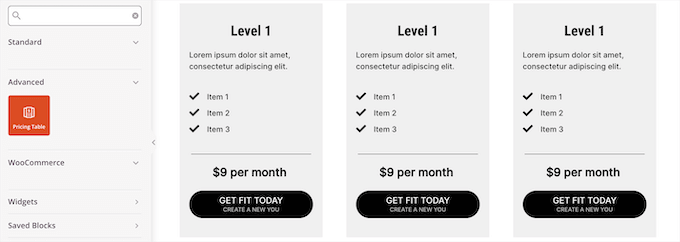
These can be very useful when you’re building a sales page or product page and want to highlight different price points of your products.
Pricing: SeedProd starts at $39.50 per year, where you get access to 90+ PRO Blocks including the pricing table and 100+ section templates. That way you have all the features to build beautiful custom pages.
We hope this article helped you learn more about the best WordPress table plugins to store your data. You may also want to see our guide on how to choose the best blogging platform and our expert picks of the best virtual business phone number apps.
If you liked this article, then please subscribe to our YouTube Channel for WordPress video tutorials. You can also find us on Twitter and Facebook.





Syed Balkhi says
Hey WPBeginner readers,
Did you know you can win exciting prizes by commenting on WPBeginner?
Every month, our top blog commenters will win HUGE rewards, including premium WordPress plugin licenses and cash prizes.
You can get more details about the contest from here.
Start sharing your thoughts below to stand a chance to win!
Dennis Muthomi says
I’ve seen on a lot of affiliate/review blogs are tables that rank and list out different products along with ratings (like out of 5 stars), short descriptions, and affiliate buttons/links to purchase. can these plugins you recommmend be used for that sort of affiliate product table setup also?
WPBeginner Support says
These plugins can create tables like that if you want
Admin