Are you looking for a Monarch review to help you decide if it’s the right social media sharing plugin for you?
With Monarch, you can encourage visitors to share your content across Instagram, Facebook, Twitter, and many other popular platforms. You can display these social buttons in all kinds of ways, including popups, fly-ins, and sidebars.
In this Monarch review, we’ll see whether it’s the right sharing plugin for your WordPress website.
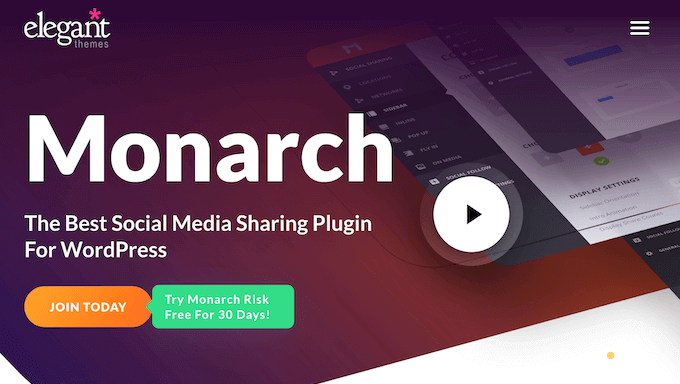
Monarch Review: Why Use It in WordPress?
Monarch is a popular social sharing and social following plugin developed by Elegant Themes. It allows you to create sharing buttons for more than 30 popular networks, and then add them to your pages, posts, or widget-ready areas.
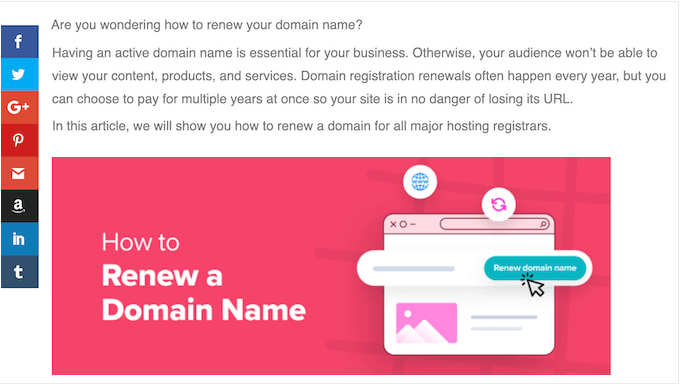
Even better, Monarch lets you add buttons to 5 different locations.
This allows you to show social buttons at the right time, and get as many shares as possible. For example, if you’re creating a photography portfolio then Monarch can add a hover button to each individual photo.

Meanwhile, if you’re writing a blog post then you can add buttons below and after the text so they don’t distract from the content.
In addition to sharing buttons, Monarch can add ‘follow’ links for all your social profiles. In this way, you can quickly and easily grow your online audience.
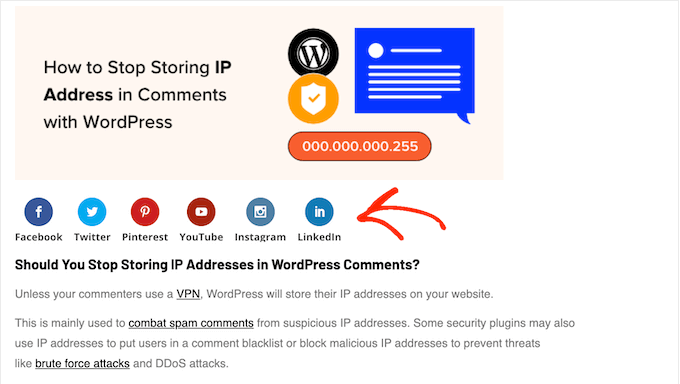
Monarch Review: Is It the Right Social Sharing Plugin for You?
By encouraging people to share your content, you can reach a new audience, find more customers, and grow your online business.
With that said, you’ll want to make it easy for people to share your blog posts, sales pages, videos, and other content. It’s also smart to add a ‘follow’ button for all your social profiles.
With that said, let’s see if Monarch is the right social sharing plugin for you.
1. Supports 30+ Social Networks
Monarch supports over 30 social networks including YouTube, AWeber, Vimeo, Amazon, Yahoo Mail, and Facebook.
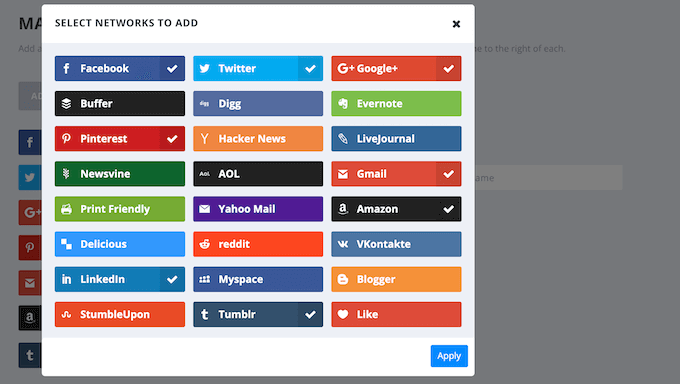
In this way, you can encourage visitors to share your content across all the major social media networks, and create a buzz across multiple channels.
After selecting a network, Monarch will display the right icon automatically and can even show your follower count.
2. Fully Customizable Buttons
Monarch’s social sharing icons are fully customizable, so you should have no problems fine-tuning them to perfectly fit your brand and WordPress theme.
To start, you can choose between 3 button shapes, 5 sidebar button hover effects, and 4 inline button hover effects.
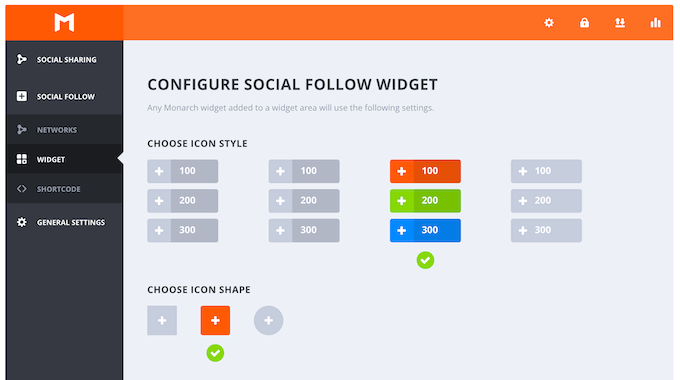
You can also choose whether to display the network names, plus the individual or total share.
A high share count is a powerful form of social proof, so it may get you some extra shares on social media.
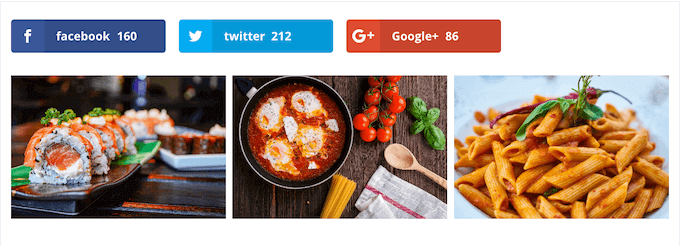
By default, the buttons will use the native colors from each social network.
However, you can customize this, so the button perfectly compliments your color scheme.
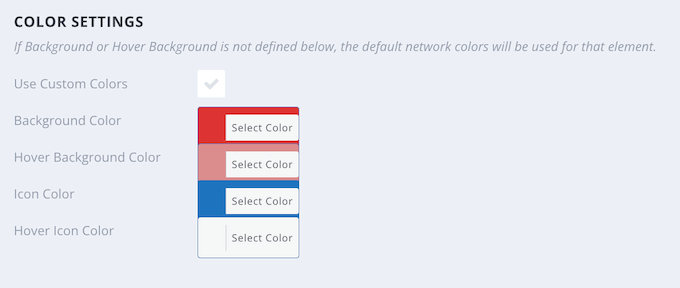
If you’re using hover effects, then you can show a different color when the visitor hovers over that button. This can help the visitor see which button they’re currently hovered over, which is particularly useful if you’ve added lots of different buttons.
3. Floating Sidebar
After choosing your buttons, you can arrange them in a floating sidebar that follows the reader as they scroll.
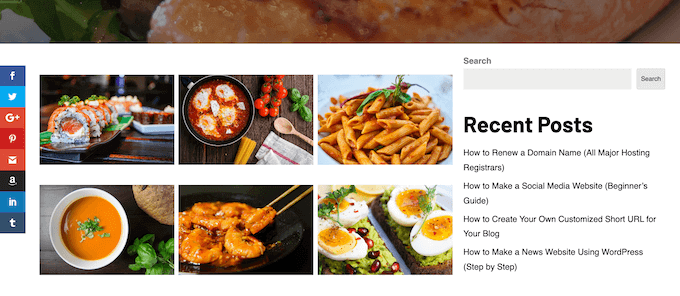
This ensures the icons are always on screen, and within easy reach.
4. Above and Below Content
Do you want to add sharing icons to your blog posts? Monarch can automatically insert these buttons below and above the content area.
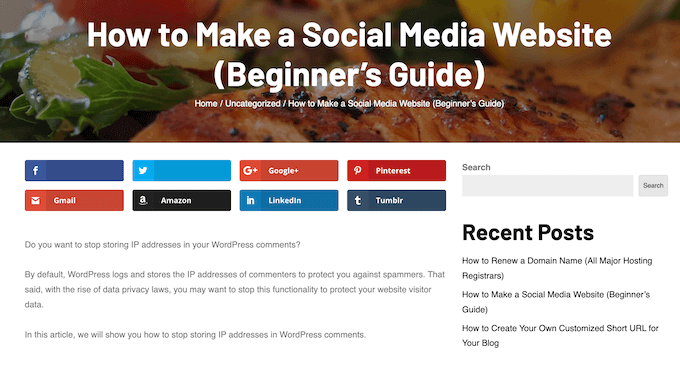
With that said, Monarch can encourage visitors to share your posts without distracting from the blog content.
5. Automatic Popups
Popups are a great way to catch the visitor’s attention, so you’ll be happy to learn that Monarch supports automated popups.
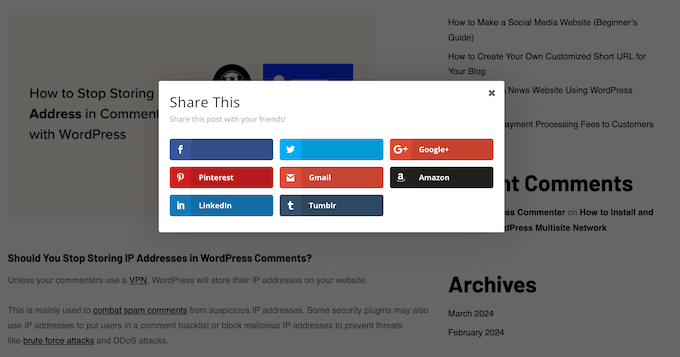
You can add your own title and message, to create a popup that perfectly reflects your company or personal branding.
After that, you can choose between 10 different animations.
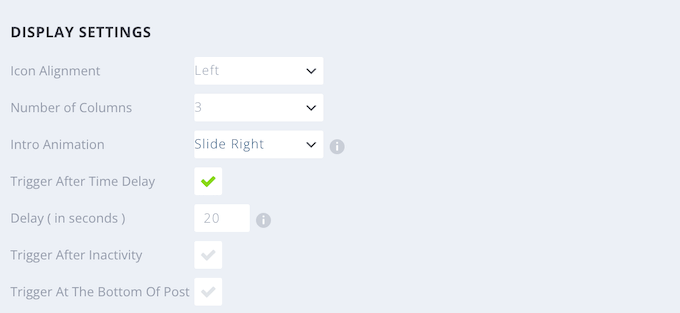
You can even add a delay, so the visitor has time to read the content before the popup appears. For example, Monarch can display a popup when the reader reaches the bottom of the landing page, or tries to leave the blog post.
You can set a timed delay, or Monarch can auto detect when the reader reaches the bottom of the page or post. Alternatively, you can trigger the popup after the visitor posts a comment or scrolls a certain percentage of the page.
You can also show a social sharing popup after checkout, which is perfect for encouraging visitors to share WooCommerce or similar products on social media.
6. Automatic Fly-Ins
Automatic fly-ins are another great way to grab the visitor’s attention.
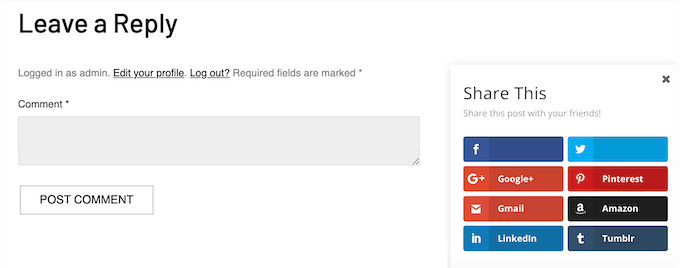
Similar to popups, you can display the fly-in after a timed delay, wait until the visitor scrolls a certain percentage of the screen, or detect when they reach the bottom of the post.
Alternatively, you might display the fly-in after the visitor buys a physical or digital product, or posts a comment. These actions suggest they’re highly engaged with your content, so this is often the perfect time to show social icons. Finally, you can display the fly-in after a period of inactivity, to try and re-engage disengaged users.
7. Image and Video Sharing
If your site features lots of multimedia content, then you’ll want to give visitors an easy way to share those images and videos. Monarch can automatically detect images and videos inside your posts, and then add sharing icons automatically.
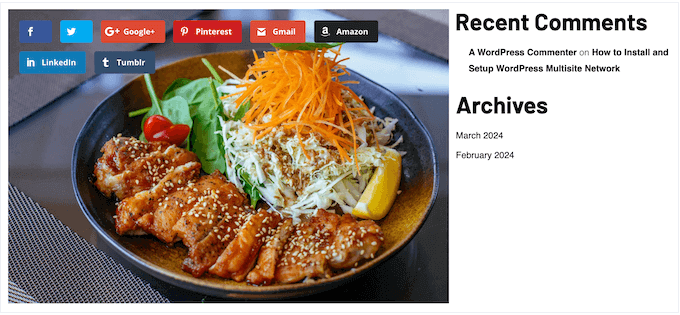
For content outside of WordPress posts, you can add social icons by wrapping that image in the Monarch shortcode.
No matter what approach you take, Monarch’s icons are mobile responsive. This means Monarch will resize them automatically for smaller screens, so they look great no matter what device the visitor is using.
8. Add to Any Page, Post, or Widget-Ready Area
No matter how you choose to display the social icons, you can tell Monarch to add those icons to all your pages, posts, or WordPress homepage automatically. Simply check a box in the plugin’s settings, and Monarch will handle the rest.
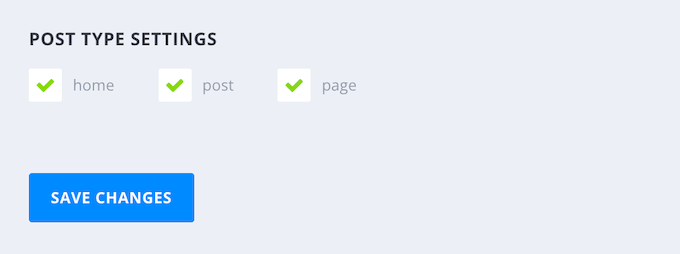
9. Display Follower Links
In addition to sharing icons, Monarch can add ‘follow’ links to your WordPress blog. This allows you to promote all your social profiles in a nicely organized layout, and grow your following.
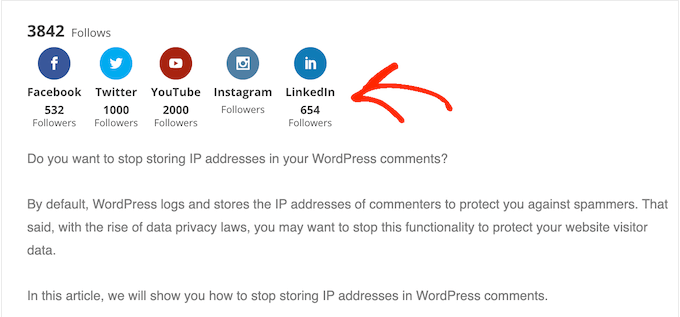
You can even display how many follows you have. This will encourage visitors to check out your profiles, and perhaps even start following you on social media.
You can customize these ‘follow’ links in the Monarch dashboard. For example, you can choose an icon style, shape, and the number of columns. You can also change the colors, hide the icons on mobile devices, and much more.
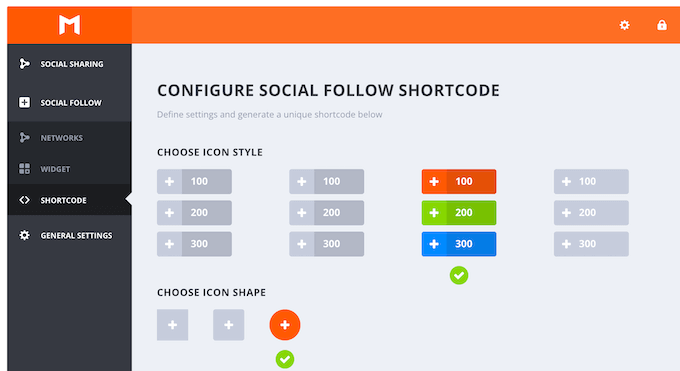
When you’re happy with how these links are configured, you can add this content to any page, post, or widget-ready area using a shortcode.
If you’re using one of the newer, block-enabled themes then you can even add the shortcode to pages you can’t edit using the standard WordPress block editor. For example, you can add the shortcode to your site’s 404 page template.
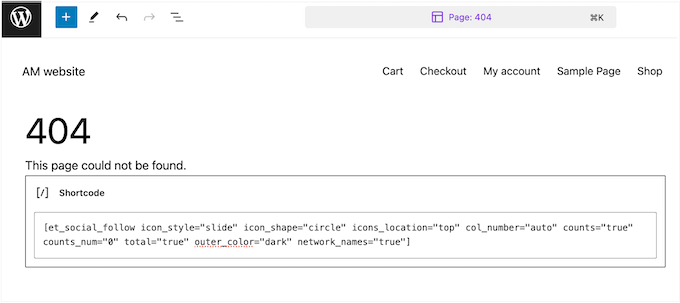
10. Social Media Statistics Dashboard
To help grow your following and generate a buzz on social media, it’s important to monitor your performance. That way, you can do more of what’s working, and less of what isn’t.
With that said, Monarch has a simple stats dashboard that shows your total shares, total likes, and follower activity.
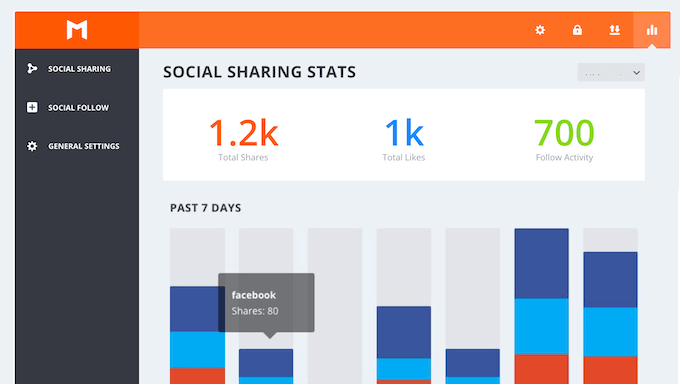
It also has a breakdown of these stats based on the past 7 days, 30 days, and 12 months. In this way, you can track how your performance changes over time.
While it’s still smart to use a dedicated analytics solution such as Google Analytics, Monarch allows you to see your social performance at a glance.
11. Import and Export Social Settings
Do you manage multiple websites? For example, you might run a WordPress multisite network or manage several client websites.
In that case, you might want to use the same Monarch settings across all your websites. The good news is that you can easily export your settings as a .json file, and then import them into any other website that has Monarch installed.
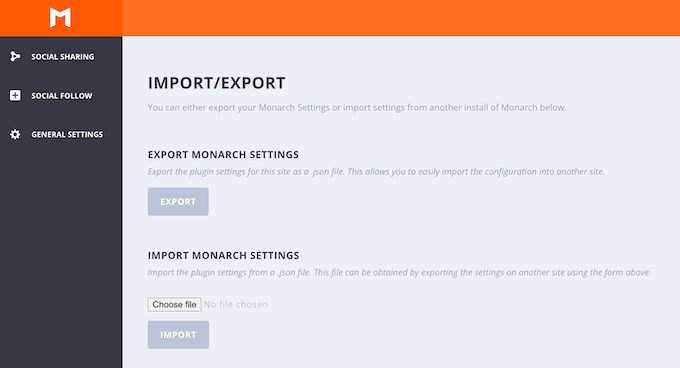
This can save you a ton of time and effort, especially if you’re a busy WordPress development agency that manages lots of client websites.
12. Community and Professional Support
With Monarch, you can add social buttons to your blog, website, or online store, without having to write a single line of code. You can also fine-tune how these buttons and links look, and then add them to your pages, posts, or widget-ready areas.
With that said, Monarch is very easy to use. However, sometimes you may need some extra help, to get the most from this social media plugin.
To start, there’s detailed online documentation where you’ll find guides on how to install and activate Monarch, right through to technical guides on how to use the Monarch application programming languages.
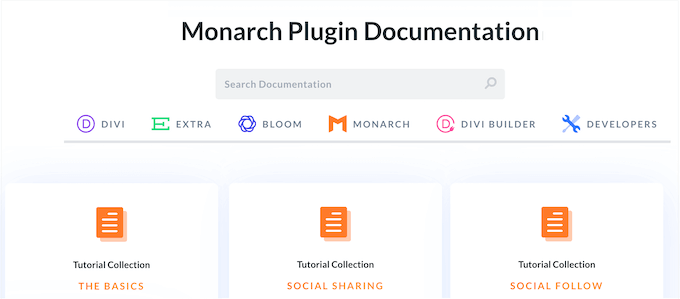
There’s also an Elegant Themes blog where they cover a range of topics that can help grow your social media following. For example, they have a step-by-step walkthrough on how to share your posts automatically, and a guide to making money online using social media.
If you prefer one-on-one help, then you can reach out to a customer support agent or resolve your problems through Elegant Themes’ live chat.
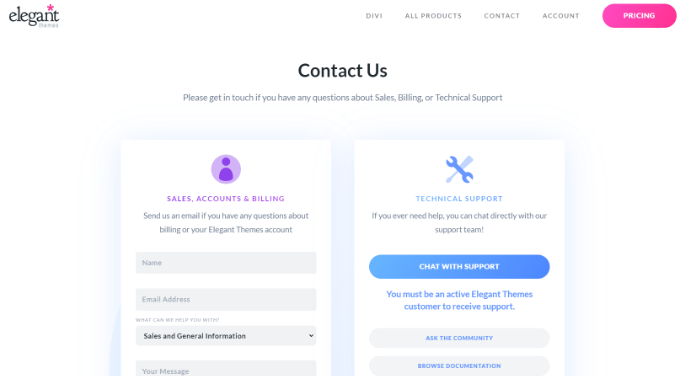
Monarch Review: Pricing and Plans
Unlike some other stand alone social sharing plugins, Monarch comes as part of a bundle. These Divi plans include Bloom, Monarch, and Extra, plus the Divi drag and drop page builder and multipurpose theme.
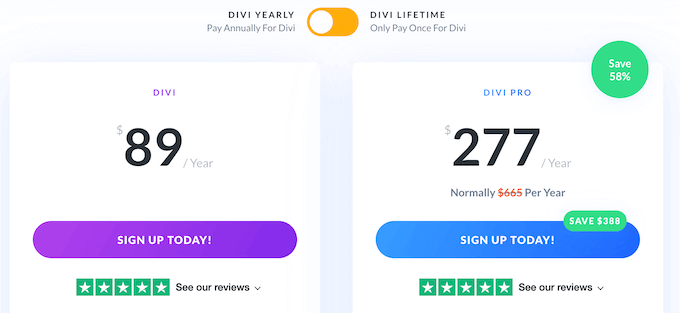
For more information about Divi builder, please see our detailed Divi review.
Do you want to try Monarch and the other Elegant Themes products before you buy? Then they’re offering a free 30 day trial. After that, there are a few different plans you can choose from:
- Divi. For $89 per year, you can use Monarch, Bloom, and the other products on as many websites as you want. As an added bonus, this plan comes with over 300 website packs, so it’s perfect if you’re redesigning an existing website or launching a completely new site.
- Divi Pro. Priced at $277 annually, this plan includes Monarch, Divi, plus the other Elegant Themes products. It also adds artificial intelligence features and unlimited cloud storage. For more information about these advanced features, see our complete Divi review.
Monarch Review: Is It the Right Social Sharing Plugin for You?
After looking at the features, support, and pricing, we’re confident that Monarch is a great social media plugin. It can encourage visitors to share your content across Pinterest, Vimeo, LinkedIn, Tumblr, and many other popular platforms.
You can also create ‘follow’ links for all your profiles, and grow your online following with ease.
Unlike some other social plugins, Monarch is included in all the Divi plans. You can buy an annual license or make a one-time, lifetime purchase and get access to Monarch, Bloom, Extra, and the Divi page builder.
We hope this Monarch review helped you decide whether it’s the right social sharing plugin for you. You can also check out our guide on how to create a custom Instagram photo feed, or see our expert pick of the best Facebook plugins to grow your blog.
If you liked this article, then please subscribe to our YouTube Channel for WordPress video tutorials. You can also find us on Twitter and Facebook.

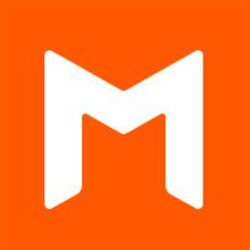

Syed Balkhi says
Hey WPBeginner readers,
Did you know you can win exciting prizes by commenting on WPBeginner?
Every month, our top blog commenters will win HUGE rewards, including premium WordPress plugin licenses and cash prizes.
You can get more details about the contest from here.
Start sharing your thoughts below to stand a chance to win!