Are you looking for an EWWW Image Optimizer review to see if it’s the right image compression plugin for your WordPress website?
This plugin is designed to improve your SEO and the visitor experience, by optimizing your images. It can automatically compress, scale, and convert images to next-generation formats such as WebP.
In this EWWW Image Optimizer review, we’ll look at this popular image optimization plugin to see if it’s right for you.
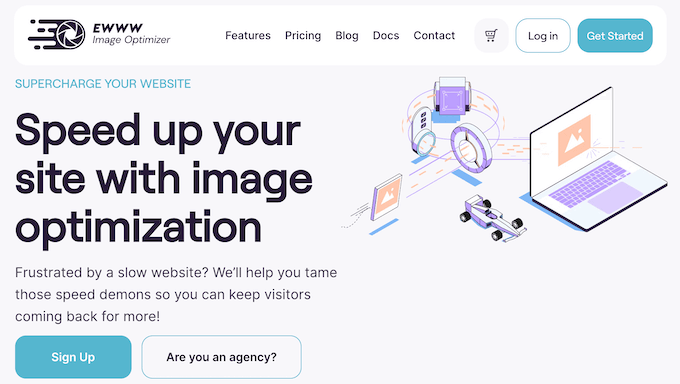
EWWW Image Optimizer Review: Why Use It in WordPress?
EWWW Image Optimizer (EWWW IO) is a popular WordPress image resizing and compression plugin that can automatically optimize images as you upload them. It can also optimize images created by other plugins and files stored outside of the standard WordPress media folders.
As part of this automatic process, EWWW can compress and resize the image, and even convert it into next-gen formats such as WebP. In this way, EWWW IO can improve your website’s speed and performance.
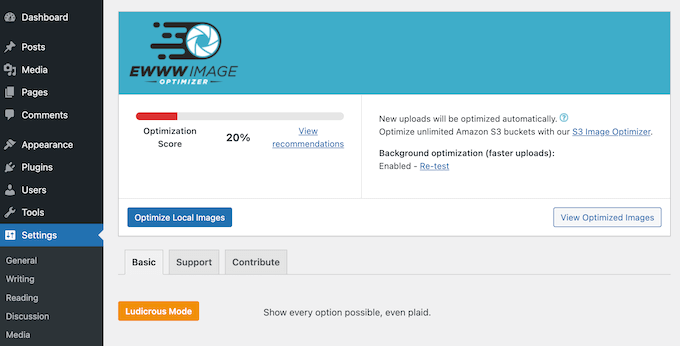
If you’ve already uploaded some images to WordPress, then EWWW IO can also compress and optimize these files in bulk.
If you’re just getting started or have a limited budget, then you can download the lite version of EWWW Image Optimizer from WordPress.org.
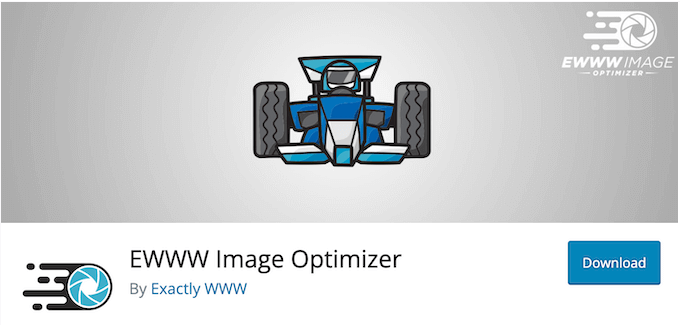
This free plugin allows you to optimize images on your own server, so it’s a good option if you’re concerned about WordPress security and privacy. However, if your site gets lots of traffic or has a large number of images, then we recommend the premium plugin.
By upgrading, you’ll get access to an image-optimizing CDN, which will automatically compress and convert images as they’re viewed.
EWWW Image Optimizer Review: The Right Image Compression and Optimization Plugin for You?
Images take longer to load than text, so they can have a big impact on your website’s speed and performance, and the overall visitor experience. There are many ways to reduce the server load, but many smart website owners use an image optimization plugin.
With that in mind, let’s see if EWWW IO is the right optimization and compression plugin for you.
1. Fully Automated Solution
It’s easy to get started with EWWW IO. To begin, you can install and activate it just like any WordPress plugin. With that done, you can let EWWW IO know whether you mainly want to save space, or improve your WordPress site’s performance.
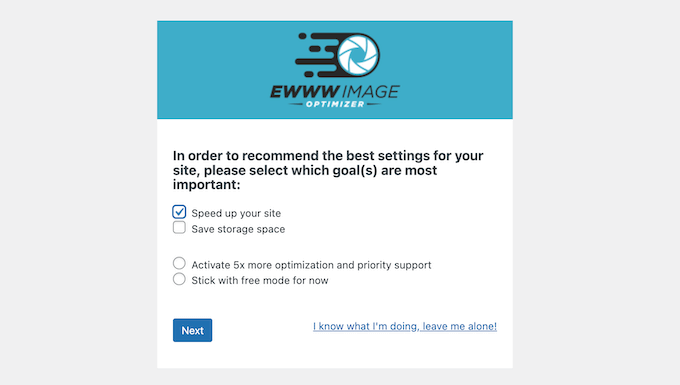
With that done, EWWW IO will suggest some settings that can help you achieve that goal. For example, you might set a maximum image size or enable lazy loading.
You can accept these recommended settings, or tweak them to better suit your WordPress blog.
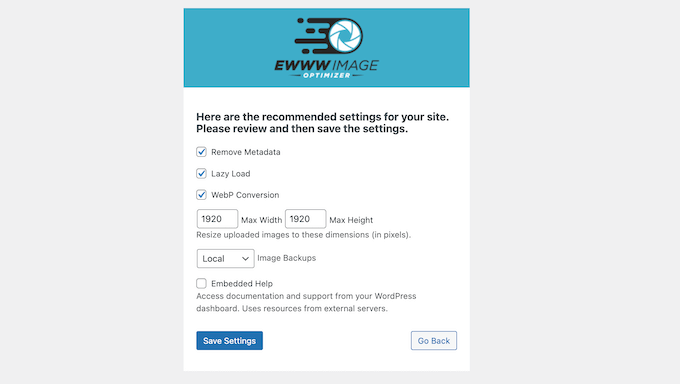
With that done, EWWW IO will automatically optimize any images you upload to the WordPress Media Library. This typically includes compressing those images, scaling them to fit the page and device, and converting them into the best possible format.
In this way, EWWW IO can free up a ton of time, so you can concentrate on more important areas such as growing your online business.
Do you want to see exactly how much space EWWW IO has saved? Then simply click the ‘View Optimized Images’ button to see a complete breakdown.
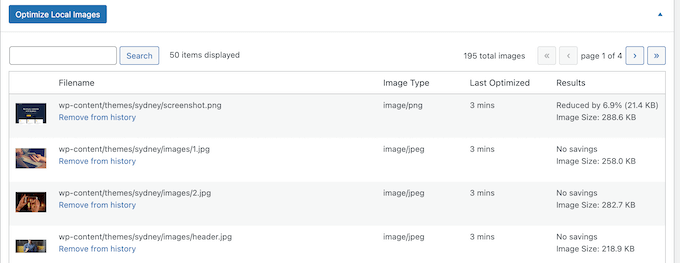
On this screen, you’ll also find the ‘Optimize Local Images’ button, which will trigger a bulk optimization process. Simply click this button and the plugin will start optimizing all your images in the background.
2. Optimize All Your Images
With EWWW IO, you can optimize a wide range of files including JPGs, PNGs, GIFs, and even PDFs. In addition, EWWW IO isn’t limited to content in the WordPress Media Library. It can optimize any images that are created using the built-in WordPress image editing functions.
This includes files created using many popular third-party themes and plugins. For example, EWWW IO will optimize any images you upload using the popular NextGEN Gallery plugin.
You can also configure the plugin so it optimizes files within a specific folder. This is a good option if you’re using a theme or plugin that generates additional image sizes, but doesn’t track those files in the media library database.
No matter what images you’re working with, you can optimize them manually or schedule it to happen automatically.

3. Optimize Manually or In Bulk
Have you already uploaded some images to your website, blog, or online store? In that case, EWWW IO has a bulk optimization feature that can scan your site for un-optimized images.
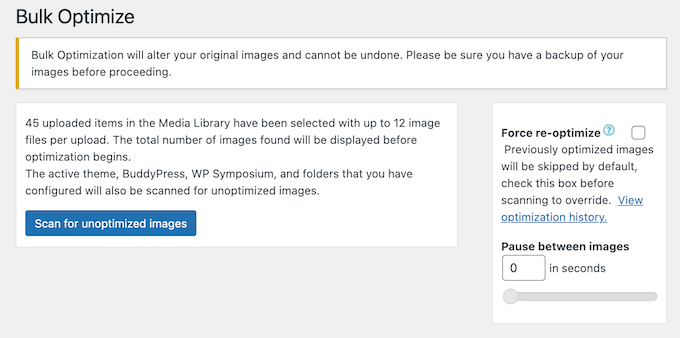
Alternatively, you can optimize individual images within the WordPress Media Library.
This feature integrates seamlessly with the built-in WordPress bulk editor, so you can even optimize several images at once.
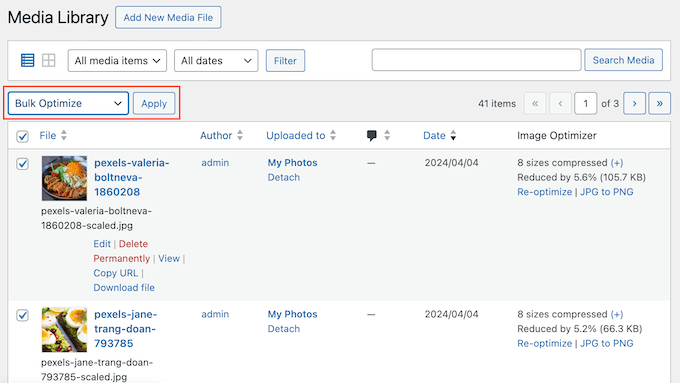
4. Convert Images Automatically
EWWW IO can save space by automatically converting images into a format that gives a lower file size. For example, if you have a screenshot in PNG format, then converting it to JPEG may result in a smaller file.
EWWW IO uses intelligent conversion options to identify and deliver the best image format for your WordPress website. It can even generate WebP versions of your images, and deliver them to supported browsers.
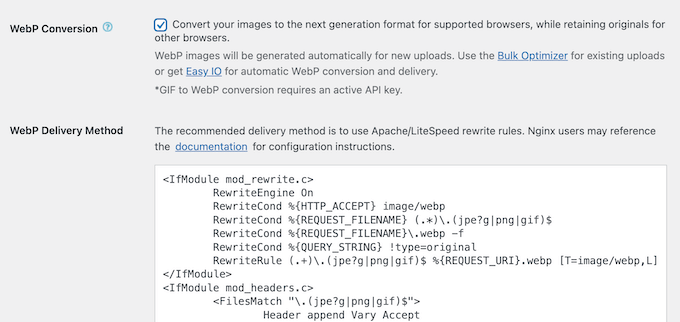
Just be aware that EWWW IO only converts images uploaded to the Media Library. This is intentional, as it stops EWWW IO from accidentally converting images in WordPress theme and plugin folders.
For more on this topic, please see our guide on WebP vs. PNG vs. JPEG.
5. Lossless Compression
EWWW IO offers lossless compression for JPG, PNG, GIF, SVG, and PDF files. By keeping all the image data in tact, EWWW IO can reduce the overall file size without a noticeable drop in quality.
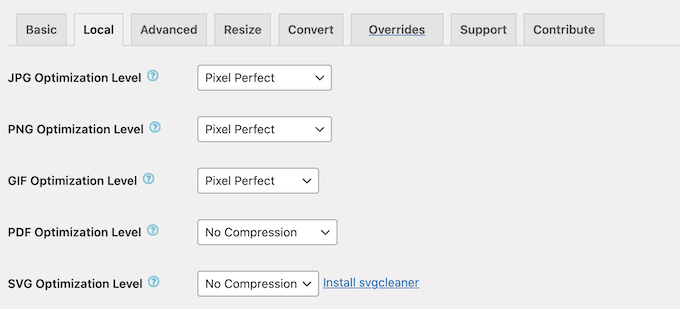
In fact, according to their website EWWW IO delivers an average of 50% savings without affecting the image quality.
6. Automatically Resize Image Uploads
EWWW IO can resize the images across your entire website. This can save you a ton of space, especially if you don’t resize your images manually before uploading them to the Media Library.
In the EWWW IO settings, you can set the maximum and minimum size for your images.
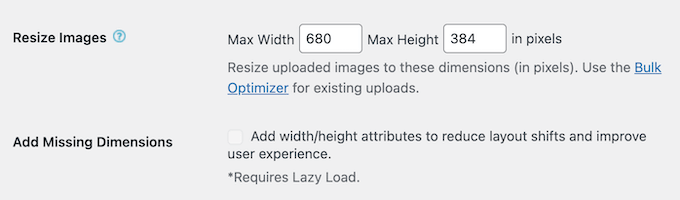
EWWW IO will then resize any new images you upload. If you want to resize the images already in your Media Library, then you can simply run the Bulk Optimizer tool.
7. Lazy Loading
When enabled, lazy loading only loads content when a user scrolls down to that area. This reduces the website load times and improves your site’s performance, particularly for sites that sell photos online or feature lots of images.
With EWWW IO, you can enable lazy loading simply by checking a box.
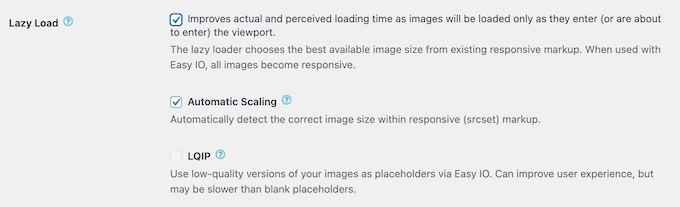
After activating this feature, you can choose whether to auto-scale any images with srcset/responsive markup.
8. Optimize Your JavaScript and CSS
Render-blocking JavaScript and CSS stops your site from loading the rest of the HTML on the page. By loading asynchronously, you can avoid this render blocking and improve your website’s page speeds.
To help you out, EWWW IO can set non-critical CSS and JavaScript files to load in the background. Also known as deferring, this allows you to load CSS and JavaScript without impacting your website’s initial page loading times.
EWWW IO can also remove unnecessary whitespace and disable unused JavaScript and CSS resources, for an additional speed boost. For more on this topic, please see our guide on how to minify CSS / JavaScript files.
9. Optimize Your Google Fonts
Do you use Google Fonts on your website, blog, or online marketplace? EWWW IO can make the browser load these fonts faster, by issuing a preconnect directive.
It can also find all the Google Fonts code on a page, and combine it into one block of CSS. After that, EWWW IO will inline the code, which removes a HTTP request and a DNS lookup.
10. Watermark Your Images
A watermark is a semi-transparent logo, text, or pattern that’s added on top of an image.
In this way, watermarks can stop content thieves who might try to steal your work, or even sell it as their own. With EWWW IO, you can quickly and easily add a watermark to your images. This is perfect if you run a photography website, a visual portfolio, or any other site where you display your original work.
11. Sharpens WordPress Thumbnails
EWWW IO comes with a Sharpen Images setting that aims to improve the thumbnail generation and image resizing done by WordPress core. This should result in sharper, clearer thumbnails by using ImageMagick and the the -sharp_yuv flag.
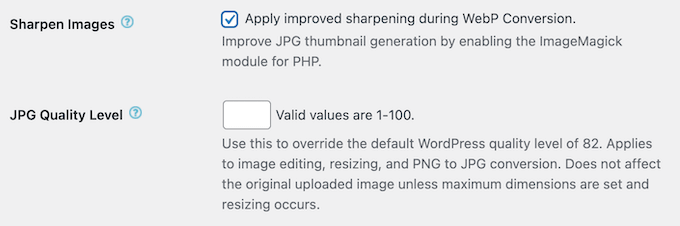
12. Backup Your Original Images
Sometimes, you may want to restore the original image. For example, if you create online art then you may decide to start selling digital downloads. In that case, you’ll need access to the original, high-resolution and uncompressed file.
The good news is that EWWW Image Optimizer will store your original images on their server for 30 days. You can restore the original image from the plugin’s Bulk Optimizer page, or via the WordPress Media Library.
EWWW IO also offers a one-click restore for popular gallery plugins such as NextGEN.
Alternatively, you can choose ‘Local mode,’ which stores the original images on your own server.
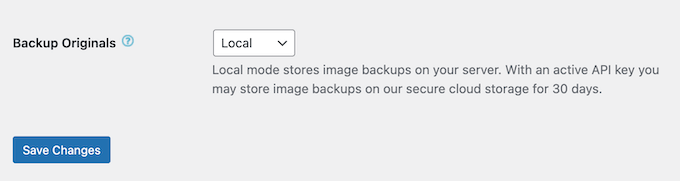
13. Command Line Support
With EWWW IO, you can run Bulk Optimization processes from WP-CLI, if you prefer. This is typically much faster than the plugin’s user interface, so it’s ideal for large websites that have lots of images to optimize.
14. Community and Professional Support
With its setup wizard and automatic optimization, EWWW IO is designed with ease of use in mind. However, you may need some additional help to get the best results for your WordPress website.
With that said, you can access the EWWW IO’s support center 24/7.
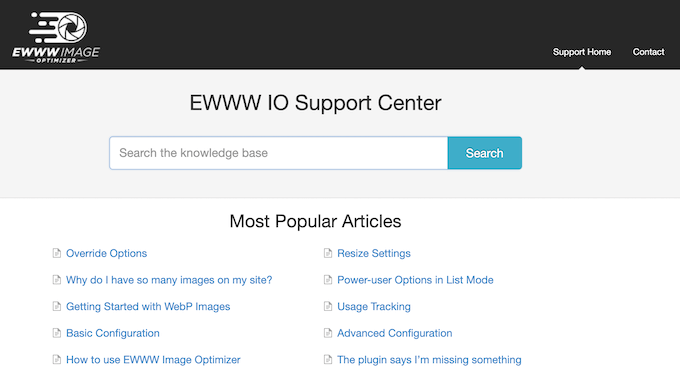
There’s also a blog where the EWWW IO team post about a range of topics, including how to optimize your website’s JavaScript. They also share their expert pick of the WordPress plugins, Content Delivery Networks, and web hosting that can boost your site’s performance.
Do you prefer one-on-one help? Then you can contact their support team at any time. For more on this topic, please see our guide on how to properly ask for WordPress support and get it.
EWWW Image Optimizer Review: Pricing and Plans
If you’re just getting started or have a limited budget, then you can download the lite version of EWWW IO from WordPress.org. This free plugin can automatically compress, scale, and convert your images in order to reduce the file size.
However, if you upgrade to a premium plan then you’ll get access to 5x more compression. Typically, this will make your website load more quickly, improve your WordPress SEO, and deliver a better user experience.
You’ll also get access to SWIS Performance, which includes many of the premium features mentioned in this EWWW Image Optimizer review, including optimizing your JavaScript, CSS, and Google Fonts.
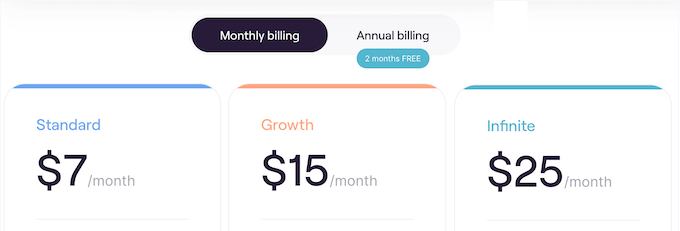
There are 3 premium plans to choose from:
- Standard. For $7 per month, you can use EWWW IO on a single website, so it’s a good option if you run a standalone site, blog, or WooCommerce store. It also adds the option to watermark your images, and comes with various performance features such as the ability to defer JavaScript and CSS.
- Growth. For $15 per month, you can install EWW Image Optimizer on 10 websites. With that said, Growth is a good option if you own several websites, such as multiple blogs in an affiliate marketing network.
- Infinite. For $25 per month, you can use EWWW IO on an unlimited number of websites. This makes it the perfect plan for WordPress development agencies, freelancers, and anyone else who manages multiple client sites. Simply install EWWW IO on any client site, and you can optimize their images using the same set of tools.
EWWW Image Optimizer Review: The Right Image Optimization Plugin for You?
After looking at the features, support options, and pricing we’re confident that EWWW IO is a great compression and optimization plugin.
With this plugin, you can automatically compress files to reduce their size and scale them to fit different device sizes. There is also an option to lazy load images so they only appear when the visitor scrolls down to that specific picture.
Often, this will improve your site’s performance and visitor experience, which will reduce your bounce rate.
We hope this EWWW Image Optimizer review helped you decide whether it’s the right compression and image optimization plugin for you. Next, you may want to see our guide on how to choose the best web design software, or see our expert pick of the best drag and drop WordPress page builders.
If you liked this article, then please subscribe to our YouTube Channel for WordPress video tutorials. You can also find us on Twitter and Facebook.

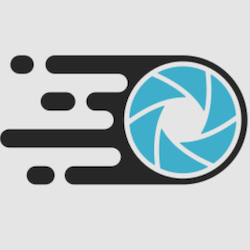

Syed Balkhi says
Hey WPBeginner readers,
Did you know you can win exciting prizes by commenting on WPBeginner?
Every month, our top blog commenters will win HUGE rewards, including premium WordPress plugin licenses and cash prizes.
You can get more details about the contest from here.
Start sharing your thoughts below to stand a chance to win!