Are you looking for a BlogVault review to see whether it’s the right backup plugin for your WordPress website?
Unlike some other plugins, BlogVault comes with its own cloud storage, so you don’t need to configure and maintain your own storage service such as Google Drive or Dropbox. BlogVault also fully supports both WooCommerce and WordPress multisite.
In this BlogVault review, we’ll look at its features, pricing, and support to see whether it’s the right backup plugin for you.
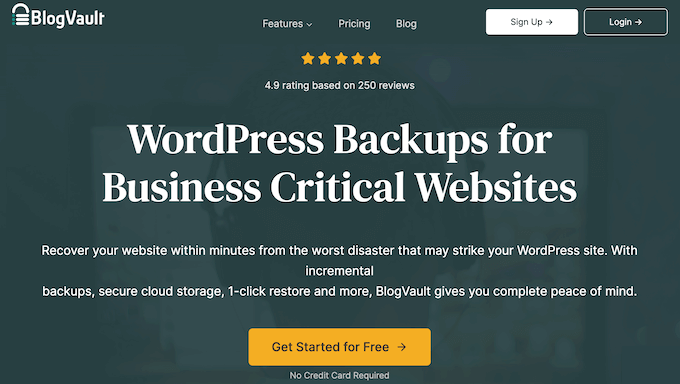
BlogVault Review: Why Use It in WordPress?
Unlike some other backup solutions, BlogVault is Software as a Service (SaaS) rather than just a WordPress plugin. With that said, it creates offsite backups on the BlogVault servers, which means it puts zero load on your server.
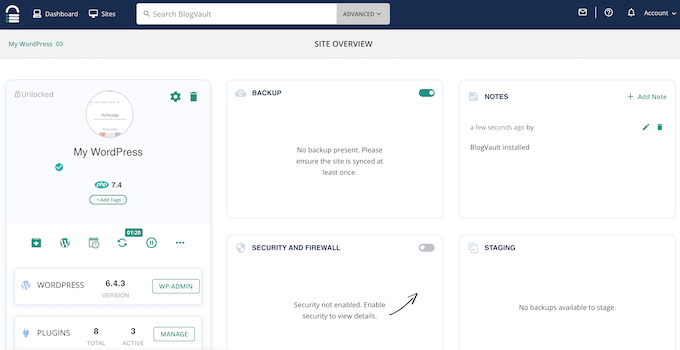
BlogVault can backup your site automatically, or you can create backups on-demand. To reduce the server load, BlogVault only syncs incremental changes, which can often improve your WordPress website’s performance.
If you ever need to restore your site, then BlogVault makes this easy. Even if the server fails, your BlogVault backups will still be available so you’ll have no problems reverting to an earlier version of your site.
In addition, BlogVault can create a staging site or move your website to a new host with ease.
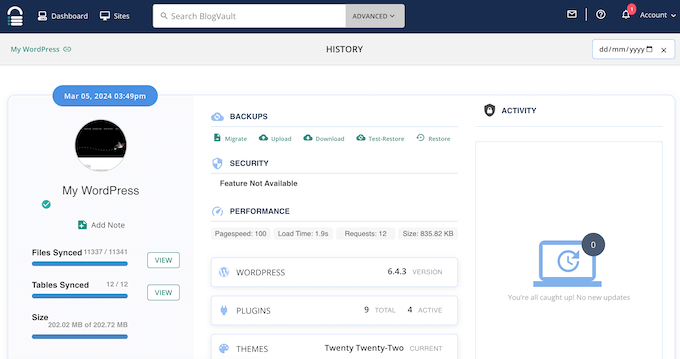
BlogVault is supported by a ton of popular web hosts including GoDaddy, Bluehost, and SiteGround. They also partner with managed WordPress hosts such as WP Engine.
BlogVault Review: Is It the Right WordPress Backup Plugin for You?
Creating regular backups is an essential part of WordPress security.
By using a backup plugin, you can automate this important maintenance task, so you have more time to focus on other areas such as growing a successful online business. With that in mind, in this BlogVault review we’ll see if it’s the right backup and migration plugin for you.
1. Integrated Cloud Storage
Unlike some other plugins, BlogVault securely stores your backups on its own servers. This means you don’t need to configure or maintain your own cloud storage solution.
If you want to store these files in additional locations, then you can download a BlogVault backup to your local computer. You can then go ahead and upload this ZIP file to any storage location. For example, you might backup your website to Google Drive.
2. Complete WordPress Backups
BlogVault can backup your entire website including your WordPress themes, plugins, settings, posts, comments, and pages.
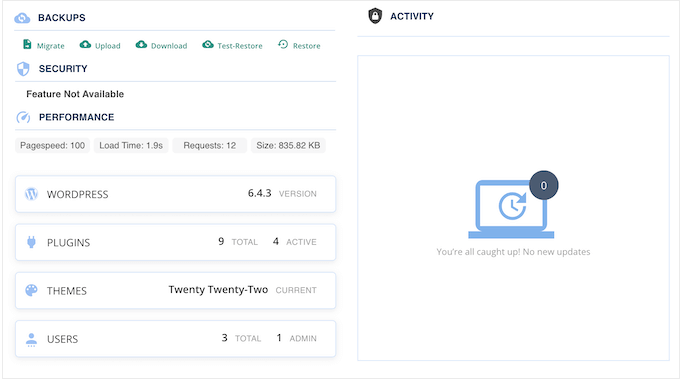
According to the BlogVault website, they can reliably backup sites that are up to 500 GB in size. With that said, BlogVault is suitable for everything from small WordPress blogs, right through to large enterprise websites.
3. Incremental Backups
BlogVault tracks changes to your WordPress website and creates an incremental backup every 24 hours. These backups contain only the changes made to your site’s files and database tables since the previous backup.
With that in mind, these backups are typically much smaller, so they’ll complete faster and take up less storage space. If BlogVault does need to transfer large files, then it’ll break that data into small chunks in order to minimize the server load.
4. Complete WooCommerce Backups
Do you run a WooCommerce store?
BlogVault’s real-time backups can capture important WooCommerce events as they’re happening, including new orders. This means you won’t lose any important order or credit card payment details.
Even better, these real-time backups only capture changes related to the event, so they put minimal load on your website.
If you need to revert to an earlier version of your store, then BlogVault can restore the backup while retaining your latest WooCommerce data. This means you won’t lose any orders, recent changes in inventory, new products, and other important data.
5. ‘Zero Footprint’ Strategy
Some backup plugins create large zip files that can slow down your site and overload the server. They can also add temporary files or content to your WordPress database.
All this can hurt your website’s performance.
The good news is that BlogVault has a ‘zero footprint strategy.’ This means they do all the heavy lifting on their own servers, so this backup plugin won’t slow down your site.
6. Enterprise Grade Security
Typically, it’s a bad idea to save your backups in the same location as your website or online store. If you do, then you risk losing both your site and all your backups if something goes wrong.
BlogVault stores your backups completely independent of your website and web host. That said, you’ll still have access to your backups even if your site, data center, or host is compromised.
For extra security, BlogVault stores copies of your backup across multiple data centers, and encrypts them with enterprise grade security. This level of redundancy means there’s no single point of failure, so your backups will be available whenever you need them.
7. Detailed Change History
BlogVault creates a complete record of all the changes that happen between your automated backups. Simply log into your BlogVault account and you’ll see a log of all these changes, including their dates, times, and snapshots.
This information can help you pinpoint the exact backup you need to restore. Alternatively, you might use it to troubleshoot errors, or even identify patterns and recurring issues on your blog, website, or online marketplace.
8. Restore Backups with Ease
At some point, you may need to restore one of your WordPress backups. For example, if your site gets hacked or you encounter a serious WordPress error, then you may decide to revert to an earlier version.
BlogVault makes it easy to restore your backups. By default, this tool selects your most recent backup, but you can restore any file in your BlogVault account.
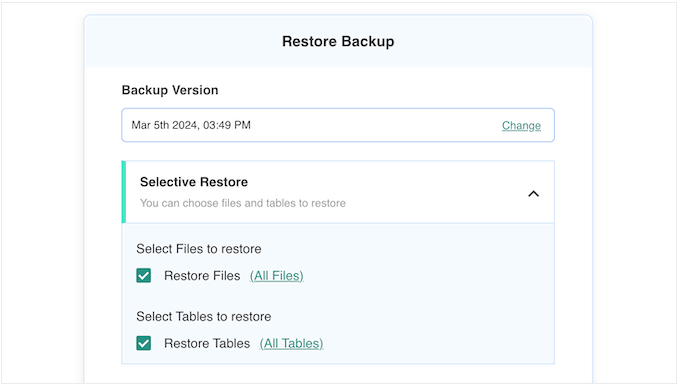
Alternatively, you can restore specific files, tables, plugins, or themes.
9. Differential Restores
Do you need to restore a very large website? Depending on your backup plugin, restoring lots of data may result in downtime.
The good news is that BlogVault has a Differential Restores feature that can check the existing data and only copy the changes. In this way, you can restore very large websites quickly.
10. Test and Validate Your Backups
For added security you may want to test a backup before restoring it. In that case, you can restore the backup on BlogVault’s servers first.
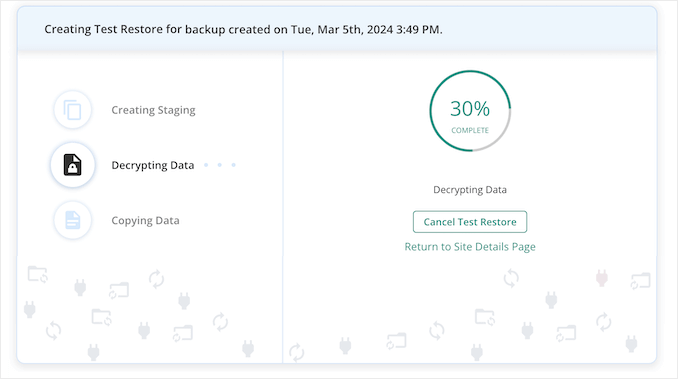
You can then test and analyze how the backup is performing. If you’re happy with the results, then you can go ahead and restore it on your actual website.
11. Restore Completely Crashed Site
Has your WordPress blog or website completely crashed?
BlogVault has an Emergency Connector PHP script that can recover a site with the click of a button. Behind the scenes, BlogVault connects to this script and uses it to recover the WordPress website, even when the site isn’t loading at all.
Crucially, with the Emergency Connector you can restore a site without entering your FTP credentials, or setting up FTP on your hosting account.
12. Create Staging Sites
BlogVault allows you to create staging sites with the click of a button.
Most of the time, you’ll want to use the latest version, but you can create a staging site from any backup. For example, you might want to test changes on an older version of your site.
Even better, BlogVault hosts these staging sites on their own servers so you don’t need to pay for additional hosting. The servers are also optimized for speed, come with SFTP credentials, and are protected with both a password and SSL certificate.
BlogVault also stops search engines from crawling your staging sites, so you don’t need to worry about duplicate content hurting your SEO.
Have you set up email automation workflows? BlogVault automatically blocks all emails that come from your staging sites, so you won’t send any emails by accident.
As you work on the site, you can see the differences between live and staging in your BlogVault dashboard. You can then selectively merge the changes you want to keep.
13. Migrate Your WordPress Website
Do you want to move your website to a new WordPress hosting provider?
Rather than using a WordPress migration plugin, BlogVault comes with a one-click migration feature. This allows you to easily migrate an entire site to a new server, or transfer it from a development environment to a production one.
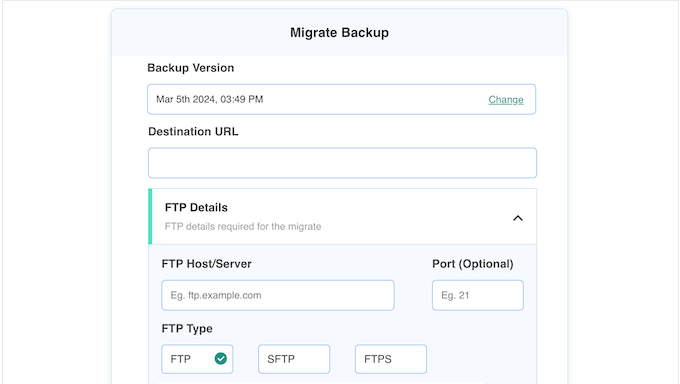
This migration happens before switching the DNS to the new server, so you can expect zero downtime. In fact, according to BlogVault they can seamlessly migrate sites as large as 100 GB.
Alternatively, you can migrate specific parts of your site, such as a particular WordPress theme, file, or table.
To help you avoid broken links, redirect issues, and other strange behavior, BlogVault will perform a search and replace automatically. As part of this process, it will look up your site’s original address and then replace all instances of that location with the new address.
14. Security Scans and Malware Removal
BlogVault can scan your entire site for malware, including its files and databases. If you get hacked, then it’ll send you an alert so you can fix the problem before it impacts the user experience, or hurts your WordPress SEO.
You can also scan your site for malware at any time, inside your BlogVault account. Simply click a button and BlogVault will perform a scan, remove any malware it finds, and then create a report so you can see exactly what changes it’s made to your site.
15. Built-in Web Application Firewall
A web application firewall monitors your website traffic and blocks many common security threats before they reach your WordPress site.
While there are plenty of WAF plugins to choose from, BlogVault comes with a built-in WAF that can protect your site from hackers and bots. In addition, it’ll alert you if it detects any vulnerabilities in your WordPress plugins or themes.
16. Uptime Monitoring
When leads and potential customers visit your site, you’ll want to make sure it’s available. If it isn’t, then you may struggle to generate leads, convert visitors into customers, and grow your online business.
With that said, BlogVault will ping your site once every 5-15 minutes depending on your pricing plan, to check that it’s online and available.
For more on this topic, please see our guide on how to monitor your website server uptime.
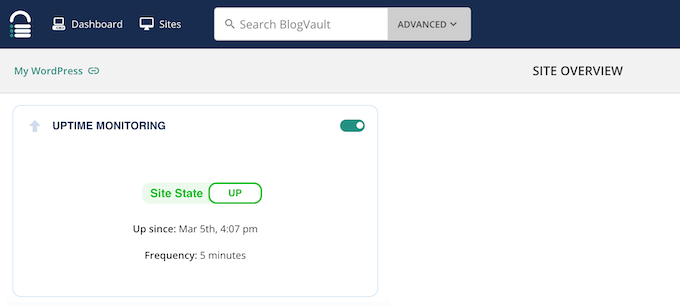
If your site doesn’t respond, then you’ll get a notification so you can fix the issue and get your site back online as quickly as possible.
To help you respond to these notifications quickly, BlogVault can integrate with Slack and then send these alerts to a channel of your choosing. For example, you might set up a Slack channel for your WordPress developers or support team.
17. Activity and User Monitoring
By monitoring all the changes that happen across your website, you can often identify suspicious behavior more quickly, and respond to problems as soon as they occur.
If you run a multi-author WordPress blog, then an activity monitor can also promote transparency, as everyone can see what other team members are doing.
BlogVault can monitor all kinds of changes and activities, including every time someone updates a page, posts a new comment, or adds an item your WordPress product catalog.
Even better, the activity log data is stored in your BlogVault account. With that said, BlogVault’s monitoring won’t slow your site, even if it gets lots of traffic and generates a ton of user and activity data. For more on this topic, see our guide on how to monitor user activity in WordPress.
18. Core Web Vitals Score
Core Web Vitals are metrics that Google has created to rate a site’s overall user experience. Your Core Web Vitals score will impact your SEO rankings, so you’ll be happy to learn that BlogVault monitors this score along with other important metrics.
This allows you to see how your rating changes over time so you can do more of what’s working, and less of what isn’t.
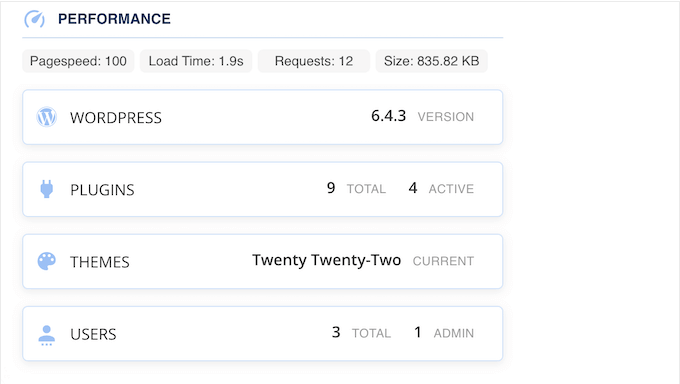
19. GDPR Compliant
The General Data Protection Regulation (GDPR) aims to give EU citizens more control over their personal data.
When this law was introduced, it changed how many organizations approached data privacy. For more on this topic, please see our ultimate guide to WordPress and GDPR compliance.
If you’re worried about privacy, then you’ll be happy to learn that BlogVault is GDPR compliant. This means you can ask BlogVault to delete all your user data, correct any incomplete or inaccurate data, or export all your data at any point.
This includes all the data associated with your user profile, including any WordPress form submissions, help desk tickets, and forum posts.
20. Supports WordPress Multisite
Do you run a WordPress multisite network? With BlogVault, you can backup WordPress multisite installs of any type.
According to the BlogVault website, it can backup WordPress multisites with 1000s of subsites and over 100 GB of data. Even better, this powerful multisite support is easy to set up.
Simply install and activate BlogVault at the network level, and you’re ready to backup WordPress multisite. With that done, you can restore the entire WordPress install or specific subsites only.
You can also migrate WordPress multisites to new domain names or web hosts. In addition, BlogVault’s search and replace feature will automatically rewrite the database and config files during the migration process, so the transfer should be seamless.
As already mentioned, BlogVault can monitor everything that happens across your website. This tracking works with multisite too, so you can monitor events across your entire setup.
21. Community and Professional Support
If you need some additional help, then all the BlogVault plans come with professional support. This means you can submit a ticket at any time, and the BlogVault team will get back to you.
The Pro and Max plans also come with priority support, so you should get answers more quickly. For more on this subject, please see our guide on how to properly ask for WordPress support.
If you prefer to find answers yourself, then there’s a detailed BlogVault knowledge base.
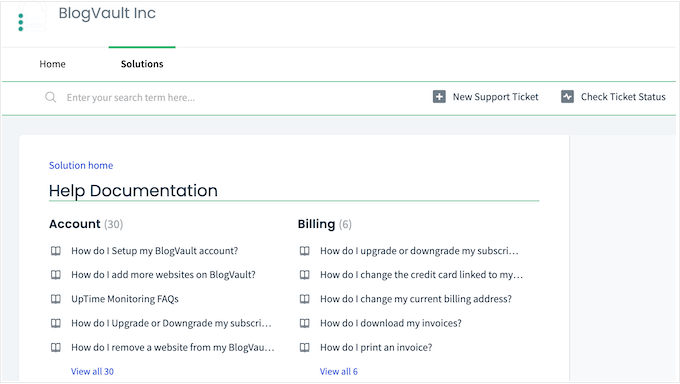
The BlogVault team also post about a range of topics. For example, they’ve created guides on how to update WordPress safely, and how to enable debugging.
BlogVault Review: Pricing and Plans
BlogVault offers a free 7 day trial, so you can download and try the plugin before you buy. However, after 7 days you’ll need to upgrade to a premium plan.
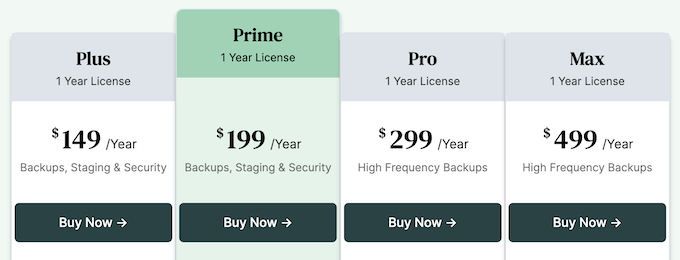
The pricing will vary depending on whether you want to use BlogVault on a single WordPress website, 3 sites, or 10 sites.
As an example let’s see how their pricing varies, if you want to use BlogVault on a single website:
- Plus. For $149 per year, BlogVault can automatically backup your site once per day, and store those files for 90 days. With the Plus plan, you can run a single staging website, and scan your site once every 24 hours. You’ll also get access to all the standard BlogVault features, so this is a great plan for small business websites, startups, or any business that has a limited budget.
- Prime. Priced at $199 annually, this plan allows you to backup a site twice per day, and keep those backups for 180 days. You can also scan your site every 12 hours.
- Pro. For $299 per year, Pro will create 4 daily backups and keep those files for up to 365 days. BlogVault will also scan your site every 6 hours. In addition, this plan comes with priority support so it’s perfect for business critical websites.
- Max. Priced at $499 annually, this plan creates automated hourly backups. With that in mind, the Max plan is perfect for membership websites, online stores, or any site that collects lots of user information. Max can also scan your site every single hour, so it’s a great plan for enterprises or big organizations that take WordPress security seriously.
BlogVault Review: Is It the Right WordPress Backup Plugin for You?
After looking at the features, support options, and pricing, we’re confident that BlogVault is a great WordPress backup solution.
It creates offsite backups, so your server won’t get overloaded. This makes it a great choice for large business websites, or even blogs that have lots of content.
No matter what plan you choose, you’ll get access to all the standard BlogVault features. However, the frequency of your backups will vary depending on your plan. BlogVault will also store those backups between 90-365 days, based on your subscription.
With that said, the plan that’s right for you will vary depending on how often you update your website, your blog traffic, and the kind of information you collect from visitors. For example, if you run a membership website, online store, or even allow user registration, then you’ll typically need more frequent backups. That way, you won’t risk losing important visitor data.
We hope this BlogVault review helped you decide whether it’s the right backup plugin for you. You may also want to learn how to install Google Analytics in WordPress, or see our expert pick of the best contact form plugins.
If you liked this article, then please subscribe to our YouTube Channel for WordPress video tutorials. You can also find us on Twitter and Facebook.

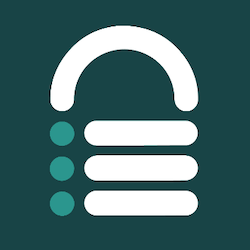
Syed Balkhi says
Hey WPBeginner readers,
Did you know you can win exciting prizes by commenting on WPBeginner?
Every month, our top blog commenters will win HUGE rewards, including premium WordPress plugin licenses and cash prizes.
You can get more details about the contest from here.
Start sharing your thoughts below to stand a chance to win!