Managing comments on your WordPress website can be time-consuming. While WordPress offers basic comment features, many of our readers tell us they are looking for more control and customization options.
The free Comment Hacks plugin introduces useful features that improve your comment management experience. It offers tools to streamline moderation, enhance the commenter experience, and make your comment section more engaging and efficient.
This article explains how to install and set up Comment Hacks on your WordPress website. We will help you create a more organized and user-friendly comment section that benefits you and your readers.
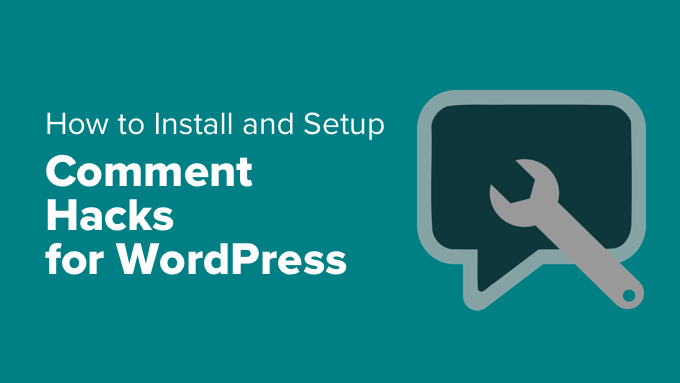
Why Use Comment Hacks for WordPress?
An active comments section is an indication of strong user engagement on your website. Engaged users may create backlinks to your site, encourage more traffic, and improve your SEO.
However, by default, the only way to engage with WordPress comments is by replying to them. While that’s a great start, it could be better.
Comment Hacks (formerly Yoast Comment Hacks) is a WordPress plugin that allows you to do more than just reply to user comments. Here are some of its features:
- Email a comment author directly from your WordPress admin area.
- Email all users who commented on a post.
- Send cleaner comment notification emails.
- Redirect first-time commenters to any page on your site, such as a thank you page.
- Update the parent comment ID.
With that being said, let’s take a step-by-step look at how to install, set up, and use the Comment Hacks plugin. Here are the topics we will cover in this article:
Setting Up Comment Hacks for WordPress
The first thing you need to do is install and activate the free Comment Hacks plugin. You can find step-by-step instructions in our guide on how to install a WordPress plugin.
Upon activation, you need to visit Settings » Comment Hacks to configure the plugin.
Comment Length
The Comment Hacks settings page is divided into different tabs. By default, you will land in the ‘Comment length’ tab.
As the name suggests, the first setting lets you define the minimum number of characters a comment must have. You also get to decide the error message users will see if their comment is too short.
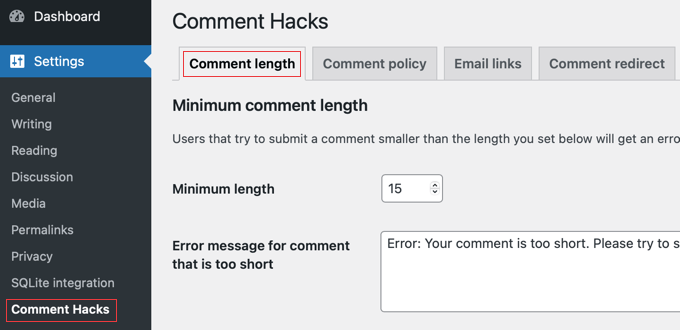
After that, you will find similar options for the maximum comment length.
You can choose the maximum length of comments your users can leave and customize the message they will see when writing a longer comment.
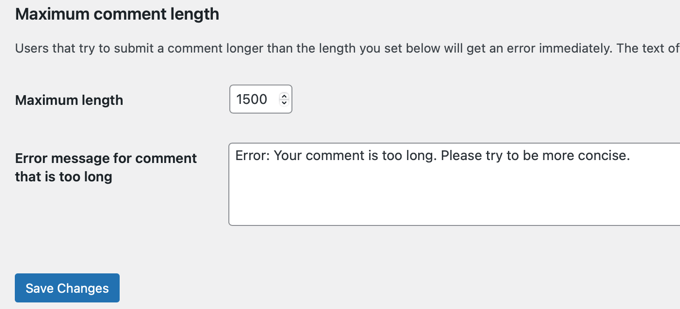
Once you have made the changes, just click the ‘Save Changes’ button to store your settings.
Comment Policy
The next tab is ‘Comment policy’. This feature is disabled by default.
If you have created a comment policy for your website, the Comment Hacks plugin can make your users click a box that they agree with the policy before they can leave a comment.
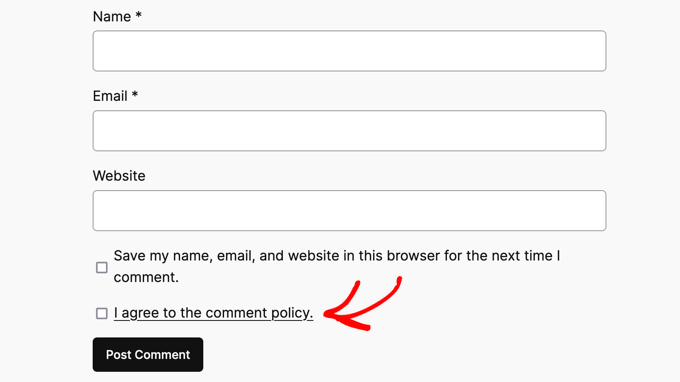
To enable this feature, simply click the ‘Comment policy’ checkbox.
Next, you need to select your Comment Policy page from the dropdown. You can customize the text displayed next to the checkbox and the error message displayed if they don’t check the box.
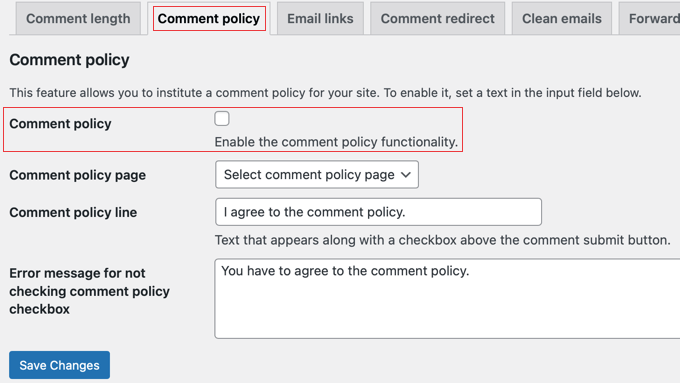
Make sure you click the ‘Save Changes’ button to store your settings.
Email Links
Another tab on the plugin’s settings page is labeled ‘Email links’.
The Comment Hacks plugin allows you to send emails to individual comment authors or to all users who left a comment on a specific post.
This page allows you to modify the comment templates. These templates will partially fill in the draft email before you send it. This saves you time, so you can get straight to the email message.
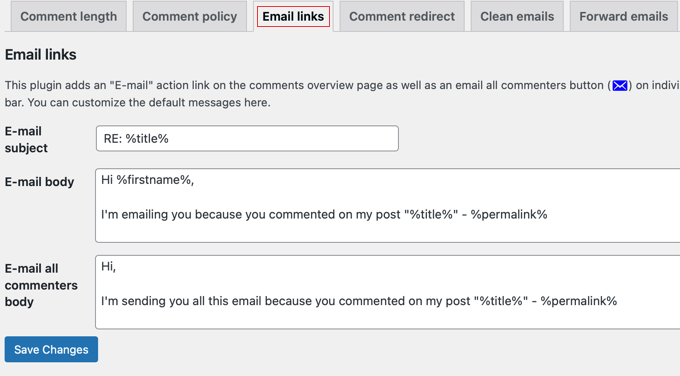
Comment Redirect
Encouraging first-time commenters will make them feel welcome on your site. The Comment Hacks plugin allows you to welcome new commenters by redirecting them to a specific page after they leave their first comment. This can be a personalized thank you page.
First, you need to create a WordPress page where you want to send first-time commenters. This page can have links to the important posts on your site, how users can get the most out of your site, special discounts, and more.
After publishing this page, come back to the plugin’s settings page and then click on the ‘Comment redirect’ tab.
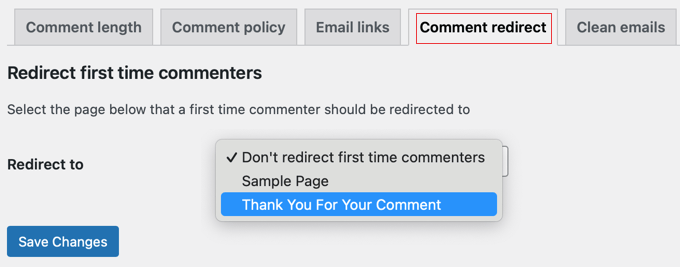
Select the page you just created from the ‘Redirect to’ drop-down menu, and then click on the Save Changes button.
You can learn more about this feature in our guide on how to redirect your users’ attention with a comment redirect.
Clean Emails
The Comment Hacks plugin automatically makes the default WordPress new comment notification emails look less cluttered.
This option is enabled by default, and we recommend leaving it on. However, you can disable it by visiting the plugin’s settings page and clicking on the ‘Clean emails’ tab.
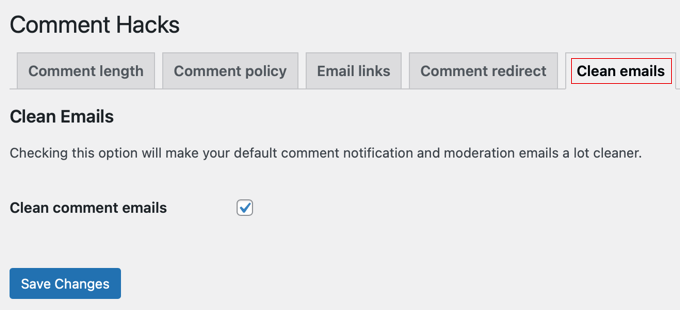
Simply uncheck the box next to the ‘Clean comment emails’ option and then click on the save changes button to store your settings.
Forward Emails
The plugin also allows you to redirect comment notification emails to a different email address instead of the default notification recipient for that post or page.
Simply go to the ‘Forward emails’ tab of Comment Hacks settings and type the email address you wish to use in the ‘Forward email to’ field.
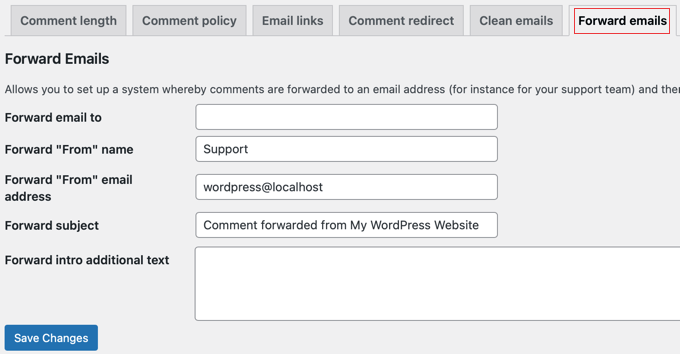
You can also customize the name and address the emails are sent from, the email subject, and add some text that will appear at the top of the emails.
Sending Emails to WordPress Commenters
One of the best features of Comment Hacks is the ability to send emails to commenters. Once you have set up the plugin, you need to visit the comments page in your WordPress admin.
You will notice a new link below each comment to send an email to that comment author.
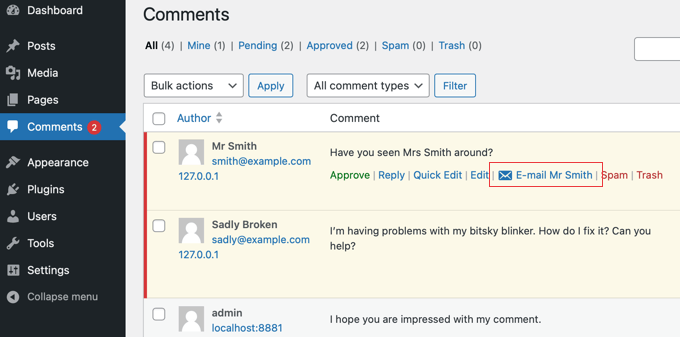
You can also send email to all users who have left a comment on a particular post.
Simply open the post in WordPress while logged in to your administrator account. You will see an email icon in your admin bar.
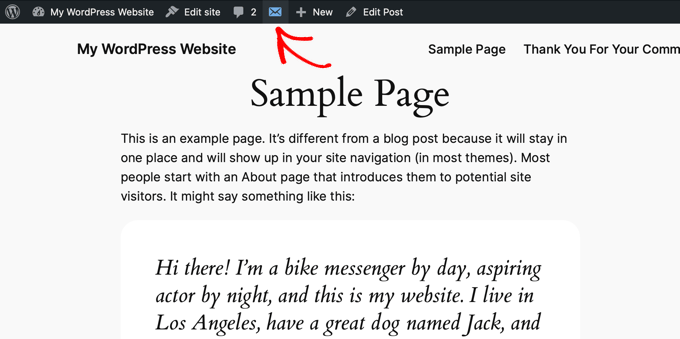
If you don’t wish to use this feature, then you can turn it off.
Simply visit the ‘Email all commenters’ tab in the Comment Hacks settings and then check the ‘Disable “Email all commenters” button’.
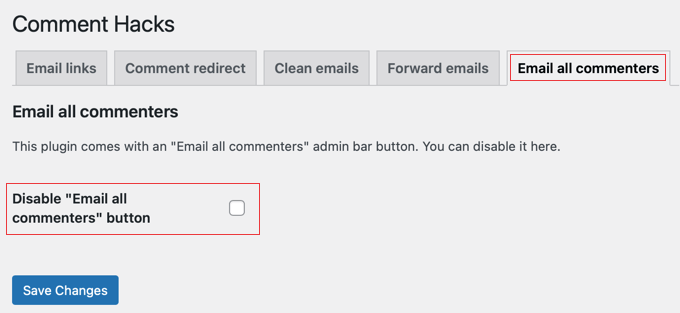
Or if you are having trouble sending or receiving emails from your WordPress site, then follow our tutorial on how to fix WordPress not sending email issue.
Updating the Comment Parent ID
There are times when users accidentally leave a top-level comment when they really want their comment to be left as a reply.
There was no easy way to fix that until now. The Comment Hacks plugin allows you to update the parent comment ID from the comment edit screen so you can fix any errors.
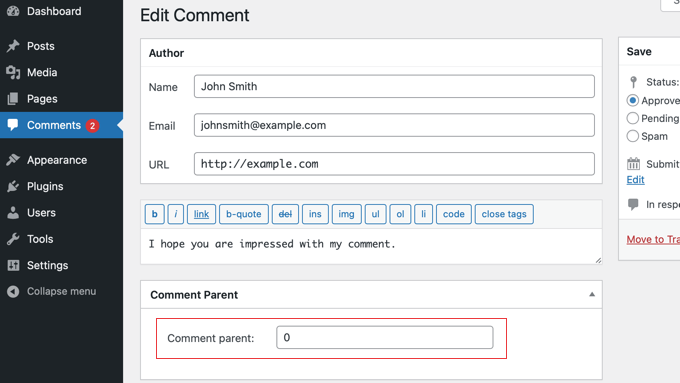
You can learn how to discover the parent comment’s ID in our guide on how to find post, category, tag, comments, or user ID in WordPress.
Bonus: Boosting Comment Engagement With Thrive Comments
The Comment Hacks plugin adds some useful hacks to WordPress comments for free. However, you can boost comment engagement further using other WordPress comment plugins.
For example, Thrive Comments is a premium plugin that offers many more tricks and hacks that can improve the commenting experience on your site.

Here are some of Thrive Comment’s most useful comment hacks to engage your users:
- Allow users to subscribe to comments
- Allow users to moderate comments
- Add a simple user ranking system for comments
- Allow users to like or dislike comments
- Feature or bury comments
- Notify users of replies to their comments
- Redirect user attention with comment redirect
We hope this tutorial helped you install and set up the Comment Hacks plugin for WordPress. You may also want to see our guide on how to show recent comments in the WordPress sidebar or our list of ways to get more comments on your WordPress blog posts.
If you liked this article, then please subscribe to our YouTube Channel for WordPress video tutorials. You can also find us on Twitter and Facebook.





Johnny
Does this plugin give option to leave comments by logging in with social accounts ie facebook twiiter and also wordpress and google
WPBeginner Support
No, it does not.
Admin
sarah nikol
Hey,
I was looking for such a great article that I learn plunging a good post and an excellent plugin I think It will be. I have read this post and installed the plugin instantly, Thanks a lot for great sharing us with online
With Regards,
Sarah.
Sue Bride
I’d be concerned about emailing either individuals or all those who comment on a post because of not having permission. The emails might be marked as spam. What do you think?
WPBeginner Support
Yes, that’s a possibility.
Admin
Olek
Hey Guys,
could Yoast Comment Hacks be integrated with Disqus?
do you know if there is a plugin which would subscribe to newsletter (e.g. Getresponse), everyone who has left a comment on Disqus?
Thanks for your help.
Best regards, Olek
Amrit
I need it too.
Connor Rickett
It’s a good beginning. WordPress definitely needs to step up their commenting system, so maybe they’ll see this as a place to start. Yoast is high profile enough they’ll almost have to take a hint. I’d love to see users be able to comment on specific parts of the post, for one thing, tag each other, and so on.
I can’t say I’m looking forward to all of the, “Hey everyone! I saw you liked my post enough to comment on–well, wait until you see THESE posts!” emails this plugin will no doubt spawn though. Is there a way to disable being emailed about a comment on the user end?
sarfraz khan
Hi very good post and a good plugin I think It will be . I have read this post and installed the plugin instantly but after installing the theme of the comment section is the same . Is it that the plugin does not change the theme but adds additional features only ?
Per Søderlind
Nice plugin. We also use Multi Author Comment Notification alot.
Santhosh Veer
is there any benefit by using this plugin
DepritoNET
Nice new plugin…
But still confuse with “top level comment”.. what you mean top level comment?
WPBeginner Support
If a comment gets any replies then it becomes top level comment under nested comments.
Admin