¿Desea mostrar barras laterales diferentes para determinadas entradas y páginas de su sitio WordPress?
La mayoría de las veces, querrá mostrar la misma barra lateral en todo su sitio web o blog. Sin embargo, a veces puede que necesites mostrar un contenido de barra lateral diferente en algunas de tus entradas y páginas.
En este artículo, le mostraremos cómo crear y mostrar diferentes barras laterales para cada entrada y página en WordPress.
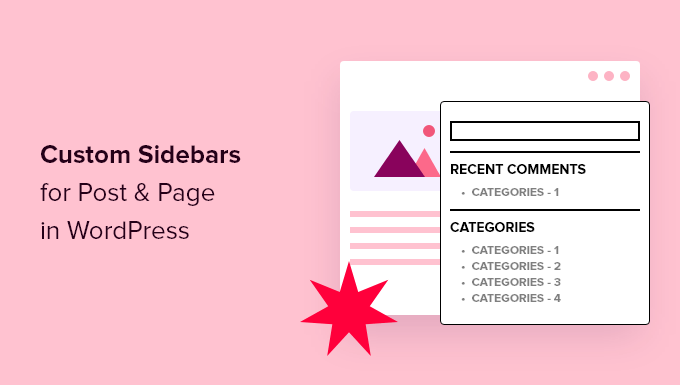
¿Cuándo necesitaría diferentes barras laterales en WordPress?
Muchos temas de WordPress tienen por defecto una barra lateral en la que se pueden añadir widgets y contenidos útiles. Por ejemplo, muchos sitios añaden una barra lateral de búsqueda o muestran una lista de entradas recientes.
Si su tema de WordPress tiene una barra lateral, entonces por defecto, se verá igual en todas sus entradas, páginas, categorías y páginas de archivo.
Sin embargo, es posible que desee mostrar diferentes widgets de barra lateral en determinadas entradas y páginas de WordPress.
Por ejemplo, puede mostrar contenidos diferentes en la barra lateral de sus entradas más populares o mostrar anuncios más relevantes para una página concreta.
Incluso puede utilizar diferentes formularios de contacto en función del contenido de la página.
Dicho esto, veamos cómo crear y mostrar una barra lateral diferente para cada entrada y página en WordPress. Simplemente utilice los enlaces rápidos a continuación para saltar directamente al método que desea utilizar:
Método 1: Mostrar diferentes barras laterales para cada entrada y página en WordPress (Fácil)
Si tu tema es compatible con widgets de barra lateral, entonces puedes crear fácilmente múltiples barras laterales utilizando Lightweight Sidebar Manager. Este plugin de barra lateral personalizada te permite crear tantas barras laterales como quieras y asignarlas a diferentes entradas y páginas.
También puede añadirlos a tipos de contenido personalizados o asignar una barra lateral a todas las diferentes páginas o entradas que tengan una categoría específica.
Lo primero que tienes que hacer es instalar y activar el plugin Lightweight Sidebar Manager. Para más detalles, consulta nuestra guía paso a paso sobre cómo instalar un plugin de WordPress.
Una vez activado, debe ir a Apariencia ” Barras laterales. Para crear la primera barra lateral, haga clic en el botón “Añadir nuevo”.
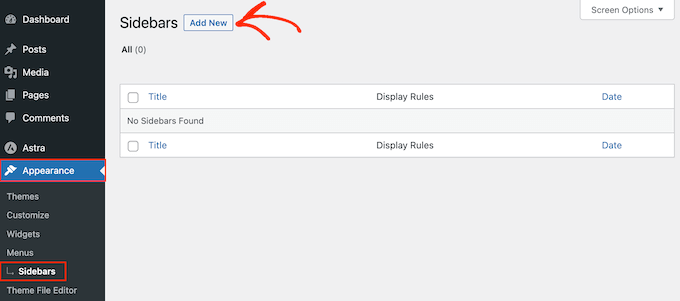
Ahora puede escribir un título para la nueva barra lateral de WordPress. Esto es sólo para su referencia, por lo que puede utilizar cualquier cosa que desee.
Una vez hecho esto, abre el menú desplegable ‘Sidebar To Replace’ y elige la ubicación donde quieres mostrar la barra lateral. Las opciones que veas pueden variar dependiendo de tu tema de WordPress.
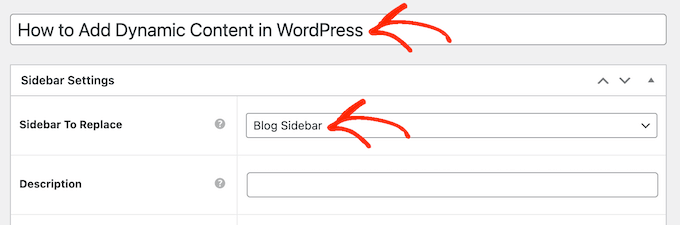
Ahora puede controlar dónde aparece la barra lateral creando reglas de inclusión o exclusión.
Para crear una regla de inclusión, sólo tiene que abrir el menú desplegable “Mostrar en” y elegir las páginas, entradas, tipos de contenido personalizado o categorías en las que desea utilizar la barra lateral.
Por ejemplo, puede añadir la barra lateral a una página específica, como la página de error 404, el archivo de autor o la página del blog.
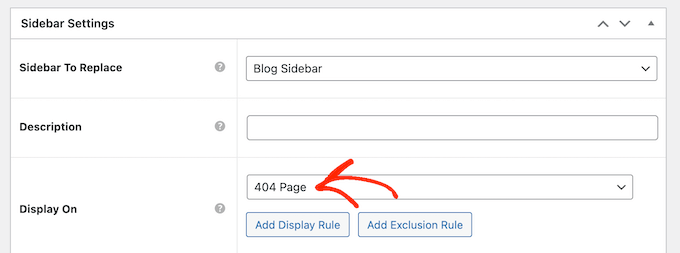
Otra opción es utilizar la barra lateral para una página, entrada o categoría concreta seleccionando “Páginas/Posts/Taxonomías específicas”.
Añade un cuadro en el que puede escribir la página, entrada o categoría.
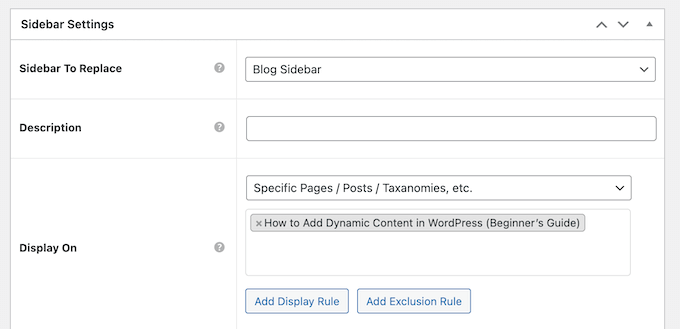
Para crear más reglas de inclusión, basta con hacer clic en el botón “Añadir regla de visualización”.
Esto añade una sección donde puede crear la nueva regla de inclusión.

Si lo prefiere, puede crear reglas de exclusión. Por ejemplo, puede que desee mostrar la barra lateral en todas las páginas excepto en la página de inicio.
También puede combinar reglas de inclusión y exclusión para controlar exactamente dónde aparece la barra lateral en su sitio web WordPress.
Para crear una regla de exclusión para la ubicación de la barra lateral, basta con hacer clic en el botón “Añadir regla de exclusión”.
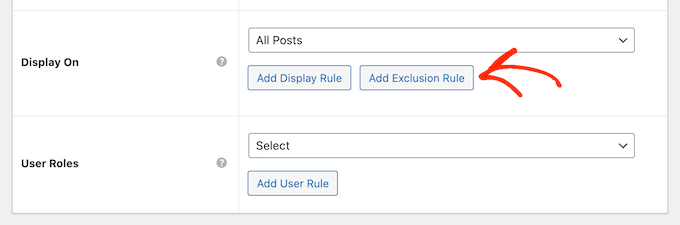
En la nueva sección “No mostrar en”, abra el menú desplegable y seleccione la página o entrada que no debe utilizar esta barra lateral.
También puede excluir la barra lateral de las páginas de WordPress que tengan una categoría específica siguiendo el mismo proceso descrito anteriormente.
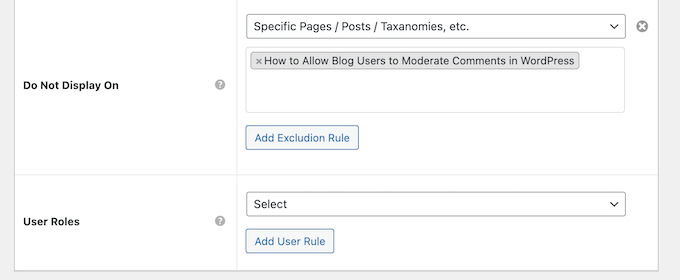
Después de decidir dónde aparecerá la barra lateral en su blog de WordPress, es posible que desee mostrar contenidos diferentes a los distintos usuarios.
Por ejemplo, si tiene un sitio de membresía, puede utilizar una barra lateral distinta para los visitantes que para los conectados.
Para ello, abra el menú desplegable “Usuario” y elija un perfil en el menú desplegable. Ahora, solo las personas con este perfil de usuario específico verán la barra lateral.
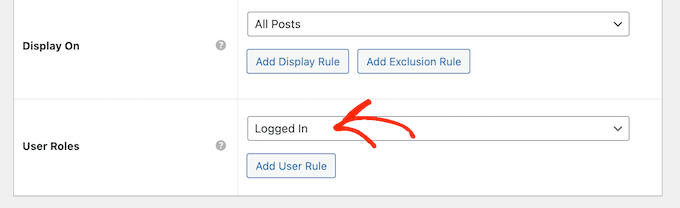
Por último, es posible que desee escribir una descripción opcional. Esto solo aparecerá en el escritorio de WordPress, por lo que es una buena forma de compartir información con otros administradores o usuarios en un blog de WordPress con varios autores.
Si vas a crear muchas barras laterales, también puedes utilizar este campo para dejarte notas y recordatorios útiles.
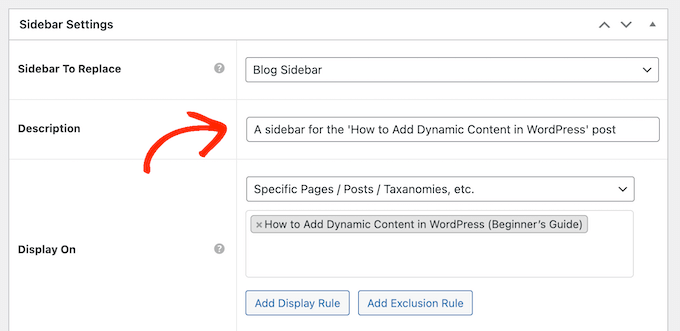
Cuando esté satisfecho con la información que ha introducido, simplemente haga clic en “Publicar”.
Una vez hecho esto, ve a Apariencia ” Widgets. Ahora verá todas las áreas de widgets que su tema es compatible con por defecto, además de la nueva barra lateral que ha creado en el paso anterior.
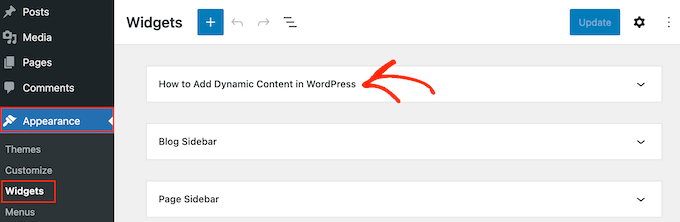
Ahora puedes seguir adelante y añadir widgets a la barra lateral, como cualquier otra sección de widgets.
Para obtener instrucciones paso a paso, consulte nuestra guía sobre cómo añadir y utilizar widgets de WordPress.
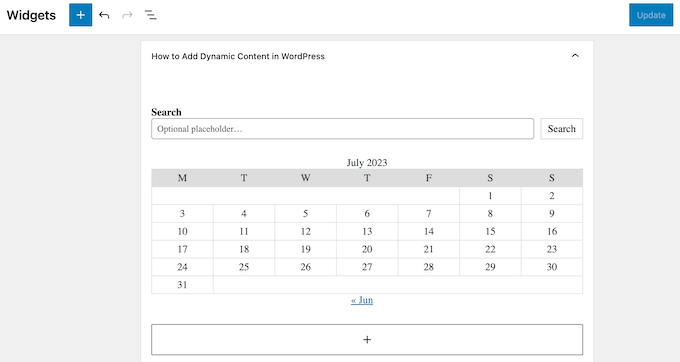
Cuando esté satisfecho con cómo está establecida la barra lateral, haga clic en “Actualizar”.
Ahora, si visitas tu blog WordPress, verás la nueva barra lateral en directo.
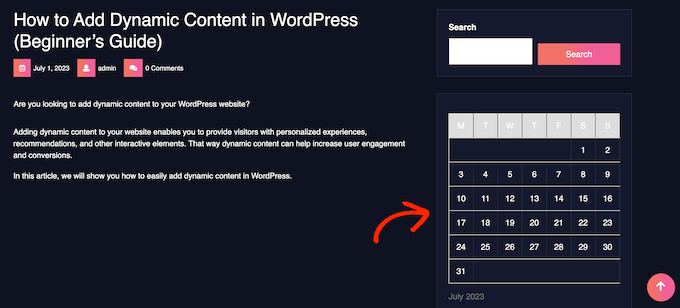
Para crear más barras laterales de temas, simplemente repita estos pasos.
Método 2: Crear una barra lateral diferente con un plugin maquetador de páginas (funciona con cualquier tema de WordPress)
Si tu tema no tiene una función de barra lateral, aún puedes crear diferentes barras laterales utilizando un plugin editor de arrastrar y soltar.
SeedProd es el mejor y más amigable plugin maquetador de páginas de destino para WordPress. Con este plugin, puede crear cualquier tipo de página personalizada sin escribir ningún código.
También cuenta con docenas de kits y plantillas de sitios profesionales que puede editar y ajustar fácilmente con el editor de arrastrar y soltar.
Al diseñar una página personalizada, puede elegir una disposición que tenga una barra lateral.
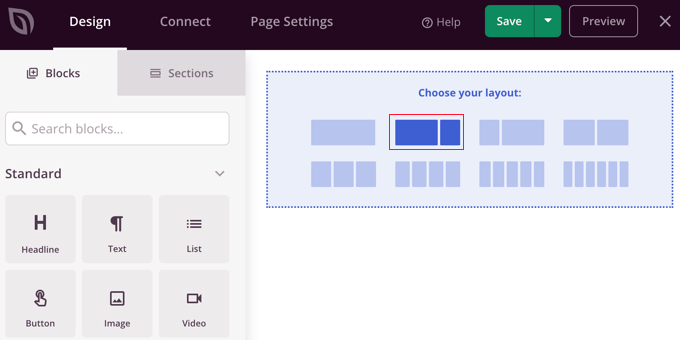
A continuación, sólo tiene que buscar los bloques que desea mostrar en esa barra lateral y añadirlos arrastrando y soltando.
SeedProd tiene todos los bloques y características que esperas de un potente maquetador de páginas, como formularios opt-in, perfiles sociales, temporizadores de cuenta atrás, formularios de contacto, botones, varios bloques de contenido y mucho más. Esto hace que sea fácil crear barras laterales potentes y únicas para su blog de WordPress.
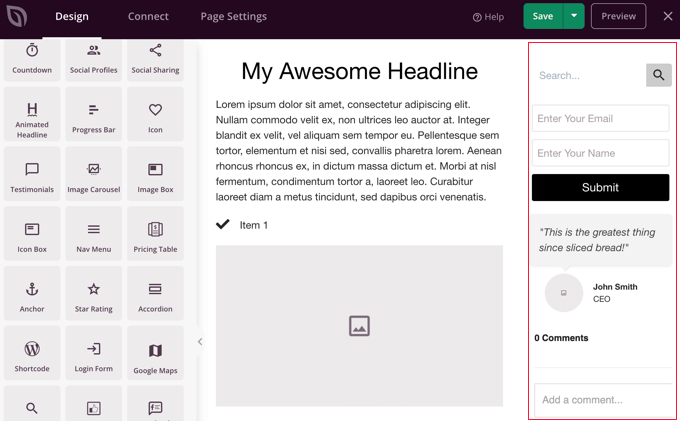
Para aprender a utilizar el plugin SeedProd page builder en su sitio web, puede consultar nuestra guía sobre cómo crear barras laterales, cabeceras o pies de página personalizados para cada categoría de WordPress y cómo crear una página personalizada en WordPress.
Más información sobre cómo personalizar la barra lateral de WordPress
¿Quieres mejorar aún más tu barra lateral de WordPress y hacerla más útil para tus usuarios? Marca / comprueba estos tutoriales de WordPress:
- Cómo añadir iconos de medios sociales en la barra lateral de WordPress
- Cómo crear un widget de barra lateral flotante y fija en WordPress
- Cómo añadir entradas destacadas en la barra lateral de WordPress
- Cómo utilizar shortcodes en los widgets de la barra lateral de WordPress
- Cómo crear un menú de barra lateral plegable en WordPress (de forma sencilla)
- Cómo añadir un formulario de acceso en la barra lateral de WordPress
- Cómo mostrar fotos de Instagram en WordPress widget de barra lateral
Esperamos que este artículo te haya ayudado a aprender cómo añadir diferentes barras laterales a cada entrada o página en WordPress. Es posible que también desee aprender cómo crear un feed de Instagram personalizado en WordPress o ver nuestras selecciones de expertos para los mejores temas de bloque para la edición completa del sitio.
If you liked this article, then please subscribe to our YouTube Channel for WordPress video tutorials. You can also find us on Twitter and Facebook.





Syed Balkhi says
Hey WPBeginner readers,
Did you know you can win exciting prizes by commenting on WPBeginner?
Every month, our top blog commenters will win HUGE rewards, including premium WordPress plugin licenses and cash prizes.
You can get more details about the contest from here.
Start sharing your thoughts below to stand a chance to win!
Jiří Vaněk says
I have a technical section on my blog, which is the majority, and I write technical articles on various topics. The minority part is private, where I write my own opinions on anything (politics, personal life, sports). In elementor, I created a different header and a different footer for both sections so that it was graphically separated. I just needed to finish another menu. I will try your instructions so that both the technical and personal sections have a completely different structure. Thank you very much for the instructions.
Ralph says
Wow! I never knew i could have different sidebars!
This is great feature for different categories for my use. Thank you for this guide i will definitely put it to good use!
WPBeginner Support says
You’re welcome, glad we could share how to set this up
Administrador
poonam says
thank you so much
WPBeginner Support says
You’re welcome
Administrador
Rashmi says
Thanks for sharing such an interesting article
WPBeginner Support says
You’re welcome!
Administrador
Rajat says
thankyou for sharing this information
WPBeginner Support says
You’re welcome!
Administrador
Folake Taylor says
Unfortunately, this plug-in did not work with my version of WP.
WPBeginner Support says
Thank you for letting us know. For the not tested message, we would recommend taking a look at our guide below for understanding why it is not always something you should be concerned about:
https://www.wpbeginner.com/opinion/should-you-install-plugins-not-tested-with-your-wordpress-version/
Administrador
Finn G says
can you use this to add sidebar images to both sides of the page and have different images on different pages?
thanks
WPBeginner Support says
You can use this to have a different image on different pages but for the sidebars of your site normally, it would depend on the specific theme you are using for if they have a second sidebar for the other site or if one would need to be added with a page builder or custom code.
Administrador
Muhammadd Farhan says
Wow, you just saved my day! looking for this solution and I got exactly what I need. Thank you for the post.
WPBeginner Support says
Glad our guide was helpful
Administrador
Jim Joshua Oba says
Hello! My Sidebar has disappeared. It was displaying before it got missing. However, i din’t change the theme.
The message reads “Your theme has 1 widgets area but this particular page doesn’t display it”.
WPBeginner Support says
You would need to reach out to your theme’s support for displaying the widgets properly on that page.
Administrador
Ken Mbesa says
This is exaaaaactly what I needed for my portfolio website.
Thanks WP Beginner. You guys are the best, always!
I have been a huge user of your resources for over three years now, and your website is one of my most opened bookmarks in all my browsers (in fact, it’s usually just open even when am not using it looking for WP info ;-)).
WPBeginner Support says
Glad our guides are helpful and continue to be helpful
Administrador
Polly says
Mine is a very basic website but this worked like a charm. Thank you
WPBeginner Support says
You’re welcome, glad our article was helpful
Administrador
M.IFTIKHAR says
Hi ! I have a problem in my wordpress website that the sidebar on shop page is not showing up but when i custimize the shop page it still show but not showing on default shop page .Please tell me why this is happening ?
WPBeginner Support says
You would want to start by reaching out to your theme’s support to see if this is a known issue with your theme and they should be able to assist.
Administrador
Peter P. says
We tried this plugin but it wasn’t really usable for many sidebars. We had a hundred posts where the sidebar should contain more information about each product. Already after 10 sidebars the system became slower and slower, until it finally became unbearable with 20 or 30 sidebars.
We then used a different, differently designed solution that didn’t require a sidebar.
WPBeginner Support says
Thank you for sharing your feedback about the plugin
Administrador
Poorya says
What happens to the posts/pages which have multiple categories selected?! or with several tags?
For example, I want a custom category for the news section and another for tourism, but what happens when a post appears on both of these categories?
WPBeginner Support says
You would need to check with the plugin for what would happen when a conflict like that happens. If you have multiple posts in different categories then you may want to take a look at how you have your categories themselves set up
Administrador
Marco Diversi says
hello, I am trying to find a solution to add embed code to the sidebar of a post.
what i would like to have is a plugin that allow you to add a html or txt widget to the side of one single post, I have spent some time trying to find this but can not find! I have a website where every post is a different location and it needs a different map each post.
WPBeginner Support says
You may need to look for another solution as your needs grow but for now you may want to take a look at: https://www.wpbeginner.com/plugins/how-to-show-or-hide-widgets-on-specific-wordpress-pages/
Administrador
Shivaja says
This is what I was looking for! Thanks for the video tutorial wpbeginner…
WPBeginner Support says
Glad you liked our guide and it was helpful
Administrador
BRENDAN says
This one seems dead Syed, plugin not updated in 2 years so likely missing a lot of integration since WordPress has undergone some major core upgrades over the last 12 months. Is there a more recent solution for sidebars?
WPBeginner Support says
Thank you for letting us know, we’ll certainly take a look at this article and possible alternatives
Administrador
Rushikesh says
Is it possible without any plugin, on Genesis framework? because I have purchased NEWS PRO Genesis Theme.
Nick says
Great article ! THanks
Katy says
Thank you so much! I have been driving myself mad trying to fix the sidebar then I found your video! Thankyoooou!!
aba charles says
Really nice and detailed tutorial you have here. But i don’t know why after following it my sidebars are still not appearing
Greg Svishchov says
Hi, great video! What about creating a separate sidebar for the HOME PAGE? Is that possible?
WPBeginner Support says
Yes you can create a separate sidebar for the homepage if you are using the static front page.
Administrador
Soumik Sadman Anwar says
Is there any way to show no sidebar on a certain page at all?
Remember, the other pages will have to show the sidebar.
becka says
Is there a way to change the sidebar on certain pages and have it removed entirely on others? Before I download and activate I would like to know if removing the sidebar completely and making the page width 100% as easy as making different sidebars for different pages
Linda says
Hello – I have a sidebar on my weekly blog page but when I click on read more, it takes me to the full page width and doesn’t show the sidebar. I have looked everywhere to try and do this. Can anyone help please?
Dr Jill SM says
I tried to use the easy side bar and it does not work! I want to put a side bar only on specific pages and this put it on ALL of them.
I had learned how to use the original appearance > widgets and had right side bar on certain pages. I just added a new page to my web site and got the side bar that I did NOT want. I tried to add a left side bar to ONLY my new page and could not do it. So I looked at this video and got the plug-in easy side bars and it does not add a left side bar to ONLY the new page nor does it help me remove the right side bar [done through appearance > widgets] from the new page. Not real helpful.
K.Mr says
Hi, I need small help that you could do. I’m planning to buy managed wordpress on godaddy. I write posts in two languages. 1 is supported by adsense and one is not. I would like to place ads on posts using this on supported only language posts. Can I do this ? Can i use this to place ads? Please could you tell me?
Kati K. says
Hi! Can I add more sidebars with this plugin? Do I have to replace my existing sidebars with these new sidebars? For example, I have now 3 optional sidebars and I would like to have more than that. Is that possible somehow? Thanks!
Jennifer L says
I installed this plugin and now my site doesn’t work at all!! How do I fix this, it is really important! Please advise.
Jennifer
WPBeginner Support says
Hi Jennifer,
You can manually delete the plugin using FTP. Connect to your website using FTP client and go to /wp-content/plugins/ folder inside it you will find easy-custom-sidebars folder. Delete it and then login to your WordPress site. You can reinstall the plugin again if you want to give it another try.
Administrador
Jahbless says
Sir my sidebars are appearing at the bottom of my blog and not the side why?
WPBeginner Support says
Hi Jahblees,
Please check plugin settings and make sure that you set your sidebar to replace the appropriate sidebar.
Administrador
Ale Goedrich says
Hello – I have the same problem. The only choices I get is to replace the Footer Widgets 1 – 4. There are no other choices. Any ideas? I’d like to add a sidebar to my products thats different from my blog sidebar. I am using Divi.
Thank you, Alex
Jason A. says
I needed a super quick fix, and this did the trick nicely. Thanks!
Claire C says
Useful! I definitely want the ability to change my sidebar at times – my theme provides up to 8 choices, including full width (ie. none) for my pages but only ‘on’ or ‘off’ for all posts. So my question is, specifically for each individual post, could I chose 1. to add a sidebar of my choosing or 2. to have no sidebar at all (ie. full width)? Thanks
WPBeginner Support says
Hi Claire,
Yes, you can do that.
Administrador
Iboro says
Thanks a lot. Your articles has been really helpful especially for me a major novice
Dave DeWitt says
Wow! This feature is something I’ve been wanting to do for a while. As usual, wpbeginner, makes it easy and fun! Thank you!!