Fragen Sie sich, was RSS ist und wie man es in WordPress verwendet?
Als Blogger haben Sie vielleicht schon einmal ein orangefarbenes Symbol mit der Aufschrift RSS-Feed gesehen. Dabei handelt es sich im Grunde um einen Feed mit den neuesten Artikeln, die auf einer Website veröffentlicht wurden.
In diesem Artikel wird erklärt, was RSS ist, welche Vorteile es hat und wie Sie es nutzen können, um Ihr WordPress-Blog zu erweitern.
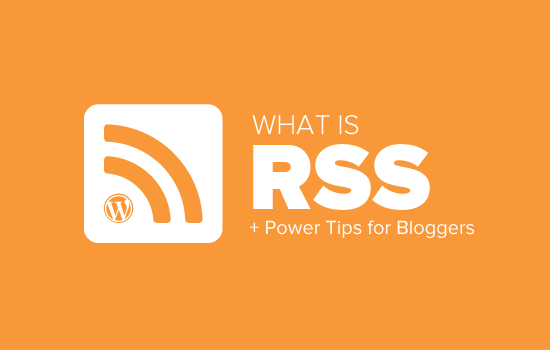
Was ist RSS?
RSS ist eine Art von Web-Feed, der es Nutzern und Anwendungen ermöglicht, regelmäßig Updates von einer Website oder einem Blog ihrer Wahl zu erhalten. Das Akronym RSS steht für Really Simple Syndication oder Rich Site Summary. Es wird manchmal auch als Feed oder RSS-Feed bezeichnet.
In den Anfängen des Internets musste man, wenn man die Aktualisierungen seiner Lieblingswebseite verfolgen wollte, die Seite mit einem Lesezeichen versehen und dann manuell besuchen, um zu sehen, ob es irgendwelche Aktualisierungen gab.
Der RSS-Feed löste dieses Problem, indem er es den Nutzern ermöglichte, ihre Lieblingswebsites im Auge zu behalten, ohne die Website jedes Mal manuell besuchen zu müssen.
RSS ermöglicht es Bloggern und Verlagen, ihre Inhalte automatisch zu syndizieren, so dass die Nutzer sie in ihren E-Mails, Feed-Readern und anderen Geräten lesen können.
Wie funktioniert der RSS-Feed?
RSS-Feeds funktionieren, indem sie Ihre neuesten Inhalte in einem strukturierten XML-Dokument veröffentlichen. Dieser Feed enthält Ihre vollständigen Artikel oder die Zusammenfassung, zusammen mit Metadaten für jeden Artikel wie Datum, Autor, Kategorie usw.
Dieses XML-Dokument kann mit einem RSS-Feed-Reader abgerufen und gelesen werden. Es gibt viele RSS-Feed-Reader-Software für alle Betriebssysteme, Desktop- und Mobilgeräte.
Hier sehen Sie ein Beispiel für einen RSS-Feed:
<?xml version="1.0" encoding="UTF-8"?>
<channel>
<title>WPBeginner</title>
<link>https://www.wpbeginner.com</link>
<description>Beginner's Guide for WordPress</description>
<lastBuildDate>Tue, 02 Dec 2018 14:13:37 +0000</lastBuildDate>
<language>en-US</language>
<item>
<title>How to Fix WordPress Posts Returning 404 Error</title>
<link>http://feeds.wpbeginner.com/wpbeginner/</link>
<pubDate>Tue, 02 Dec 2018 11:58:18 +0000</pubDate>
<dc:creator>Editorial Staff</dc:creator>
<category><![CDATA[Tutorials]]></category>
<guid isPermaLink="false">https://www.wpbeginner.com/?p=10968</guid>
<description><![CDATA[<p>Description of post goes here...]]></description>
<content:encoded><![CDATA[<p>Post goes here....]]></content:encoded>
</item>
Alle WordPress-Websites verfügen über eine integrierte Unterstützung für RSS-Feeds. Standardmäßig enthält jede WordPress-Webseite ein Meta-Tag, das auf den RSS-Feed Ihrer Website verweist.
Sie können RSS-Feeds in WordPress deaktivieren, aber lesen Sie weiter, und Sie werden Ihre Meinung über die Deaktivierung vielleicht ändern.
Was sind die Vorteile von RSS?
RSS macht es den Nutzern leicht, Ihre Inhalte zu abonnieren. Mit einem RSS-Feed können Nutzer Aktualisierungen Ihres Blogs oder Ihrer Website direkt in ihren Feed-Readern, Desktop-Anwendungen und vielen anderen Geräten empfangen.
Die Abonnenten müssen sich die URL Ihrer Website nicht merken, da sie die Inhalte an einem zentralen Ort sammeln können, an dem sie alle ihre Lieblingswebsites lesen möchten.
Ihre Inhalte werden portabel, und Ihre Abonnenten können sie sogar zum Offline-Lesen mitnehmen.
RSS-Feeds helfen Ihnen, eine treue Fangemeinde für Ihren Blog aufzubauen und zu pflegen. RSS-Abonnenten sind eher bereit, Ihre Inhalte in den sozialen Medien zu teilen. Viele unserer Leser twittern automatisch jeden neuen WPBeginner-Artikel mit Hilfe eines RSS-Feeds und IFTTT.
RSS-Feeds werden in XML veröffentlicht, einem maschinenlesbaren Format. Dies ermöglicht die Verwendung von Automatisierungstools für eine Vielzahl von Aufgaben.
So können Sie zum Beispiel automatisierte Workflows einrichten, um bestimmte Aktionen durchzuführen, wenn ein neuer Artikel veröffentlicht oder ein neues Produkt in Ihren Online-Shop aufgenommen wird.
Als Endbenutzer können Sie Ihre Lieblingswebsites abonnieren und sie alle an einem Ort lesen. So können Sie Ihre bevorzugten Nachrichten- und Blog-Websites schnell durchsuchen. Wenn Sie einen Blog-Kommentar hinterlassen möchten, können Sie einfach den jeweiligen Artikel besuchen und Ihren Kommentar abgeben.
Die meisten modernen Feed-Reader ermöglichen es Ihnen, Ihre Leselisten in Kategorien und Gruppen zu sortieren. Wenn Sie RSS effizient nutzen, können Sie Ihre Lesezeit maximieren.
Wie Sie RSS-Feeds zum Lesen Ihrer Lieblingswebsites verwenden
Sie können RSS-Feeds mit Hilfe von Anwendungen abonnieren, die Feed-Reader genannt werden. Auf dem Markt gibt es viele kostenlose Feed-Reader für alle gängigen Betriebssysteme und Geräte.
Hier sind nur einige der besten RSS-Feed-Reader-Anwendungen, die Sie verwenden können:
- Feedly – (Web, Browser Add-ons, iOS, Android, Kindle)
- Inoreader – (Web, Android, iOS)
- The Old Reader (Web, Mac, Windows, Android, iOS, und mehr)
- Bloglovin‘ (Web, Android, iOS)
Wir empfehlen die Verwendung von Feedly. Es ist sowohl als Browser-Add-on als auch als mobile App für iOS-, Android- und Kindle-Geräte verfügbar.
Mit Feedly können Sie Ihre RSS-Abonnements geräteübergreifend synchronisieren und die Lektüre dort fortsetzen, wo Sie sie beendet haben. Das Hinzufügen Ihrer Lieblingswebseiten zu Feedly ist wirklich einfach. Geben Sie einfach die URL der Website ein und klicken Sie auf die Schaltfläche „Folgen“, um sie zu abonnieren.
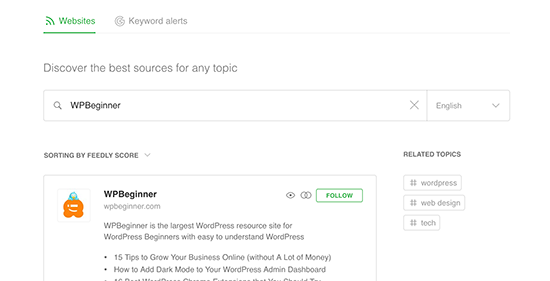
In den meisten Feed-Readern können Sie nach Themen suchen, die Sie interessieren, und beliebte Quellen zu diesen Themen abonnieren. Sie können Ihre Lieblingsseiten auch nach Themen kategorisieren.
Feed-Reader wie Feedly verfügen über Funktionen zum Drucken, Teilen und Versenden von Artikeln, die Sie interessant finden.
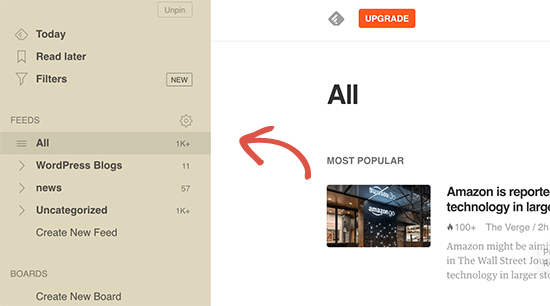
Wie Sie Ihren WordPress-RSS-Feed bekannt machen
Wenn Sie WordPress nutzen, veröffentlicht Ihre Website bereits einen RSS-Feed. Sie können Ihren RSS-Feed finden, indem Sie einfach /feed/ am Ende der Adresse Ihrer Website hinzufügen. Zum Beispiel:
https://www.wpbeginner.com/de/feed/
Vergessen Sie nicht, wpbeginner.com durch Ihren eigenen Domänennamen zu ersetzen.
Sie können Besucher dazu ermutigen, Ihren RSS-Feed zu abonnieren, indem Sie ein RSS-Symbol in Ihrer Seitenleiste oder an einer anderen gut sichtbaren Stelle einfügen.
Sie können Ihren RSS-Feed auch mit einem E-Mail-Marketingdienst verbinden und Ihren Nutzern ermöglichen, Ihre Blogbeiträge direkt in ihrem Posteingang zu erhalten.
Eine Anleitung dazu finden Sie in unserem Leitfaden zum Hinzufügen von E-Mail-Abonnements zu Ihrem WordPress-Blog.
Bringen Sie Ihren WordPress-RSS-Feed auf die nächste Stufe
RSS-Feeds sind extrem leistungsfähig, und mit wenig Aufwand können Sie damit eine treue Fangemeinde aufbauen.
1. RSS-Feed für schnellere Indizierung in der Suche verwenden
RSS-Feeds enthalten die neuesten Aktualisierungen einer Website und sind im XML-Format. Deshalb können sie auch als Sitemap bei Suchmaschinen eingereicht werden.
Sie können Suchmaschinen mitteilen, wo sie Ihre RSS-Sitemap finden können, indem Sie das All in One SEO for WordPress Plugin verwenden.
Es ist das beste SEO-Plugin für WordPress, mit dem Sie Ihre Website ganz einfach für Suchmaschinen optimieren können.
Zunächst müssen Sie das All in One SEO for WordPress-Plugin installieren und aktivieren. Weitere Einzelheiten finden Sie in unserem Artikel über die Installation eines WordPress-Plugins.
Nach der Aktivierung müssen Sie die Seite All in One SEO “ Sitemaps besuchen und zur Registerkarte „RSS-Sitemap“ wechseln.
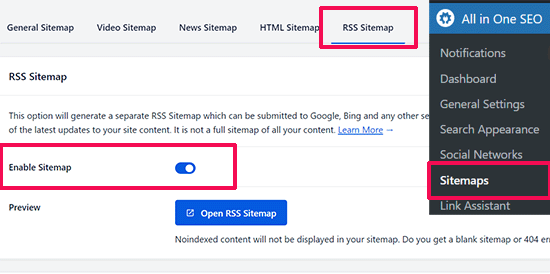
Schalten Sie einfach den Kippschalter neben der Option „Sitemap aktivieren“ um.
Vergessen Sie danach nicht, auf die Schaltfläche „Änderungen speichern“ zu klicken, um Ihre Einstellungen zu speichern.
Sie können nun die RSS-Sitemap in der Google Search Console einreichen. Weitere Einzelheiten finden Sie in unserer Anleitung zum Hinzufügen einer RSS-Sitemap in WordPress.
2. RSS-Feed zum Aufbau einer E-Mail-Liste verwenden
Wenn Sie noch keine E-Mail-Liste aufgebaut haben, müssen Sie sofort damit beginnen. In unserem Leitfaden erfahren Sie, warum Sie sofort mit dem Aufbau Ihrer E-Mail-Liste beginnen sollten.
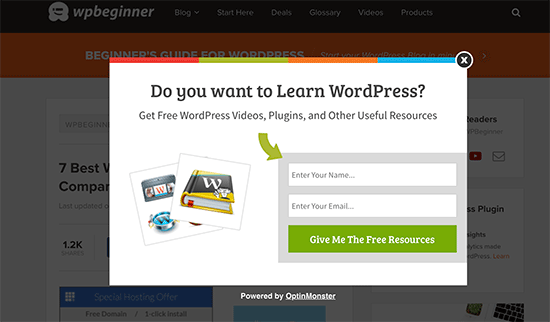
An dieser Stelle brauchen Sie OptinMonster. Es ist die beste Lead-Generierungssoftware auf dem Markt und ermöglicht es Ihnen, Website-Besucher in Abonnenten zu verwandeln.
3. Verwenden Sie den RSS-Feed, um die Anhängerschaft in den sozialen Medien zu vergrößern

Social-Media-Websites wie Facebook und Twitter können Ihnen helfen, die Besucherzahlen Ihrer Website zu erhöhen. Um Ihre Social-Media-Profile aktiv zu halten, müssen Sie jedoch regelmäßig Inhalte veröffentlichen.
Wenn Sie RSS-Feeds mit IFTTT verwenden, können Sie Ihre neuen Blogbeiträge automatisch an alle Ihre Social-Media-Profile weitergeben.
4. Cross-Promotion für Ihren Blog mit RSS-Block / Widget
WordPress wird mit einem Standard-RSS-Block geliefert, den Sie zu Ihren Beiträgen, Seiten und Seitenleistenbereichen hinzufügen können.
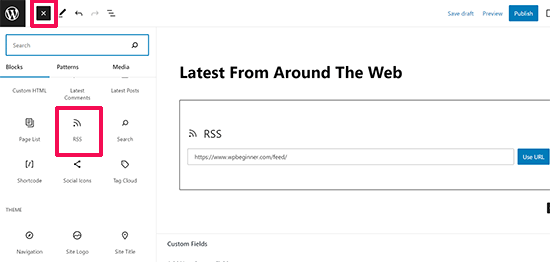
Nachdem Sie den Block eingefügt haben, fügen Sie einfach die URL des Feeds hinzu, den Sie anzeigen möchten, und klicken Sie auf die Schaltfläche „URL verwenden“.
Wenn Sie klassische Widgets verwenden, können Sie das Standard-RSS-Widget verwenden, das genauso funktioniert.
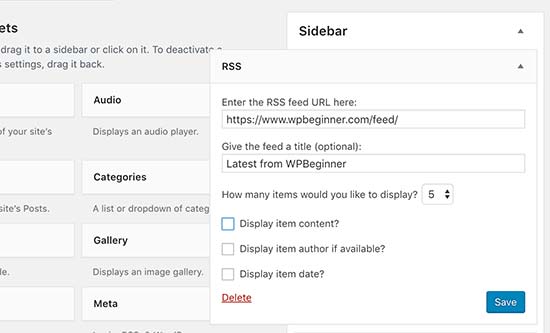
5. Deaktivieren Sie einige RSS-Feeds, um das Crawling für die Suche zu verbessern
WordPress erstellt RSS-Feeds nicht nur für Ihre Beiträge, sondern auch für Kategorien, Tags, Autorenarchive, Kommentare und mehr. Alle diese Feeds sind für Suchmaschinen auffindbar, was bedeutet, dass Suchcrawler Zeit damit verbringen werden, sie zu crawlen.
Google weist jeder Website ein bestimmtes Crawl-Budget zu, und wenn Sie Suchmaschinen unnötige RSS-Feeds crawlen lassen, wird das Crawl-Budget Ihrer Website verschwendet. Weitere Informationen finden Sie in unserem Artikel über das Crawl-Budget-Problem bei WordPress SEO.
Der einfachste Weg, dies zu beheben, ist die Verwendung von All in One SEO für WordPress. Gehen Sie einfach auf die Seite All in One SEO “ Search Appearance und wechseln Sie auf die Registerkarte „Advanced“.
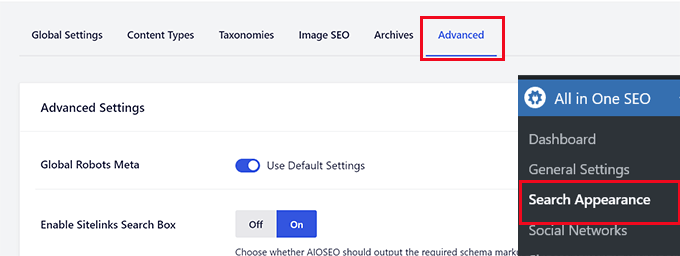
Scrollen Sie zum unteren Ende der Seite, wo Sie die Option „Crawl Cleanup“ finden.
Klicken Sie auf das Kästchen, um die Funktion „Crawl Cleanup“ zu aktivieren.
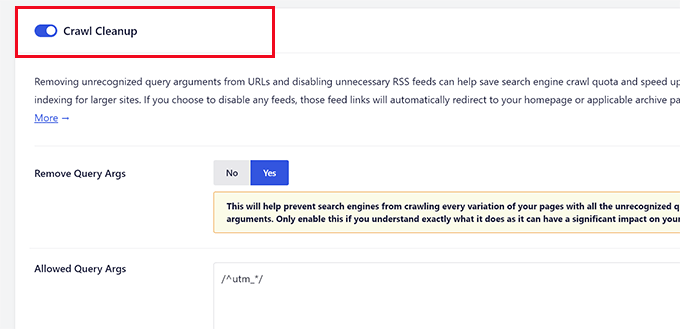
Darunter sehen Sie die von WordPress generierten RSS-Feeds.
Sie können nicht benötigte Feeds deaktivieren, indem Sie auf „Deaktivieren“ neben den Feeds klicken.
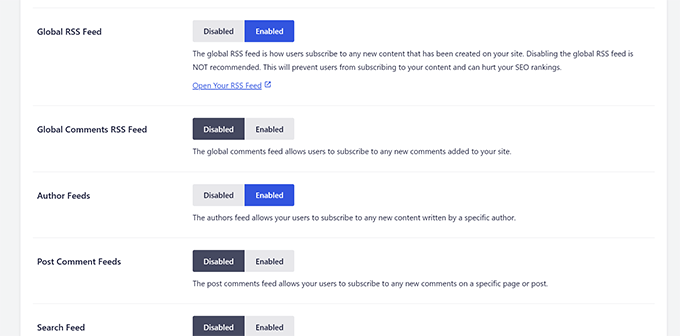
Sobald Sie alle unerwünschten RSS-Feeds deaktiviert haben, vergessen Sie nicht, auf die Schaltfläche „Änderungen speichern“ zu klicken, um Ihre Einstellungen zu speichern.
6. Anpassen Ihres RSS-Feeds
Es gibt einige fortgeschrittene Hacks und Tricks, mit denen Sie Ihre WordPress-RSS-Feeds anpassen können:
- Fügen Sie Inhalte hinzu, um Ihren RSS-Feed zu manipulieren
- Hinzufügen von Bildern zu Ihrem RSS-Feed
- RSS-Feeds für Kategorien verwenden
- RSS-Feeds für benutzerdefinierte Beitragstypen verwenden
Sie brauchen noch mehr Tipps? Sehen Sie sich unsere Liste mit den besten Tipps zur Optimierung Ihres WordPress-RSS-Feeds an.
Wir hoffen, dieser Artikel hat Ihnen erklärt, was RSS ist und wie Sie RSS in WordPress nutzen können. Vielleicht interessieren Sie sich auch für unseren Leitfaden, wie Sie mehr Besucher auf Ihre WordPress-Website bekommen, und unsere Expertenauswahl der besten WordPress-RSS-Feed-Plugins.
Wenn Ihnen dieser Artikel gefallen hat, dann abonnieren Sie bitte unseren YouTube-Kanal für WordPress-Videotutorials. Sie können uns auch auf Twitter und Facebook finden.





Syed Balkhi says
Hey WPBeginner readers,
Did you know you can win exciting prizes by commenting on WPBeginner?
Every month, our top blog commenters will win HUGE rewards, including premium WordPress plugin licenses and cash prizes.
You can get more details about the contest from here.
Start sharing your thoughts below to stand a chance to win!
Mrteesurez says
Honestly, I don’t really know what RSS feed is to this extent till I find this post.
It’s good as it allows easy access to one’s blog contents.
But I have heard that web scrapper can scrape the content, copy and autoblog them in their websites resulting to plagiarism and may seems as content duplication to Google.
WPBeginner Support says
We would recommend taking a look at our article below for blog scraping for the options available:
https://www.wpbeginner.com/beginners-guide/beginners-guide-to-preventing-blog-content-scraping-in-wordpress/
Admin
Mark Brigden says
The blog on my website has additional articles not added by me, thus cannot be deleted in my admin section. Could this be because of an RSS feed that a developer or someone else added to my site at some stage? How do I fix this problem and delete these?
WPBeginner Support says
Any post on your site should be able to be deleted if you are an admin on your site. You may want to check your user role for a starting point
Admin
Deba says
Hi Wpbeginner
Isn’t RSS feed already outdated? Is it necessary?
Or can’t I use a push notification plugin such as ’subscribers‘ as an alternative to RSS feeds?
WPBeginner Support says
WordPress currently has RSS feeds by default, you are not required to use them but you can use the RSS for different tools.
Admin
Arto BD says
your site is very good.so much logical blog,and lots of information,which is provide a lot of knowledge and we can learn as much we want.
Please carry on so that we can learn more from here.
Thank You So Much!!
WPBeginner Support says
You’re welcome, glad you like our content
Admin
WPBeginner Support says
By default, pages are not included in your RSS feed, you would need to add custom code to include pages in your feed. To do so, you would want to take a look at our article here: https://www.wpbeginner.com/wp-tutorials/how-to-add-custom-post-types-to-your-main-wordpress-rss-feed/
Admin
Donna says
What if my website doesn’t have an RSS feed? Where can I learn to set up that feed? Using mywebsitename.com/feed, my site just refreshes back to the home page. Using Google Feedburner confirms it: „The URL does not appear to reference a valid XML file…“
I’ve searched everything I can think of to sort this out. Do you have any advice, please?
WPBeginner Support says
You could try the URL /feed/rss to see if that gets you to your RSS, otherwise, you may want to try resaving your permalinks under Settings>Permalinks.
Admin
Alex says
Your awesome and user-friendly site is my first go-to for tutorials/tips on anyrything WP, so naturally I landed on this article My site was recently migrated to wordpress from another CMS and doesn’t have posts or categories, only pages. I followed your instructions here and typed my site’s URL followed by /feed but it doesn’t show the list of my pages.
My site was recently migrated to wordpress from another CMS and doesn’t have posts or categories, only pages. I followed your instructions here and typed my site’s URL followed by /feed but it doesn’t show the list of my pages.
Is there a way to create a RSS feed for my site?
Any suggestion is greatly appreciated! Thanks
Tammy says
I’m not clear how using RSS allows you to build an email list. It seems to me if a person can get your blog post updates through RSS they don’t need to subscribe to your email list.
WPBeginner Support says
Not everyone uses RSS but if you can use your RSS feed to send your email list your post as most providers have an integration that can handle that.
Admin
Lindsay Doyle says
I am trying to make an MRSS feed for our WordPress site to feed to our Roku channel. Any help on this? Can this be done? Thank you
WPBeginner Support says
We do not have a recommended method at the moment but we will certainly take a look for options
Admin
Ravi Chandra says
Thanks for sharing this information. You explain step-by-step on RSS. Now I have got a clear idea about RSS.
WPBeginner Support says
You’re welcome
Admin
Magdy Kameel says
Thank you so much for this good article
Your language is so clear and make things easy to understand
Christine says
I’m new to this so maybe I’m not understanding how people subscribe. I’ve added RSS category subscribe links to my website using plugin. Why do the links open the feed url which shows an xml file. Is that how this woks? Do subscribers manually add that url to their reader?
Thanks.
BASANTA says
RSS feeds always show an xml file. Some browsers will open it as a feed but chrome and some other browsers will show the xml file. If you have a chrome extension that offers the feature to subscribe to RSS feeds, they will give you the option to subscribe whenever you open the RSS feed page.
ali says
Thank you for your article. I have one problem. I use the feed of another website and show it on my website. At first, everything was fine but the problem is that when the source website post new article it would not show on my website. Their RSS is updated but I think my website made a Cach of RSS and it does not check updated RSS. Can you help me?
Mary says
Hi Ali, Curious if you solved your problem regarding RSS feed and adding it to you website. Did you find a solution to make sure it updates correctly ? If so please may I know what solution you used. Infact woudl like to know who you added RSS feeds as content to you site and then how did you ensure that everything stayed current. Did the previously displayed content still stay on the site or did the content get replaced as RSS was updated. Any help you be great.
Nancy says
Hi. My feed is being delayed by 2 days and I do not know why. What is in the feed is not what is currently on the blog. Any ideas? Thanks.
John says
Hey there, I was curious if you could point me to where in wordpress I can go to make changes and manipulate my feed? Also I run a website with serveral different authors and several podcasts. Can I create a feed just off of one of my authors or podcast shows through wordpress? Any help you can provide would be awesome! Thanks so much!
WPBeginner Support says
Hey John,
Please see our guide on how to add content and completely manipulate your WordPress RSS feeds.
Admin
lovet says
Thanks for the very helpful post. I have had difficulties with the RSS Feed but the sample code helped a lot.
Joy says
Please disregard my earlier comment. I tried many variations several times and finally got it to work. Again, thank you for posting so many helpful articles!
Eytan says
Hi
you got recommended to me by a Go daddy support guy and I find you informations useful. once I get more into it I can give you more specific feedback.
For now all I can say is that i was looking of this topic in order to locate and utilize the blog rss feed off my own site and couldn’t find any information on this topic in the article or anywhere else on your site.
could you elaborate the article in this direction
Thanks
Eytan
WPBeginner Support says
Hy Eytan,
This article is exactly about RSS feed. You can find your blog’s RSS feed at a url like this:
http://www.example.com/feed/
Replace example.com with your own domain name.
You may also want to see these tips to optimize your WordPress RSS feed.
Admin
Megan says
I have a self-hosted WordPress site (which should have an RSS feed automatically created as part of WordPress). When I try to go to mysite/feed, I don’t see any of the code everyone else keeps talking about. Nothing happens. It would be example.com/feed. I get a Safari pop-up that says it will add it to my shared links. Any advice?
WPBeginner Support says
Hi Megan,
We were able to see your site feed and its working fine. You should try viewing it in Firefox or Google Chrome.
syed ali says
awesome post really thanks i have a wordpress website and i need to find a rss address link of my wordpress website help me out how can i get my rss feed link of my website thanks if possible please find rss address for my websites
WPBeginner Support says
Hi Syed,
You can find your website’s RSS feed by simply adding /feed at the end of your website’s address.
http://example.com/feed/Replace example.com with your own domain name.
Admin
Konrad Smit says
Hey there,
Thanks for the great article on RSS feeds, i think this article covers all the basics and really get you in understanding how everything comes together to actually give you the feed.
Once again, Great job and thanks for the info
Regards
Lisa Gibson says
Hi,
Thanks for the helpful video. It was short and on point. I have a question about RSS feed as it relates to duplicate content. Recently I had someone steal my content and post it on their site verbatim. I wanted to know if RSS can somehow be used to stop this kind of thing? If no, what’s the best approach to stop others from stealing my content in the future? Any help would be appreciated.
WPBeginner Support says
Hi Lisa,
First, you need to go to Settings » Reading page and scroll down to option ‚For each article in a feed, show‘ and then select ‚Summary‘. Don’t forget to click on save changes button.
Now RSS feed will only show a summary of your article and if someone is stealing your content through RSS feed they will only get the summary.
Next if you are using Yoast SEO then go to SEO > Advanced > RSS and then add content to put after each item in your RSS Feed. By default Yoast SEO will add a link back to your own site. This way content scrappers will be forced to link back to original article.
Admin
Jessica thomson says
Thanks for the article i just want to confirm that through RSS feed it also easy for search engine to understand your site easily or just it is good for users point of view ?
Steven Denger says
Hello – great post –
I have been trying to work out a problem getting my RSS feed to show uip in readers. I already read wp beginners posts on this. My site is the latest version of wordpress.org and is created by using just pages. Since the wordpress RSS just displays posts, I installed the „improved include RSS“ to include pages in the feed. But it seems there is a problem. I have tried 4-5 readers and none of them will display any content from my feed. It just comes up „no content“. When I use a validator to check these feed url’s, each time it comes up with a „404“ – not found. I am totally lost now and I am beginning to think I will never have an RSS feed that can be useable.
Any suggestions?
Thanks for your time,
Steven
WPBeginner Support says
See our tutorial on how to add custom post types to your main RSS feed. Your pages are also a post type and you can add them using the code snippet in the article. Pages post type is called
page.Admin
Rebeca says
Hello,
I have a problem. I’m trying to use my feed in mailchimp but it says that it is not useful. I have verified my feed and the page says that the problem is that there is a blanc space in line 1, before an XML text, you can see the document here:
I cannot add my feed in mailchimp due to that blanc space and I don’t know how to quit it.
Could you help me?
Thank you.
WPBeginner Support says
Please see our guide on how to fix WordPress RSS feed errors.
Admin
Yatharth Singh says
Thanks for the Help ! was searching for category wise feed and landed here.
thanks again ! syed
Amobi chuks says
Please, this shows anytime i want to check my feed URL :
Client doesn’t support feeds.
WPBeginner Support says
URLs with www and without www are not the same. If your WordPress url has www in it then you need to use that in your feed URL too, like this:
http://www.example.com/feed
Admin
Danny says
I want to place on the site backlink , which began edit CSS code that I comment is. Can you help me?
360jamz says
Please I knw this before but my example.com.ng/feed says u can’t connect to the server how can fix the issue
wiziwiz says
It can also be used to populate the subcriptions to newsletters
Harshad Patankar says
How to I find my RSS subscribers to my blog
Sheryl Opie says
Very helpful thank you.
Leo says
FeedBurner has been deprecated a few years ago. Take a look at Better RSS Feeds, it’s a WordPress plugin that styles your RSS feed and adds subscription links.
Kerrie Redgate says
I am still very confused by all this. Everywhere I go on the net I am told WordPress sites already have RSS and I just have to put a button somewhere. I don’t get this at all. Surely the button needs some code behind it for my particular site, or a plugin or something. It is nowhere to be found.
I really just want to know how to *set up* an RSS button on my blog. This has been the most challenging thing I have ever encountered in WordPress. There is no basic instruction on this. It is always about how other people access the feed, but not how I set it up.
PLEASE! HELP!!
WPBeginner Support says
Here is a sample code that you can paste in a Text Widget on your site.
1-click Use in WordPress
Replace example.com with your own domain name. Also replace /wp-content/uploads/your-rss-feed-icon.png with the RSS feed icon you want to use. You can upload the icon by visiting Media » Add New. Hope this helps.
Admin
Kerrie Redgate says
Thank you!
Pam says
I am SO lost. I am non-techy and then some. I’m trying to figure out the RSS feed thing and add the RSS icon, but I don’t know where to go or what to add.
Gaurav Singh says
Hello Everyone,
A problem with not followed feed links is showing in my google webmaster tool and if i going to open mysite.com/feed then nothing showing.
Please help me…
Matt says
Hello, this is usefull article, but I still have an issue.
Is there a way to block certan twitter user from being subscribed to my blog feed?
This guy pretends to be me, and my posts are automatically posted on his twitter.
How can I protect myself from such people?
(I have reported this to twitter but they do not respond)
This guy have even my domain listed like he is the owner.
Is there some plugin or htaccess code to block just one twitter account from accessing my feed/rss or however he is doing this?
Thank you WP beginner
Sirisha says
My site is have issues with RSS, which I am not able to figure out. My site is not producing any RSS feed. In the widgets, when I use RSS feed URL this is showing an error message „RSS Error: WP HTTP Error: Too many redirects.“. There are two problems:
1) RSS feed is empty.
2) RSS URL is showing the error message „RSS Error: WP HTTP Error: Too many redirects.“
Can you please help me, if you can figure out what the issue is.
Settings=>General=> both site URL and WordPress URL is point to the following URL:
Thanks In Advance,
Sirisha
Murphy233 says
Your guides are helpful, but they would be better if you avoided all the options. Like many others I much prefer a single simple set of instructions for a simple basic setup. After that you can add all the extra flavors and choices. that you are promoting. Otherwise I just give up and look for guidance elsewhere
Hyip says
Nice article. Just wonder how to sort the imported feed not by the date but by a specific content inside. For instance the feed include word „I am the 1st“ then it will be shown as the 1st position. Thanks for your advise..
Kenneth Brosas says
Before my site would show the rss feed when I tried to visit www . yoursite . com / feed .. Now it always says redirect loop
Vera says
Hello,
I am not embarrased to say I didn’t know what RSS meant. Thank you, now I have some order in it.
However, I still do not understand how to MAKE the site I am managing to send RSS. You put a code piece here of what it looks like. Where should it be found? Did I miss you directing to it?
Also, I seem to have some sort of RSS feed running (as I said, I do not know how it does it, or how to control it). It just sends one line of text over the mail to all members, stating that there is a new entry, no links, no theme, nothing.
How can I control what and when it sends? for instance, not to send on post edit?
This stuff is really confusing to me.
Thank you,
Vera
Chase says
Hi Vera,
I was wondering if anyone responded to your questions. I had many of the same questions you had. If you were able to get some answers, would you mind passing them along? Thanks!
Chase
Stephanie says
What is my RSS address?
Editorial Staff says
Usually it is yoursite.com/feed/
Admin
Vishesh Kachheda says
I thought i knew what is RSS very well, but actually knew what is RSS after reading the post!
Thank YOU
Peter Beal says
Let’s face it – having knowledge does not in anyway guarantee the ability to pass that knowledge on! In other words, there are so many ‚tech‘ people who always assume that everybody in the world speaks their language (techno-babble) – wrong.
You people on the other hand, make sure you speak in a manner that novices and newbies like me can easily understand – Praise Be!
Please keep up the VERY good work and never forget that your current style of explanation makes it possible for everyone to enjoy learning WordPress.
Editorial Staff says
Thanks for the very kind words Peter.
Admin
David Tolbert says
Thanks for this article. I’m embarrassed to say that I didn’t know what RSS meant. I’ve been feeling frustrated and overwhelmed by the difficulty of developing a website to market my practice, but reading your articles is overcoming all that and helping me see the light at the end of the tunnel.