Vi state chiedendo che cos’è l’RSS e come si usa in WordPress?
Come blogger, vi sarà capitato di imbattervi in un’icona arancione con la dicitura feed RSS. Si tratta sostanzialmente di un feed di articoli recenti pubblicati da un sito web.
In questo articolo spiegheremo cos’è l’RSS, quali sono i suoi vantaggi e come utilizzarlo per far crescere il vostro blog WordPress.
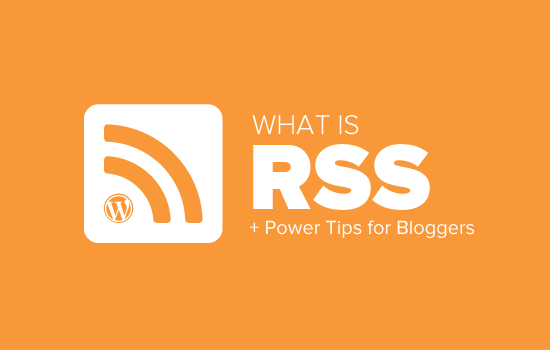
Che cos’è l’RSS?
L’RSS è un tipo di feed web che consente agli utenti e alle applicazioni di ricevere aggiornamenti regolari da un sito web o da un blog di loro scelta. L’acronimo RSS sta per Really Simple Syndication o Rich Site Summary. A volte viene indicato come feed o feed RSS.
Agli albori di Internet, se si voleva tenere traccia degli aggiornamenti del proprio sito web preferito, bisognava inserire il sito tra i preferiti e poi visitarlo manualmente per vedere se c’erano aggiornamenti.
I feed RSS hanno risolto questo problema, consentendo agli utenti di tenere traccia dei loro siti web preferiti senza doverli visitare manualmente ogni volta.
L’RSS consente a blogger ed editori di diffondere automaticamente i loro contenuti in modo che le persone possano leggerli nelle loro e-mail, nei lettori di feed e in altri dispositivi.
Come funzionano i feed RSS?
I feed RSS funzionano pubblicando i contenuti più recenti in un documento XML strutturato. Questo feed contiene gli articoli completi o il sommario, insieme ai metadati per ogni articolo, come la data, l’autore, la categoria, ecc.
Questo documento XML può essere prelevato e letto con un lettore di feed RSS. Esistono molti software di lettura dei feed RSS disponibili per tutti i sistemi operativi, i dispositivi desktop e mobili.
Ecco un esempio di feed RSS:
<?xml version="1.0" encoding="UTF-8"?>
<channel>
<title>WPBeginner</title>
<link>https://www.wpbeginner.com</link>
<description>Beginner's Guide for WordPress</description>
<lastBuildDate>Tue, 02 Dec 2018 14:13:37 +0000</lastBuildDate>
<language>en-US</language>
<item>
<title>How to Fix WordPress Posts Returning 404 Error</title>
<link>http://feeds.wpbeginner.com/wpbeginner/</link>
<pubDate>Tue, 02 Dec 2018 11:58:18 +0000</pubDate>
<dc:creator>Editorial Staff</dc:creator>
<category><![CDATA[Tutorials]]></category>
<guid isPermaLink="false">https://www.wpbeginner.com/?p=10968</guid>
<description><![CDATA[<p>Description of post goes here...]]></description>
<content:encoded><![CDATA[<p>Post goes here....]]></content:encoded>
</item>
Tutti i siti web WordPress sono dotati di un supporto integrato per i feed RSS. Per impostazione predefinita, ogni pagina del sito WordPress contiene un meta tag che punta alla posizione del feed RSS del sito.
È possibile disattivare i feed RSS in WordPress, ma continuate a leggere e potreste cambiare idea sulla loro disattivazione.
Quali sono i vantaggi degli RSS?
Gli RSS consentono agli utenti di abbonarsi facilmente ai vostri contenuti. Utilizzando un feed RSS, gli utenti possono ricevere gli aggiornamenti del vostro blog o sito web direttamente nei loro feed reader, nelle applicazioni desktop e in molti altri dispositivi.
Gli abbonati non devono ricordare l’URL del vostro sito web, perché possono portare i contenuti in una posizione centrale dove amano leggere tutti i loro siti web preferiti.
I contenuti diventano portatili e gli abbonati possono portarli con sé per leggerli offline.
I feed RSS vi aiutano a costruire e coltivare un seguito fedele intorno al vostro blog. Gli abbonati agli RSS sono più propensi a condividere i vostri contenuti sui social media. Molti dei nostri lettori twittano automaticamente ogni nuovo articolo di WPBeginner utilizzando un feed RSS e IFTTT.
I feed RSS vengono pubblicati utilizzando il formato XML, che è un formato leggibile dalla macchina. Ciò consente di utilizzare strumenti di automazione per molte cose.
Ad esempio, è possibile impostare flussi di lavoro automatici per eseguire determinate azioni quando viene pubblicato un nuovo articolo o viene aggiunto un nuovo prodotto al vostro negozio online.
Come utente finale, potete abbonarvi ai vostri siti web preferiti e leggerli tutti in un unico posto. In questo modo è possibile scorrere rapidamente i siti di notizie e blog preferiti. Se volete lasciare un commento su un blog, potete facilmente visitare il singolo articolo e lasciare il vostro commento.
La maggior parte dei moderni lettori di feed consente di ordinare gli elenchi di lettura in categorie e gruppi. Utilizzando gli RSS in modo efficiente, è possibile massimizzare il tempo di lettura.
Come utilizzare i feed RSS per leggere i siti web preferiti
È possibile iscriversi ai feed RSS utilizzando applicazioni chiamate lettori di feed. Sul mercato sono disponibili molti lettori di feed gratuiti per tutti i sistemi operativi e i dispositivi più diffusi.
Ecco alcune delle migliori applicazioni di lettura dei feed RSS che potete utilizzare:
- Feedly – (Web, componenti aggiuntivi del browser, iOS, Android, Kindle)
- Inoreader – (Web, Android, iOS)
- Il vecchio lettore (Web, Mac, Windows, Android, iOS e altro)
- Bloglovin’ (Web, Android, iOS)
Si consiglia di utilizzare Feedly. È disponibile come componente aggiuntivo del browser e come applicazione mobile per dispositivi iOS, Android e Kindle.
Utilizzando Feedly, potete sincronizzare le vostre sottoscrizioni RSS su tutti i dispositivi e riprendere la lettura da dove l’avete lasciata. Aggiungere i vostri siti web preferiti a Feedly è molto semplice. Basta inserire l’URL del sito e fare clic sul pulsante “Segui” per iscriversi.
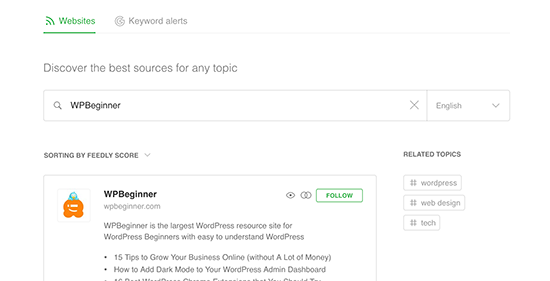
Nella maggior parte dei lettori di feed, potete cercare gli argomenti che vi interessano e iscrivervi alle fonti più popolari su quegli argomenti. Potete anche suddividere i vostri siti preferiti in categorie.
I lettori di feed come Feedly sono dotati di funzioni per stampare, condividere e inviare via e-mail gli articoli che trovate interessanti.
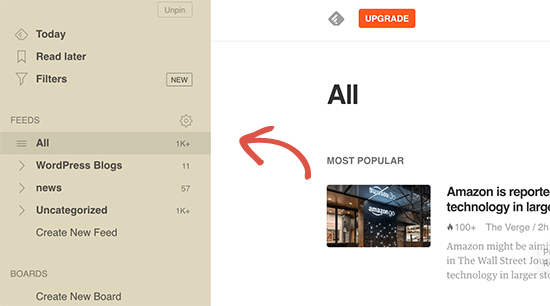
Come promuovere il feed RSS di WordPress
Come utente di WordPress, il vostro sito web pubblica già un feed RSS. Potete trovare il vostro feed RSS semplicemente aggiungendo /feed/ alla fine dell’indirizzo del vostro sito web. Ad esempio:
https://www.wpbeginner.com/it/feed/
Non dimenticate di sostituire wpbeginner.com con il vostro nome di dominio.
Potete incoraggiare i visitatori a iscriversi al vostro feed RSS aggiungendo un’icona RSS alla vostra barra laterale o in un altro punto ben visibile.
Potete anche collegare il vostro feed RSS a un servizio di email marketing e permettere ai vostri utenti di ricevere i post del blog direttamente nella loro casella di posta.
Per le istruzioni, consultate la nostra guida su come aggiungere iscrizioni via e-mail al vostro blog WordPress.
Portate il vostro feed RSS di WordPress al livello successivo
I feed RSS sono estremamente potenti e, con poco sforzo, possono essere utilizzati per costruire un seguito fedele.
1. Usare i feed RSS per un’indicizzazione più rapida nella ricerca
I feed RSS contengono gli ultimi aggiornamenti di un sito web e sono in formato XML. Per questo motivo possono anche essere inviati come sitemap ai motori di ricerca.
Potete far sapere ai motori di ricerca dove trovare la vostra sitemap RSS utilizzando il plugin All in One SEO for WordPress.
È il miglior plugin SEO per WordPress che consente di ottimizzare facilmente il sito web per i motori di ricerca.
Innanzitutto, è necessario installare e attivare il plugin All in One SEO for WordPress. Per maggiori dettagli, consultate il nostro articolo su come installare un plugin per WordPress.
Dopo l’attivazione, è necessario visitare la pagina All in One SEO ” Sitemaps e passare alla scheda ‘RSS Sitemap’.
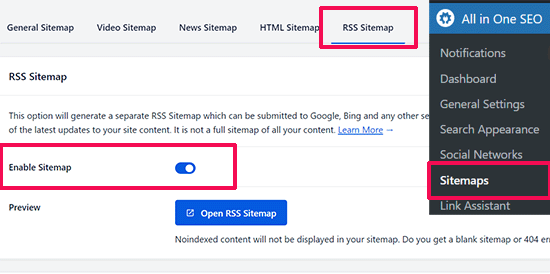
È sufficiente attivare la levetta accanto all’opzione “Abilita Sitemap”.
Quindi, non dimenticate di fare clic sul pulsante “Salva modifiche” per memorizzare le impostazioni.
A questo punto è possibile inviare la sitemap RSS in Google Search Console. Per maggiori dettagli, consultate il nostro tutorial su come aggiungere una sitemap RSS in WordPress.
2. Utilizzare i feed RSS per costruire una lista di e-mail
Se non state ancora costruendo una lista di e-mail, dovete iniziare immediatamente. Consultate la nostra guida sul perché dovreste iniziare subito a costruire la vostra lista di e-mail.
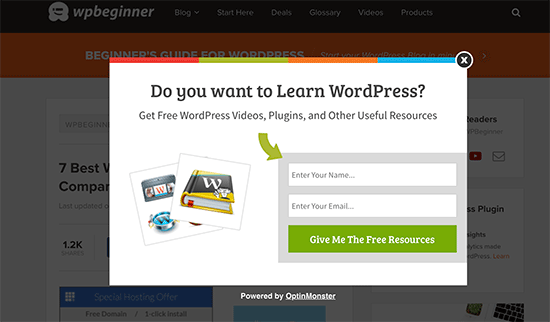
In questo caso avrete bisogno di OptinMonster. È il miglior software di lead-generation sul mercato e vi permette di convertire i visitatori del sito web in abbonati.
3. Utilizzare i feed RSS per aumentare il seguito sui social media

I siti web dei social media come Facebook e Twitter possono aiutarvi a incrementare il traffico del vostro sito web. Tuttavia, per mantenere attivi i vostri profili sui social media, dovete pubblicare regolarmente dei contenuti.
Utilizzando i feed RSS con IFTTT, è possibile condividere automaticamente i nuovi post del blog su tutti i profili dei social media.
4. Promozione incrociata del blog tramite blocchi RSS / widget
WordPress è dotato di un blocco RSS predefinito che si può aggiungere ai post, alle pagine e alle aree della barra laterale.
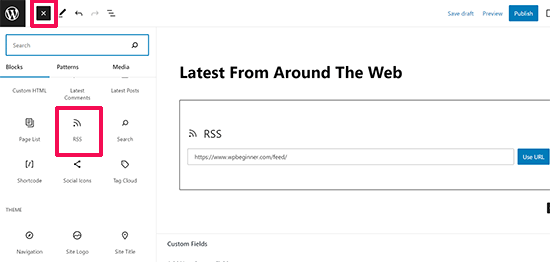
Dopo aver inserito il blocco, è sufficiente aggiungere l’URL del feed che si desidera mostrare e fare clic sul pulsante “Usa URL”.
Se si utilizzano i widget classici, è possibile utilizzare il widget RSS predefinito, che funziona allo stesso modo.
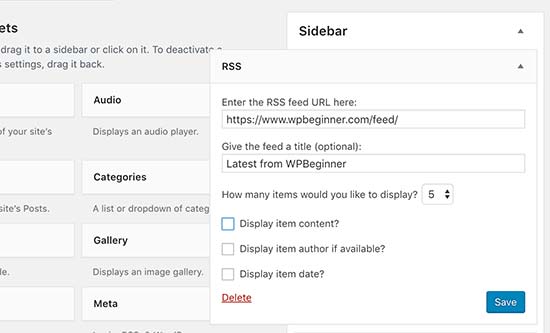
5. Disattivare alcuni feed RSS per migliorare il crawling della ricerca
WordPress crea feed RSS non solo per i post, ma anche per le categorie, i tag, gli archivi degli autori, i commenti e altro ancora. Tutti questi feed sono rilevabili dai motori di ricerca, il che significa che i crawler di ricerca passeranno del tempo a scansionarli.
Google assegna a ogni sito web un determinato crawl budget e lasciare che i motori di ricerca effettuino la scansione di feed RSS non necessari spreca il crawl budget del vostro sito. Per ulteriori informazioni, consultate il nostro articolo sul problema del crawl budget di WordPress SEO.
Il modo più semplice per risolvere questo problema è utilizzare All in One SEO per WordPress. Basta andare alla pagina All in One SEO ” Aspetto della ricerca e passare alla scheda ‘Avanzate’.
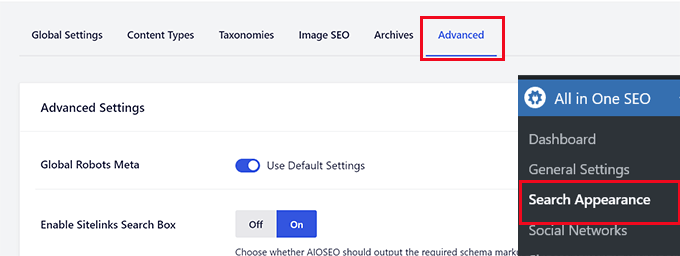
Scorrete fino alla fine della pagina e vedrete l’opzione “Crawl Cleanup”.
Fare clic sulla levetta per attivare la funzione “Crawl Cleanup”.
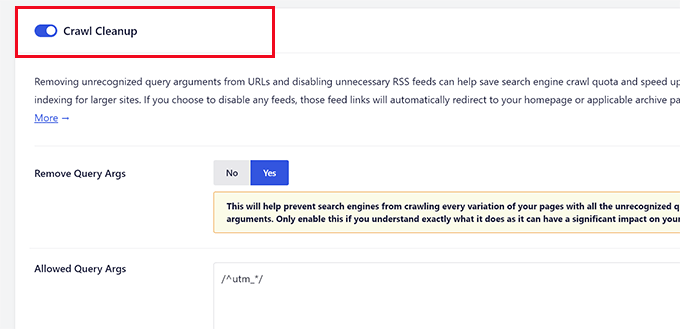
In basso, vengono visualizzati i feed RSS generati da WordPress.
È possibile disattivare i feed non necessari facendo clic su Disattiva accanto ad essi.
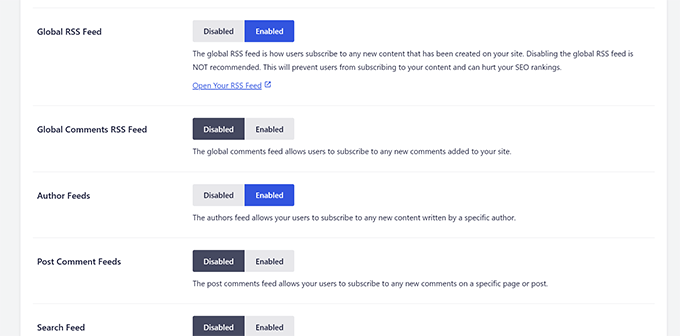
Una volta disattivati tutti i feed RSS indesiderati, non dimenticate di fare clic sul pulsante “Salva modifiche” per memorizzare le impostazioni.
6. Personalizzare il feed RSS
Esistono alcuni trucchi e hack avanzati che potete utilizzare per personalizzare i vostri feed RSS di WordPress:
- Aggiungete contenuti per manipolare il vostro feed RSS
- Aggiungete immagini in evidenza al vostro feed RSS
- Utilizzare i feed RSS per le categorie
- Utilizzare i feed RSS per i tipi di post personalizzati
Avete bisogno di altri suggerimenti? Consultate il nostro elenco dei migliori consigli per ottimizzare il vostro feed RSS di WordPress.
Speriamo che questo articolo vi abbia spiegato cos’è l’RSS e come potete usare l’RSS in WordPress. Potreste anche consultare la nostra guida su come ottenere più visitatori sul vostro sito WordPress e le nostre scelte di esperti sui migliori plugin per i feed RSS di WordPress.
Se questo articolo vi è piaciuto, iscrivetevi al nostro canale YouTube per le esercitazioni video su WordPress. Potete trovarci anche su Twitter e Facebook.





Syed Balkhi says
Hey WPBeginner readers,
Did you know you can win exciting prizes by commenting on WPBeginner?
Every month, our top blog commenters will win HUGE rewards, including premium WordPress plugin licenses and cash prizes.
You can get more details about the contest from here.
Start sharing your thoughts below to stand a chance to win!
Mrteesurez says
Honestly, I don’t really know what RSS feed is to this extent till I find this post.
It’s good as it allows easy access to one’s blog contents.
But I have heard that web scrapper can scrape the content, copy and autoblog them in their websites resulting to plagiarism and may seems as content duplication to Google.
WPBeginner Support says
We would recommend taking a look at our article below for blog scraping for the options available:
https://www.wpbeginner.com/beginners-guide/beginners-guide-to-preventing-blog-content-scraping-in-wordpress/
Admin
Mark Brigden says
The blog on my website has additional articles not added by me, thus cannot be deleted in my admin section. Could this be because of an RSS feed that a developer or someone else added to my site at some stage? How do I fix this problem and delete these?
WPBeginner Support says
Any post on your site should be able to be deleted if you are an admin on your site. You may want to check your user role for a starting point
Admin
Deba says
Hi Wpbeginner
Isn’t RSS feed already outdated? Is it necessary?
Or can’t I use a push notification plugin such as ‘subscribers’ as an alternative to RSS feeds?
WPBeginner Support says
WordPress currently has RSS feeds by default, you are not required to use them but you can use the RSS for different tools.
Admin
Arto BD says
your site is very good.so much logical blog,and lots of information,which is provide a lot of knowledge and we can learn as much we want.
Please carry on so that we can learn more from here.
Thank You So Much!!
WPBeginner Support says
You’re welcome, glad you like our content
Admin
WPBeginner Support says
By default, pages are not included in your RSS feed, you would need to add custom code to include pages in your feed. To do so, you would want to take a look at our article here: https://www.wpbeginner.com/wp-tutorials/how-to-add-custom-post-types-to-your-main-wordpress-rss-feed/
Admin
Donna says
What if my website doesn’t have an RSS feed? Where can I learn to set up that feed? Using mywebsitename.com/feed, my site just refreshes back to the home page. Using Google Feedburner confirms it: “The URL does not appear to reference a valid XML file…”
I’ve searched everything I can think of to sort this out. Do you have any advice, please?
WPBeginner Support says
You could try the URL /feed/rss to see if that gets you to your RSS, otherwise, you may want to try resaving your permalinks under Settings>Permalinks.
Admin
Alex says
Your awesome and user-friendly site is my first go-to for tutorials/tips on anyrything WP, so naturally I landed on this article My site was recently migrated to wordpress from another CMS and doesn’t have posts or categories, only pages. I followed your instructions here and typed my site’s URL followed by /feed but it doesn’t show the list of my pages.
My site was recently migrated to wordpress from another CMS and doesn’t have posts or categories, only pages. I followed your instructions here and typed my site’s URL followed by /feed but it doesn’t show the list of my pages.
Is there a way to create a RSS feed for my site?
Any suggestion is greatly appreciated! Thanks
Tammy says
I’m not clear how using RSS allows you to build an email list. It seems to me if a person can get your blog post updates through RSS they don’t need to subscribe to your email list.
WPBeginner Support says
Not everyone uses RSS but if you can use your RSS feed to send your email list your post as most providers have an integration that can handle that.
Admin
Lindsay Doyle says
I am trying to make an MRSS feed for our WordPress site to feed to our Roku channel. Any help on this? Can this be done? Thank you
WPBeginner Support says
We do not have a recommended method at the moment but we will certainly take a look for options
Admin
Ravi Chandra says
Thanks for sharing this information. You explain step-by-step on RSS. Now I have got a clear idea about RSS.
WPBeginner Support says
You’re welcome
Admin
Magdy Kameel says
Thank you so much for this good article
Your language is so clear and make things easy to understand
Christine says
I’m new to this so maybe I’m not understanding how people subscribe. I’ve added RSS category subscribe links to my website using plugin. Why do the links open the feed url which shows an xml file. Is that how this woks? Do subscribers manually add that url to their reader?
Thanks.
BASANTA says
RSS feeds always show an xml file. Some browsers will open it as a feed but chrome and some other browsers will show the xml file. If you have a chrome extension that offers the feature to subscribe to RSS feeds, they will give you the option to subscribe whenever you open the RSS feed page.
ali says
Thank you for your article. I have one problem. I use the feed of another website and show it on my website. At first, everything was fine but the problem is that when the source website post new article it would not show on my website. Their RSS is updated but I think my website made a Cach of RSS and it does not check updated RSS. Can you help me?
Mary says
Hi Ali, Curious if you solved your problem regarding RSS feed and adding it to you website. Did you find a solution to make sure it updates correctly ? If so please may I know what solution you used. Infact woudl like to know who you added RSS feeds as content to you site and then how did you ensure that everything stayed current. Did the previously displayed content still stay on the site or did the content get replaced as RSS was updated. Any help you be great.
Nancy says
Hi. My feed is being delayed by 2 days and I do not know why. What is in the feed is not what is currently on the blog. Any ideas? Thanks.
John says
Hey there, I was curious if you could point me to where in wordpress I can go to make changes and manipulate my feed? Also I run a website with serveral different authors and several podcasts. Can I create a feed just off of one of my authors or podcast shows through wordpress? Any help you can provide would be awesome! Thanks so much!
WPBeginner Support says
Hey John,
Please see our guide on how to add content and completely manipulate your WordPress RSS feeds.
Admin
lovet says
Thanks for the very helpful post. I have had difficulties with the RSS Feed but the sample code helped a lot.
Joy says
Please disregard my earlier comment. I tried many variations several times and finally got it to work. Again, thank you for posting so many helpful articles!
Eytan says
Hi
you got recommended to me by a Go daddy support guy and I find you informations useful. once I get more into it I can give you more specific feedback.
For now all I can say is that i was looking of this topic in order to locate and utilize the blog rss feed off my own site and couldn’t find any information on this topic in the article or anywhere else on your site.
could you elaborate the article in this direction
Thanks
Eytan
WPBeginner Support says
Hy Eytan,
This article is exactly about RSS feed. You can find your blog’s RSS feed at a url like this:
http://www.example.com/feed/
Replace example.com with your own domain name.
You may also want to see these tips to optimize your WordPress RSS feed.
Admin
Megan says
I have a self-hosted WordPress site (which should have an RSS feed automatically created as part of WordPress). When I try to go to mysite/feed, I don’t see any of the code everyone else keeps talking about. Nothing happens. It would be example.com/feed. I get a Safari pop-up that says it will add it to my shared links. Any advice?
WPBeginner Support says
Hi Megan,
We were able to see your site feed and its working fine. You should try viewing it in Firefox or Google Chrome.
syed ali says
awesome post really thanks i have a wordpress website and i need to find a rss address link of my wordpress website help me out how can i get my rss feed link of my website thanks if possible please find rss address for my websites
WPBeginner Support says
Hi Syed,
You can find your website’s RSS feed by simply adding /feed at the end of your website’s address.
http://example.com/feed/Replace example.com with your own domain name.
Admin
Konrad Smit says
Hey there,
Thanks for the great article on RSS feeds, i think this article covers all the basics and really get you in understanding how everything comes together to actually give you the feed.
Once again, Great job and thanks for the info
Regards
Lisa Gibson says
Hi,
Thanks for the helpful video. It was short and on point. I have a question about RSS feed as it relates to duplicate content. Recently I had someone steal my content and post it on their site verbatim. I wanted to know if RSS can somehow be used to stop this kind of thing? If no, what’s the best approach to stop others from stealing my content in the future? Any help would be appreciated.
WPBeginner Support says
Hi Lisa,
First, you need to go to Settings » Reading page and scroll down to option ‘For each article in a feed, show’ and then select ‘Summary’. Don’t forget to click on save changes button.
Now RSS feed will only show a summary of your article and if someone is stealing your content through RSS feed they will only get the summary.
Next if you are using Yoast SEO then go to SEO > Advanced > RSS and then add content to put after each item in your RSS Feed. By default Yoast SEO will add a link back to your own site. This way content scrappers will be forced to link back to original article.
Admin
Jessica thomson says
Thanks for the article i just want to confirm that through RSS feed it also easy for search engine to understand your site easily or just it is good for users point of view ?
Steven Denger says
Hello – great post –
I have been trying to work out a problem getting my RSS feed to show uip in readers. I already read wp beginners posts on this. My site is the latest version of wordpress.org and is created by using just pages. Since the wordpress RSS just displays posts, I installed the “improved include RSS” to include pages in the feed. But it seems there is a problem. I have tried 4-5 readers and none of them will display any content from my feed. It just comes up “no content”. When I use a validator to check these feed url’s, each time it comes up with a “404” – not found. I am totally lost now and I am beginning to think I will never have an RSS feed that can be useable.
Any suggestions?
Thanks for your time,
Steven
WPBeginner Support says
See our tutorial on how to add custom post types to your main RSS feed. Your pages are also a post type and you can add them using the code snippet in the article. Pages post type is called
page.Admin
Rebeca says
Hello,
I have a problem. I’m trying to use my feed in mailchimp but it says that it is not useful. I have verified my feed and the page says that the problem is that there is a blanc space in line 1, before an XML text, you can see the document here:
I cannot add my feed in mailchimp due to that blanc space and I don’t know how to quit it.
Could you help me?
Thank you.
WPBeginner Support says
Please see our guide on how to fix WordPress RSS feed errors.
Admin
Yatharth Singh says
Thanks for the Help ! was searching for category wise feed and landed here.
thanks again ! syed
Amobi chuks says
Please, this shows anytime i want to check my feed URL :
Client doesn’t support feeds.
WPBeginner Support says
URLs with www and without www are not the same. If your WordPress url has www in it then you need to use that in your feed URL too, like this:
http://www.example.com/feed
Admin
Danny says
I want to place on the site backlink , which began edit CSS code that I comment is. Can you help me?
360jamz says
Please I knw this before but my example.com.ng/feed says u can’t connect to the server how can fix the issue
wiziwiz says
It can also be used to populate the subcriptions to newsletters
Harshad Patankar says
How to I find my RSS subscribers to my blog
Sheryl Opie says
Very helpful thank you.
Leo says
FeedBurner has been deprecated a few years ago. Take a look at Better RSS Feeds, it’s a WordPress plugin that styles your RSS feed and adds subscription links.
Kerrie Redgate says
I am still very confused by all this. Everywhere I go on the net I am told WordPress sites already have RSS and I just have to put a button somewhere. I don’t get this at all. Surely the button needs some code behind it for my particular site, or a plugin or something. It is nowhere to be found.
I really just want to know how to *set up* an RSS button on my blog. This has been the most challenging thing I have ever encountered in WordPress. There is no basic instruction on this. It is always about how other people access the feed, but not how I set it up.
PLEASE! HELP!!
WPBeginner Support says
Here is a sample code that you can paste in a Text Widget on your site.
1-click Use in WordPress
Replace example.com with your own domain name. Also replace /wp-content/uploads/your-rss-feed-icon.png with the RSS feed icon you want to use. You can upload the icon by visiting Media » Add New. Hope this helps.
Admin
Kerrie Redgate says
Thank you!
Pam says
I am SO lost. I am non-techy and then some. I’m trying to figure out the RSS feed thing and add the RSS icon, but I don’t know where to go or what to add.
Gaurav Singh says
Hello Everyone,
A problem with not followed feed links is showing in my google webmaster tool and if i going to open mysite.com/feed then nothing showing.
Please help me…
Matt says
Hello, this is usefull article, but I still have an issue.
Is there a way to block certan twitter user from being subscribed to my blog feed?
This guy pretends to be me, and my posts are automatically posted on his twitter.
How can I protect myself from such people?
(I have reported this to twitter but they do not respond)
This guy have even my domain listed like he is the owner.
Is there some plugin or htaccess code to block just one twitter account from accessing my feed/rss or however he is doing this?
Thank you WP beginner
Sirisha says
My site is have issues with RSS, which I am not able to figure out. My site is not producing any RSS feed. In the widgets, when I use RSS feed URL this is showing an error message “RSS Error: WP HTTP Error: Too many redirects.”. There are two problems:
1) RSS feed is empty.
2) RSS URL is showing the error message “RSS Error: WP HTTP Error: Too many redirects.”
Can you please help me, if you can figure out what the issue is.
Settings=>General=> both site URL and WordPress URL is point to the following URL:
Thanks In Advance,
Sirisha
Murphy233 says
Your guides are helpful, but they would be better if you avoided all the options. Like many others I much prefer a single simple set of instructions for a simple basic setup. After that you can add all the extra flavors and choices. that you are promoting. Otherwise I just give up and look for guidance elsewhere
Hyip says
Nice article. Just wonder how to sort the imported feed not by the date but by a specific content inside. For instance the feed include word “I am the 1st” then it will be shown as the 1st position. Thanks for your advise..
Kenneth Brosas says
Before my site would show the rss feed when I tried to visit www . yoursite . com / feed .. Now it always says redirect loop
Vera says
Hello,
I am not embarrased to say I didn’t know what RSS meant. Thank you, now I have some order in it.
However, I still do not understand how to MAKE the site I am managing to send RSS. You put a code piece here of what it looks like. Where should it be found? Did I miss you directing to it?
Also, I seem to have some sort of RSS feed running (as I said, I do not know how it does it, or how to control it). It just sends one line of text over the mail to all members, stating that there is a new entry, no links, no theme, nothing.
How can I control what and when it sends? for instance, not to send on post edit?
This stuff is really confusing to me.
Thank you,
Vera
Chase says
Hi Vera,
I was wondering if anyone responded to your questions. I had many of the same questions you had. If you were able to get some answers, would you mind passing them along? Thanks!
Chase
Stephanie says
What is my RSS address?
Editorial Staff says
Usually it is yoursite.com/feed/
Admin
Vishesh Kachheda says
I thought i knew what is RSS very well, but actually knew what is RSS after reading the post!
Thank YOU
Peter Beal says
Let’s face it – having knowledge does not in anyway guarantee the ability to pass that knowledge on! In other words, there are so many ‘tech’ people who always assume that everybody in the world speaks their language (techno-babble) – wrong.
You people on the other hand, make sure you speak in a manner that novices and newbies like me can easily understand – Praise Be!
Please keep up the VERY good work and never forget that your current style of explanation makes it possible for everyone to enjoy learning WordPress.
Editorial Staff says
Thanks for the very kind words Peter.
Admin
David Tolbert says
Thanks for this article. I’m embarrassed to say that I didn’t know what RSS meant. I’ve been feeling frustrated and overwhelmed by the difficulty of developing a website to market my practice, but reading your articles is overcoming all that and helping me see the light at the end of the tunnel.