Quando gestite il vostro sito WordPress, potreste scoprire che i feed RSS non sono davvero necessari. Questi feed aiutano gli utenti a iscriversi agli aggiornamenti del vostro blog, ma possono rendere i siti più piccoli più ingombranti.
Molti utenti preferiscono disabilitare i feed RSS per mantenere i loro siti snelli e focalizzati. Anche noi di WPBeginner abbiamo disabilitato diversi feed RSS per migliorare le nostre classifiche SEO.
Purtroppo, WordPress non offre un modo semplice per disattivare questi feed. Questo può essere frustrante se si desidera un’esperienza più pulita e lineare.
La buona notizia è che esistono plugin che possono aiutarvi a disabilitare i feed RSS sul vostro sito. In base alla nostra esperienza, abbiamo trovato AIOSEO un’ottima soluzione senza codice. Per un approccio personalizzato, WPCode offre un’opzione con snippet.
In questo articolo vi guideremo attraverso due semplici metodi per disattivare i feed RSS in WordPress, assicurando che il vostro sito rimanga ordinato e adattato alle vostre esigenze specifiche.

Cosa sono i feed RSS e perché disabilitarli?
L’RSS è un tipo di feed web che aiuta gli utenti a ricevere aggiornamenti e contenuti in tempo reale dal vostro sito web.
RSS è l’acronimo di Really Simple Syndication o Rich Site Summary. Consente ai lettori di ricevere automaticamente nuovi contenuti nelle newsletter e-mail, nei lettori di feed RSS e in altri dispositivi.
Mentre i feed RSS sono utili per il vostro sito web, WordPress può aggiungere più feed che potrebbero non essere utili. Ad esempio, esistono feed per tassonomie, feed per autori, feed per singoli post e pagine e altro ancora.
È possibile disattivare questi feed RSS ed evitare che i motori di ricerca come Google esauriscano la loro quota di crawl del sito. In questo modo, i bot dei motori di ricerca non effettueranno il crawling di feed che non sono rilevanti per il vostro sito e indicizzeranno invece pagine più importanti.
Inoltre, la disabilitazione dei feed RSS ha senso se non si gestisce un blog su WordPress, ma si utilizza WordPress più come CMS (sistema di gestione dei contenuti) o come semplice costruttore di siti web. È perfetto anche per i negozi di e-commerce che non hanno un blog.
Per questo motivo, vi mostreremo come disabilitare i feed RSS in WordPress. Ecco una rapida panoramica di tutti i metodi che tratteremo in questo articolo:
Facciamo un salto nel buio!
Metodo 1: Disattivare i feed RSS con un plugin
Il modo più semplice per disabilitare i feed RSS è utilizzare un plugin per WordPress come All in One SEO (AIOSEO).
È il miglior plugin SEO per WordPress e consente di ottimizzare il sito per i motori di ricerca senza richiedere conoscenze tecniche o assumere un esperto.

Questo metodo è più semplice ed è consigliato ai principianti. Per questo tutorial utilizzeremo la versione AIOSEO Lite, che consente di disabilitare i feed RSS in WordPress.
Tuttavia, se si desidera incrementare le classifiche di ricerca, è possibile utilizzare la versione Pro di AIOSEO per sbloccare funzioni più potenti come le sitemap XML e il gestore di reindirizzamenti, il controllore di link interrotti e l’assistente di link.
La prima cosa da fare è installare e attivare il plugin AIOSEO. Per maggiori dettagli, consultate la nostra guida passo-passo su come installare un plugin di WordPress.
Dopo l’attivazione, verrà visualizzata la procedura di configurazione guidata. È sufficiente fare clic sul pulsante “Cominciamo” e seguire le istruzioni sullo schermo. Per maggiori dettagli, consultate la nostra guida su come configurare All in One SEO in WordPress.

Successivamente, si può andare su All in One SEO ” Aspetto della ricerca dalla dashboard di WordPress e selezionare la scheda “Avanzate”.
Successivamente, è possibile scorrere fino all’opzione “Crawl Cleanup” e fare clic sulla levetta per attivarla.
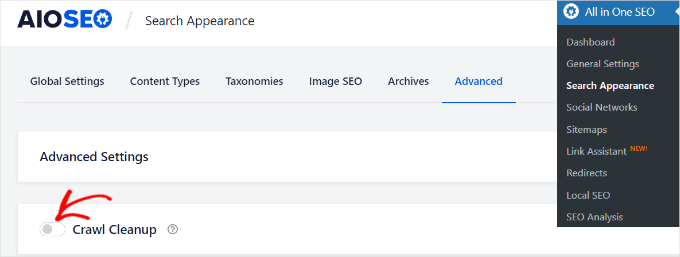
Una volta attivata l’opzione “Crawl Cleanup”, è sufficiente scorrere verso il basso fino ai feed RSS che si desidera disattivare.
Si consiglia di mantenere attiva l’opzione “Feed RSS globale”, perché consente agli utenti iscritti di ricevere gli ultimi aggiornamenti. Disabilitando questa opzione, gli utenti non saranno in grado di iscriversi al vostro sito web, il che potrebbe danneggiare la SEO di WordPress.
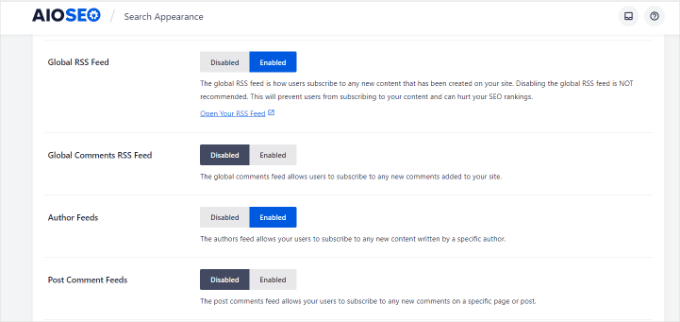
D’altra parte, è possibile disattivare altri tipi di feed RSS.
Ad esempio, è possibile disattivare i feed RSS per gli autori, la ricerca, gli allegati, la tassonomia e altro ancora.
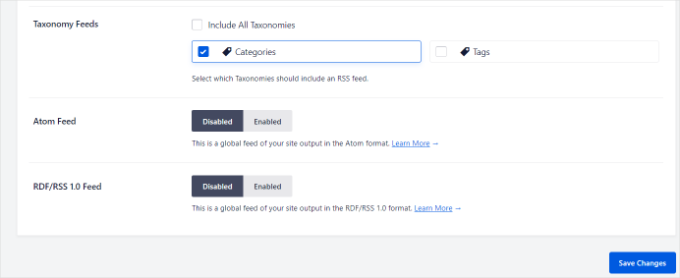
Non dimenticate di fare clic sul pulsante “Salva modifiche” quando avete finito.
Metodo 2: Disattivare manualmente i feed RSS in WordPress
Un altro modo per disabilitare i feed RSS in WordPress è aggiungere del codice al file functions.php del vostro tema .
Non suggeriamo di modificare il file functions.php a meno che non siate utenti esperti, perché anche il più piccolo errore può danneggiare il vostro sito.
Per questo motivo consigliamo di utilizzare WPCode per incollare qualsiasi snippet in WordPress.

Per prima cosa, è necessario installare il plugin gratuito WPCode. Per maggiori informazioni, consultate la nostra guida passo passo su come installare un plugin di WordPress.
Dopo l’attivazione, è sufficiente navigare su Code Snippets “ Add Snippet dal cruscotto di WordPress. Quindi, digitate “rss” nella barra di ricerca per trovare lo snippet preconfigurato “Disable RSS Feeds” nella libreria WPCode.
A questo punto, si può passare il mouse sulla voce “Disabilita feed RSS” che appare a destra e poi fare clic sul pulsante “Usa snippet”.
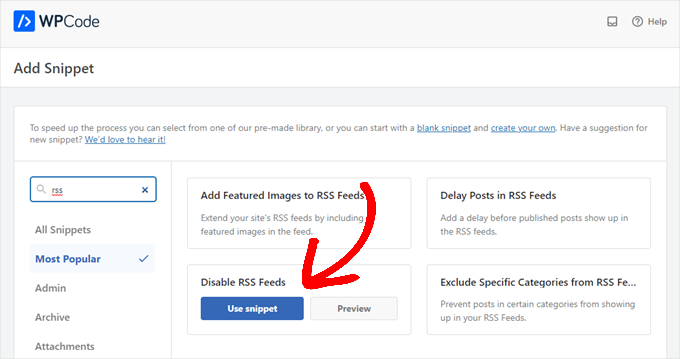
Nella pagina successiva, si vedrà il seguente snippet. Si noti che WPCode ha già impostato tutte le opzioni per voi. Con gli snippet preimpostati, non è necessario personalizzare nulla.
Se si è un utente avanzato, si può comunque fare copia/incolla nel proprio file functions.php:
/**
* Display a custom message instead of the RSS Feeds.
*
* @return void
*/
function wpcode_snippet_disable_feed() {
wp_die(
sprintf(
// Translators: Placeholders for the homepage link.
esc_html__( 'No feed available, please visit our %1$shomepage%2$s!' ),
' <a href="' . esc_url( home_url( '/' ) ) . '">',
'</a>'
)
);
}
// Replace all feeds with the message above.
add_action( 'do_feed_rdf', 'wpcode_snippet_disable_feed', 1 );
add_action( 'do_feed_rss', 'wpcode_snippet_disable_feed', 1 );
add_action( 'do_feed_rss2', 'wpcode_snippet_disable_feed', 1 );
add_action( 'do_feed_atom', 'wpcode_snippet_disable_feed', 1 );
add_action( 'do_feed_rss2_comments', 'wpcode_snippet_disable_feed', 1 );
add_action( 'do_feed_atom_comments', 'wpcode_snippet_disable_feed', 1 );
// Remove links to feed from the header.
remove_action( 'wp_head', 'feed_links_extra', 3 );
remove_action( 'wp_head', 'feed_links', 2 );
Se lo si desidera, è possibile modificare il testo del segnaposto con un messaggio personalizzato. Tuttavia, questo è del tutto facoltativo.
A questo punto non resta che attivare l’interruttore “Attivo” e fare clic su “Aggiorna”.
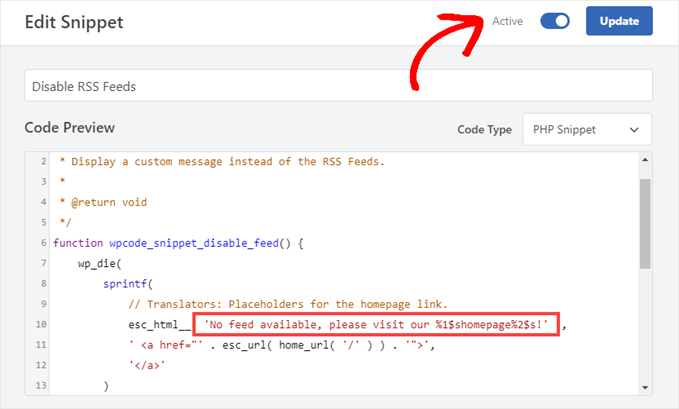
D’ora in poi, i feed RSS saranno disattivati.
Alternativa: Disabilitare manualmente i link ai Feed RSS nelle pagine di WordPress
Se volete rendere i vostri feed RSS meno visibili senza disabilitarli del tutto, potete semplicemente rimuovere i link che WordPress include nell’header del vostro sito.
Ciò consente di generare feed RSS in background e di utilizzarli internamente senza promuoverli ai visitatori del sito.
È sufficiente dirigersi su Code Snippets ” Library dal cruscotto di WordPress. Quindi, cercate lo snippet “Disable RSS Feed Links”.
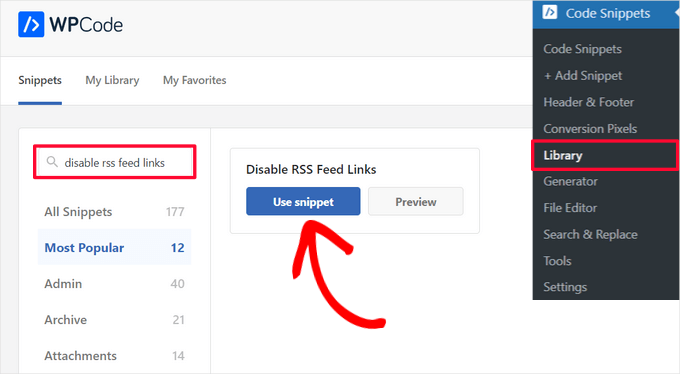
Quando si trova lo snippet nella libreria, fare un passaggio del mouse su di esso e fare clic sul pulsante “Usa snippet”.
WPCode aggiungerà automaticamente il codice e selezionerà il metodo di inserimento corretto.
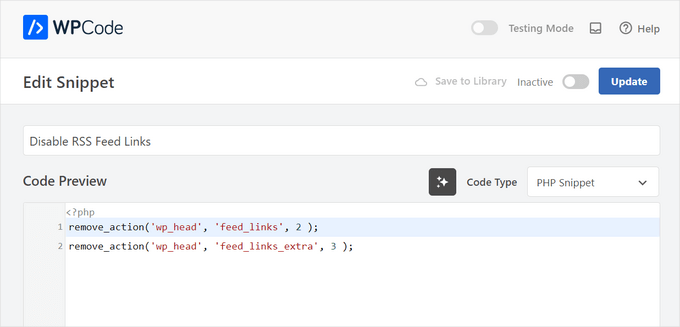
A questo punto, è sufficiente spostare l’interruttore da “Inattivo” ad “Attivo” e fare clic sul pulsante “Aggiorna”.
E non c’è altro da aggiungere.
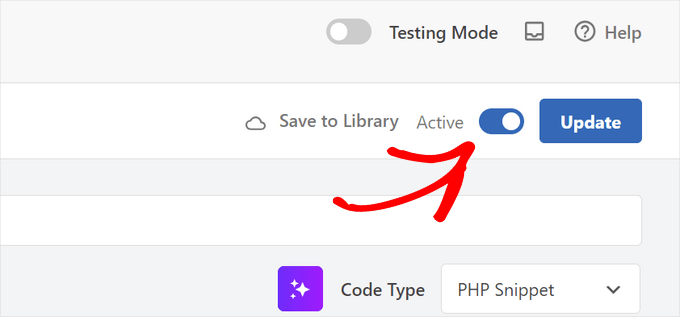
Ora i link al feed RSS non appariranno sul vostro sito WordPress, ma il vostro feed verrà comunque generato in background.
Suggerimento bonus: Escludere categorie specifiche dal feed RSS di WordPress
Potreste non voler disabilitare completamente i feed RSS sul vostro sito WordPress. L’esclusione di alcune categorie può essere una soluzione pratica per mantenere attivo il feed RSS , consentendo al contempo un maggiore controllo sui contenuti visualizzati.
Questo approccio consente di separare i contenuti specifici del corso dai post generali del blog o di dare priorità a determinati argomenti, come le “Caratteristiche” rispetto alle “Novità”.
È anche particolarmente utile se la mailing list è collegata al feed RSS, per evitare di sovraccaricare gli abbonati con troppi aggiornamenti.
WPCode può aiutare in questo senso. Utilizzando il suo snippet preconfigurato chiamato “Escludi categorie specifiche dal feed RSS”, potete escludere determinati contenuti dal vostro feed.
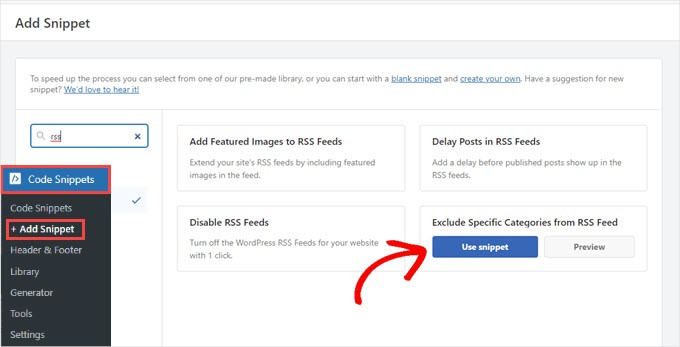
Quindi, se volete separare i post relativi ai corsi o dare priorità a diversi tipi di articoli, potete farlo senza problemi.
Per maggiori dettagli, potete consultare la nostra guida su come escludere categorie specifiche dal feed RSS di WordPress.
Speriamo che questo articolo vi abbia aiutato a capire come disabilitare i feed RSS in WordPress. Potreste anche voler consultare le nostre guide su come personalizzare completamente i feed RSS di WordPress e su come risolvere gli errori dei feed RSS di WordPress.
Se questo articolo vi è piaciuto, iscrivetevi al nostro canale YouTube per le esercitazioni video su WordPress. Potete trovarci anche su Twitter e Facebook.





Mrteesurez
This is helpful.
It’s also recommended for eCommerce or eLearning stores that don’t have posts, nice article.
But the method of using WPcode didn’t disable the RSS for particular page or taxonomy. It disable them all and replace with custom message.
How can I only select or adjust to only disable RSS on specific post, taxonomy or post type ??
WPBeginner Support
If you want to exclude a category from your RSS feed then you would want to take a look at our article below:
https://www.wpbeginner.com/wp-tutorials/how-to-exclude-specific-categories-from-wordpress-rss-feed/
Admin
frank
The code has priority 1 in several lines but the wp code plugin as well as the t code fragment and places priority 10 for all the code in general, is it necessary to change it to priority 1 as well? or does it make no difference?
WPBeginner Support
It should not be required but should you have any trouble you can feel free to change the priority of the snippet from the plugin
Admin
Vishal
Hi.. Team
Helpfull Article
after installing the RSS feed disabled plugin, Whether or not articles will appear in Google News
WPBeginner Support
Google News currently requires an RSS feed to pull your information from.
Admin
Vishal
I do not want anyone to take the content of the website from the RSS feed. I want to stop the RSS feed for the third party website.
My website is also in Google News. I want to give my RSS feed To Google News. But not other third Party websites.
Please Guide me How to Stop RSS Feed For 3rd party Websites
WPBeginner Support
We do not have a recommended method for that kind of limitation at the moment.
Tobias Hyldeborg
After having pasted the code in my functions.php, nothing happens. I still get a page saying “You do not have an RSS reader installed”. Are there other ways to remove the RSS feed, I am trying to minimize the use of plugins on my site.
WPBeginner Support
You may want to ensure you cleared any caching in your browser/hosting provider to ensure you’re not viewing a cached page.
Admin
Adam
How to block /feed/ in .htaccess? I have visit of many clawler.
Mike Mahaffey
HI
Can you tell me about WordPress adding “feed” to the end of some of my urls that show up as 404 errors?
/what-to-make-a-website-aboutfeed
I’ve been redirecting them but don’t know whether that’s necessary or not?
Does this even have anything to do with RSS? And do you know how to stop it from happening?
Thanks for your website, I don’t know where I would be without it.
james
after disabling feed annd removing link rel of feed in my view source ive set an 500 response code in my google webmaster,,
sumit
thant a great artical some one are feeded my artical then with your help i disabled my sited feed thanks you very much.
wazomba
I fisrt used to plugin to disable RSS feed. But the RSS link still appeared on BP Wall, so I simply add a css trick in me theme style file : .feed{display:none;}. Done!
Annn
Does removing RSS access have any effect on rankings?
or does this simply prevent people taking content via rss methods…
Thanks
Mia Rhode
Does temporarily disabling my RSS feed delete my database of current subscribers? I am trying to post an article and backdate it, so I don’t want it to be sent out via RSS.
Jhonatan
The function is pretty neat and helpful.
The function does not allow WordPress to add any information to the RSS .php files.. instead it re-writes it.
I advise anyone to install the plugin and to add the function into functions.php of your theme file.
The plugin removes the generate HTML source code, you will get rid of 2 useless lines.
Tim G.
Thanks for sharing this! It worked great with one exception: when I add ‘/?feed’ to the end of the root domain, it is still calling a listing page showing the posts that I am trying to make inaccessible via the built-in feeds.
I’ve tried refreshing my permalinks but that didn’t make a difference. Is there some other rule I need to add to the functions file (in a child theme in case that matters, btw) to address this, or maybe I can disallow it from the .htaccess file?
Debbie
My comments get published as posts which end up in my main RSS feed. Any idea on how to fix this? Ive read it may be a setting but so far we cant find it.
nacho
Hi there! nice post!!!
I love the functions.php code, but I’m using buddypress and the code dont disable the activity feed, someting like:
How could I disable this?
Thanks in advanced and regards from Spain.