Möchten Sie RSS-Feeds auf Ihrer WordPress-Website deaktivieren?
Mit RSS-Feeds können Benutzer Ihre Blogbeiträge abonnieren. Wenn Sie jedoch kleine statische Websites erstellen, sollten Sie die RSS-Feeds deaktivieren. Standardmäßig gibt es in WordPress keine Option zum Entfernen von RSS-Feeds.
In diesem Artikel zeigen wir Ihnen, wie Sie RSS-Feeds in WordPress deaktivieren können.

Was sind RSS-Feeds und warum sollten sie deaktiviert werden?
RSS ist eine Art von Web-Feed, mit dem die Nutzer in Echtzeit Updates und Inhalte von Ihrer Website erhalten. RSS steht für Really Simple Syndication oder Rich Site Summary. Es ermöglicht Ihren Lesern, automatisch neue Inhalte in E-Mail-Newslettern, RSS-Feed-Readern und anderen Geräten zu erhalten.
Während RSS-Feeds für Ihre Website nützlich sind, kann WordPress mehrere Feeds hinzufügen, die möglicherweise nicht nützlich sind. Es gibt zum Beispiel Taxonomie-Feeds, Autoren-Feeds, Feeds für einzelne Beiträge und Seiten und vieles mehr.
Sie können diese RSS-Feeds deaktivieren und Suchmaschinen wie Google davor bewahren, ihre Crawl-Quote für die Website zu erschöpfen. Auf diese Weise werden die Suchmaschinen-Bots keine Feeds crawlen, die für Ihre Website nicht relevant sind, und stattdessen wichtigere Seiten indexieren.
Außerdem ist die Deaktivierung von RSS-Feeds sinnvoll, wenn Sie keinen WordPress-Blog betreiben, sondern WordPress eher als CMS (Content Management System) oder einfachen Website-Builder verwenden. Es ist auch perfekt für eCommerce-Shops, die keinen Blog haben.
Bei WPBeginner haben wir einige der RSS-Feeds deaktiviert, um unsere SEO-Rankings zu verbessern.
Sehen wir uns also an, wie Sie RSS-Feeds in WordPress deaktivieren können.
Methode 1: Deaktivieren von RSS-Feeds mit einem Plugin
Der einfachste Weg, RSS-Feeds zu deaktivieren, ist die Verwendung eines WordPress-Plugins wie All in One SEO (AIOSEO).
Es ist das beste SEO-Plugin für WordPress und ermöglicht es Ihnen, Ihre Website für Suchmaschinen zu optimieren, ohne dass Sie technische Kenntnisse benötigen oder einen Experten engagieren müssen.

Diese Methode ist einfacher und wird für Anfänger empfohlen. Für dieses Tutorial verwenden wir die AIOSEO Lite-Version, weil sie es Ihnen ermöglicht, RSS-Feeds in WordPress zu deaktivieren.
Wenn Sie jedoch Ihre Suchergebnisse verbessern möchten, können Sie die AIOSEO Pro Version verwenden, um weitere leistungsstarke Funktionen wie XML-Sitemaps und den Redirection Manager, den Broken Link Checker und den Link Assistant freizuschalten.
Als Erstes müssen Sie das AIOSEO-Plugin installieren und aktivieren. Weitere Details finden Sie in unserer Schritt-für-Schritt-Anleitung für die Installation eines WordPress-Plugins.
Nach der Aktivierung wird Ihnen der Einrichtungsassistent angezeigt. Klicken Sie einfach auf die Schaltfläche „Let’s Get Started“ und folgen Sie den Anweisungen auf dem Bildschirm. Weitere Details finden Sie in unserem Leitfaden zur Einrichtung von All in One SEO in WordPress.

Als Nächstes können Sie in Ihrem WordPress-Dashboard zu All in One SEO “ Search Appearance gehen und auf die Registerkarte „Advanced“ wechseln.
Danach können Sie zur Option „Crawl Cleanup“ blättern und sie durch Anklicken des Kippschalters aktivieren.
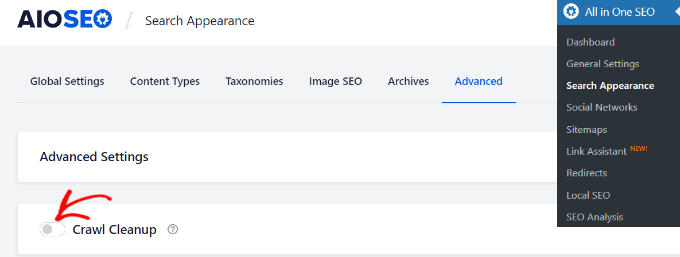
Wenn Sie die Option Crawl Cleanup aktiviert haben, scrollen Sie einfach nach unten zu den RSS-Feeds, die Sie deaktivieren möchten.
Wir empfehlen, den globalen RSS-Feed aktiviert zu lassen, da er es Ihren abonnierten Benutzern ermöglicht, die neuesten Updates zu erhalten. Die Deaktivierung würde bedeuten, dass niemand Ihre Website abonnieren kann, was sich negativ auf Ihre WordPress-SEO auswirken könnte.
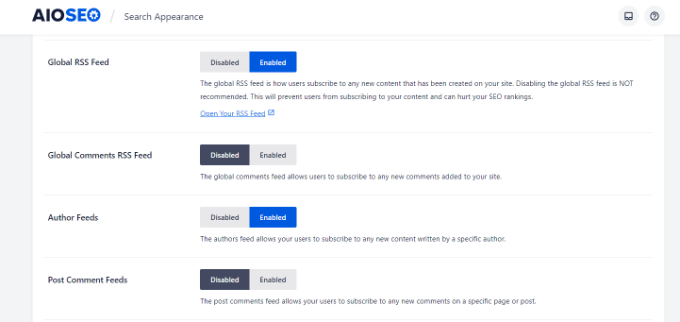
Andererseits können Sie andere Arten von RSS-Feeds deaktivieren.
Sie können zum Beispiel RSS-Feeds für Autoren, Suche, Anhänge, Taxonomie und mehr abschalten.
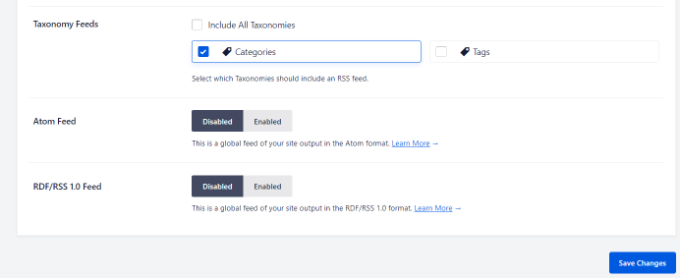
Vergessen Sie nicht, auf die Schaltfläche „Änderungen speichern“ zu klicken, wenn Sie fertig sind.
Methode 2: Manuelles Deaktivieren von RSS-Feeds in WordPress
Eine andere Möglichkeit, RSS-Feeds in WordPress zu deaktivieren, ist das Hinzufügen von Code in die Datei functions.php Ihres Themes.
Wir raten davon ab, die Datei functions.php selbst zu bearbeiten, es sei denn, Sie sind ein fortgeschrittener Benutzer, denn schon der kleinste Fehler kann Ihre Website zerstören. Deshalb empfehlen wir, WPCode zu verwenden, um alle Snippets in WordPress einzufügen.
Zunächst müssen Sie das kostenlose WPCode-Plugin installieren. Weitere Informationen finden Sie in unserer Schritt-für-Schritt-Anleitung für die Installation eines WordPress-Plugins.
Nach der Aktivierung finden Sie Code Snippets „ Snippet hinzufügen in Ihrem WordPress Dashboard. Geben Sie dann einfach „rss“ in die Suchleiste ein, um das vorkonfigurierte Snippet in der WPCode-Bibliothek zu finden.
Bewegen Sie den Mauszeiger über den Eintrag „RSS-Feeds deaktivieren“, der rechts erscheint, und klicken Sie dann einfach auf die Schaltfläche „Snippet verwenden“.

Auf der nächsten Seite sehen Sie den folgenden Ausschnitt. Beachten Sie, dass WPCode bereits alle Optionen für Sie eingestellt hat. Mit den voreingestellten Snippets müssen Sie nichts mehr anpassen.
Wenn Sie ein fortgeschrittener Benutzer sind, können Sie dies immer noch in Ihre eigene functions.php-Datei kopieren/einfügen:
/**
* Display a custom message instead of the RSS Feeds.
*
* @return void
*/
function wpcode_snippet_disable_feed() {
wp_die(
sprintf(
// Translators: Placeholders for the homepage link.
esc_html__( 'No feed available, please visit our %1$shomepage%2$s!' ),
' <a href="' . esc_url( home_url( '/' ) ) . '">',
'</a>'
)
);
}
// Replace all feeds with the message above.
add_action( 'do_feed_rdf', 'wpcode_snippet_disable_feed', 1 );
add_action( 'do_feed_rss', 'wpcode_snippet_disable_feed', 1 );
add_action( 'do_feed_rss2', 'wpcode_snippet_disable_feed', 1 );
add_action( 'do_feed_atom', 'wpcode_snippet_disable_feed', 1 );
add_action( 'do_feed_rss2_comments', 'wpcode_snippet_disable_feed', 1 );
add_action( 'do_feed_atom_comments', 'wpcode_snippet_disable_feed', 1 );
// Remove links to feed from the header.
remove_action( 'wp_head', 'feed_links_extra', 3 );
remove_action( 'wp_head', 'feed_links', 2 );
Wenn Sie möchten, können Sie den Platzhaltertext in Ihre eigene Nachricht ändern, aber das ist völlig optional.
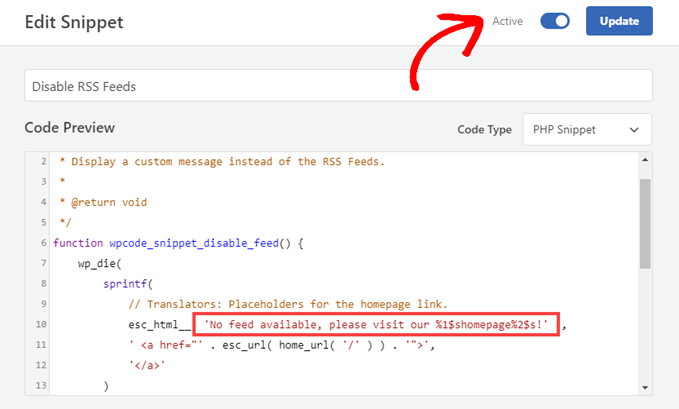
Jetzt müssen Sie nur noch den Schalter „Aktiv“ umlegen und auf „Aktualisieren“ klicken. Von nun an werden Ihre RSS-Feeds deaktiviert sein.
Wir hoffen, dass dieser Artikel Ihnen geholfen hat zu lernen, wie man RSS-Feeds in WordPress deaktiviert. Vielleicht interessiert Sie auch unsere Liste der häufigsten WordPress-Fehler und wie man sie behebt oder unsere Anleitung, wie man einen Podcast mit WordPress startet.
Wenn Ihnen dieser Artikel gefallen hat, dann abonnieren Sie bitte unseren YouTube-Kanal für WordPress-Videotutorials. Sie können uns auch auf Twitter und Facebook finden.





Syed Balkhi says
Hey WPBeginner readers,
Did you know you can win exciting prizes by commenting on WPBeginner?
Every month, our top blog commenters will win HUGE rewards, including premium WordPress plugin licenses and cash prizes.
You can get more details about the contest from here.
Start sharing your thoughts below to stand a chance to win!
Mrteesurez says
This is helpful.
It’s also recommended for eCommerce or eLearning stores that don’t have posts, nice article.
But the method of using WPcode didn’t disable the RSS for particular page or taxonomy. It disable them all and replace with custom message.
How can I only select or adjust to only disable RSS on specific post, taxonomy or post type ??
WPBeginner Support says
If you want to exclude a category from your RSS feed then you would want to take a look at our article below:
https://www.wpbeginner.com/wp-tutorials/how-to-exclude-specific-categories-from-wordpress-rss-feed/
Admin
frank says
The code has priority 1 in several lines but the wp code plugin as well as the t code fragment and places priority 10 for all the code in general, is it necessary to change it to priority 1 as well? or does it make no difference?
WPBeginner Support says
It should not be required but should you have any trouble you can feel free to change the priority of the snippet from the plugin
Admin
Vishal says
Hi.. Team
Helpfull Article
after installing the RSS feed disabled plugin, Whether or not articles will appear in Google News
WPBeginner Support says
Google News currently requires an RSS feed to pull your information from.
Admin
Vishal says
I do not want anyone to take the content of the website from the RSS feed. I want to stop the RSS feed for the third party website.
My website is also in Google News. I want to give my RSS feed To Google News. But not other third Party websites.
Please Guide me How to Stop RSS Feed For 3rd party Websites
WPBeginner Support says
We do not have a recommended method for that kind of limitation at the moment.
Tobias Hyldeborg says
After having pasted the code in my functions.php, nothing happens. I still get a page saying „You do not have an RSS reader installed“. Are there other ways to remove the RSS feed, I am trying to minimize the use of plugins on my site.
WPBeginner Support says
You may want to ensure you cleared any caching in your browser/hosting provider to ensure you’re not viewing a cached page.
Admin
Adam says
How to block /feed/ in .htaccess? I have visit of many clawler.
Mike Mahaffey says
HI
Can you tell me about WordPress adding „feed“ to the end of some of my urls that show up as 404 errors?
/what-to-make-a-website-aboutfeed
I’ve been redirecting them but don’t know whether that’s necessary or not?
Does this even have anything to do with RSS? And do you know how to stop it from happening?
Thanks for your website, I don’t know where I would be without it.
james says
after disabling feed annd removing link rel of feed in my view source ive set an 500 response code in my google webmaster,,
sumit says
thant a great artical some one are feeded my artical then with your help i disabled my sited feed thanks you very much.
wazomba says
I fisrt used to plugin to disable RSS feed. But the RSS link still appeared on BP Wall, so I simply add a css trick in me theme style file : .feed{display:none;}. Done!
Annn says
Does removing RSS access have any effect on rankings?
or does this simply prevent people taking content via rss methods…
Thanks
Mia Rhode says
Does temporarily disabling my RSS feed delete my database of current subscribers? I am trying to post an article and backdate it, so I don’t want it to be sent out via RSS.
Jhonatan says
The function is pretty neat and helpful.
The function does not allow WordPress to add any information to the RSS .php files.. instead it re-writes it.
I advise anyone to install the plugin and to add the function into functions.php of your theme file.
The plugin removes the generate HTML source code, you will get rid of 2 useless lines.
Tim G. says
Thanks for sharing this! It worked great with one exception: when I add ‚/?feed‘ to the end of the root domain, it is still calling a listing page showing the posts that I am trying to make inaccessible via the built-in feeds.
I’ve tried refreshing my permalinks but that didn’t make a difference. Is there some other rule I need to add to the functions file (in a child theme in case that matters, btw) to address this, or maybe I can disallow it from the .htaccess file?
Debbie says
My comments get published as posts which end up in my main RSS feed. Any idea on how to fix this? Ive read it may be a setting but so far we cant find it.
nacho says
Hi there! nice post!!!
I love the functions.php code, but I’m using buddypress and the code dont disable the activity feed, someting like:
How could I disable this?
Thanks in advanced and regards from Spain.