Nach der Installation von WordPress muss jeder Anfänger als Erstes lernen, wie man ein WordPress Plugin installiert. Die Beherrschung dieser Fähigkeit ist der Schlüssel zur vollen Entfaltung des Potenzials Ihrer Website.
In einfachen Worten: WordPress Plugins sind wie Apps für Ihre WordPress-Website. Sie ermöglichen es Ihnen, neue Funktionen hinzuzufügen, wie ein Kontaktformular, eine Diashow, einen Warenkorb und mehr.
Da es Tausende von kostenlosen und kostenpflichtigen Plugins gibt, sind die Möglichkeiten, Ihre Website zu verbessern, praktisch unbegrenzt. In dieser Schritt-für-Schritt-Anleitung zeigen wir Ihnen, wie Sie ein WordPress Plugin installieren.
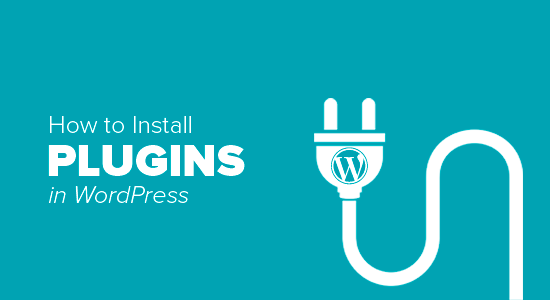
Bevor Sie beginnen
Wenn Sie WordPress.com verwenden, können Sie keine Plugins installieren, es sei denn, Sie erwerben ein Upgrade auf den Business Plan.
Wir bekommen oft Beschwerden von Benutzern, die sagen, dass sie das Plugins-Menü in ihrem WordPress-Dashboard nicht sehen können. Dies geschieht, weil sie WordPress.com verwenden, das seine Einschränkungen hat.
Auf der anderen Seite können Sie jedes beliebige Plugin auf Ihrer selbst gehosteten WordPress.org-Website direkt aus der Box heraus installieren.
Wenn Sie noch Fragen haben, sollten Sie sich unseren Artikel über selbst gehostetes WordPress.org und WordPress.com ansehen.
Und wenn Sie von WordPress.com zu WordPress.org wechseln wollen, dann lesen Sie unsere Anleitung, wie man richtig von WordPress.com zu WordPress.org umzieht.
Wie man ein WordPress Plugin installiert
Um es Ihnen leicht zu machen, haben wir ein Video-Tutorial zur Installation eines WordPress Plugins erstellt, das Sie sich unten ansehen können.
Wenn Sie den schriftlichen Anweisungen folgen möchten, lesen Sie weiter. Hier ist ein kurzer Überblick über alle Methoden, die wir für die Installation eines WordPress Plugins auf Ihrer Website behandeln werden:
Sind Sie bereit? Dann fangen wir an.
Brauchen Sie Hilfe bei der Installation eines WordPress Plugins? WPBeginner Pro Services kann das für Sie erledigen! Mit unseren erschwinglichen WordPress-Support-Diensten können Sie Experten beauftragen, ein Plugin zu installieren, Plugin-Fehler zu beheben, ein WordPress-Theme zu installieren und vieles mehr. Machen Sie sich keinen Stress mehr wegen Ihrer Website und kümmern Sie sich darum. Vereinbaren Sie noch heute einen Termin für WordPress-Supportdienste!
Installieren Sie ein Plugin mit der WordPress Plugin-Suche
Der einfachste Weg, ein WordPress Plugin zu installieren, ist die Verwendung der Plugin-Suche. Der einzige Nachteil dieser Option ist, dass sich ein Plugin im WordPress Plugin Verzeichnis befinden muss, das auf kostenlose Plugins beschränkt ist.
Als Erstes müssen Sie die Seite Plugins “ Neu hinzufügen in Ihrem WordPress-Verwaltungsbereich aufrufen.
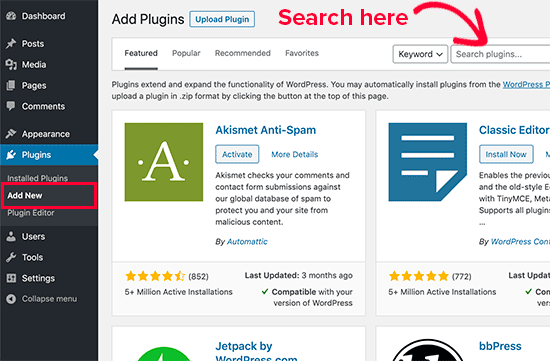
Sie sehen dann eine Ansicht wie in der obigen Abbildung.
Jetzt können Sie das Plugin, das Sie installieren möchten, finden, indem Sie den Namen des Plugins oder die benötigte Funktion eingeben. Hier geben wir zum Beispiel„WPForms“ in die Suchleiste ein.
Wenn der Ladevorgang abgeschlossen ist, sehen Sie eine Reihe von Auflistungen wie im folgenden Beispiel:
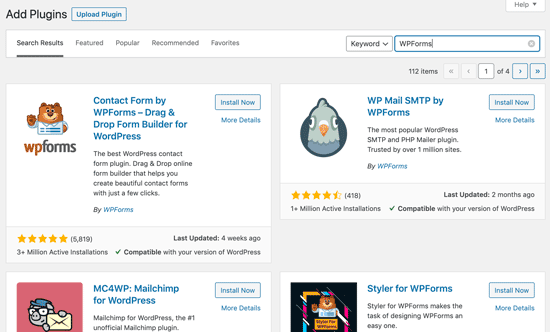
Sie können das Plugin auswählen, das für Sie am besten geeignet ist. Da wir nach WPForms, dem besten WordPress Plugin für Kontaktformulare, gesucht haben, klicken wir auf den Button „Jetzt installieren“ daneben.
WordPress wird nun das Plugin für Sie herunterladen und installieren. Sobald die Installation abgeschlossen ist, werden Sie feststellen, dass sich der Button „Jetzt installieren“ in den Button „Aktivieren“ ändert.
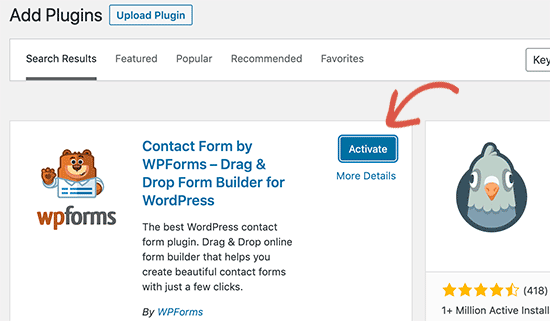
Beachten Sie, dass ein WordPress Plugin erst dann funktioniert, wenn Sie es aktiviert haben. Klicken Sie also auf den Button „Aktivieren“, um das Plugin auf Ihrer WordPress Website zu verwenden.
Das war’s schon! Sie haben Ihr erstes WordPress Plugin erfolgreich installiert.
Der nächste Schritt ist die Konfiguration der Plugin-Einstellungen. Da diese Einstellungen für jedes Plugin unterschiedlich sind, werden wir sie in diesem Beitrag nicht behandeln.
Installieren Sie ein Plugin mit dem WordPress Admin Plugin Upload
Bezahlte WordPress Plugins sind nicht im Verzeichnis der WordPress Plugins aufgeführt und können nicht mit der ersten Methode installiert werden.
Deshalb verfügt WordPress über die Upload-Methode, um solche Plugins zu installieren. In diesem Abschnitt zeigen wir Ihnen, wie Sie WordPress Plugins mit Hilfe der Upload Option im Admin-Bereich installieren können.
Zuerst müssen Sie das Plugin von der Quelle herunterladen, was eine Zip-Datei sein wird. Danach können Sie im WordPress-Verwaltungsbereich zu Plugins “ Neu hinzufügen navigieren.
Danach klicken Sie einfach auf den Button ‚Upload Plugin‘ am oberen Rand der Seite.
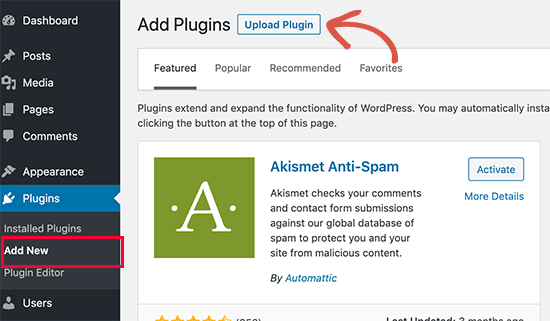
Dadurch wird das Formular für den Upload von Plugins angezeigt.
Klicken Sie auf den Button „Datei auswählen“ und wählen Sie die Plugin-Datei aus, die Sie zuvor auf Ihren Computer heruntergeladen haben.
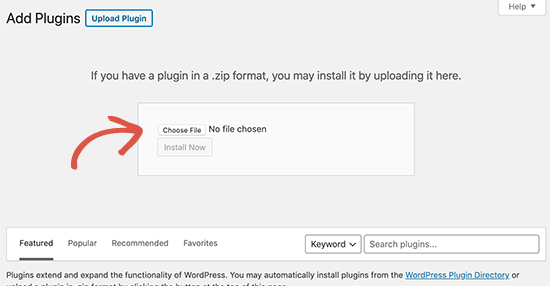
Nachdem Sie die Datei ausgewählt haben, klicken Sie auf den Button „Jetzt installieren“.
WordPress wird nun die Plugin-Datei von Ihrem Computer hochladen und für Sie installieren. Nachdem die Installation abgeschlossen ist, sehen Sie eine Erfolgsmeldung wie diese.
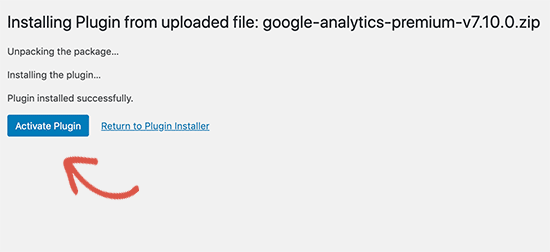
Dann müssen Sie nur noch auf den Button „Plugin aktivieren“ klicken, um das Plugin zu verwenden.
Der nächste Schritt besteht darin, die Einstellungen des Plugins an Ihre Bedürfnisse anzupassen. Da diese Einstellungen für jedes Plugin unterschiedlich sind, werden wir in diesem Beitrag nicht darauf eingehen.
Manuelle Installation eines WordPress Plugins per FTP
In einigen seltenen Fällen kann es vorkommen, dass Ihr WordPress Hosting-Anbieter Dateibeschränkungen hat, die die Möglichkeit einschränken, ein Plugin über den Admin-Bereich zu installieren.
In diesem Fall ist es am besten, das Plugin manuell per FTP zu installieren. Die Methode mit dem FTP-Manager ist jedoch für Anfänger am wenigsten geeignet.
Bevor wir loslegen, müssen Sie die Zip-Datei des Plugins herunterladen und auf Ihrem Computer entpacken.
Durch das Extrahieren der Plugin-Zip-Datei wird ein neuer Ordner mit demselben Namen erstellt. Sie müssen das WordPress Plugin in diesem Ordner manuell mit einem FTP-Client installieren.
Vergewissern Sie sich nun, dass Sie über den FTP-Manager Zugang zu Ihrem Hosts haben. Wenn Sie Ihren FTP-Benutzernamen und Ihr Passwort nicht kennen, sollten Sie sich an Ihren WordPress Hosting-Anbieter wenden und ihn fragen.
Wenn Sie den extrahierten Ordner und die FTP-Anmeldedaten bereit haben, können Sie den FTP-Client auf Ihrem Computer öffnen.
Als Erstes müssen Sie sich mit den FTP-Anmeldedaten, die Sie von Ihrem Hosts erhalten haben, mit Ihrer Website verbinden. Sobald Sie verbunden sind, können Sie zum Ordner /wp-content/plugins/ auf Ihrer Website wechseln.
Hier laden Sie einfach den Ordner, den Sie aus der Zip-Datei extrahiert haben, in den Ordner /wp-content/plugins/ auf Ihrem Webserver hoch.
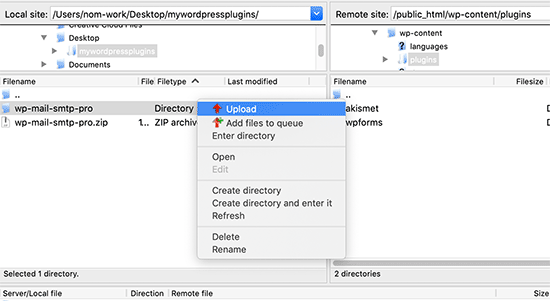
Nach dem Upload der Dateien müssen Sie den WordPress-Verwaltungsbereich aufrufen und auf den Menüpunkt „Plugins“ klicken.
Auf der Seite mit den Plugins sollten Sie sehen, dass Ihr Plugin erfolgreich installiert wurde. Um das Plugin zu verwenden, klicken Sie auf den Link „Aktivieren“ im entsprechenden Abschnitt.
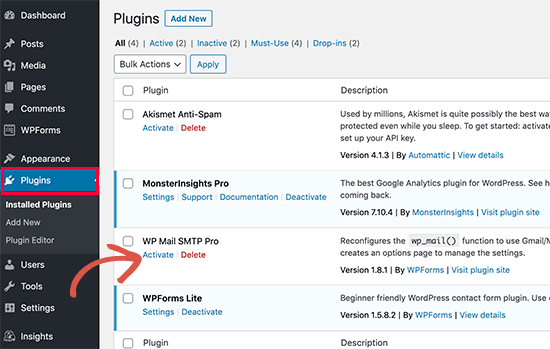
Nach der Aktivierung müssen Sie möglicherweise die Einstellungen des Plugins konfigurieren. WordPress Plugins haben ihre eigenen Einstellungen, die sich von Plugin zu Plugin unterscheiden, daher werden wir sie hier nicht beschreiben.
FAQs zur Installation von WordPress Plugins
Als Anfänger haben Sie vielleicht ein paar Fragen zur Installation von WordPress Plugins. Als größte WordPress Ressourcen Website haben wir schon so viele davon gehört.
In diesem Abschnitt beantworten wir einige der am häufigsten gestellten Fragen zur Installation von WordPress Plugins.
1. Wie finde ich die besten WordPress Plugins, die ich auf meiner Website installieren kann?
Es gibt mehr als 59.000 WordPress Plugins allein im kostenlosen WordPress Plugin Verzeichnis, und viele weitere sind als Premium Plugins verfügbar. Das macht es ein wenig schwierig, das beste Plugin für die benötigte Funktion zu finden.
Wir haben eine Liste aller wichtigen WordPress Plugins zusammengestellt, die die meisten WordPress Websites benötigen. Wir haben auch eine detaillierte Anleitung zur Auswahl des besten WordPress Plugins, die Ihnen zeigt, worauf Sie bei der Suche nach Plugins achten sollten.
2. Was ist der Unterschied zwischen installierten und aktiven Plugins?
WordPress ermöglicht es Ihnen, ein Plugin zu installieren, ohne es überhaupt zu benutzen. Um ein Plugin auf Ihrer Website zu verwenden, müssen Sie es „aktivieren“.
Sie können aktive Plugins sehen, indem Sie die Seite „Plugins“ im WordPress-Verwaltungsbereich besuchen. Sie werden durch einen blauen Hintergrund hervorgehoben.
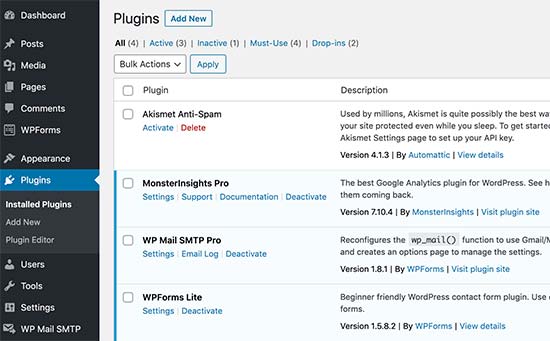
Plugins mit weißem Hintergrund sind auf Ihrer Website installiert, aber nicht aktiviert.
3. Soll ich inaktive Plugins löschen?
Wenn Sie ein Plugin nicht verwenden, empfehlen wir, es von Ihrer Website zu löschen. Mehr zu diesem Thema erfahren Sie in unserem Artikel darüber, warum Sie inaktive Plugins in WordPress löschen sollten.
4. Wie viele Plugins kann ich in WordPress installieren?
Sie können so viele WordPress Plugins installieren, wie Sie benötigen. Es ist nicht die Anzahl der Plugins, die die Geschwindigkeit Ihrer Website beeinflusst, sondern die Qualität dieser Plugins. Weitere Informationen finden Sie in unserem Artikel darüber, wie viele WordPress Plugins Sie installieren sollten.
5. Wie kann ich ein WordPress Plugin deinstallieren?
Sie können ein WordPress Plugin deinstallieren, indem Sie die Seite „Plugins“ im WordPress-Administrationsbereich aufrufen.
Wenn das Plugin, das Sie entfernen möchten, derzeit aktiv ist, müssen Sie es zunächst deaktivieren. Danach können Sie einfach auf den Button „Löschen“ klicken, um es von Ihrer Website zu entfernen.
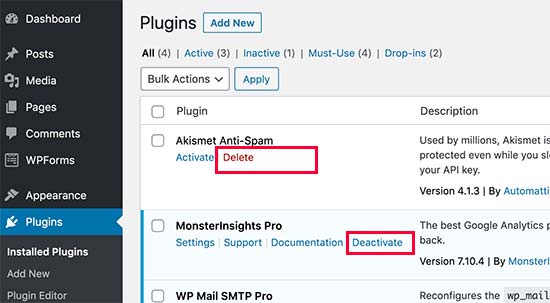
Ausführlichere Anweisungen finden Sie in unserer Anleitung zur ordnungsgemäßen Deinstallation eines WordPress Plugins.
Wir hoffen, dass dies Ihnen geholfen hat, zu lernen, wie man WordPress Plugins installiert. Als Nächstes sollten Sie sich unsere Kategorie Plugins ansehen, in der wir über die besten WordPress Plugins schreiben, mit denen Sie alles erreichen können, was Sie vorhaben. Jeder dieser Artikel enthält eine Schritt-für-Schritt-Anleitung für die Einrichtung der einzelnen Plugins.
Wenn Ihnen dieser Artikel gefallen hat, dann abonnieren Sie bitte unseren YouTube-Kanal für WordPress-Videotutorials. Sie können uns auch auf Twitter und Facebook finden.





Jiří Vaněk
WordPress plugins are a great thing, but I would totally disagree with the statement in the FAQ article that you can install as many plugins as you need. You are minimally limited by the memory limit, which is set on the hosting and which will eventually run out. I think that a reasonable solution is up to 20 plugins. Then the amount will start to show on the speed of the website. A combination of plugin and snippet is good. If not everything can be solved immediately with a plugin, and there is a snippet for many problems.
WPBeginner Support
It heavily depends on the plugin for how much they would affect a site, we would recommend taking a look at our article below:
https://www.wpbeginner.com/opinion/how-many-wordpress-plugins-should-you-install-on-your-site/
Admin
Moinuddin Waheed
Most often I use the first method by going through the plugin options and searching in the WordPress repository.
it does make a lot of sense in terms of knowing that the repository is always safe to use.
I have used upload methods as well mostly for premium plugins as they come directly from plugins own websites.
Much appreciated the efforts of wpbeginner to make even the simple things more simple.
Ahmed Omar
A beginner-friendly, step-by-step guide on installing WordPress plugins.
Also, the video make it more easy and understandable.
Thanks for making the plugin installation journey smooth
WPBeginner Support
Glad you found our content helpful
Admin
Lara Carter
Thank you, this explained so well and clearly on how to install and start a plug in. Thank you for this resource.
WPBeginner Support
You’re welcome, glad our guide was helpful!
Admin
Carlo
I can’t see the Plugin section in the left column in the dashboard.
I’ve wordpress 4.8.14. Is this the problem?
WPBeginner Support
You would want to take a look at the recommendations for troubleshooting in our article below:
https://www.wpbeginner.com/plugins/why-cant-i-add-or-install-plugins-in-wordpress/
Admin
Barbara
Cant install any plugin. I receive the note instead: Installation failed: Download failed. Destination directory for file streaming does not exist or is not writable.
WPBeginner Support
For that issue, you would want to go through the recommendations in our article below:
https://www.wpbeginner.com/beginners-guide/how-to-fix-file-and-folder-permissions-error-in-wordpress/
Admin
Dadi
it seems you have to pay for Business subscription, to use your advice?
WPBeginner Support
Our tutorials are for WordPress.org sites, you would want to take a look at our comparison article here: https://www.wpbeginner.com/beginners-guide/self-hosted-wordpress-org-vs-free-wordpress-com-infograph/
Admin
Hanghua Jin
i just followed your tutorial step by step but wasn’t able to add a new plugin.
there is a max execution time exceed error.
i tried to increase that value from 30 to 180 but still couldn’t solve the problem.
Please help me out.
Thanks.
WPBeginner Support
It sounds like you are either installing a massive plugin or there may be an issue with your hosting, we would recommend reaching out to your hosting provider to ensure there is no error from their end.
Admin
Peggy
This is out of date.
WPBeginner Support
The methods in this article are still correct. If you are unable to install plugins you are likely on WordPress.com: https://www.wpbeginner.com/beginners-guide/self-hosted-wordpress-org-vs-free-wordpress-com-infograph/
Admin
Shravan
Hi,
For some reason any plugin I am trying to upload are not uploading fully. They get stuck at 58% or 74%. The same case with themes as well. How do I resolve this?
WPBeginner Support
You may want to check with your hosting provider to ensure there are no errors on their end, but you would want to start troubleshooting using our guide here: https://www.wpbeginner.com/beginners-guide/beginners-guide-to-troubleshooting-wordpress-errors-step-by-step/
Admin
Karen Diebolt
This article doesn’t help because I have to have a paid plan to get the plugin. Is there any help for those of us with a free blog site from WordPress?
WPBeginner Support
Our articles are for WordPress.org sites, you may want to take a look at our article here: https://www.wpbeginner.com/beginners-guide/self-hosted-wordpress-org-vs-free-wordpress-com-infograph/
Admin
Ann
Thank you for all your tutorials. I have learned a lot, & they’ve been instrumental to me getting my WordPress website up and going. I have a „credits“ page on my site & have added you to it.
WPBeginner Support
Thank you, glad our tutorials have helped you set up your site
Admin
Jeff
Thank you for sharing this article for beginners, I remember how anxious I was when I first started my WordPress website years ago installing plugins. I also shared this on my Facebook page for others to take advantage of, I thank you again for providing this article for beginners.
Jeff
WPBeginner Support
Thanks for sharing our article, glad you found it helpful
Admin
Offiong
Please help me out. I have a new site but after installing and activating plugin i cant edit my header and footer. Please i need your help on how to edit the header and footer.
WPBeginner Support
You can use the plugin in our article here to add code to your header: https://www.wpbeginner.com/plugins/how-to-add-header-and-footer-code-in-wordpress/
Admin
Sharron Wilkie
I have the WooCommerce plugin on my online store. I have a plugins menu but it is YITH plugins and there is no other plugins menu. I want to install Partial.ly but cannot access a normal plugins menu
Ravi
can i add captcha to „visual form builder“ plugin
Julie
I just purchased a personal site to build a portfolio and read your suggestions for the best builders (Elementor, Beaver, etc.) Unless I upgrade to business subscription for $299 I can’t use any of them, is that correct? No plugins for anything less than business plan?
WPBeginner Support
Hi Julie,
You are probably using WordPress.com. Please see our guide on the difference between self hosted WordPress.org vs free WordPress.com blog.
Admin
Iman
Is the All in One SEO Plugin free?
Erica
I am using WordPress.org (as confirmed by the WordPress logo in the upper left of my Dashboard), but the plugin menu is still not there. Could it be that my hosting company has a multi-tenant version that hides certain features from me?
WPBeginner Support
Hi Erica,
Please contact your WordPress hosting provider. It is likely that the user account you are using doesn’t have administrator privileges.
Admin
tom
Hello, I bought a woocommerce site for real estate.
I have properties for rental but also for sale, so I want to remove the button -book- not on my pages for sale. How can I do this? Thanks in advance
Tom Gunterman
No instructions on how to put it on a page or any particular place.
WPBeginner Support
Hi Tom,
WordPress has more than 50,000+ free plugins. Each one of them does different things. Depending on the plugin you are trying to install you will find instructions on how to use it on the plugins website.
Admin
rose
Hi. I’m uploading a plugin like in the second example…. but which file do I upload? The maps one I have purchased is a folder with all the files inside i.e. documentation – I don’t know which bit to upload! Please help
WPBeginner Support
Hi Rose,
When you purchase a WordPress theme you get it in a zip file. You don’t need to unzip that file and upload it.
You try again by downloading the plugin again.
Alternately, you can upload the plugin folder to your WordPress website manually using FTP. You will need to upload the folder to /wp-content/plugins/ folder.
Admin
Digember
Thanks for the guide, very helpful.
Upload via WordPress directory gives error to me, so I used the FTP method to upload a downloaded plugin and it worked.
Jake Sullivan
I am trying to upload a plugin onto my site. I have followed it up to the point where you click „Upload Plugin“ on the Add New section of the plugin page. However, whenever I click the button nothing happens at all.
Niels Tang Graverholt
Thanks for a great page
BUT: When I have installed and activated, what do I do then to use the plugin??
WPBeginner Support
Hi Niels,
It actually depends on the plugin you are using. Some plugins add a new page where you can configure plugin settings. This page is typically located under Settings menu in your WordPress admin bar. Other plugins may place it under other menu items in admin area. Check the plugin’s details page for instructions.
Admin
Rizwan
You guys are the best! Your style of teaching is simply amazing! Please make more videos on WP.
WPBeginner Support
Hi Rizwan,
Thank you for kind words. You may also want to subscribe to our YouTube Channel for WordPress video tutorials.
Admin
Ruby Moseley
I installed and activated Email Subscribers. I filled in the contact/subscribers list. I posted a blog…but no mail was sent out? what am I leaving out?
Sidhant
I installed a plugin manually and activated it. I can not see plugin page, where it is?
Martyna
Hello,
I would love some assistance with a plugin please. I have uploadd a new theme to my site with all of the required plugins, all of which have successfuly installed, but one (Revolution Slider).
I am getting the following message:
Unpacking the package…
Installing the plugin…
Destination folder already exists…./public_html/wp-content/plugins/revslider/
Plugin install failed.
I have gone into my file manager and can see that there is already a folder with the required plugin installed, however when I try to access the plugin from the WP dashboard, it still says it’s not been installed (and I can’t find it in inactive either).
If anyone has any advice, I’d be super grateful! Thanks!
WPBeginner Support
Hi Martyna,
You’ll need to delete the plugin folder from your website using the File Manager. After that you’ll be able to upload and install the plugin again.
Admin
Deborah
Hi
How do I install a plugin in localhost?
I’ve tried adding it manually in : xampp/htdocs/mywebsite/wp-content/plugins
but when I got back to the site plugins area its still not there. I’ve cleared cache just in case there was a bit of a lag but still nothing.
I used this process to add a new theme and it worked fine.
Is there something else I should be doing?
Thanks
WPBeginner Support
Hey Deborah,
May be the plugin you are trying to add has incorrect plugin header which could stop WordPress from showing it as a plugin. Try adding some other plugin, to make sure this isn’t the case.
Admin
Lisa
I just want to say that I am 52 and pretty much computer illiterate and I was just able to install a plug in from this. So so easy!!!
Dicognito
HI, I am receiving following error when i try to test contact for i add: „site is currently unable to handle this request.
HTTP ERROR 500“ . I checked e mail address and it is ok , so could you suggest how to solve
Thank you !
shakeel khan
hi,i how to use urdu in word press? please help me
WPBeginner Support
Hey Shakeel,
WordPress is available in many languages and can be used in almost any language. Please see our guide on how to install WordPress in other languages for more details.
Admin
Jake
Hello,
After successfully installing and configuring the header and footer plug in, I was wondering how I can go back and change what appeara in the header after i saved and exited the plug in? Can’t find a way to do this
Brock
Hello, thanks for the great info. I’ve purchased Yoast premium, downloaded it, but then when i try to upload to my site, its has broken the download into a bunch of individual folders. I’m certain i probably need all of them, but it will only let me choose one?
So how should i proceed?
WPBeginner Support
Hi Brock,
Premium plugins come as a zip file. After downloading it to your computer, you don’t need to unzip or open that file. If you do that, then you will see individual folders packed inside the plugin.
If for some reason you cannot locate the plugin’s zip file, then you can try uploading it using FTP.
Admin
Nia
I DID IT!!! I manually uploaded a plugin for the very first time and I DID IT. The video was excellent! Thank you!
WPBeginner Support
Hey Nia,
Glad you found it helpful Don’t forget to subscribe to our YouTube Channel for WordPress video tutorials.
Don’t forget to subscribe to our YouTube Channel for WordPress video tutorials.
Admin
Gelu Nastac
Hi,
I have installed your plugin „insert-headers-and-footers“, and this broken my website (don’t load).
This get back the error:
Fatal error: Can’t use function return value in write context in /home2/gnastac/public_html/topbusinessgrowth.com/wp-content/plugins/insert-headers-and-footers/ihaf.php on line 102
Could you help me to fix it?
WPBeginner Support
Hi Gelu Nastac,
First you will need to deactivate the plugin. If you are unable to access the WordPress admin area, then see our guide on how to deactivate plugins when not able to access admin area.
After that you will need to install the updated version of the plugin. Let us know if this worked.
Admin
Gelu Nastac
It works
Thank you
sarina
what could be the reason for the add new button for the new plugin istall area showing this message „unexpected error occurred. Something may be wrong with WordPress.org or this server’s configuration.
Keith Williams
Thanks! Your website has helped this newbie and I just wanted you to know that you are appreciated. This is a long way from how I learned to build a website back in the early 2k’s. You’ve made my life better knowing there is a place to find information that doesn’t talk down to me but shows me in plain, step-by-step, English.
WPBeginner Support
Hi Keith,
Thanks for the kind words We really appreciate your support and feedback.
We really appreciate your support and feedback.
Admin
Sneha
Thanking You Sir,
It’s very helpful for me…
Apata
Hello,
I want to create my site through my android tab, but please is there any mobile Ftp to use for uploading files. And is it possible to create site through android tab?
Thanks
WPBeginner Support
Hi Apata,
Yes, you can do it using a tab. However, it will be a little difficult and you may not be able to do certain things. Some plugins and themes may be difficult to setup.
Admin
ABHILASHA SHARMA
What if the plugin failed to install? I actually tried to install the contact form 7 plugin but it didn’t worked.
Rick rommers
Did you activate the plugin after you hit the install button
mourine
hello i have installed a questionnaire plugin in a word press website that was developed by someone else, and i don’t know how to view them from the front end? am not well conversant with word press… need help
Justin Lanouette
verry helpfull thank you
Keith
I would like to ask for help on plugins. I’m new to this area and I’m currently taking an online course. However, I haven’t gotten an answer from them yet.
I’m trying to activate/add my first plugin. I understand a plugin can be 1 file. In my case it’s a php file and its contents is just comments at this point.
When I go to plugins in my admin site I dont see the file. so I’ve tried using the ‚add new‘ link and I proceed to upload the file both as a singe file and as a zip file and here are the errors I get:
Unpacking the package…
Installing the plugin…
The package could not be installed. No valid plugins were found.
Plugin install failed.
OR i get this error:
Unpacking the package…
The package could not be installed. PCLZIP_ERR_BAD_FORMAT (-10) : Unable to find End of Central Dir Record signature
I’ve installed XAMPP and WordPress on my local host
Why am i getting these errors and how do I correct it?
How do I add my plugins that I develop myself to my site? I’m using my localhost with XAMPP to do testing
Valerie
Can you still install plugins on a template/theme you have already downloaded?
Tess
Hiya,
I also cannot see the plug-in menu on my dashboard. I’ve recently moved from wordpress.com to .net (which, I’ve been told, is essentially the same as .org, right?) How do I fix this? My site has not been hacked or anything.
Thank you.
WPBeginner Support
If you cannot see the plugins menu, then most probably your site is still redirecting you to the WordPress.com dashboard. It is also possible that your site is still hosted with WordPress.com and you just added a domain name to your existing WordPress.com blog.
Admin
Rajat insa
Hi,
i downloaded few slider plugins and activated.
.where i place the shortcode ?.Thereby i can see the plugin in page div.
Please help
Randall
Hi – I followed your tutorial on how to dump wordpress.com for wordpress.org.
I hosted my site on bluehost.com and downloaded wordpress on bluest (per another one of your tutorials… Thanks!)
But now i am logging into wordpress as an admin through the bluehost cPanel and still no plugging tab showing on my dashboard… any ideas what I could have done wrong?
John
I do NOT have a „plugins“ menu item between Appearance and Users! Why not?
?
John
PS So how can and WHERE do *I* install any WP plugins?
WPBeginner Support
You are probably using WordPress.com. Please see our guide on the difference between self hosted WordPress.org vs free WordPress.com blog.
Admin