Sind Sie auf der Suche nach dem besten WordPress-Backup-Plugin für Ihre Website?
Da wir mehrere verschiedene WordPress-Websites verwalten, hatten wir die Gelegenheit, verschiedene WordPress-Backup-Plugins für unsere Websites zu verwenden und zu testen.
Durch unsere praktische Erfahrung mit diesen Plugins haben wir ein umfassendes Verständnis für ihre Funktionen, Vor- und Nachteile gewonnen.
Mit diesem Artikel möchten wir den Lesern helfen, fundierte Entscheidungen über die Auswahl des richtigen Backup-Plugins für ihre WordPress-Website zu treffen.
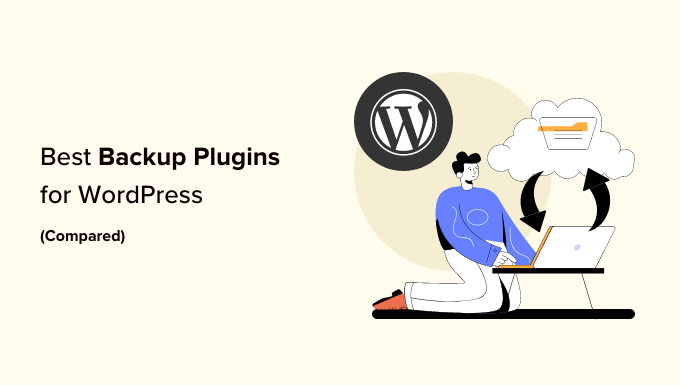
Wichtig: Viele WordPress-Hosting-Anbieter bieten zwar begrenzte Backup-Dienste an, aber wir empfehlen unseren Nutzern immer, sich nicht ausschließlich darauf zu verlassen. Letztendlich liegt es in Ihrer Verantwortung, regelmäßige Backups Ihrer Website zu erstellen.
Wie wir Backup-Plugins testen und prüfen
Hier ist, wie wir verschiedene WordPress-Backup-Plugins überprüft:
1. Erfahrung aus der Praxis: Unser Team verwaltet aktiv mehrere WordPress-Websites, wodurch wir aus erster Hand Erfahrungen mit verschiedenen Backup-Plugins sammeln konnten. Wir haben diese Plugins ausgiebig genutzt und getestet, um sicherzustellen, dass sie unseren hohen Anforderungen an Zuverlässigkeit, Benutzerfreundlichkeit und Sicherheit entsprechen.
2. Umfassende Forschung: Wir führen gründliche Recherchen durch, um über die neuesten Entwicklungen in der WordPress-Backup-Technologie auf dem Laufenden zu bleiben. Wir bewerten regelmäßig neue Plugins und aktualisieren unsere Empfehlungen entsprechend, um sicherzustellen, dass die Leser Zugang zu den besten verfügbaren Optionen haben.
3. Leser-Feedback: Wir schätzen das Feedback unserer Leser, die die von uns empfohlenen Plugins verwendet haben. Wir verfolgen aktiv Kommentare, Bewertungen und Diskussionen, um Einblicke in die realen Erfahrungen von Website-Besitzern zu erhalten, die diese Plugins verwenden.
Warum WPBeginner vertrauen?
Wir von WPBeginner sind ein engagiertes Team mit über 16 Jahren Erfahrung in den Bereichen WordPress, Design und Online-Marketing. Wir sind bestrebt, unseren Lesern qualitativ hochwertige Inhalte und Ressourcen zur Verfügung zu stellen, indem wir die von uns verwendeten Plugins ausgiebig testen und prüfen. Um mehr zu erfahren, sehen Sie sich unseren kompletten Redaktionsprozess an.
| Best For | Price | Free Version | ||
|---|---|---|---|---|
| 🥇 | Duplicator | Scheduled backup and migration | Starts at $49.50/yr | ✅ |
| 🥈 | UpdraftPlus | Popular freemium plugin | Starts at $70/yr | ✅ |
| 🥉 | Jetpack VaultPress Backup | Premium backups and security | $4.95 per MONTH | ✅ |
| 4 | Solid Backups | Original backup plugin (since 2010) | Starts at $99/yr | ❌ |
| 5 | BlogVault | Affordable real-time cloud backup | Starts at $149/yr | ✅ |
| 6 | BoldGrid Backup | Simple backups for BoldGrid users | $2.50 per MONTH | ✅ |
| 7 | BackWPup | Free cloud backup | Starts at $69 | ✅ |
1. Vervielfältiger Pro

Duplicator Pro ist ein leistungsstarkes und benutzerfreundliches WordPress-Backup-Plugin, das von über 1,5 Millionen Website-Besitzern verwendet wird. Es macht das Sichern, Migrieren und Klonen Ihrer WordPress-Website selbst für Anfänger einfach.
Sie können manuelle oder geplante WordPress-Backups erstellen und diese sicher auf gängigen Cloud-Diensten wie Dropbox, Google Drive, FTP, OneDrive und Amazon S3 speichern.
Sie können auch alle Ihre Backups direkt von Ihrem WordPress-Dashboard aus einsehen, was die Backup-Verwaltung vereinfacht.
Wenn Sie ein Backup wiederherstellen müssen, führt Sie der Duplicator Recovery Wizard Schritt für Schritt durch die Wiederherstellung Ihrer Backup-Dateien.
Duplicator verfügt über alle Backup-Funktionen, die Sie benötigen, einschließlich vollständiger Backups von WordPress-Dateien und -Datenbanken, Wiederherstellungspunkten, Archivverschlüsselung für mehr Sicherheit und mehr.
Darüber hinaus bietet es fortschrittliche Funktionen für die Migration von Websites, wie z. B. einen einfachen Migrationsassistenten, ein optimiertes Installationsprogramm, Server-zu-Server-Importe, Multisite-Netzwerkmigrationen, anpassbare vorkonfigurierte Websites, Unterstützung für große Websites und vieles mehr.
Bei WPBeginner haben wir Duplicator für verschiedene Website-Migrationen verwendet, und es ist super zuverlässig, besonders bei komplexen Migrationen.
Preise: Ab 49,50 $ pro Jahr für unbegrenzte Backups für bis zu 2 Websites. Es gibt auch eine kostenlose Version von Duplicator, die Sie für den Einstieg nutzen können.
Überprüfung: Duplicator Pro ist ein bestbewertetes WordPress Backup- und Migrations-Plugin. Es hat über 1,5 Millionen aktive Installationen und eine durchschnittliche Bewertung von 4,9 von 5 Sternen. Die kostenlose Version bietet alles, was Sie für den Anfang brauchen. Wir empfehlen jedoch ein Upgrade auf die Premium-Version, um Funktionen wie Cloud-Speicher, geplante Backups und mehr zu nutzen.
Weitere Informationen finden Sie in unserem ausführlichen Duplicator-Test.
2. UpdraftPlus
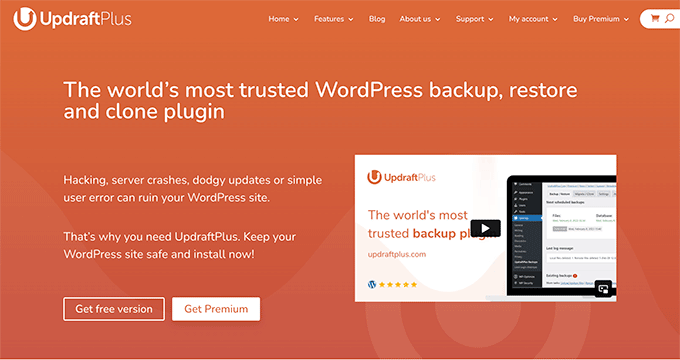
UpdraftPlus ist das beliebteste kostenlose WordPress-Backup-Plugin, das im Internet verfügbar ist. Es wird von mehr als 3 Millionen Websites verwendet.
Mit UpdraftPlus können Sie ein komplettes Backup Ihrer WordPress-Website erstellen und es in der Cloud speichern oder auf Ihren Computer herunterladen.
Das Plugin unterstützt sowohl geplante als auch On-Demand-Backups. Sie haben auch die Möglichkeit zu wählen, welche Dateien Sie sichern möchten.
Es kann Ihre Backups automatisch auf Dropbox, Google Drive, S3, Rackspace, FTP, SFTP, E-Mail und verschiedene andere Cloud-Speicherdienste hochladen (siehe unsere Schritt-für-Schritt-Anleitung zur Sicherung und Wiederherstellung Ihrer WordPress-Website mit UpdraftPlus).
UpdraftPlus sichert nicht nur jede WordPress-Website, sondern ermöglicht Ihnen auch die einfache Wiederherstellung von Backups direkt von Ihrem WordPress-Administrationspanel aus.
UpdraftPlus hat auch eine Premium-Version mit Add-ons zum Migrieren oder Klonen von Websites, Suchen und Ersetzen von Datenbanken, Multisite-Unterstützung und verschiedenen anderen Funktionen. Mit der Premium-Version erhalten Sie auch Zugang zum Prioritäts-Support.
Preise: Kostenlos (UpdraftPremium Personal kostet $70 pro Jahr).
Rückblick: UpdraftPlus ist eines der beliebtesten WordPress-Backup-Plugins auf dem Markt. Es hat über 3 Millionen aktive Installationen und eine durchschnittliche Bewertung von 4,8 von 5 Sternen. Während die kostenlose Version eine Menge Funktionen hat, empfehlen wir ein Upgrade auf UpdraftPlus Premium, um alle leistungsstarken Backup-Funktionen freizuschalten.
Weitere Einzelheiten finden Sie in unserem vollständigen UpdraftPlus-Test.
3. Jetpack VaultPress Sicherung
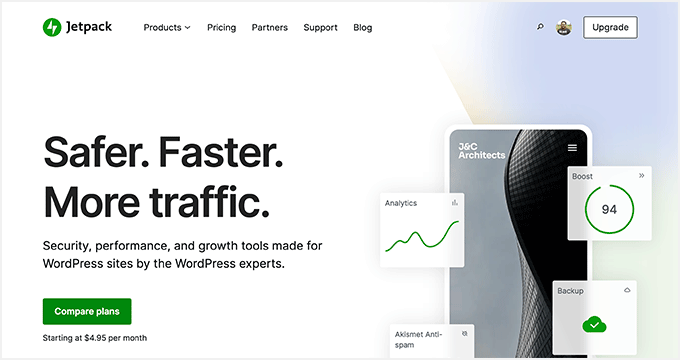
Jetpack VaultPress Backup ist ein beliebtes WordPress-Backup-Plugin von Automattic, dem Unternehmen des WordPress-Mitbegründers Matt Mullenweg.
Dieses Plugin wurde ursprünglich unter dem Namen VaultPress auf den Markt gebracht, den wir auch auf WPBeginner verwenden, aber jetzt wurde es neu gestaltet und in Jetpack Backups umbenannt. Wir haben begonnen, mehrere unserer Websites auf die neue Jetpack-Backup-Plattform umzustellen, weil sie aktueller ist.
Das Jetpack-Backup-Plugin bietet automatisierte tägliche und Echtzeit-Cloud-Backup-Lösungen, ohne Ihre Website zu verlangsamen. Sie können ganz einfach Jetpack-Backups einrichten und mit wenigen Klicks von den Backups wiederherstellen.
Die höheren Tarife von Jetpack bieten auch Sicherheitsscans und verschiedene andere leistungsstarke Funktionen.
Es gibt ein paar Nachteile bei der Verwendung von Jetpack-Backups für Anfänger.
Erstens können sich die wiederkehrenden Kosten bei mehreren WordPress-Websites summieren, da Sie pro Website zahlen.
Zweitens ist der Kaufvorgang ziemlich kompliziert, und Sie werden gezwungen, das Jetpack-Plugin zu installieren, um ein Abonnement zu erwerben. Die gute Nachricht ist, dass Sie alle unnötigen Funktionen von Jetpack mit Ausnahme von Backups manuell deaktivieren können, damit sie Ihre Website nicht verlangsamen.
Und schließlich werden die Backups bei den niedrigeren Tarifen nur 30 Tage lang gespeichert. Wenn Sie ein unbegrenztes Backup-Archiv wünschen, müssen Sie 4,95 $ pro Monat und Website bezahlen, was im Vergleich zu anderen hier aufgeführten Lösungen für Anfänger deutlich teurer ist.
Die WPBeginner-Website verwendet immer noch VaultPress (eine ältere Version von Jetpack), weil wir zu den älteren Preisen, die viel günstiger waren, eingezogen wurden.
Doch selbst zu dem höheren Preis ist das Jetpack-Backup aufgrund des hervorragenden Rufs von Automattic absolut lohnenswert. Aus diesem Grund zahlen wir für unsere neuen Websites wie All in One SEO für teurere Echtzeit-Backup-Pläne, weil es sich um einen eCommerce-Shop handelt und wir maximalen Schutz wünschen.
Die Preise: Ab 4,95 $ pro Monat für einen täglichen Backup-Plan (jährliche Abrechnung).
Rückblick: Jetpack VaultPress Backup ist ein Premium-Backup-Service mit einem Premium-Preispunkt. Wenn Sie JetPack bereits für andere Funktionen wie JetPack CDN für Fotos, Social-Media-Promotion und Elastic Search verwenden, dann ist es sinnvoll, das Komplettpaket zu kaufen. Wenn Sie nur nach Echtzeit-Cloud-Backups für WordPress suchen, dann können Sie sich auch BlogVault in unserer Liste ansehen, da es für Anfänger erschwinglichere Preise bietet.
4. Solide Backups

Solid Backups ist eines der beliebtesten Premium-WordPress-Backup-Plugins, das von über einer halben Million WordPress-Sites verwendet wird. Es ermöglicht Ihnen die einfache Planung von täglichen, wöchentlichen und monatlichen Backups.
Mit Solid Backups können Sie Ihre Backups automatisch in Cloud-Speicherdiensten wie Dropbox, Amazon S3, Rackspace Cloud, FTP und Stash (deren Cloud-Dienst) speichern und sogar per E-Mail an sich selbst senden.
Wenn Sie den Stash-Dienst nutzen, können Sie auch Echtzeit-Backups durchführen.
Der größte Vorteil von Solid Backups ist, dass es sich nicht um einen abonnementbasierten Dienst handelt und somit keine monatliche Gebühr anfällt. Sie können das Plugin für die in Ihrem Plan angegebene Anzahl von Websites verwenden.
Sie erhalten auch Zugang zu Premium-Support-Foren, regelmäßige Updates und 1 GB Stash Live-Speicher für Ihre Backups. Darüber hinaus können Sie mit der iThemes Sync-Funktion bis zu 10 WordPress-Sites über ein einziges Dashboard verwalten.
Sie können Solid Backups sogar zum Duplizieren, Migrieren und Wiederherstellen von Websites verwenden.
Preis: $99 für den Basisplan (1 Site-Lizenz).
Rückblick: Solid Backups ist eine kostengünstige Premium-WordPress-Backup-Lösung für Sie. Sie verfügt über alle Funktionen, die Sie zum Sichern, Wiederherstellen und Verschieben einer WordPress-Website benötigen. Kurz gesagt, es ist eine leistungsstarke Alternative zu UpdraftPlus und VaultPress, die Sie verwenden können. Weitere Einzelheiten finden Sie in unserer vollständigen Solid Backups-Bewertung.
5. BlogVault

BlogVault ist ein weiterer beliebter WordPress-Sicherungsdienst für WordPress. Es handelt sich um eine Software-as-a-Service (SaaS)-Lösung und nicht nur um ein WordPress-Plugin. Es erstellt Offsite-Backups unabhängig auf BlogVault-Servern, so dass Ihr Server nicht belastet wird.
BlogVault erstellt täglich ein automatisches Backup Ihrer Website und ermöglicht es Ihnen auch, manuell eine unbegrenzte Anzahl von Backups nach Bedarf zu erstellen. Es bietet intelligente inkrementelle Backups, die nur inkrementelle Änderungen synchronisieren, um die Serverlast zu minimieren. Dies gewährleistet eine optimale Leistung für Ihre WordPress-Website.
Neben den Backups hilft es Ihnen, Ihre Website leicht wiederherzustellen. Sie können ein 90-Tage-Backup-Archiv auf niedrigeren Plänen und ein 365-Tage-Backup-Archiv auf dem höheren Plan speichern, so dass Sie Ihre Website von jedem Missgeschick wiederherstellen können. Außerdem sind die BlogVault-Backups im Falle eines Serverausfalls immer noch verfügbar, um eine Website schnell wiederherzustellen.
Es verfügt auch über eine integrierte Staging-Site-Funktion, mit der Sie Ihre Website problemlos testen können. Außerdem können Sie Ihre Website ganz einfach zu einem anderen Hoster migrieren.
Die Funktionen von BlogVault sind für kleine Unternehmen sehr vielversprechend. Wenn Sie es jedoch mit selbst gehosteten Plugins wie Duplicator, Updraft oder Solid Backups vergleichen, sind die Kosten pro Website teurer.
Preise: $149 pro Jahr für die Plus Plan 1 Site License für tägliche automatische Backups. 499 $ pro Jahr für tägliche Backups mit hoher Frequenz.
Rückblick: BlogVault ist eine einfach zu bedienende WordPress-Backup-Lösung. Es erstellt Offsite-Backups, so dass Ihr Website-Server nicht mit Ihren Backups überlastet wird. Der Preis ist etwas höher als bei anderen Lösungen auf dieser Liste, aber es bietet leistungsstarke Funktionen für kleine Unternehmen, die Echtzeit-Backups wünschen. Weitere Details finden Sie in unserer vollständigen BlogVault-Bewertung.
6. BoldGrid-Sicherung
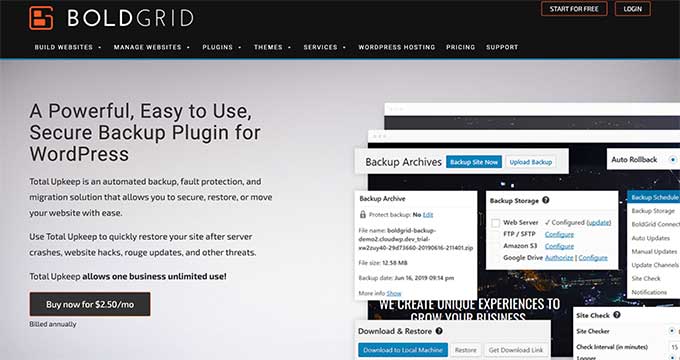
BoldGrid Backup bietet Total Upkeep, eine automatisierte WordPress-Backup-Lösung von BoldGrid.
Damit können Sie ganz einfach Sicherungskopien Ihrer Website erstellen, Ihre Website nach einem Absturz wiederherstellen und sogar Ihre Website umziehen, wenn Sie den Hoster wechseln. Sie können automatische Backups einrichten oder manuell Backups mit einem Klick erstellen.
Total Upkeep verfügt über eine automatische Fehlerschutzfunktion, die automatisch ein Backup Ihrer Website erstellt, bevor sie aktualisiert wird. Wenn ein Update fehlschlägt, wird Ihre WordPress-Website automatisch auf das letzte Backup zurückgesetzt. Dies ist eine großartige Funktion, die Sie vor Aktualisierungsfehlern schützt.
Mit Total Upkeep von BoldGrid können Sie Backup-Archive auf Ihrem Dashboard und an entfernten Speicherorten wie Amazon S3, FTP oder SFTP speichern.
Preis: 2,50 US-Dollar pro Monat, die jährlich abgerechnet werden (einschließlich aller BoldGrid Premium-Tools und -Dienste).
Überprüfung: BoldGrid Total Upkeep Backup ist ein einfaches WordPress-Backup-Plugin, das Sie verwenden können, um Ihre Website-Backups zu erstellen. Wenn Sie die Vorteile des Bundle-Plans mit anderen leistungsstarken Tools nutzen möchten, müssen Sie den BoldGrid Premium Connect Key erwerben. Dieser Plan umfasst auch den WordPress-Website-Builder und kostet $60 pro Jahr.
7. BackWPup
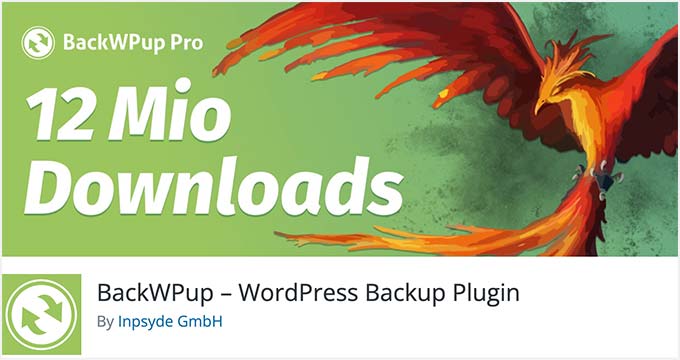
BackWPup ist ein kostenloses Plugin, mit dem Sie komplette WordPress-Backups kostenlos erstellen und in der Cloud (Dropbox, Amazon S3, Rackspace usw.), per FTP, E-Mail oder auf Ihrem Computer speichern können.
Es ist äußerst benutzerfreundlich und ermöglicht es Ihnen, automatische Backups entsprechend der Aktualisierungshäufigkeit Ihrer Website zu planen.
Die Wiederherstellung einer WordPress-Website aus einem Backup ist ebenfalls sehr einfach. Die BackWPup Pro-Version bietet Prioritäts-Support, die Möglichkeit, Backups auf Google Drive zu speichern, und andere coole Funktionen.
Preise: Kostenlos (Premium-Plan ist ebenfalls verfügbar).
Rezension: BackWPup wird von über 600.000 Websites verwendet und ist eine großartige Alternative zu anderen Backup-Plugins in dieser Liste. Die Premium-Version des Plugins bietet weitere leistungsstarke Funktionen, darunter eine einfache und schnelle Wiederherstellung der Website über das Backend mit einer eigenständigen App.
Welches ist das beste WordPress Backup Plugin?
Jedes WordPress-Backup-Plugin in unserer Liste hat Vor- und Nachteile, aber alle Plugins bieten vollständige WordPress-Dateisicherung und vollständige Datenbank-Backup-Funktionen.
Wir verwenden Jetpack Backups aus zwei Hauptgründen. Es ist extrem einfach zu bedienen und bietet inkrementelle Backups in Echtzeit.
Das bedeutet, dass Sie nicht jeden Tag oder jede Stunde alle Ihre Dateien sichern müssen, sondern nur das, was buchstäblich innerhalb weniger Minuten nach der Aktualisierung aktualisiert wurde. Das ist ideal für eine große Website wie die unsere, denn so können wir unsere Serverressourcen effizient nutzen.
Wenn Sie jedoch eine kleine bis mittelgroße Website betreiben und ungern hohe monatliche Gebühren zahlen, empfehlen wir Ihnen das beliebte Duplicator-Plugin. Es bietet leistungsstarke Funktionen wie Backup-Verschlüsselung, geplante Backups und viele Cloud-Speicheroptionen.
Unabhängig davon, für welches WordPress-Backup-Plugin Sie sich entscheiden, speichern Sie Ihre Backups bitte NICHT auf demselben Server wie Ihre Website.
Auf diese Weise setzen Sie alles auf eine Karte. Wenn die Hardware Ihres Servers ausfällt oder Sie gehackt werden, haben Sie kein Backup. Das macht den Zweck regelmäßiger Backups zunichte.
Wir empfehlen, Ihre Backups bei einem Drittanbieter-Speicherdienst wie Dropbox, Amazon S3, Google Drive usw. zu speichern.
Wir hoffen, dieser Artikel hat Ihnen geholfen, das beste WordPress-Backup-Plugin für Ihre Website zu finden. Vielleicht möchten Sie sich auch unsere beliebten WordPress-Anleitungen für Ihre Website ansehen.
Die besten WordPress-Leitfäden für Ihre Website
- Anleitung für Anfänger: Wie man WordPress aus einem Backup wiederherstellt
- Wie man einen WordPress Disaster Recovery Plan erstellt
- Ultimative WordPress SEO-Anleitung für Anfänger (Schritt für Schritt)
- Der ultimative WordPress-Sicherheitsleitfaden – Schritt für Schritt
- Beste E-Mail-Marketingdienste für kleine Unternehmen
- Beste Business-Telefondienste für kleine Unternehmen
- WooCommerce einfach gemacht: Ein Schritt-für-Schritt-Tutorial [+ Ressourcen]
- Wie man gelöschte Seiten in WordPress wiederherstellt
Wenn Ihnen dieser Artikel gefallen hat, dann abonnieren Sie bitte unseren YouTube-Kanal für WordPress-Videotutorials. Sie können uns auch auf Twitter und Facebook finden.





Syed Balkhi says
Hey WPBeginner readers,
Did you know you can win exciting prizes by commenting on WPBeginner?
Every month, our top blog commenters will win HUGE rewards, including premium WordPress plugin licenses and cash prizes.
You can get more details about the contest from here.
Start sharing your thoughts below to stand a chance to win!
Dennis Muthomi says
UpdraftPlus has always been my go-to WordPress backup plugin for my 3 blogs.
Actually, my web host charges $7 per month just for backups, but UpdraftPlus lets me create scheduled offsite backups to cloud storage (I use Google Cloud) for free.
It’s reliable, easy to use, and restoring backups is a breeze from the WordPress admin area.
Highly recommend UpdraftPlus over paying unnecessary hosting backup fees!
WPBeginner Support says
Glad you found it helpful
Admin
Jiří Vaněk says
I was looking for a solution to be able to backup the website to google drive. After reading this article, I decided to try Updraft about a month ago and I am very satisfied with it. Thanks to this, you at least have the peace of mind that you have backups stored not only locally, but also on the cloud. Thanks for the article that helped me decide which backup software would be best.
THANKGOD JONATHAN says
Great comparison of WordPress backup plugins! I was especially interested in the information about storage space and scheduling options. I’m now much better equipped to choose the right plugin for my needs. Thanks!
Ralph says
I’m using Updraft Plus free version for over 5 years and it auto backup my blog every day and send it to my google drive. Luckily I never had to use it but I love how simple it is. Few clicks and I’m safe with backups. Apart from hosting backups, but just like in jokes – better have more backups than none.
A Owadud Bhuiyan says
Thanks for sharing. Hope that this information will me in the future.
However, are there plugins available that can prevent fatal errors or critical issues when updating or adding new plugins?
WPBeginner Support says
Backup plugins would be the most guaranteed way to keep your site safe from those errors. Without knowing what causes the error, there is no easy way to prevent an error from occurring
Admin
kanchan says
nice post , thanks for sharing
WPBeginner Support says
You’re welcome, glad you liked our list
Admin
Ryan says
I used BackWPUp for a few years. It was a good tool, but lately it has caused my sites to crash just from being active. I’ve since removed it hoping for an update that hasn’t come. This brought me to you, my trusted source, and I’ll be trying out some of the alternates you mentioned.
Thank you.
WPBeginner Support says
Thank you for sharing your feedback and we hope you find a solution that works for you!
Admin
TinaTheVA says
Hello,
A lot of backup plugins require you to log into the site to restore, but often when a site goes down I can’t login. What is the most reliable backup tool for this scenario?
WPBeginner Support says
For a site that goes down and needs to be restored, we recommend going through the troubleshooting steps in our guide below. If you restore a site that you cannot access, there is a chance that the same error could occur again.
https://www.wpbeginner.com/beginners-guide/beginners-guide-to-troubleshooting-wordpress-errors-step-by-step/
Admin
Bart says
Duplicator does allow you to schedule your backups. It’s a shame that this one is last in your review, where I have tried some of the (popular) others and feel Duplicator deserves a much higher position.
WPBeginner Support says
Thank you for sharing your opinion each solution has its pros and cons but we’re glad you found the one you prefer!
Admin
Abdul says
Does UpdraftPlus also backup post? I mean content or just themes and plugins.
WPBeginner Support says
The plugin will back up your content as well as your other files
Admin
Natalius says
Thank you for this information; I know now what to do with my site backup planning. I appreciated
WPBeginner Support says
Glad our guide was helpful
Admin
Kosta says
Giving BackWPup a go right now! Don’t like that I can save direct to my computer but trying with backup to dropbox.
Thank you for this list!
WPBeginner Support says
Glad you found our list helpful
Admin
Anurag Mishra says
Thanks for giving such knowledgeable information. I will use updraft plus plugin for my blog website.
WPBeginner Support says
You’re welcome, glad you found our recommendations helpful
Admin
Erin says
OMG I am So glad I have found you! I am feeling so lost on this set up journey! Thank you for providing a site like this
WPBeginner Support says
Glad our guides are able to help you
Admin
Wouter De Backer says
Your information about Duplicator is completely outdated.
WPBeginner Support says
The information in our article is still correct, the only recent change is Duplicator has added a pro version that allows scheduling since the last update to this article.
Admin
Steve M. says
Currently have a WordPress site online with daily backups. Some day I may wish to move the site to another company. Do you have instructions on how to backup my site and set it up on my PC, edit it if i wish, then move it to another hosting company?
WPBeginner Support says
For what you’re looking for, you would want to take a look at our two articles below:
https://www.wpbeginner.com/wp-tutorials/how-to-move-live-wordpress-site-to-local-server/
https://www.wpbeginner.com/wp-tutorials/how-to-move-wordpress-from-local-server-to-live-site/
Admin
Dev Null says
Duplicator Pro version DOES do scheduled backups.
WPBeginner Support says
Thanks for letting us know about that update to duplicator
Admin
Scott Washburn says
Thank you! Great Stuff!
WPBeginner Support says
You’re welcome
Admin
K. Luu says
I am sunsetting my website hence I would like to save all the pages & posts in one go and access my content later on my computer. Is this possible to do with these plugins e.g. UpDraftPlus?
WPBeginner Support says
Yes as long as you back up both your content and your database
Admin
Karen A. Traer says
Thank you; this is exactly the type of information I look for from WPBegginer. Much appreciation for those who share their stories and insights, as well.
I am on a shoestring budget so understanding how powerful free alternatives are is a godsend.
WPBeginner Support says
Glad our recommendations can help
Admin
Josef Dalal says
Hi, thanks for the info. Must say that I use Updraftplus on most websites. also, these days moved for maintained hosting and found that creating backups from the server it’s also a good idea. for people with the paranoia of losing data.
Thanks again
Josef
WPBeginner Support says
Glad you like our article and thanks for sharing your recommendation for other users.
Admin
Glenn Topping says
Thanks for this list and, in actual fact, for all your other very helpful lists. I seem to have found this a bit late though.
I’ve been using All-In-One WP Migration for the past year and I’ve been very impressed with it. I first used it as I needed to migrate from one host to another, which it was perfect for, but I now use it for my regular backups. Works pretty well.
Thanks again for all of your valuable advice.
WPBeginner Support says
Glad our guide could help and thanks for sharing your method
Admin
Jargal says
I am creating backups for my WordPress site with Updraftplus. It really saved my life a few times. In my opinion, it is the best backup plugin for WordPress. Accidentally, I found a new free backup plugin called WPvivid Backup/Restore (from WordPress plugin directory) and installed it on my site. Surprisingly, it works very well on my site. Many WordPress blogs have posted the articles about the popular backup plugins. Being an audience, sometimes we want something new.
WPBeginner Support says
Thanks for sharing the plugin that you found
Admin
Rory Nevin says
Hi – I’ve been using Updraft Plus for a while now – backing up onto server and downloaded to local hard drive. However recently it won’t complete a backup – takes ages goes around in circles. I contacted my web host – they say because it’s on an Apache server it won’t complete Cron jobs and that I should switch to professional hosting – and I need a backup before doing so. Is this correct?
WPBeginner Support says
You would want to reach out to Updraft Plus for issues with their plugin.
Admin
Linas says
I use Updraft back up. Now, a recent update came with an incremental update.
I have „a talent“ to mess up my websites so this plugin saves my a?? every time
WPBeginner Support says
Glad the plugin helps
Admin
aaditya says
Which one is best between – BackWPup Or Duplicator
WPBeginner Support says
Hey Aditya,
Please see our analysis of both. It actually depends on your needs. Duplicator is excellent but it lacks certain features of other backup plugins like storing backups to cloud, automated scheduled backups, and more.
Admin
Patty says
Note: BackupBuddy can no longer reliably back up to Rackspace. I’m using Rackspace only because it was an option that iThemes promoted; I had never heard of it before and would not be using it if not for iThemes. So I have a big problem. I’m currently spending a huge amount of time figuring out how to continue backing up.
Priyanshu says
I want to migrate my wordpress site but i have no idea how to migrate on another hostinng.
WPBeginner Support says
Hi Priyanshu,
Most WordPress hosting companies offer website migration, some even do that for free.
Admin
Bryan F says
I use Backup Buddy for backups and site migration, with great success.
Carl says
FYI Looks like BackupBuddy is not free anymore, I searched for the plugin and could not find it then searched Google and found their page with their new pricing plans.
WPBeginner Support says
Hi Carl,
It is not a free plugin. It is a premium WordPress plugin, which means you need to pay for the license to get support and updates.
Admin
rubul smith says
I am new WPbeginner here. I dont understand which is better for me. Can you help me ? give some advice .
WPBeginner Support says
Hi Rubul,
All of them are good options. If you want a free plugin, then we recommend UpdraftPlus.
Admin
Melanie says
Thanks for this. It’s on my to-do list.
August P says
Updraft Plus is garbage! There’s some random JavaScript or jQuery problem error that the Updraft team is dismissing. It appears as an error in the WordPress Dashboard of your site. It says: „Warning: If you can still read these words after the page finishes loading, then there is a JavaScript or jQuery problem in the site.“ It makes the Updraft plugin unusable (it will not perform backups, won’t even do a migration if you purchase the premium addon). The proposed fixes don’t work, and the Updraft support response was basically, „sucks to be you.“ I will NEVER use that plugin again! The lack of concern by the support team was disgraceful!
UpdraftPlus Support says
Hi,
Our apologies for your experience with our support team. It is very important to us that we resolve all support requests.
The ‚JavaScript or jQuery error‘ message indicates that there is a conflict or other issue on the site that is preventing UpdraftPlus from loading its own JavaScript.
I’m afraid that I cannot find a support request in our system that matches your name here, but if you can open a new support ticket via our support form and ask for the ticket to be assigned to ‚DN‘, we can attempt to resolve the conflict (or provide a refund for any add-ons if we cannot).
Mathukutty P. V. says
I tried it earlier on my blog and found memory exhaust problem. Increased php memory to 256. Not success. So stopped using. Again installed a week back and found same problem. I am on linux shared 512 M. Uninstalled yesterday. Found it backup everything database, images, plugins which is really not necessary on daily or weekly.
Janus says
Backupbuddy and duplicator are my favorites but started with a year license for Updraft and when I should use it the server was down. And the backup was not for beginners.
James Johnson says
I expect to do some business in Europe and need to comply with GDPR. Do you is there something in the program that will make that quick and simple? I’m in the early stages of settling up the business and want to build in compliance. I expect something like GDPR will come to pass in the fairly near future, so it can’t hurt to be ready.
I appreciate your assistance!
Regards,
Jim Johnson
WPBeginner Support says
Hi James,
You can hire an attorney to help you with legal requirements. You may also want to see our ultimate GDPR guide for some more details.
Admin
Faith Biete says
I will use backup buddy as my blog is a small one.
KenB says
I did not have a good experience with backup buddy. I had been making backups for years without having to use a restore.
This week i went to move the site to a new host and it failed miserably.
Problems with the database access.
No timely help available.
I found all in one migration worked for me.
Cathy says
I really must choose a backup plan and get it into place. I’m leaning toward VaultPress. I already have Jetpack installed on my WordPress.org site. This might be a dumb question, but I’m a little confused by the statement that one needs a wordpress.com website for it to work. Does that include my self-hosted website?
Editorial Staff says
A WordPress.com site requires you to make a site using http://www.wordpress.com, you would want to take a look at https://www.wpbeginner.com/beginners-guide/self-hosted-wordpress-org-vs-free-wordpress-com-infograph/
Admin
David says
Is it possible that you misunderstood Cathy’s question? I think she was asking about your statement that „…you will have to subscribe to JetPack, get a WordPress.com account, and install the Jetpack…“. I assume that „a WordPress.com account“ does not mean „a WordPress.com website“. I did a quick scan of your linked article, and I didn’t see that it explained that.
Regards, David.
WPBeginner Support says
Hi David,
Sorry, yes you are right. A WordPress.com account doesn’t mean you need to create a WordPress.com blog or website.
Shiva says
Hello,
We Follow WP-beginner from these type of words.
„We use VaultPress for two main reasons. It is extremely easy to use, and it offers real-time incremental backups. “
In last year i commented here also, On that time, our website db storage as 250 GB,now 1.5 TB.
we following Vaultpress with jetpack premium . It is simple & real-time time backup.
Thanks WP-beginner suggesting best Apps in industry.
Shiva
WPBeginner Support says
Hi Shiva,
Glad you find WPBeginner helpful thanks for your kind words.
thanks for your kind words.
Admin
Steve says
A 1.5TB database in WordPress?
Debra says
I am looking for a back-up solution for a very large real estate site with MLS/RETs integration that has a user friendly restore feature. Which of these backup solutions mentioned in this article would work. I used Duplicator Pro, but it failed to restore a site I had created and I had to completely redo the site. The backup that was with the Host Service was an epic fail! Looking for advice so this never happens to me again! Thank you.
tabasko says
Hi there
I’m looking into a WP backup plugin able to copy data files to FTP without using ZIP (or make separate archive file) + able to backup my parent/root folder of the domain (as WP has been installed in its own folder.
Problem is that my hosting solution returns error message around ZIP („too large file“).
Thanks for any information you can share
Ray says
Can anyone tell me when updraft free version runs it auto backup? It appears to me from the couple of sites I have installed it on, it runs the AUTO backup at the sametime each day you installed it.
So if you installed it 11am then it will run the next day at 11am?
Anyone know if this is true?
WPBeginner Support says
Hi Ray,
It does. However, you can also set up your own schedule by visiting Settings » UpdraftPlus Backups page and clicking on the Settings tab.
Admin
Ray Grau says
@Support – thank you – but that setting section doesn’t allow us to set our own time to run. If I want it to run in the middle of the night using the (FREE Version) I have to stay till then and activate the plugin.
WPBeginner Support says
Hi Ray,
We took another look and you are right. It allows you to set the frequency of backups like (12 hrs, daily, weekly, etc) but not the exact time when you want backups to run. For that, you will need premium version.
Mathukutty P. V. says
updraft plus memory exhaust problem. Tried adding 256M in php.ini and wp-config.fp as advised by wp support but problem not solved. What is another best free plugin?
Joe Miles says
Perhaps you have a site that’s very big on a server with low resources? Or somehow your server is already overloaded.
UpdraftPlus chunks the backup to make it unlikely to run out of server resources. So I’d expect you’ll also get the problems with other plugins.
Keep trying to resolve it with UpdraftPlus support.
M says
My site is very small and newly started in sep. with other plugins not facing that problem. Contacted UpDraftplus support on WordPress but they could not solve the problem. TThey replied on twitter to make 256 or 512M in wp_config.fp. I did that in wp_config.fp and php.ini but not success. Which free version plugin is alternative and best?
Tyrion says
There is a much greater chance that Backup Buddy will abort than it will run. Any little thing will prevent it from running, like if the cat sneezes too loudly.
John says
Funny but misleading… I’ve used it for years on hundreds of websites without the slightest problem.
Mathukutty P.V. says
After installing updraftplus resource exhausted. I tried 2/3 times installing.
Mathukutty P. V. says
updraftplus or wp-dbmanager is better choice? Is it necessary to use plugin for backup when cpanel backup is available?
WPBeginner Support says
Hi Mathukutty,
With cPanel you will have to manually create the backup. These backup plugins will allow you to automate the process and save backups on cloud storage.
Admin
natalie says
I have repeatedly tried to back up my blog, using BackWPup 3.4.1; A project of Inpsyde GmbH
[INFO] WordPress
But I always get this email, please can you help and advice
ERROR: Backup archive too big to be sent by email!
[01-Sep-2017 04:01:44] ERROR: Job has ended with errors in 3164 seconds. You must resolve the errors for correct execution.
thanks
natalie
Frank says
The backup it creates is too big to email to you. You’ll need to store and then download it if you want a copy on your computer.
Rob Bock says
Backup buddy or the win. I’ve been developing a new site for a client for 3 months now. It’s a big site, with hundreds of hours invested and countless customizations. Come to find out one of my developers updated the theme files instead of applying customizations to the child theme so when we upgraded to WP 4.8 all customizations were lost.
Thankfully, I was able to use the importbuddy tool that comes with backup buddy and had the site restored back to its previous state in less than 10 minutes using a local backup. I was able to sync the offsite backups to my Amazon s3 storage as well. This won’t replace FTP folder backups or database backups through cPanel, but I’ve never felt more confident in a backup tool, and restoring from this was definitely a faster, easier experience than doing so from a manual FTP backup.
Johnsie says
Just backup the wordpress folder and dump the database using a cron job and shell script. I wouldn’t trust a plugin for this sort of thing.
Mark says
You said that Jetpack is required to use Vaultpress. I’ve been using Vaultpress for a couple years now and I do not have Jetpack installed, nor have I ever heard about this before. And it’s backing me up every day.
WPBeginner Support says
Hi Mark,
All customers who signed up before December 2016, can continue using VaultPress without JetPack. As a new customer, you can’t buy VaultPress without Jetpack.
Admin
Katie says
Thank you for these suggestions! I am attempting BackWPUp on my brand new blog! We’ll see how it goes… appreciate so many options listed! Hoping to backup to my email but really I don’t know whether thats the best idea. Anyone have a suggestion for the best place to back up a brand new site?
Andre says
After trying many and getting frustrated with the complex processes I’ve settled on Updraft for free and then if you really want super easy and quick then try managewp’s backup and clone service. For $2 I reckon it’s a smashing good service to migrate a site or for off site backups. I have no affiliation to managewp. They just have the easiest backup solution out of all we’ve ever tried. It’s backup or migrat migration takes a few minutes after clicking one or two buttons in the dashboard. But having said that, we’ve not tried Securi.