Como blogueiro, você já deve ter visto o ícone laranja do feed RSS. É uma forma de seus leitores receberem atualizações sobre suas últimas publicações sem visitar seu site manualmente.
O RSS é uma ferramenta poderosa para fornecer conteúdo ao seu público.
Neste artigo, explicaremos o que é RSS, seus benefícios e como usá-lo de forma eficaz no WordPress. Você aprenderá a configurar feeds RSS para aumentar seu público e mantê-lo envolvido com seu conteúdo.
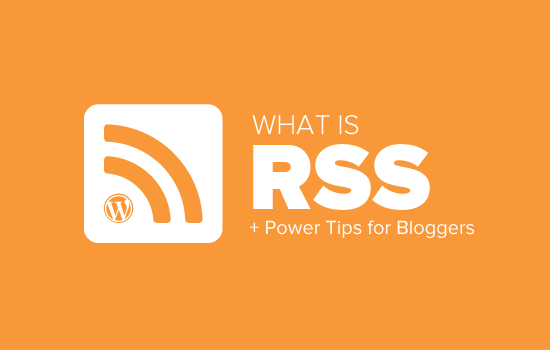
O que é RSS?
RSS é um tipo de feed da Web que permite que usuários e aplicativos recebam atualizações regulares de um site ou blog de sua escolha. O acrônimo RSS significa Really Simple Syndication ou Rich Site Summary. Às vezes, ele é chamado de feed ou feed RSS.
Nos primórdios da Internet, se você quisesse acompanhar as atualizações do seu site favorito, teria que marcar o site como favorito e depois visitá-lo manualmente para ver se havia alguma atualização.
O feed RSS resolveu esse problema, permitindo que os usuários acompanhassem seus sites favoritos sem precisar visitá-los manualmente todas as vezes.
O RSS permite que blogueiros e editores distribuam automaticamente seu conteúdo para que as pessoas possam lê-lo em seus e-mails, leitores de feeds e outros dispositivos.
Como funciona o RSS Feed?
Os feeds RSS funcionam publicando seu conteúdo mais recente em um documento XML estruturado. Esse feed contém seus artigos completos ou o resumo, juntamente com metadados para cada item, como data, autor, categoria etc.
Esse documento XML pode ser obtido e lido com um leitor de feed RSS. Há muitos softwares leitores de feeds RSS disponíveis para todos os sistemas operacionais, desktops e dispositivos móveis.
Veja a seguir um exemplo de feed RSS:
1 2 3 4 5 6 7 8 9 10 11 12 13 14 15 16 17 18 19 20 | <?xml version="1.0" encoding="UTF-8"?><channel><title>WPBeginner</title><link>https://www.wpbeginner.com</link><description>Beginner's Guide for WordPress</description><lastBuildDate>Tue, 02 Dec 2018 14:13:37 +0000</lastBuildDate><language>en-US</language> <item> <title>How to Fix WordPress Posts Returning 404 Error</title> <link>http://feeds.wpbeginner.com/wpbeginner/</link> <pubDate>Tue, 02 Dec 2018 11:58:18 +0000</pubDate> <dc:creator>Editorial Staff</dc:creator> <category><![CDATA[Tutorials]]></category> <guid isPermaLink="false">https://www.wpbeginner.com/?p=10968</guid> <description><![CDATA[<p>Description of post goes here...]]></description> <content:encoded><![CDATA[<p>Post goes here....]]></content:encoded> </item> |
Todos os sites WordPress vêm com suporte incorporado para feeds RSS. Por padrão, cada página do site WordPress contém uma meta tag que aponta para o local do feed RSS do seu site.
Você pode desativar os feeds RSS no WordPress, mas continue lendo e talvez mude de ideia sobre desativá-los.
Quais são os benefícios do RSS?
O RSS facilita a assinatura do seu conteúdo pelos usuários. Usando um feed RSS, as pessoas podem receber atualizações do seu blog ou site diretamente em seus leitores de feed, aplicativos de desktop e muitos outros dispositivos.
Os assinantes não precisam se lembrar do URL do seu site porque podem trazer o conteúdo para um local central onde gostam de ler todos os seus sites favoritos.
Seu conteúdo se torna portátil e seus assinantes podem até mesmo levá-lo com eles para leitura off-line.
Os feeds RSS ajudam você a criar e alimentar um público fiel ao seu blog. Os assinantes de RSS têm maior probabilidade de compartilhar seu conteúdo nas mídias sociais. Muitos de nossos leitores tuitam automaticamente cada novo artigo do WPBeginner usando um feed RSS e o IFTTT.
Os feeds RSS são publicados usando XML, que é um formato legível por máquina. Isso permite que você use ferramentas de automação para muitas coisas.
Por exemplo, você pode configurar fluxos de trabalho automatizados para executar determinadas ações quando um novo artigo é publicado ou um novo produto é adicionado à sua loja on-line.
Como usuário final, você pode assinar seus sites favoritos e lê-los em um só lugar. Isso permite que você examine rapidamente seus sites de notícias e blogs favoritos. Se quiser deixar um comentário no blog, você pode visitar facilmente o artigo individual e deixar seu comentário.
A maioria dos leitores de feeds modernos permite que você classifique suas listas de leitura em categorias e grupos. Ao usar o RSS de forma eficiente, você pode maximizar seu tempo de leitura.
Como usar RSS Feeds para ler seus sites favoritos
Você pode assinar feeds RSS usando aplicativos chamados leitores de feeds. Há muitos leitores de feeds gratuitos disponíveis no mercado para todos os sistemas operacionais e dispositivos populares.
Aqui estão apenas alguns dos principais aplicativos leitores de feeds RSS que você pode usar:
- Feedly – (Web, complementos do navegador, iOS, Android, Kindle)
- Inoreader – (Web, Android, iOS)
- The Old Reader (Web, Mac, Windows, Android, iOS e mais)
- Bloglovin’ (Web, Android, iOS)
Recomendamos o uso do Feedly. Ele está disponível como um complemento de navegador e também como um aplicativo móvel para dispositivos iOS, Android e Kindle.
Em nossa experiência, a disponibilidade do Feedly em várias plataformas faz dele uma excelente opção para a maioria dos usuários.
Usando o Feedly, você pode sincronizar suas assinaturas de RSS em todos os seus dispositivos e retomar a leitura onde quer que a tenha deixado. Adicionar seus sites favoritos ao Feedly é muito simples. Basta inserir o URL do site e clicar no botão “Follow” (Seguir) para se inscrever.
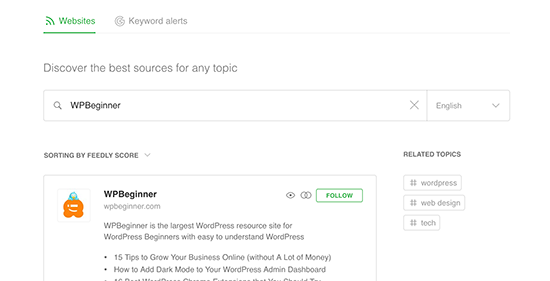
Na maioria dos leitores de feeds, você pode pesquisar tópicos de seu interesse e assinar fontes populares sobre esses tópicos. Você também pode categorizar seus sites favoritos em tópicos.
Os leitores de feeds, como o Feedly, vêm com recursos para imprimir, compartilhar e enviar por e-mail os artigos que você achar interessantes.
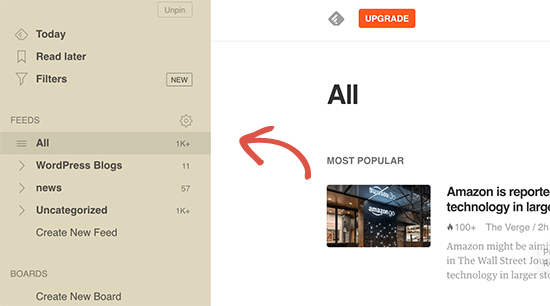
Como promover seu feed RSS do WordPress
Como usuário do WordPress, seu site já publica um feed RSS. Você pode encontrar seu feed RSS simplesmente adicionando /feed/ no final do endereço do seu site. Por exemplo:
https://www.wpbeginner.com/pt/feed/
Não se esqueça de substituir wpbeginner.com por seu próprio nome de domínio.
Você pode incentivar os visitantes a se inscreverem no seu feed RSS adicionando um ícone de RSS à barra lateral ou a outro local de destaque.
Você também pode conectar o seu feed RSS a um serviço de marketing por e-mail e permitir que os usuários recebam as publicações do blog diretamente em suas caixas de entrada.
Para obter instruções, consulte nosso guia sobre como adicionar assinaturas de e-mail ao seu blog do WordPress.
Leve seu RSS Feed do WordPress para o próximo nível
Os feeds RSS são extremamente poderosos e, com pouco esforço, você pode usá-los para criar um público fiel.
1. Use o RSS Feed para obter uma indexação mais rápida na pesquisa
Os feeds RSS contêm as atualizações mais recentes de um site e estão no formato XML. É por isso que eles também podem ser enviados como um mapa do site para os mecanismos de pesquisa.
Você pode informar aos mecanismos de pesquisa onde encontrar o mapa do site RSS usando o plug-in All in One SEO for WordPress.
É o melhor plugin de SEO para WordPress que permite otimizar facilmente seu site para os mecanismos de pesquisa.
Primeiro, você precisa instalar e ativar o plug-in All in One SEO para WordPress. Para obter mais detalhes, consulte nosso artigo sobre como instalar um plug-in do WordPress.
Após a ativação, você precisa visitar a página All in One SEO ” Sitemaps e mudar para a guia “RSS Sitemap”.
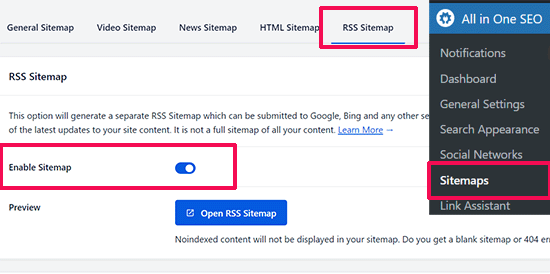
Basta alternar o botão de alternância ao lado da opção “Enable Sitemap” (Ativar Sitemap).
Depois disso, não se esqueça de clicar no botão “Save Changes” (Salvar alterações) para armazenar suas configurações.
Agora você pode prosseguir e enviar o mapa do site RSS no Google Search Console. Para obter mais detalhes, consulte nosso tutorial sobre como adicionar um mapa do site RSS no WordPress.
2. Use o RSS Feed para criar uma lista de e-mails
Se você ainda não está criando uma lista de e-mails, precisa começar imediatamente. Veja nosso guia sobre por que você deve começar a criar sua lista de e-mails imediatamente.
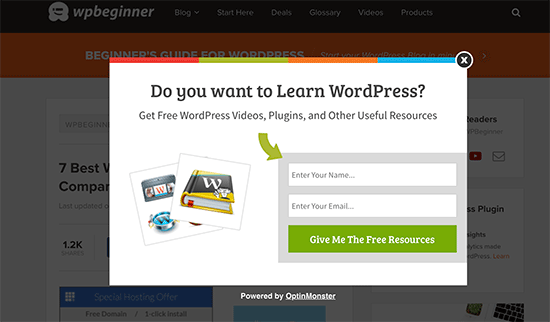
É nesse ponto que você precisará do OptinMonster. Ele é o melhor software de geração de leads do mercado e permite que você converta os visitantes do site em assinantes.
3. Use o RSS Feed para aumentar o número de seguidores nas mídias sociais

Sites de mídia social como Facebook e Twitter podem ajudá-lo a aumentar o tráfego do seu site. Entretanto, para manter seus perfis de mídia social ativos, é necessário publicar conteúdo regularmente.
Usando os feeds RSS com o IFTTT, você pode compartilhar automaticamente as novas publicações do seu blog em todos os seus perfis de mídia social.
4. Promoção cruzada do seu blog usando o bloco RSS / widget
O WordPress vem com um bloco RSS padrão que você pode adicionar aos seus posts, páginas e áreas da barra lateral.
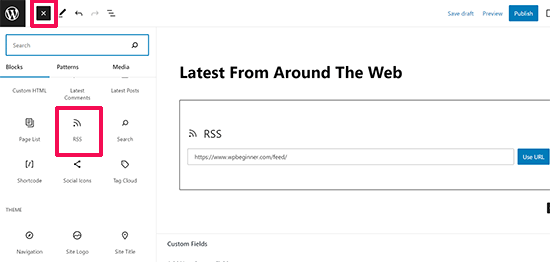
Depois de inserir o bloco, basta adicionar o URL do feed que você deseja mostrar e clicar no botão “Use URL”.
Se você estiver usando widgets clássicos, poderá usar o widget RSS padrão, que funciona da mesma forma.
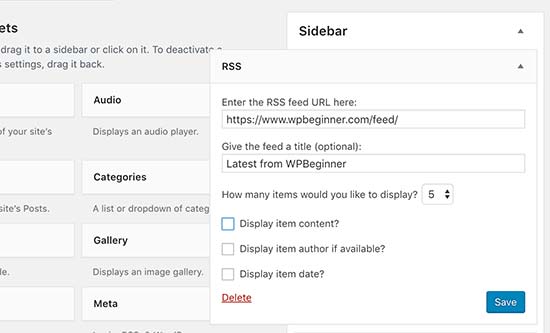
5. Desativar alguns RSS Feeds para melhorar o rastreamento da pesquisa
O WordPress cria feeds RSS não apenas para suas postagens, mas também para categorias, tags, arquivos de autores, comentários e muito mais. Todos esses feeds podem ser descobertos pelos mecanismos de pesquisa, o que significa que os rastreadores de pesquisa passarão algum tempo rastreando-os.
O Google aloca a cada site um determinado orçamento de rastreamento, e permitir que os mecanismos de pesquisa rastreiem feeds RSS desnecessários desperdiça o orçamento de rastreamento do seu site. Para obter mais informações, consulte nosso artigo sobre o problema do orçamento de rastreamento de SEO do WordPress.
A maneira mais fácil de corrigir isso é usar o All in One SEO para WordPress. Basta acessar a página All in One SEO ” Search Appearance e mudar para a guia “Advanced” (Avançado).
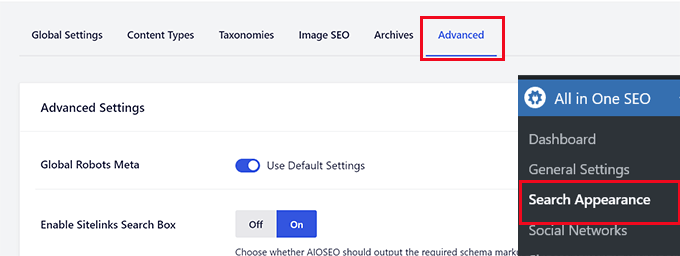
Role para baixo até a parte inferior da página e você verá a opção “Crawl Cleanup”.
Clique no botão de alternância para ativar o recurso “Crawl Cleanup”.
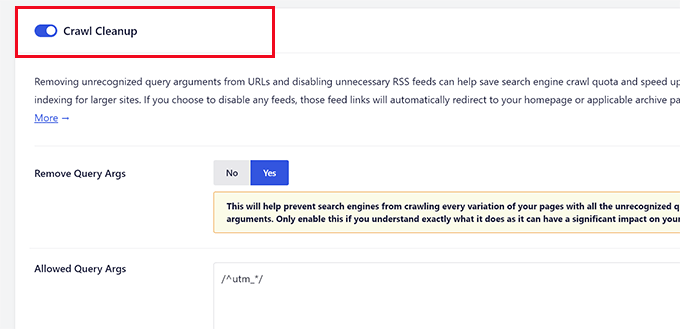
Abaixo disso, você verá os feeds RSS gerados pelo WordPress.
Você pode desativar os feeds desnecessários clicando em desativar ao lado deles.
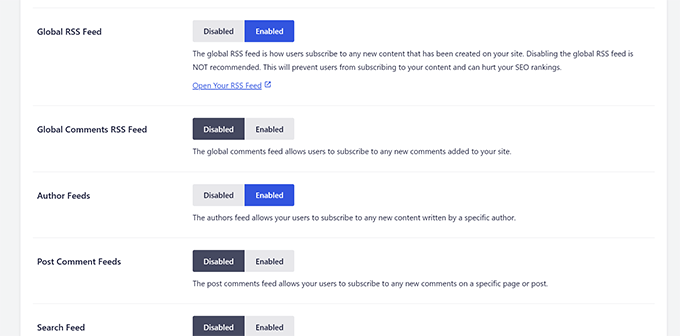
Depois de desativar todos os feeds RSS indesejados, não se esqueça de clicar no botão “Save Changes” (Salvar alterações) para armazenar suas configurações.
6. Personalizar seu feed RSS
Há alguns truques e truques avançados que você pode usar para personalizar seus feeds RSS do WordPress:
- Adicione conteúdo para manipular seu RSS Feed
- Adicione imagens em destaque ao seu feed RSS
- Use feeds RSS para categorias
- Usar feeds RSS para tipos de post personalizados
Precisa de ainda mais dicas? Veja nossa lista das melhores dicas para otimizar seu feed RSS do WordPress.
Esperamos que este artigo tenha explicado o que é RSS e como você pode usar RSS no WordPress. Talvez você também queira ver nosso guia sobre como obter mais visitantes para seu site WordPress e nossas escolhas de especialistas para os melhores plug-ins de feed RSS do WordPress.
Se você gostou deste artigo, inscreva-se em nosso canal do YouTube para receber tutoriais em vídeo sobre o WordPress. Você também pode nos encontrar no Twitter e no Facebook.





Mrteesurez
Honestly, I don’t really know what RSS feed is to this extent till I find this post.
It’s good as it allows easy access to one’s blog contents.
But I have heard that web scrapper can scrape the content, copy and autoblog them in their websites resulting to plagiarism and may seems as content duplication to Google.
WPBeginner Support
We would recommend taking a look at our article below for blog scraping for the options available:
https://www.wpbeginner.com/beginners-guide/beginners-guide-to-preventing-blog-content-scraping-in-wordpress/
Admin
Mark Brigden
The blog on my website has additional articles not added by me, thus cannot be deleted in my admin section. Could this be because of an RSS feed that a developer or someone else added to my site at some stage? How do I fix this problem and delete these?
WPBeginner Support
Any post on your site should be able to be deleted if you are an admin on your site. You may want to check your user role for a starting point
Admin
Deba
Hi Wpbeginner
Isn’t RSS feed already outdated? Is it necessary?
Or can’t I use a push notification plugin such as ‘subscribers’ as an alternative to RSS feeds?
WPBeginner Support
WordPress currently has RSS feeds by default, you are not required to use them but you can use the RSS for different tools.
Admin
Arto BD
your site is very good.so much logical blog,and lots of information,which is provide a lot of knowledge and we can learn as much we want.
Please carry on so that we can learn more from here.
Thank You So Much!!
WPBeginner Support
You’re welcome, glad you like our content
Admin
WPBeginner Support
By default, pages are not included in your RSS feed, you would need to add custom code to include pages in your feed. To do so, you would want to take a look at our article here: https://www.wpbeginner.com/wp-tutorials/how-to-add-custom-post-types-to-your-main-wordpress-rss-feed/
Admin
Donna
What if my website doesn’t have an RSS feed? Where can I learn to set up that feed? Using mywebsitename.com/feed, my site just refreshes back to the home page. Using Google Feedburner confirms it: “The URL does not appear to reference a valid XML file…”
I’ve searched everything I can think of to sort this out. Do you have any advice, please?
WPBeginner Support
You could try the URL /feed/rss to see if that gets you to your RSS, otherwise, you may want to try resaving your permalinks under Settings>Permalinks.
Admin
Alex
Your awesome and user-friendly site is my first go-to for tutorials/tips on anyrything WP, so naturally I landed on this article My site was recently migrated to wordpress from another CMS and doesn’t have posts or categories, only pages. I followed your instructions here and typed my site’s URL followed by /feed but it doesn’t show the list of my pages.
My site was recently migrated to wordpress from another CMS and doesn’t have posts or categories, only pages. I followed your instructions here and typed my site’s URL followed by /feed but it doesn’t show the list of my pages.
Is there a way to create a RSS feed for my site?
Any suggestion is greatly appreciated! Thanks
Tammy
I’m not clear how using RSS allows you to build an email list. It seems to me if a person can get your blog post updates through RSS they don’t need to subscribe to your email list.
WPBeginner Support
Not everyone uses RSS but if you can use your RSS feed to send your email list your post as most providers have an integration that can handle that.
Admin
Lindsay Doyle
I am trying to make an MRSS feed for our WordPress site to feed to our Roku channel. Any help on this? Can this be done? Thank you
WPBeginner Support
We do not have a recommended method at the moment but we will certainly take a look for options
Admin
Ravi Chandra
Thanks for sharing this information. You explain step-by-step on RSS. Now I have got a clear idea about RSS.
WPBeginner Support
You’re welcome
Admin
Magdy Kameel
Thank you so much for this good article
Your language is so clear and make things easy to understand
Christine
I’m new to this so maybe I’m not understanding how people subscribe. I’ve added RSS category subscribe links to my website using plugin. Why do the links open the feed url which shows an xml file. Is that how this woks? Do subscribers manually add that url to their reader?
Thanks.
BASANTA
RSS feeds always show an xml file. Some browsers will open it as a feed but chrome and some other browsers will show the xml file. If you have a chrome extension that offers the feature to subscribe to RSS feeds, they will give you the option to subscribe whenever you open the RSS feed page.
ali
Thank you for your article. I have one problem. I use the feed of another website and show it on my website. At first, everything was fine but the problem is that when the source website post new article it would not show on my website. Their RSS is updated but I think my website made a Cach of RSS and it does not check updated RSS. Can you help me?
Mary
Hi Ali, Curious if you solved your problem regarding RSS feed and adding it to you website. Did you find a solution to make sure it updates correctly ? If so please may I know what solution you used. Infact woudl like to know who you added RSS feeds as content to you site and then how did you ensure that everything stayed current. Did the previously displayed content still stay on the site or did the content get replaced as RSS was updated. Any help you be great.
Nancy
Hi. My feed is being delayed by 2 days and I do not know why. What is in the feed is not what is currently on the blog. Any ideas? Thanks.
John
Hey there, I was curious if you could point me to where in wordpress I can go to make changes and manipulate my feed? Also I run a website with serveral different authors and several podcasts. Can I create a feed just off of one of my authors or podcast shows through wordpress? Any help you can provide would be awesome! Thanks so much!
WPBeginner Support
Hey John,
Please see our guide on how to add content and completely manipulate your WordPress RSS feeds.
Admin
lovet
Thanks for the very helpful post. I have had difficulties with the RSS Feed but the sample code helped a lot.
Joy
Please disregard my earlier comment. I tried many variations several times and finally got it to work. Again, thank you for posting so many helpful articles!
Eytan
Hi
you got recommended to me by a Go daddy support guy and I find you informations useful. once I get more into it I can give you more specific feedback.
For now all I can say is that i was looking of this topic in order to locate and utilize the blog rss feed off my own site and couldn’t find any information on this topic in the article or anywhere else on your site.
could you elaborate the article in this direction
Thanks
Eytan
WPBeginner Support
Hy Eytan,
This article is exactly about RSS feed. You can find your blog’s RSS feed at a url like this:
http://www.example.com/feed/
Replace example.com with your own domain name.
You may also want to see these tips to optimize your WordPress RSS feed.
Admin
Megan
I have a self-hosted WordPress site (which should have an RSS feed automatically created as part of WordPress). When I try to go to mysite/feed, I don’t see any of the code everyone else keeps talking about. Nothing happens. It would be example.com/feed. I get a Safari pop-up that says it will add it to my shared links. Any advice?
WPBeginner Support
Hi Megan,
We were able to see your site feed and its working fine. You should try viewing it in Firefox or Google Chrome.
syed ali
awesome post really thanks i have a wordpress website and i need to find a rss address link of my wordpress website help me out how can i get my rss feed link of my website thanks if possible please find rss address for my websites
WPBeginner Support
Hi Syed,
You can find your website’s RSS feed by simply adding /feed at the end of your website’s address.
http://example.com/feed/Replace example.com with your own domain name.
Admin
Konrad Smit
Hey there,
Thanks for the great article on RSS feeds, i think this article covers all the basics and really get you in understanding how everything comes together to actually give you the feed.
Once again, Great job and thanks for the info
Regards
Lisa Gibson
Hi,
Thanks for the helpful video. It was short and on point. I have a question about RSS feed as it relates to duplicate content. Recently I had someone steal my content and post it on their site verbatim. I wanted to know if RSS can somehow be used to stop this kind of thing? If no, what’s the best approach to stop others from stealing my content in the future? Any help would be appreciated.
WPBeginner Support
Hi Lisa,
First, you need to go to Settings » Reading page and scroll down to option ‘For each article in a feed, show’ and then select ‘Summary’. Don’t forget to click on save changes button.
Now RSS feed will only show a summary of your article and if someone is stealing your content through RSS feed they will only get the summary.
Next if you are using Yoast SEO then go to SEO > Advanced > RSS and then add content to put after each item in your RSS Feed. By default Yoast SEO will add a link back to your own site. This way content scrappers will be forced to link back to original article.
Admin
Jessica thomson
Thanks for the article i just want to confirm that through RSS feed it also easy for search engine to understand your site easily or just it is good for users point of view ?
Steven Denger
Hello – great post –
I have been trying to work out a problem getting my RSS feed to show uip in readers. I already read wp beginners posts on this. My site is the latest version of wordpress.org and is created by using just pages. Since the wordpress RSS just displays posts, I installed the “improved include RSS” to include pages in the feed. But it seems there is a problem. I have tried 4-5 readers and none of them will display any content from my feed. It just comes up “no content”. When I use a validator to check these feed url’s, each time it comes up with a “404” – not found. I am totally lost now and I am beginning to think I will never have an RSS feed that can be useable.
Any suggestions?
Thanks for your time,
Steven
WPBeginner Support
See our tutorial on how to add custom post types to your main RSS feed. Your pages are also a post type and you can add them using the code snippet in the article. Pages post type is called
page.Admin
Rebeca
Hello,
I have a problem. I’m trying to use my feed in mailchimp but it says that it is not useful. I have verified my feed and the page says that the problem is that there is a blanc space in line 1, before an XML text, you can see the document here:
I cannot add my feed in mailchimp due to that blanc space and I don’t know how to quit it.
Could you help me?
Thank you.
WPBeginner Support
Please see our guide on how to fix WordPress RSS feed errors.
Admin
Yatharth Singh
Thanks for the Help ! was searching for category wise feed and landed here.
thanks again ! syed
Amobi chuks
Please, this shows anytime i want to check my feed URL :
Client doesn’t support feeds.
WPBeginner Support
URLs with www and without www are not the same. If your WordPress url has www in it then you need to use that in your feed URL too, like this:
http://www.example.com/feed
Admin
Danny
I want to place on the site backlink , which began edit CSS code that I comment is. Can you help me?
360jamz
Please I knw this before but my example.com.ng/feed says u can’t connect to the server how can fix the issue
wiziwiz
It can also be used to populate the subcriptions to newsletters
Harshad Patankar
How to I find my RSS subscribers to my blog
Sheryl Opie
Very helpful thank you.
Leo
FeedBurner has been deprecated a few years ago. Take a look at Better RSS Feeds, it’s a WordPress plugin that styles your RSS feed and adds subscription links.
Kerrie Redgate
I am still very confused by all this. Everywhere I go on the net I am told WordPress sites already have RSS and I just have to put a button somewhere. I don’t get this at all. Surely the button needs some code behind it for my particular site, or a plugin or something. It is nowhere to be found.
I really just want to know how to *set up* an RSS button on my blog. This has been the most challenging thing I have ever encountered in WordPress. There is no basic instruction on this. It is always about how other people access the feed, but not how I set it up.
PLEASE! HELP!!
WPBeginner Support
Here is a sample code that you can paste in a Text Widget on your site.
<ahref="http://www.example.com/feed/"><imgsrc="http://example.com/wp-content/uploads/your-rss-feed-icon.png"alt="Subscribe to RSS Feed"/></a>1-click Use in WordPress
Replace example.com with your own domain name. Also replace /wp-content/uploads/your-rss-feed-icon.png with the RSS feed icon you want to use. You can upload the icon by visiting Media » Add New. Hope this helps.
Admin
Kerrie Redgate
Thank you!
Pam
I am SO lost. I am non-techy and then some. I’m trying to figure out the RSS feed thing and add the RSS icon, but I don’t know where to go or what to add.
Gaurav Singh
Hello Everyone,
A problem with not followed feed links is showing in my google webmaster tool and if i going to open mysite.com/feed then nothing showing.
Please help me…
Matt
Hello, this is usefull article, but I still have an issue.
Is there a way to block certan twitter user from being subscribed to my blog feed?
This guy pretends to be me, and my posts are automatically posted on his twitter.
How can I protect myself from such people?
(I have reported this to twitter but they do not respond)
This guy have even my domain listed like he is the owner.
Is there some plugin or htaccess code to block just one twitter account from accessing my feed/rss or however he is doing this?
Thank you WP beginner
Sirisha
My site is have issues with RSS, which I am not able to figure out. My site is not producing any RSS feed. In the widgets, when I use RSS feed URL this is showing an error message “RSS Error: WP HTTP Error: Too many redirects.”. There are two problems:
1) RSS feed is empty.
2) RSS URL is showing the error message “RSS Error: WP HTTP Error: Too many redirects.”
Can you please help me, if you can figure out what the issue is.
Settings=>General=> both site URL and WordPress URL is point to the following URL:
Thanks In Advance,
Sirisha
Murphy233
Your guides are helpful, but they would be better if you avoided all the options. Like many others I much prefer a single simple set of instructions for a simple basic setup. After that you can add all the extra flavors and choices. that you are promoting. Otherwise I just give up and look for guidance elsewhere
Hyip
Nice article. Just wonder how to sort the imported feed not by the date but by a specific content inside. For instance the feed include word “I am the 1st” then it will be shown as the 1st position. Thanks for your advise..
Kenneth Brosas
Before my site would show the rss feed when I tried to visit www . yoursite . com / feed .. Now it always says redirect loop
Vera
Hello,
I am not embarrased to say I didn’t know what RSS meant. Thank you, now I have some order in it.
However, I still do not understand how to MAKE the site I am managing to send RSS. You put a code piece here of what it looks like. Where should it be found? Did I miss you directing to it?
Also, I seem to have some sort of RSS feed running (as I said, I do not know how it does it, or how to control it). It just sends one line of text over the mail to all members, stating that there is a new entry, no links, no theme, nothing.
How can I control what and when it sends? for instance, not to send on post edit?
This stuff is really confusing to me.
Thank you,
Vera
Chase
Hi Vera,
I was wondering if anyone responded to your questions. I had many of the same questions you had. If you were able to get some answers, would you mind passing them along? Thanks!
Chase
Stephanie
What is my RSS address?
Editorial Staff
Usually it is yoursite.com/feed/
Admin
Vishesh Kachheda
I thought i knew what is RSS very well, but actually knew what is RSS after reading the post!
Thank YOU
Peter Beal
Let’s face it – having knowledge does not in anyway guarantee the ability to pass that knowledge on! In other words, there are so many ‘tech’ people who always assume that everybody in the world speaks their language (techno-babble) – wrong.
You people on the other hand, make sure you speak in a manner that novices and newbies like me can easily understand – Praise Be!
Please keep up the VERY good work and never forget that your current style of explanation makes it possible for everyone to enjoy learning WordPress.
Editorial Staff
Thanks for the very kind words Peter.
Admin
David Tolbert
Thanks for this article. I’m embarrassed to say that I didn’t know what RSS meant. I’ve been feeling frustrated and overwhelmed by the difficulty of developing a website to market my practice, but reading your articles is overcoming all that and helping me see the light at the end of the tunnel.