Como bloguero, es posible que hayas visto el icono naranja de feed RSS. Es una forma de que tus lectores reciban actualizaciones de tus últimas entradas sin tener que visitar tu sitio manualmente.
RSS es una potente herramienta para hacer llegar sus contenidos a su audiencia.
En este artículo, explicaremos qué es RSS, sus ventajas y cómo utilizarlo eficazmente en WordPress. Aprenderás a establecer feeds RSS para hacer crecer tu audiencia y mantenerla involucrada con tu contenido.
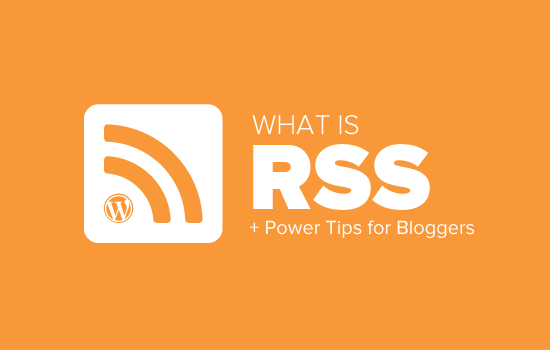
¿Qué es RSS?
RSS es un tipo de feed web que permite a usuarios y aplicaciones recibir actualizaciones periódicas de un sitio web o blog de su elección. Las siglas RSS corresponden a Really Simple Syndication o Rich Site Summary. A veces se denomina feed o feed RSS.
En los primeros tiempos de Internet, si uno quería estar al tanto de las actualizaciones de su sitio web favorito, tenía que marcarlo como favorito y visitarlo manualmente para ver si había alguna actualización.
El feed RSS resolvió ese problema permitiendo a los usuarios hacer un seguimiento de sus sitios web favoritos sin tener que visitarlos manualmente cada vez.
RSS permite a blogueros y editores sindicar automáticamente sus contenidos para que la gente pueda leerlos en su correo electrónico, lectores de feeds y otros dispositivos.
¿Cómo funciona el feed RSS?
Los feeds RSS publican los contenidos más recientes en un documento XML estructurado. Este feed contiene sus artículos completos o el resumen, junto con metadatos para cada elemento como la fecha, el autor, la categoría, etc.
Este documento XML puede obtenerse y leerse con un lector de feeds RSS. Hay muchos programas lectores de feeds RSS disponibles para todos los sistemas operativos, ordenadores de sobremesa y dispositivos móviles.
He aquí un ejemplo de feed RSS:
<?xml version="1.0" encoding="UTF-8"?>
<channel>
<title>WPBeginner</title>
<link>https://www.wpbeginner.com</link>
<description>Beginner's Guide for WordPress</description>
<lastBuildDate>Tue, 02 Dec 2018 14:13:37 +0000</lastBuildDate>
<language>en-US</language>
<item>
<title>How to Fix WordPress Posts Returning 404 Error</title>
<link>http://feeds.wpbeginner.com/wpbeginner/</link>
<pubDate>Tue, 02 Dec 2018 11:58:18 +0000</pubDate>
<dc:creator>Editorial Staff</dc:creator>
<category><![CDATA[Tutorials]]></category>
<guid isPermaLink="false">https://www.wpbeginner.com/?p=10968</guid>
<description><![CDATA[<p>Description of post goes here...]]></description>
<content:encoded><![CDATA[<p>Post goes here....]]></content:encoded>
</item>
Todos los sitios web de WordPress vienen con soporte integrado para feeds RSS. Por defecto, cada página del sitio WordPress contiene una meta etiqueta que apunta a la ubicación del feed RSS de su sitio web.
Puedes desactivar los feeds RSS en WordPress, pero sigue leyendo y puede que cambies de opinión acerca de desactivarlos.
¿Cuáles son las ventajas del RSS?
RSS facilita a los usuarios suscribirse a tus contenidos. Mediante un feed RSS, los usuarios pueden recibir actualizaciones de su blog o sitio web directamente en sus lectores de feeds, aplicaciones de escritorio y muchos otros dispositivos.
Los suscriptores no tienen que recordar la URL de su sitio web porque pueden llevar el contenido a una ubicación central donde les gusta leer todos sus sitios web favoritos.
Su contenido se convierte en portátil, y sus suscriptores pueden incluso llevárselo consigo para leerlo sin conexión.
Los feeds RSS le ayudan a fidelizar a los seguidores de su blog. Los suscriptores de RSS son más propensos a compartir su contenido en los medios sociales. Muchos de nuestros lectores tuitean automáticamente cada nuevo artículo de WPBeginner usando un feed RSS e IFTTT.
Los feeds RSS se publican utilizando XML, que es un formato legible por máquina. Esto activa / activa el uso de herramientas de automatización para muchas cosas.
Por ejemplo, puede establecer flujos de trabajo automatizados para realizar determinadas acciones cuando se publique un nuevo artículo o se añada un nuevo producto a su tienda en línea.
Como usuario final, puede suscribirse a sus sitios web favoritos y leerlos todos en un mismo lugar. Esto le permite explorar rápidamente sus sitios favoritos de noticias y blogs. Si desea dejar un comentario en un blog, puede visitar fácilmente el artículo en cuestión y dejar su comentario.
Los lectores de feeds más modernos permiten ordenar las listas de lectura en categorías y grupos. Si utilizas RSS de forma eficiente, podrás maximizar tu tiempo de lectura.
Cómo utilizar feeds RSS para leer tus sitios web favoritos
Puede suscribirse a feeds RSS utilizando aplicaciones llamadas lectores de feeds. Hay muchos lectores de feeds gratuitos disponibles en el mercado para todos los sistemas operativos y dispositivos populares.
Éstas son algunas de las mejores aplicaciones lectoras de feeds RSS que puedes utilizar:
- Feedly – (Web, navegador / exploradores, iOS, Android, Kindle)
- Inoreader – (Web, Android, iOS)
- The Old Reader (Web, Mac, Windows, Android, iOS, etc.)
- Bloglovin’ (Web, Android, iOS)
Le recomendamos que utilice Feedly. Está disponible como extensión para el navegador y como aplicación móvil para dispositivos iOS, Android y Kindle.
Según nuestra experiencia, la disponibilidad multiplataforma de Feedly lo convierte en una opción excelente para la mayoría de los usuarios.
Con Feedly, puedes sincronizar tus suscripciones RSS en todos tus dispositivos y reanudar la lectura donde la dejaste. Añadir tus sitios web favoritos a Feedly es muy sencillo. Sólo tienes que introducir la URL del sitio web y hacer clic en el botón “Seguir” para suscribirte.
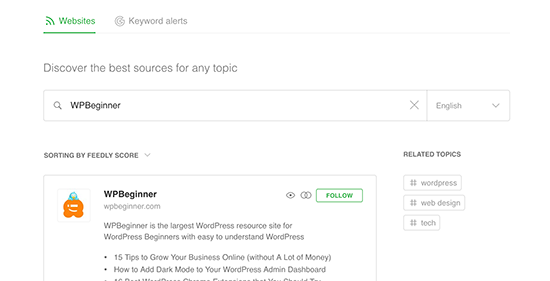
En la mayoría de los lectores de feeds, puede buscar los temas que le interesen y suscribirse a fuentes populares sobre esos temas. También puedes clasificar tus sitios favoritos por temas.
Los lectores de feeds como Feedly incluyen características para imprimir, compartir y enviar por correo electrónico artículos que te resulten interesantes.
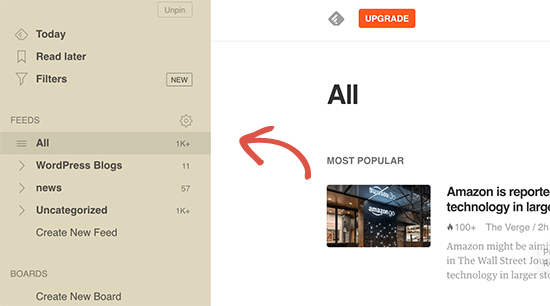
Cómo promocionar su feed RSS de WordPress
Como usuario de WordPress, su sitio web ya publica un feed RSS. Puede encontrar su feed RSS simplemente añadiendo /feed/ al final de la dirección de su sitio web. Por ejemplo:
https://www.wpbeginner.com/es/feed/
No olvides sustituir wpbeginner.com por tu propio nombre de dominio.
Puede animar a los visitantes a suscribirse a su feed RSS añadiendo un icono RSS en su barra lateral o en otro lugar destacado.
También puede conectar su feed RSS a un servicio de marketing por correo electrónico y permitir que sus usuarios reciban las entradas de su blog directamente en sus bandejas de entrada.
Para obtener instrucciones, consulte nuestra guía sobre cómo añadir suscripciones de correo electrónico a su blog de WordPress.
Lleve su feed RSS de WordPress al siguiente nivel
Los feeds RSS son extremadamente potentes y, con poco esfuerzo, puede utilizarlos para conseguir seguidores fieles.
1. Utilice feed RSS para una indexación más rápida en la búsqueda
Los feeds RSS contienen las últimas actualizaciones de un sitio web, y están en formato XML. Por eso también pueden enviarse como mapa del sitio a los motores de búsqueda.
Puede indicar a los motores de búsqueda dónde encontrar su mapa del sitio RSS utilizando el plugin All in One SEO para WordPress.
Es el mejor plugin SEO para WordPress que le permite optimizar fácilmente su sitio web para los motores de búsqueda.
En primer lugar, debe instalar y activar el plugin All in One SEO para WordPress. Para más detalles, consulte nuestro artículo sobre cómo instalar un plugin de WordPress.
Una vez activado, debe visitar la página All in One SEO ” Sitemaps y cambiar a la pestaña ‘RSS Sitemap’.
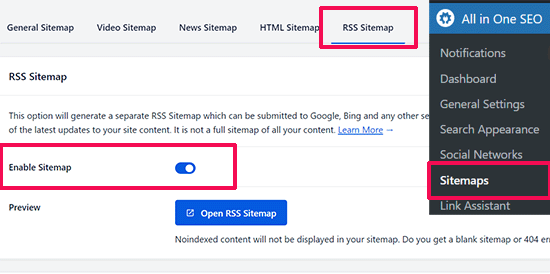
Sólo tiene que activar el conmutador situado junto a la opción “Activar mapa del sitio”.
Después, no olvides hacer clic en el botón “Guardar cambios” para guardar tus ajustes.
Ya puedes enviar el mapa del sitio RSS a Google Search Console. Para obtener más información, consulte nuestra guía práctica sobre cómo añadir un mapa del sitio RSS en WordPress.
2. Utilice el feed RSS para crear una lista de correo electrónico
Si aún no está creando una lista de correo electrónico, debe empezar inmediatamente. Consulte nuestra guía sobre por qué debería empezar a crear su lista de correo electrónico ahora mismo.
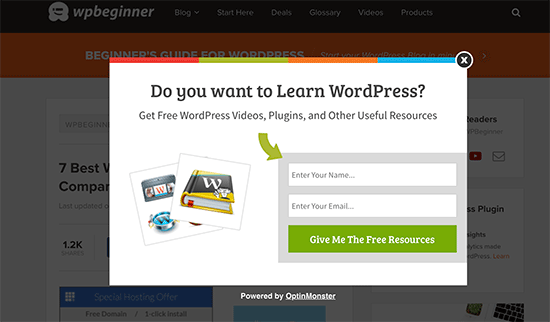
Aquí es donde necesitará OptinMonster. Es el mejor software de generación de clientes potenciales del mercado y le permite convertir a los visitantes de su sitio web en suscriptores.
3. Utilizar feed RSS para aumentar el número de seguidores en medios sociales

Los sitios web de medios sociales como Facebook y Twitter pueden ayudarle a aumentar el tráfico de su sitio web. Sin embargo, para mantener activos sus perfiles en los medios sociales, debe publicar contenidos con regularidad.
Utilizando feeds RSS con IFTTT, puedes compartir automáticamente las nuevas entradas de tu blog en todos tus perfiles de medios sociales.
4. Promoción cruzada de su blog utilizando el bloque RSS / widget
WordPress viene con un bloque RSS por defecto que puedes añadir a tus entradas, páginas y áreas de la barra lateral.
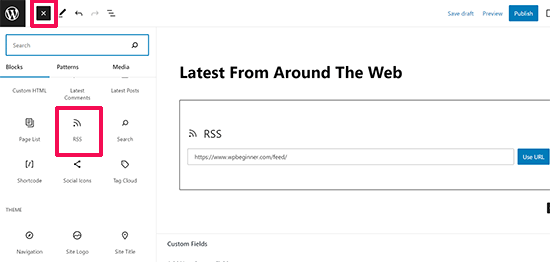
Después de insertar el bloque, sólo tiene que añadir la URL del feed que desea mostrar y hacer clic en el botón “Usar URL”.
Si usas widgets clásicos, puedes usar el widget RSS por defecto, que funciona igual.
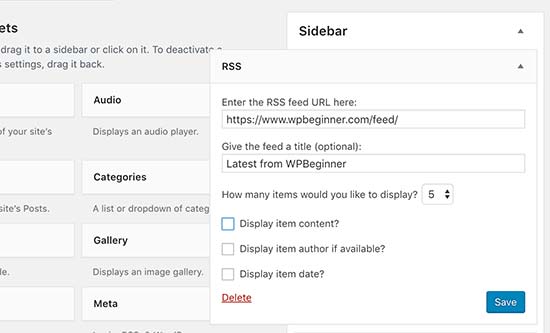
5. Desactivar algunos feeds RSS para mejorar el rastreo de búsqueda
WordPress crea feeds RSS no sólo para sus entradas, sino también para categorías, etiquetas, archivos de autor, comentarios y mucho más. Todos estos feeds pueden ser descubiertos por los motores de búsqueda, lo que significa que los rastreadores de búsqueda dedicarán tiempo a rastrearlos.
Google asigna a cada sitio web un presupuesto de rastreo determinado, por lo que permitir que los motores de búsqueda rastreen feeds RSS innecesarios malgasta el presupuesto de rastreo de su sitio web. Para obtener más información, consulte nuestro artículo sobre el problema del presupuesto de rastreo SEO de WordPress.
La forma más fácil de corregir esto es mediante el uso de All in One SEO para WordPress. Simplemente vaya a la página All in One SEO ” Apariencia de búsqueda y cambie a la pestaña ‘Avanzado’.
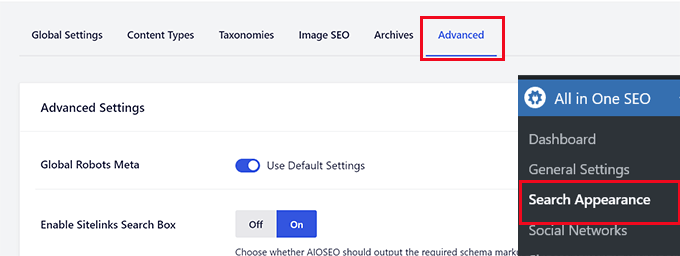
Desplácese hasta el final de la página y verá la opción “Crawl Cleanup”.
Haga clic en el conmutador para activar la característica “Crawl Cleanup”.
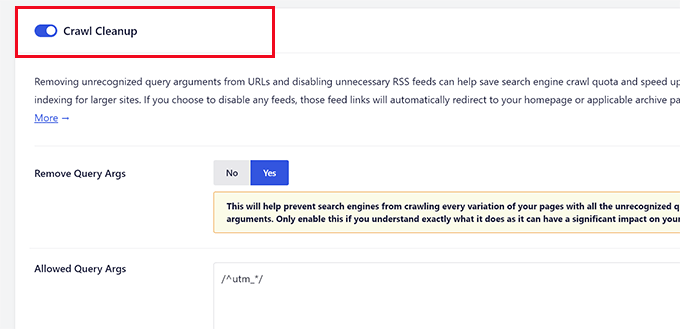
Debajo verá los feeds RSS generados por WordPress.
Puede desactivar los feeds innecesarios al hacer clic en desactivado junto a ellos.
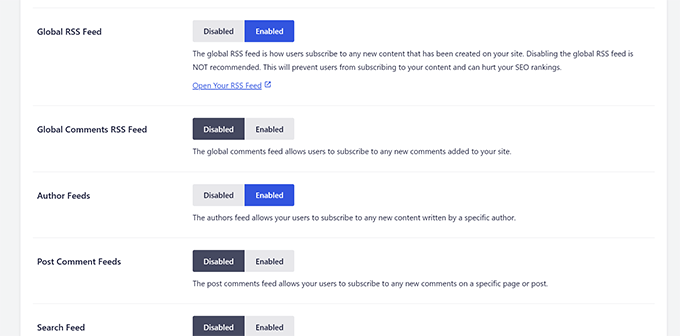
Una vez desactivados todos los feeds RSS no deseados, no olvides hacer clic en el botón “Guardar cambios” para establecer tus ajustes.
6. Personalice su feed RSS
Existen algunos trucos avanzados que puede utilizar para personalizar sus feeds RSS de WordPress:
- Añade contenido para manipular tu feed RSS
- Añade imágenes destacadas a tu feed RSS
- Utilizar feeds RSS para las categorías
- Utilizar feeds RSS para tipos de contenido personalizados
¿Necesita más consejos? Consulte nuestra lista de los mejores consejos para optimizar su feed RSS de WordPress.
Esperamos que este artículo le haya explicado qué es RSS y cómo puede utilizarlo en WordPress. Puede que también desee ver nuestra guía sobre cómo conseguir más visitantes a su sitio de WordPress y nuestras selecciones de expertos para los mejores plugins de WordPress RSS feed.
If you liked this article, then please subscribe to our YouTube Channel for WordPress video tutorials. You can also find us on Twitter and Facebook.





Syed Balkhi says
Hey WPBeginner readers,
Did you know you can win exciting prizes by commenting on WPBeginner?
Every month, our top blog commenters will win HUGE rewards, including premium WordPress plugin licenses and cash prizes.
You can get more details about the contest from here.
Start sharing your thoughts below to stand a chance to win!
Mrteesurez says
Honestly, I don’t really know what RSS feed is to this extent till I find this post.
It’s good as it allows easy access to one’s blog contents.
But I have heard that web scrapper can scrape the content, copy and autoblog them in their websites resulting to plagiarism and may seems as content duplication to Google.
WPBeginner Support says
We would recommend taking a look at our article below for blog scraping for the options available:
https://www.wpbeginner.com/beginners-guide/beginners-guide-to-preventing-blog-content-scraping-in-wordpress/
Administrador
Mark Brigden says
The blog on my website has additional articles not added by me, thus cannot be deleted in my admin section. Could this be because of an RSS feed that a developer or someone else added to my site at some stage? How do I fix this problem and delete these?
WPBeginner Support says
Any post on your site should be able to be deleted if you are an admin on your site. You may want to check your user role for a starting point
Administrador
Deba says
Hi Wpbeginner
Isn’t RSS feed already outdated? Is it necessary?
Or can’t I use a push notification plugin such as ‘subscribers’ as an alternative to RSS feeds?
WPBeginner Support says
WordPress currently has RSS feeds by default, you are not required to use them but you can use the RSS for different tools.
Administrador
Arto BD says
your site is very good.so much logical blog,and lots of information,which is provide a lot of knowledge and we can learn as much we want.
Please carry on so that we can learn more from here.
Thank You So Much!!
WPBeginner Support says
You’re welcome, glad you like our content
Administrador
WPBeginner Support says
By default, pages are not included in your RSS feed, you would need to add custom code to include pages in your feed. To do so, you would want to take a look at our article here: https://www.wpbeginner.com/wp-tutorials/how-to-add-custom-post-types-to-your-main-wordpress-rss-feed/
Administrador
Donna says
What if my website doesn’t have an RSS feed? Where can I learn to set up that feed? Using mywebsitename.com/feed, my site just refreshes back to the home page. Using Google Feedburner confirms it: “The URL does not appear to reference a valid XML file…”
I’ve searched everything I can think of to sort this out. Do you have any advice, please?
WPBeginner Support says
You could try the URL /feed/rss to see if that gets you to your RSS, otherwise, you may want to try resaving your permalinks under Settings>Permalinks.
Administrador
Alex says
Your awesome and user-friendly site is my first go-to for tutorials/tips on anyrything WP, so naturally I landed on this article My site was recently migrated to wordpress from another CMS and doesn’t have posts or categories, only pages. I followed your instructions here and typed my site’s URL followed by /feed but it doesn’t show the list of my pages.
My site was recently migrated to wordpress from another CMS and doesn’t have posts or categories, only pages. I followed your instructions here and typed my site’s URL followed by /feed but it doesn’t show the list of my pages.
Is there a way to create a RSS feed for my site?
Any suggestion is greatly appreciated! Thanks
Tammy says
I’m not clear how using RSS allows you to build an email list. It seems to me if a person can get your blog post updates through RSS they don’t need to subscribe to your email list.
WPBeginner Support says
Not everyone uses RSS but if you can use your RSS feed to send your email list your post as most providers have an integration that can handle that.
Administrador
Lindsay Doyle says
I am trying to make an MRSS feed for our WordPress site to feed to our Roku channel. Any help on this? Can this be done? Thank you
WPBeginner Support says
We do not have a recommended method at the moment but we will certainly take a look for options
Administrador
Ravi Chandra says
Thanks for sharing this information. You explain step-by-step on RSS. Now I have got a clear idea about RSS.
WPBeginner Support says
You’re welcome
Administrador
Magdy Kameel says
Thank you so much for this good article
Your language is so clear and make things easy to understand
Christine says
I’m new to this so maybe I’m not understanding how people subscribe. I’ve added RSS category subscribe links to my website using plugin. Why do the links open the feed url which shows an xml file. Is that how this woks? Do subscribers manually add that url to their reader?
Thanks.
BASANTA says
RSS feeds always show an xml file. Some browsers will open it as a feed but chrome and some other browsers will show the xml file. If you have a chrome extension that offers the feature to subscribe to RSS feeds, they will give you the option to subscribe whenever you open the RSS feed page.
ali says
Thank you for your article. I have one problem. I use the feed of another website and show it on my website. At first, everything was fine but the problem is that when the source website post new article it would not show on my website. Their RSS is updated but I think my website made a Cach of RSS and it does not check updated RSS. Can you help me?
Mary says
Hi Ali, Curious if you solved your problem regarding RSS feed and adding it to you website. Did you find a solution to make sure it updates correctly ? If so please may I know what solution you used. Infact woudl like to know who you added RSS feeds as content to you site and then how did you ensure that everything stayed current. Did the previously displayed content still stay on the site or did the content get replaced as RSS was updated. Any help you be great.
Nancy says
Hi. My feed is being delayed by 2 days and I do not know why. What is in the feed is not what is currently on the blog. Any ideas? Thanks.
John says
Hey there, I was curious if you could point me to where in wordpress I can go to make changes and manipulate my feed? Also I run a website with serveral different authors and several podcasts. Can I create a feed just off of one of my authors or podcast shows through wordpress? Any help you can provide would be awesome! Thanks so much!
WPBeginner Support says
Hey John,
Please see our guide on how to add content and completely manipulate your WordPress RSS feeds.
Administrador
lovet says
Thanks for the very helpful post. I have had difficulties with the RSS Feed but the sample code helped a lot.
Joy says
Please disregard my earlier comment. I tried many variations several times and finally got it to work. Again, thank you for posting so many helpful articles!
Eytan says
Hi
you got recommended to me by a Go daddy support guy and I find you informations useful. once I get more into it I can give you more specific feedback.
For now all I can say is that i was looking of this topic in order to locate and utilize the blog rss feed off my own site and couldn’t find any information on this topic in the article or anywhere else on your site.
could you elaborate the article in this direction
Thanks
Eytan
WPBeginner Support says
Hy Eytan,
This article is exactly about RSS feed. You can find your blog’s RSS feed at a url like this:
http://www.example.com/feed/
Replace example.com with your own domain name.
You may also want to see these tips to optimize your WordPress RSS feed.
Administrador
Megan says
I have a self-hosted WordPress site (which should have an RSS feed automatically created as part of WordPress). When I try to go to mysite/feed, I don’t see any of the code everyone else keeps talking about. Nothing happens. It would be example.com/feed. I get a Safari pop-up that says it will add it to my shared links. Any advice?
WPBeginner Support says
Hi Megan,
We were able to see your site feed and its working fine. You should try viewing it in Firefox or Google Chrome.
syed ali says
awesome post really thanks i have a wordpress website and i need to find a rss address link of my wordpress website help me out how can i get my rss feed link of my website thanks if possible please find rss address for my websites
WPBeginner Support says
Hi Syed,
You can find your website’s RSS feed by simply adding /feed at the end of your website’s address.
http://example.com/feed/Replace example.com with your own domain name.
Administrador
Konrad Smit says
Hey there,
Thanks for the great article on RSS feeds, i think this article covers all the basics and really get you in understanding how everything comes together to actually give you the feed.
Once again, Great job and thanks for the info
Regards
Lisa Gibson says
Hi,
Thanks for the helpful video. It was short and on point. I have a question about RSS feed as it relates to duplicate content. Recently I had someone steal my content and post it on their site verbatim. I wanted to know if RSS can somehow be used to stop this kind of thing? If no, what’s the best approach to stop others from stealing my content in the future? Any help would be appreciated.
WPBeginner Support says
Hi Lisa,
First, you need to go to Settings » Reading page and scroll down to option ‘For each article in a feed, show’ and then select ‘Summary’. Don’t forget to click on save changes button.
Now RSS feed will only show a summary of your article and if someone is stealing your content through RSS feed they will only get the summary.
Next if you are using Yoast SEO then go to SEO > Advanced > RSS and then add content to put after each item in your RSS Feed. By default Yoast SEO will add a link back to your own site. This way content scrappers will be forced to link back to original article.
Administrador
Jessica thomson says
Thanks for the article i just want to confirm that through RSS feed it also easy for search engine to understand your site easily or just it is good for users point of view ?
Steven Denger says
Hello – great post –
I have been trying to work out a problem getting my RSS feed to show uip in readers. I already read wp beginners posts on this. My site is the latest version of wordpress.org and is created by using just pages. Since the wordpress RSS just displays posts, I installed the “improved include RSS” to include pages in the feed. But it seems there is a problem. I have tried 4-5 readers and none of them will display any content from my feed. It just comes up “no content”. When I use a validator to check these feed url’s, each time it comes up with a “404” – not found. I am totally lost now and I am beginning to think I will never have an RSS feed that can be useable.
Any suggestions?
Thanks for your time,
Steven
WPBeginner Support says
See our tutorial on how to add custom post types to your main RSS feed. Your pages are also a post type and you can add them using the code snippet in the article. Pages post type is called
page.Administrador
Rebeca says
Hello,
I have a problem. I’m trying to use my feed in mailchimp but it says that it is not useful. I have verified my feed and the page says that the problem is that there is a blanc space in line 1, before an XML text, you can see the document here:
I cannot add my feed in mailchimp due to that blanc space and I don’t know how to quit it.
Could you help me?
Thank you.
WPBeginner Support says
Please see our guide on how to fix WordPress RSS feed errors.
Administrador
Yatharth Singh says
Thanks for the Help ! was searching for category wise feed and landed here.
thanks again ! syed
Amobi chuks says
Please, this shows anytime i want to check my feed URL :
Client doesn’t support feeds.
WPBeginner Support says
URLs with www and without www are not the same. If your WordPress url has www in it then you need to use that in your feed URL too, like this:
http://www.example.com/feed
Administrador
Danny says
I want to place on the site backlink , which began edit CSS code that I comment is. Can you help me?
360jamz says
Please I knw this before but my example.com.ng/feed says u can’t connect to the server how can fix the issue
wiziwiz says
It can also be used to populate the subcriptions to newsletters
Harshad Patankar says
How to I find my RSS subscribers to my blog
Sheryl Opie says
Very helpful thank you.
Leo says
FeedBurner has been deprecated a few years ago. Take a look at Better RSS Feeds, it’s a WordPress plugin that styles your RSS feed and adds subscription links.
Kerrie Redgate says
I am still very confused by all this. Everywhere I go on the net I am told WordPress sites already have RSS and I just have to put a button somewhere. I don’t get this at all. Surely the button needs some code behind it for my particular site, or a plugin or something. It is nowhere to be found.
I really just want to know how to *set up* an RSS button on my blog. This has been the most challenging thing I have ever encountered in WordPress. There is no basic instruction on this. It is always about how other people access the feed, but not how I set it up.
PLEASE! HELP!!
WPBeginner Support says
Here is a sample code that you can paste in a Text Widget on your site.
1-click Use in WordPress
Replace example.com with your own domain name. Also replace /wp-content/uploads/your-rss-feed-icon.png with the RSS feed icon you want to use. You can upload the icon by visiting Media » Add New. Hope this helps.
Administrador
Kerrie Redgate says
Thank you!
Pam says
I am SO lost. I am non-techy and then some. I’m trying to figure out the RSS feed thing and add the RSS icon, but I don’t know where to go or what to add.
Gaurav Singh says
Hello Everyone,
A problem with not followed feed links is showing in my google webmaster tool and if i going to open mysite.com/feed then nothing showing.
Please help me…
Matt says
Hello, this is usefull article, but I still have an issue.
Is there a way to block certan twitter user from being subscribed to my blog feed?
This guy pretends to be me, and my posts are automatically posted on his twitter.
How can I protect myself from such people?
(I have reported this to twitter but they do not respond)
This guy have even my domain listed like he is the owner.
Is there some plugin or htaccess code to block just one twitter account from accessing my feed/rss or however he is doing this?
Thank you WP beginner
Sirisha says
My site is have issues with RSS, which I am not able to figure out. My site is not producing any RSS feed. In the widgets, when I use RSS feed URL this is showing an error message “RSS Error: WP HTTP Error: Too many redirects.”. There are two problems:
1) RSS feed is empty.
2) RSS URL is showing the error message “RSS Error: WP HTTP Error: Too many redirects.”
Can you please help me, if you can figure out what the issue is.
Settings=>General=> both site URL and WordPress URL is point to the following URL:
Thanks In Advance,
Sirisha
Murphy233 says
Your guides are helpful, but they would be better if you avoided all the options. Like many others I much prefer a single simple set of instructions for a simple basic setup. After that you can add all the extra flavors and choices. that you are promoting. Otherwise I just give up and look for guidance elsewhere
Hyip says
Nice article. Just wonder how to sort the imported feed not by the date but by a specific content inside. For instance the feed include word “I am the 1st” then it will be shown as the 1st position. Thanks for your advise..
Kenneth Brosas says
Before my site would show the rss feed when I tried to visit www . yoursite . com / feed .. Now it always says redirect loop
Vera says
Hello,
I am not embarrased to say I didn’t know what RSS meant. Thank you, now I have some order in it.
However, I still do not understand how to MAKE the site I am managing to send RSS. You put a code piece here of what it looks like. Where should it be found? Did I miss you directing to it?
Also, I seem to have some sort of RSS feed running (as I said, I do not know how it does it, or how to control it). It just sends one line of text over the mail to all members, stating that there is a new entry, no links, no theme, nothing.
How can I control what and when it sends? for instance, not to send on post edit?
This stuff is really confusing to me.
Thank you,
Vera
Chase says
Hi Vera,
I was wondering if anyone responded to your questions. I had many of the same questions you had. If you were able to get some answers, would you mind passing them along? Thanks!
Chase
Stephanie says
What is my RSS address?
Editorial Staff says
Usually it is yoursite.com/feed/
Administrador
Vishesh Kachheda says
I thought i knew what is RSS very well, but actually knew what is RSS after reading the post!
Thank YOU
Peter Beal says
Let’s face it – having knowledge does not in anyway guarantee the ability to pass that knowledge on! In other words, there are so many ‘tech’ people who always assume that everybody in the world speaks their language (techno-babble) – wrong.
You people on the other hand, make sure you speak in a manner that novices and newbies like me can easily understand – Praise Be!
Please keep up the VERY good work and never forget that your current style of explanation makes it possible for everyone to enjoy learning WordPress.
Editorial Staff says
Thanks for the very kind words Peter.
Administrador
David Tolbert says
Thanks for this article. I’m embarrassed to say that I didn’t know what RSS meant. I’ve been feeling frustrated and overwhelmed by the difficulty of developing a website to market my practice, but reading your articles is overcoming all that and helping me see the light at the end of the tunnel.