Looking for the best featured image plugins and tutorials for WordPress?
First impression matters, and your featured images are the first thing that catches a reader’s eye when they visit your blog. Adding visual appeal to your content makes it more likely visitors will click on your post.
In this article, we will show you some of the best-featured image plugins for WordPress so that you can attract more visitors to your blog post.
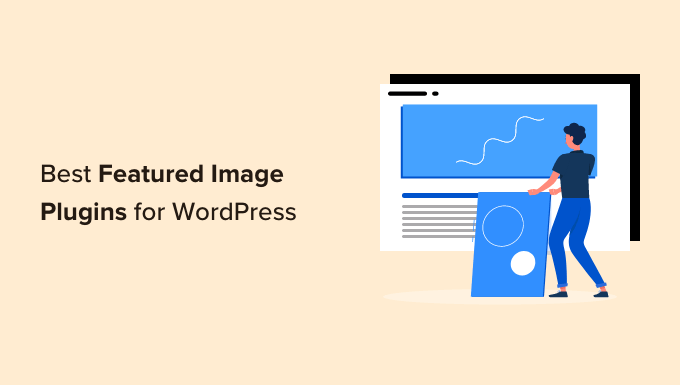
Why Use a WordPress Featured Image Plugin?
WordPress allows you to easily set a featured image for a blog post or page. The Gutenberg block editor comes with a built-in featured image function.
By default, WordPress creates several image sizes, including:
- Featured image: 150px x150px
- Medium: 300px x 300px
- Large: 1024px x 1024px
You’ll be able to configure these default sizes in the WordPress admin. Just go over to Settings » Media in your dashboard.
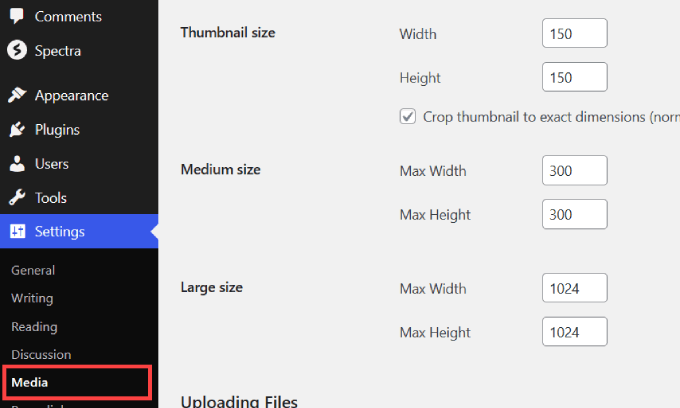
Once you’ve configured those settings, WordPress will automatically resize all the images you upload according to the sizes defined by your theme.
However, there are a few limitations to that.
Unfortunately, it doesn’t allow you to change the image sizes unless you add a line of code to your theme’s functions.php file. This can be risky for non-technical users as even the tiniest mistake can break your site.
Instead, you want to use a code plugin such as WPCode. With the plugin, you can easily and safely add custom code to WordPress and make the changes you want on your website. To learn more about how to use WPCode, follow our tutorial on how to easily add custom code in WordPress.
Also, if you want to switch your theme or re-configure your media settings, you’ll have to resize the featured images of your existing pages and posts individually.
That being said, installing a WordPress featured image plugin can solve these problems.
The featured image plugin can help you set custom image sizes on all WordPress posts and pages without adding complicated code to your theme files.
Some plugin features can regenerate the optimal featured image sizes to all images previously uploaded to your media library.
They also include advanced functionality such as showing image thumbnails in a display of recent posts or setting multiple featured images on a single page.
Now you’re ready to learn all about the best featured image plugins to help customize images on WordPress.
Video Tutorial
If you don’t like the video or prefer to read the list, then continue reading below.
1. Soliloquy
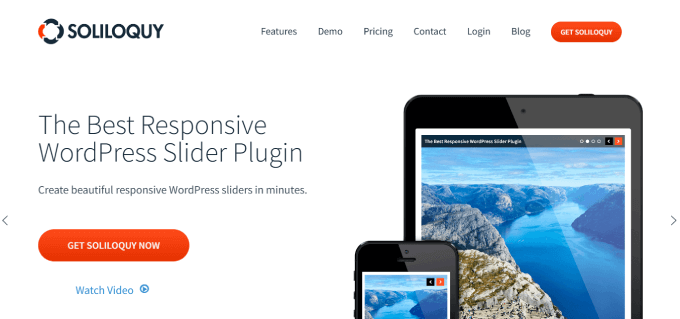
Soliloquy is the best WordPress slider plugin on the market. It comes with a featured content add-on that allows you to easily add a featured content slider to any WordPress theme.
You can easily create a new slider and simply drag and drop your images. It also takes care of other things, such as resizing images, updating the navigation style, and choosing a slider theme.
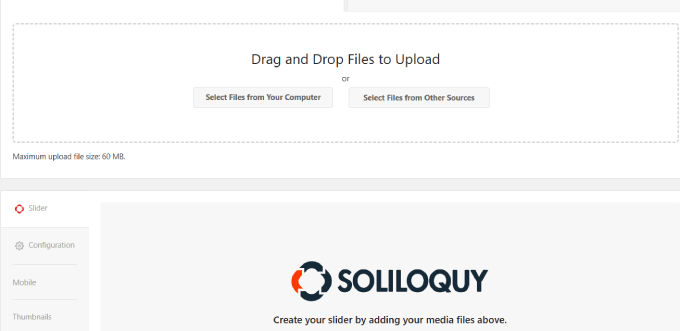
Adding your slider to any WordPress post or page is a breeze. You can choose various options, including a Gutenberg editor block, shortcodes, or a widget.
It automatically gets the featured image from your article and uses it as the slide with your post’s title and excerpt. See our tutorial on how to add featured content slider in WordPress for step by step instructions.
2. Quick Featured Images
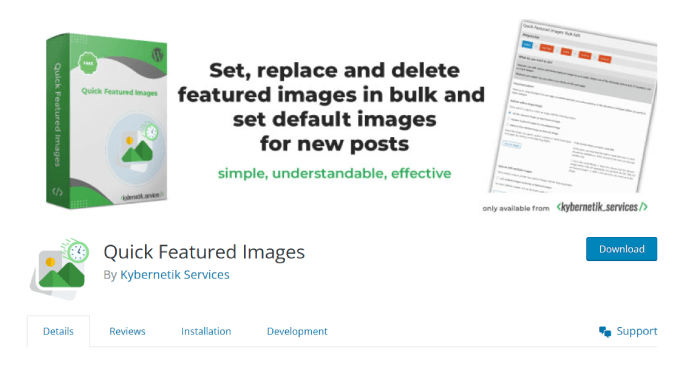
Quick Featured Images is a powerful WordPress plugin that lets you perform bulk editing actions on your featured images. You can replace, remove, or add featured images with bulk actions.
It even has detailed filters enabling you to change the featured images for specific post types, categories, or tags.
Note: You should be aware that this plugin doesn’t let you undo your bulk edits, which causes issues if you are unhappy with the results after the changes are made.
If you use this plugin, you may want to backup your WordPress website. If you don’t yet have a backup solution, there are many excellent WordPress backup plugins that allow you to automatically back up your website.
You can easily set your desired selected image as the new featured image. This will overwrite an existing featured image while saving a post. Or you can activate it to automatically use the first content image as the featured image.
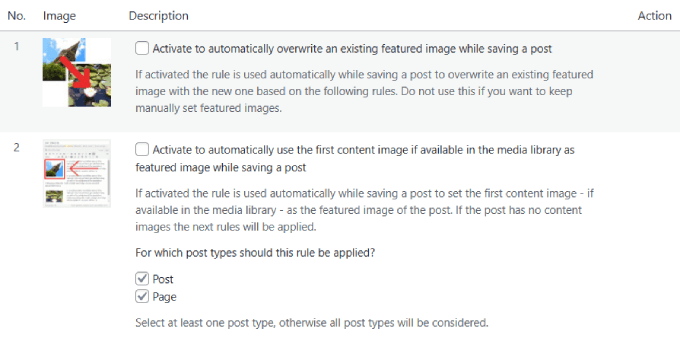
Take a look at our tutorial on how to bulk edit featured images in WordPress for more detailed instructions.
3. Regenerate Thumbnails
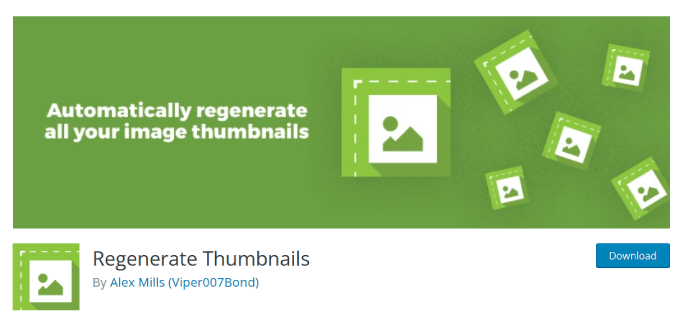
Regenerate Thumbnails is a popular WordPress featured image plugin with over one million installs. This plugin lets you alter thumbnail sizes for images in your Media library individually or in bulk.
When you upload an image, WordPress automatically stores several copies of the same image in different sizes. Some of these sizes are defined by your theme and used as post thumbnails or featured images.
However, if you change your WordPress theme and the new theme uses a different size, then your older posts will show the wrong thumbnail size.
Regenerate Thumbnails resolves this issue by generating new image sizes in WordPress. This plugin lets you easily create all missing featured images, and you can change the default image size without having to navigate to WordPress settings.
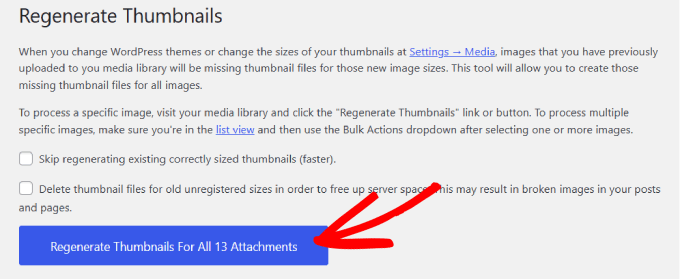
You can even quickly delete unused or old featured images.
For detailed instructions, take a look at our tutorial on how to regenerate thumbnails and create new image sizes in WordPress.
4. Image Watermark Plugin
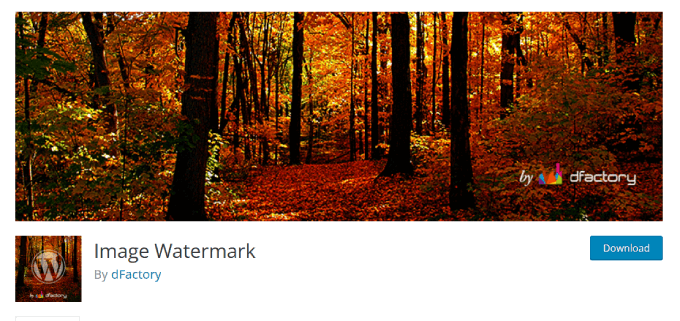
Image Watermark is another plugin that can regenerate default image sizes or existing featured images after changing themes.
However, unlike other plugins mentioned, Image Watermark allows you to add watermarks to your featured images, thumbnails, or any media library image in bulk.
This includes newly uploaded and existing images to your site. You can customize the watermark position, opacity, and size to your liking.

Be sure to specify which images you want to receive watermarks. Simply pick the post and image types you want to watermark in the plugin’s settings.
Image Watermark is the perfect plugin for businesses that need to watermark a large amount of content. For example, an online store that dropships its products wouldn’t want competitors to steal their product images.
5. Quick Featured Images
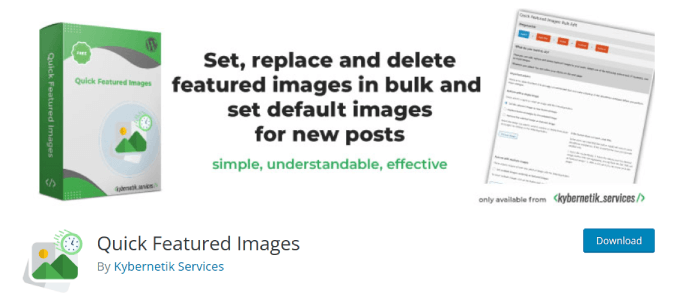
Quick Featured Images is a plugin that allows you to set, replace, or delete featured images in bulk.
With this plugin’s filters, you can update certain featured images by post type, category, or tag.
That’s not all. You’ll be able to create new presets for featured images based on various post properties.
And if you’re missing featured images on any of your posts or pages, the plugin will ask if you want to set an image.
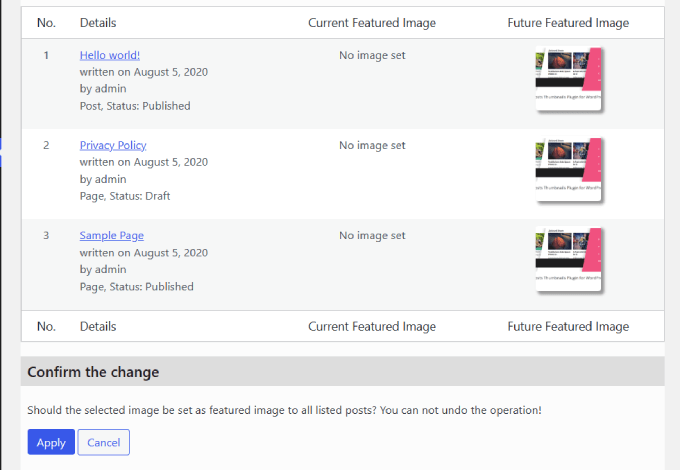
Quick Featured Images is free to use and has a simple interface. But you can also choose to upgrade for more filter options and features.
6. Recent Posts Widget With Thumbnails
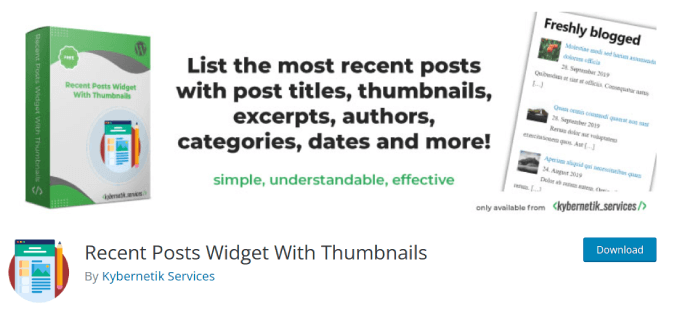
Recent Posts Widget With Thumbnails WordPress plugin lets you easily create an entire display of recent posts.
Some WordPress themes won’t display your featured images, which makes your posts less visually pleasing.
Use this plugin to display featured images for your recent posts to make them stand out and drive more blog traffic.
You can also add other details, such as assigned categories and post excerpts. Showcasing these post details can give readers a preview of what your posts are about, which can further boost your click-through rates.
This plugin expands on the WordPress default widget, so if you’re familiar with the Recent Posts widget, this plugin will be easy to navigate.
7. Videopack
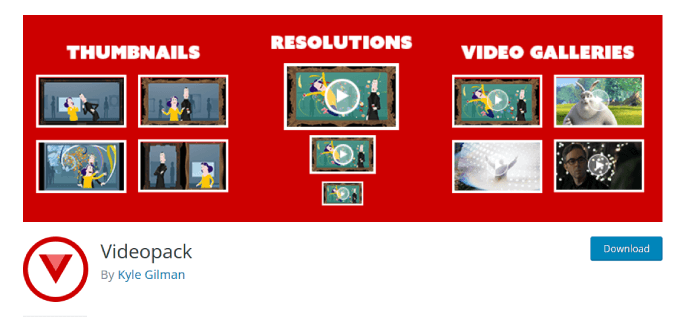
Videopack is a plugin specifically designed to optimize featured images for videos, including YouTube thumbnails or video posts.
With this powerful plugin, you can generate multiple thumbnails for videos as long they can be played natively in your browser.
In addition, you can create pop-up video galleries to better showcase your entire library. For example, if you have a membership site, a video gallery can easily display all of the videos within a course. It works similarly to an image gallery plugin, where you use the built-in shortcode to embed a gallery of all assigned videos to a post or page.
Furthermore, you can even add social sharing buttons to your videos to share them to social platforms like Facebook and Twitter so that your content reaches more people.
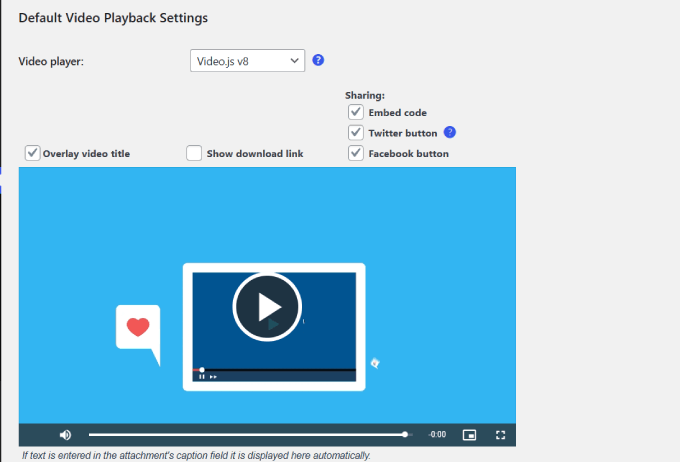
Unfortunately, this plugin doesn’t work with the Block Editor and is only compatible with the WordPress Classic Editor.
8. Crop-Thumbnails
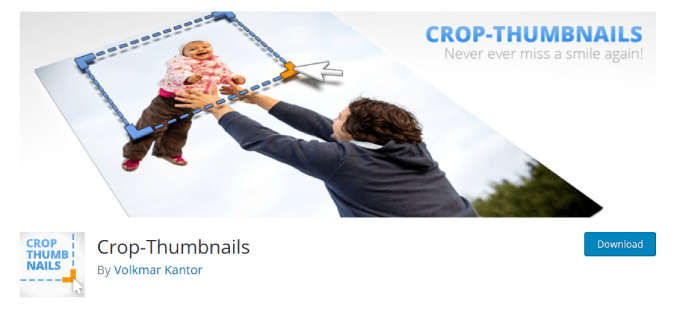
Crop-Thumbnails is a completely free plugin where you can adjust the crop region of your featured images and thumbnails.
Since there’s no easy way to crop images on WordPress, this plugin gives you a simple solution to adjust the sizing for all thumbnails.
The plugin adds a ‘Crop Featured image’ button in your media panel.
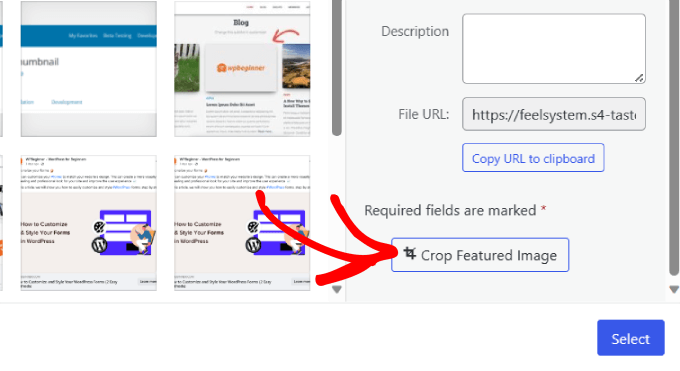
You’ll need to click on this button to open the crop editor.
From there, you can select the region and image size that you want to be featured in your thumbnail.
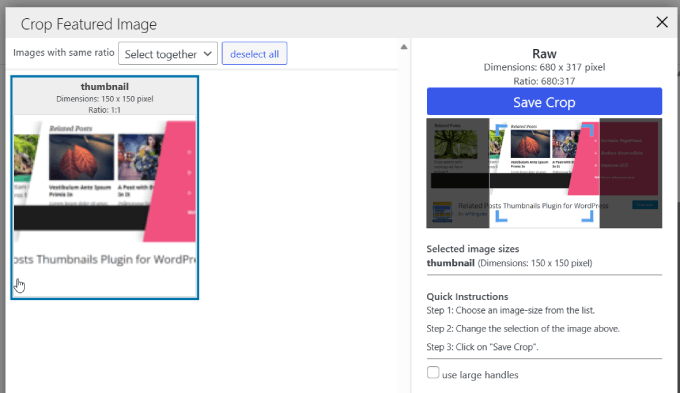
This plugin is particularly useful for anyone who wants to create a custom WordPress theme and wants to maintain full control over cropped image sizes.
It’s also useful if you want to make thumbnails in WordPress without using photo editing software.
9. Related Posts Thumbnail Plugin for WordPress
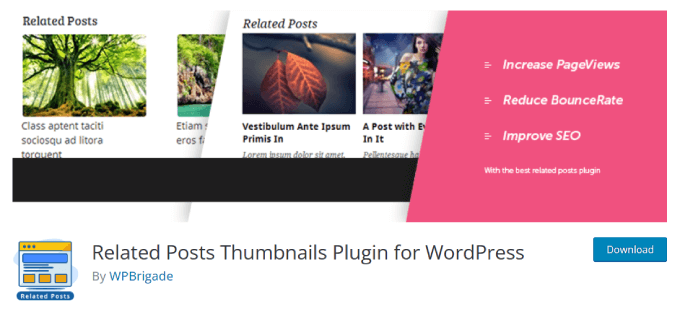
Related Posts Thumbnail Plugin for WordPress is a plugin that will add a display of related post thumbnails after your post.
Adding related posts and thumbnails is a great way to reduce bounce rates and exit rates, which boosts your WordPress SEO. Also, it keeps readers engaged on your site for longer since they’re more likely to explore more of your content.
However, you may want to also use MonsterInsights to track user engagement since it’s the best analytics plugin for WordPress.
The Related Posts Thumbnail plugin for WordPress lets you customize the thumbnail sizes so they fit perfectly within your theme.
By default, WordPress uses the first image that appears on the post. But with this plugin, you can select the image you want to display for your related posts.
All thumbnails will be arranged in columns under each post. And you’ll see the related post title and excerpt under the thumbnail. Also, colors of the thumbnail background, borders, text, text sizes, and background on mouse over can be edited.
You can even specify the number of related posts to display.
Here’s what the related posts would look like:
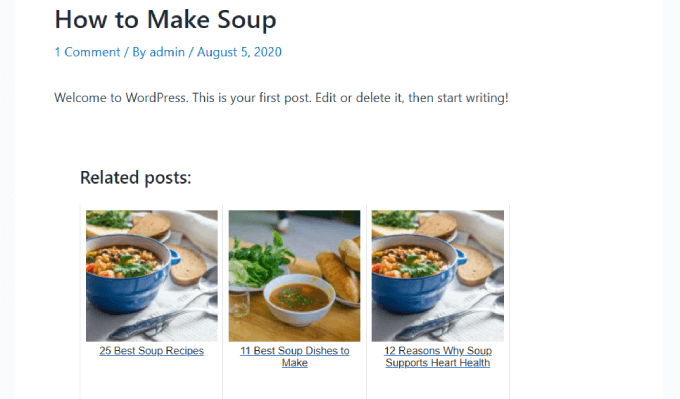
Note: This plugin has a Gutenberg block for ease of use.
10. Auto Featured Image
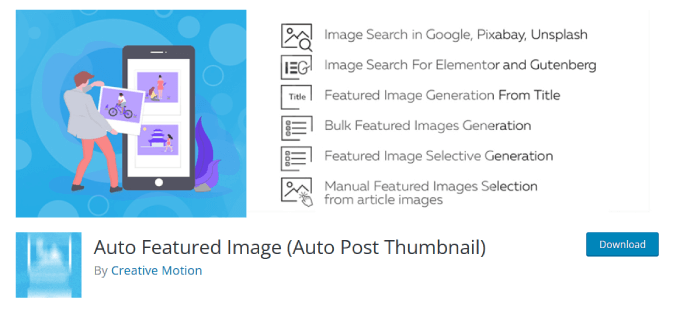
Auto Featured Image is a plugin that helps you save time by generating or removing featured images with a single click.
You can perform this action in bulk by post type, category, status, or creation date.
This plugin can set your featured images based on existing images based on the post title, existing images in the post, or both. You can even search for images from a stock service or search page.
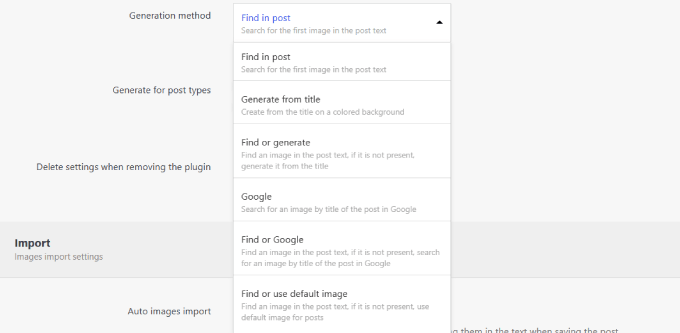
However, you’ll need the pro version to access search libraries like Unsplash and Pixabay.
There’s even a cool feature that can analyze the content of a post and recommend images based on their analysis.
Best of all, it is compatible with Gutenberg, Elementor, and Classic Editor.
11. Default Featured Image
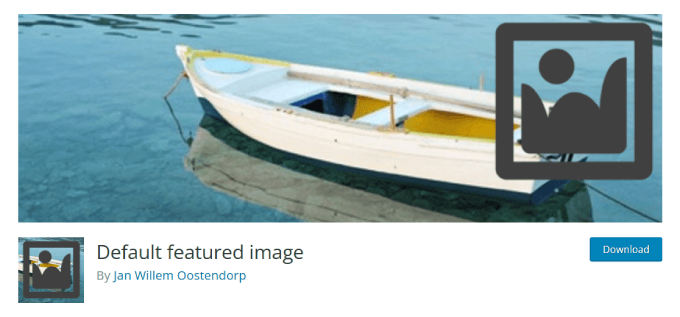
Default featured image is a plugin that lets you add a default featured image to the media settings page.
It is possible to display a default featured image in WordPress by adding code to your WordPress theme. However, many beginners don’t want to edit their theme.
The Default Featured Image plugin provides an easy way to do that. You get to choose a featured image for all posts or pages, even if one isn’t set.
Simply add a default featured image from the WordPress media library.
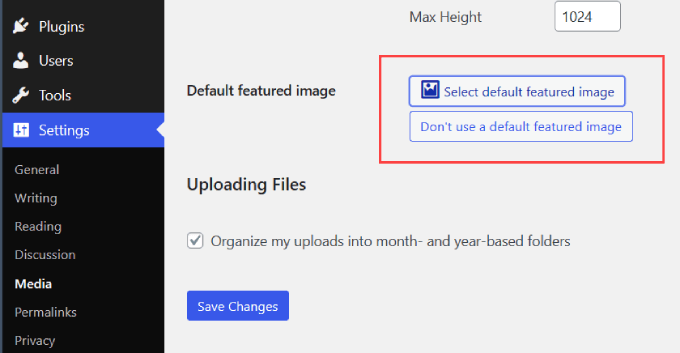
To learn more, take a look at our tutorial on how to set a default featured image in WordPress using a plugin.
12. Easy Add Thumbnail
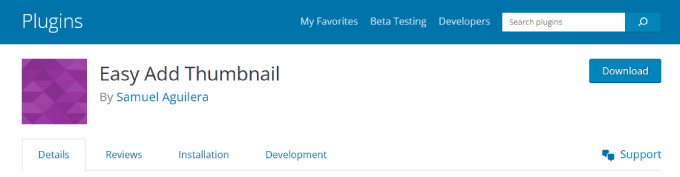
Easy Add Thumbnail helps you automatically set up the first image in a post as a featured image.
Even if you or other authors on your site forget to set a featured image, this plugin will automatically set one for you.
For older posts, it sets a featured image when the post is viewed on the front end. See our tutorial on how to add post attachments as featured images in WordPress.
13. Magic Post Thumbnail
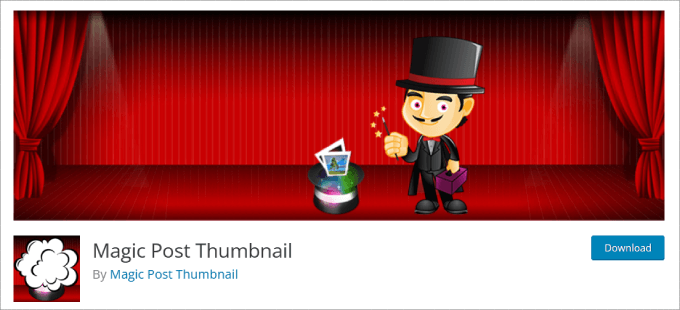
The Magic Post Thumbnail plugin uses artificial intelligence to bulk generate featured images for you. You don’t even have to upload any images yourself.
It simply takes the titles and texts within each post or page. Then, it’ll instantly receive images from DALL-E, Pexels, Google Images, Envato Elements, Pixabay, or Unsplash.
Take a look at how we, the plugin, bulk-generated thumbnails for all of the posts within a specific category.
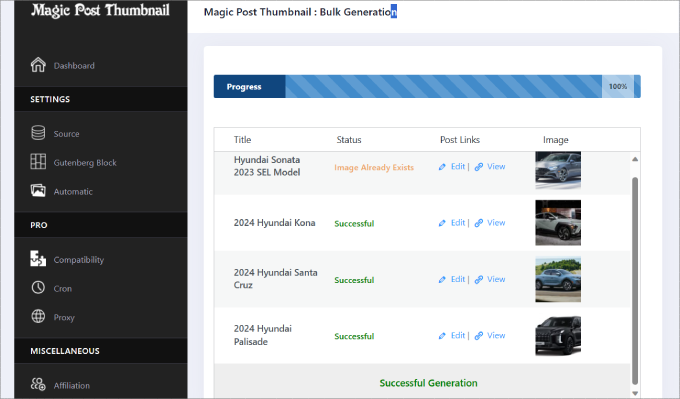
The plugin automatically adds the picture to your featured thumbnail and appears in your blog feed. Now, you can save time trying to find the perfect image and just use the Magic Post Thumbnail instead.
In case a page doesn’t have a featured image, you can always set a fallback image. This image appears if the post doesn’t have a featured image for some reason. To learn more about this, check out our post on how to set a fallback featured image.
14. Featured Images in RSS
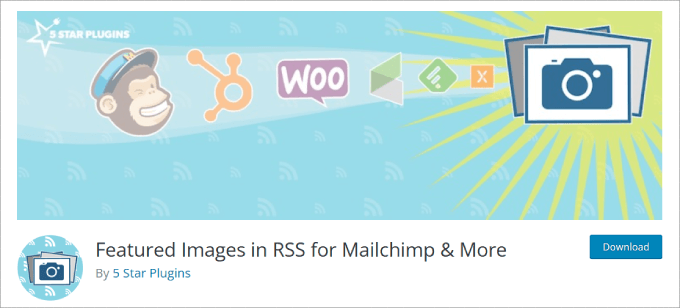
Featured Images in RSS plugin lets you easily include featured images in your blog’s RSS feed.
By default, WordPress does not display featured images or post thumbnails in RSS feeds. That being said, you can use the Featured Images in RSS plugin to fix that.
On top of that, you’re able to specify the position and size for the thumbnails to be included.
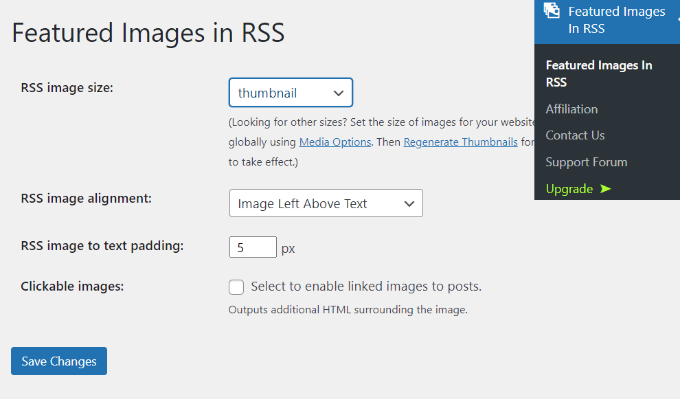
Unlike other RSS feed plugins, you’re able to add those blog-featured images to your email campaigns.
You can connect the plugin to some of the most popular email marketing services like MailChimp, ActiveCampaign, HubSpot, and others. It even works with WooCommerce product images to help showcase your items in product-based RSS campaigns.
Bonus: Fix Facebook Incorrect Thumbnail Issues in WordPress
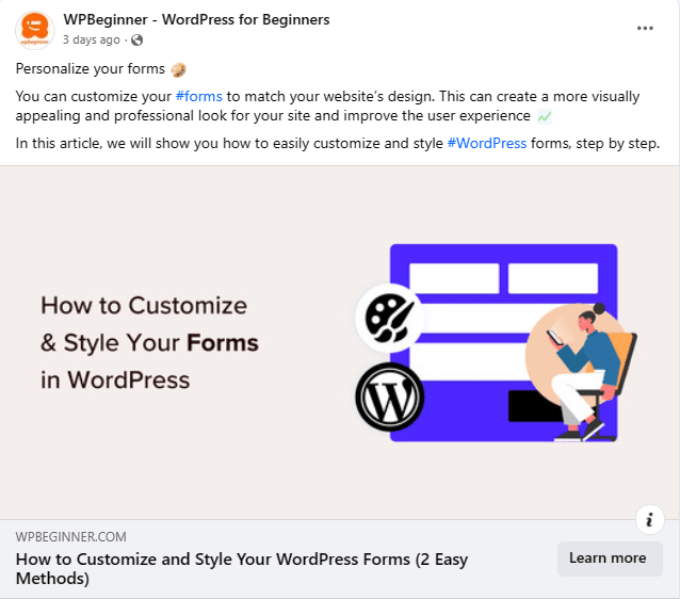
One of the most common issues with featured images in WordPress is that sometimes Facebook does not pick up the right image when a post is shared.
To resolve this issue, you can use the free AIOSEO plugin. It is the best WordPress SEO plugin available and lets you easily optimize your content for search engines and social media platforms like Facebook.
The AIOSEO plugin’s social feature explicitly tells Facebook which image to use as a post thumbnail.
All you have to do is select the ‘Image Source’ dropdown, where you can select the featured image for Facebook.
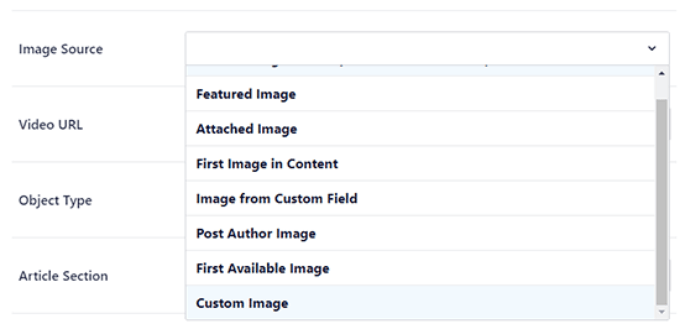
See our tutorial on how to fix Facebook incorrect thumbnail issues in WordPress.
Post thumbnails and featured images are handled by the WordPress media library.
Many issues related to the display of featured images in WordPress can be solved by solutions described in our troubleshooting guide on how to fix common image issues in WordPress.
We hope this article helped you find the best WordPress featured image plugins and tutorials. You may also want to take a look at our list of the must-have WordPress plugins & tools for business sites or how to create an email newsletter the right way, step by step.
If you liked this article, then please subscribe to our YouTube Channel for WordPress video tutorials. You can also find us on Twitter and Facebook.





Syed Balkhi says
Hey WPBeginner readers,
Did you know you can win exciting prizes by commenting on WPBeginner?
Every month, our top blog commenters will win HUGE rewards, including premium WordPress plugin licenses and cash prizes.
You can get more details about the contest from here.
Start sharing your thoughts below to stand a chance to win!
Aaron Yeagle says
I am syndicating a number of blogs and I’ve made featured images for each author. Unfortunately, every time their feeds update, I have to dash in to add the featured image.
Do any of these plugins allow me to set the featured image based on the author of the post?
WPBeginner Support says
You would want to take a look at tool 12 in this article
Admin
Galadriel says
Is there a plugin to Bulk-edit featured image? I need to apply a single image to multiple posts. A quick edit option for featured image that appears in the bulk-editor is what I’m searching for. Any tips or leads are much appreciated:-)
Stefano says
You can use alternatively the plugin “Thumbnails” which autoset the featured images but, more important, generates pixel perfect crops without fill the media library of thumbnail versions and putting the cropped version in a cache folder.
StefanS says
Hello,
just want to say this is a great tutorial, and great article, but i have a little problem that, for which i find no solution here. Here is what it goes – on a website i administrate and have made using WordPress, i have a special page which is directing to a page with arranged products by there discount. We popuralize the website by using Facebook. So when i create a post in FB with a link to that specific page(with the discounts), the post displays no image.
From the creators of the premium theme, i’v learned(or at least they told me that), i have to use a SEO plugin to set image for the page. I browsed the internet but found alomost nothing specific how to do that.
Any ideas ?
Thx in advance
Steven Denger says
The Post Thumbnail Editor is total junk and does not even begin to work. Dont waste your time like I did.
Annapurna says
Do we have a plugin that generates a preview image for posts?
Like we have a preview option, can we generate a image of the preview?
JAkzam says
You forgot Post List Featured Image
gerald says
just learning what this is.
will decide later if it is something for me.
Feldspar says
Have you run across any Featured Image plugins that will let you assign a url link to them?
I’m currently using a theme that doesn’t support this and need the featured image to be clickable in the single post layout.
adrie says
good article, thanks bro.
Dan says
I have enjoyed reading WPbeginner for the past 6 months or so, and have been learning a lot from you the experts.
I run a small website, since July 2014, and I am still learning a lot every day. I chose WP 2012 theme, and I hate the 404 page on this theme. You have given a few times suggestion on how to make it work for me, and give the reader other options, so he doesn’t log off, but my problem is that I have no idea how to add anything onto a php file, nor where would I add anything onto a php file.
Is there any other way to do the above, with out dealing with php?
Thank you for all the good ideas on this blog, you are doing a great job.
Dan
WPBeginner Support says
There are some plugins to create custom 404 pages but they are not very good.
Admin
LippyKitten says
Soliloquy is a paid plugin and the addon you mention Featured Content is categorised as an advanced addon and according to the Soliloquy website:
“Advanced addons come with the purchase of a Developer or greater Soliloquy license.”
So to use the addon you recommend it would cost $99 (developer) or $249 (master) for a licence!
What WordPress beginner is going to fork out that much money?
This is not the first time you’ve recommended expensive services and I think it’s very misleading to newbies and inexperienced WordPress users.
Your site focuses on WordPress Beginners yet most of the time you write about or recommend expensive plugins. Ok, they maybe the best but would it not be more fitting for WPBeginner to showcase the best free plugins or at least if you insist on continuing these posts highlight free alternatives after the paid (expensive) version review?
If you want to recommend expensive plugins then you should either rename your site or open a sister site where these expensive recommendations would be more suited.
WPBeginner Support says
Thanks for your feedback. However, if you look at the post there are 13 other plugins and most of them are free. We only recommend paid plugins or services that we have used ourselves or the plugins and tools that provide a specific feature not offered by currently available free plugins.
On the other hand, many of our beginner users are actually running small and medium sized business websites using WordPress. Those users can afford these plugins. We try to maintain a balance between free and paid plugins.
Admin
fiftarina says
Wow, these are all very useful plugins. I love no 10 (btw, you have two no 10 on your post) that allows for cropping manually, featured image column, and feature image by category. Will definitely add them into my plugin collection.
WPBeginner Support says
Thanks for pointing out the mistake. We have fixed it.
Admin