Recently, one of our WooCommerce users asked about removing the v=XXXX string from their WordPress URLs. These random numbers and letters appear as parameters in your permalinks, making URLs look messy.
Thankfully, we’ve found several simple ways to remove these version strings and clean up your WordPress URLs. In this guide, we’ll show you exactly how to do it, step by step.
Whether you’re optimizing for performance or just want tidier URLs, this tutorial will help you achieve your goal. Let’s get started with cleaning up those version strings.
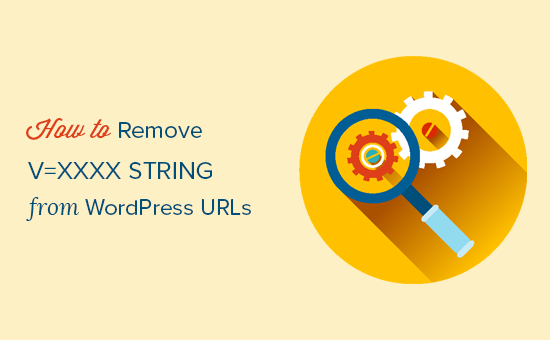
💡 Struggling with your WordPress website? You can hire a WordPress expert from WPBeginner Pro Services to redesign your site, make it secure, optimize it for search engines, and more.
Why Are You Seeing v=XXXX String in Your WordPress URLs?
The v=XXXX string appears on websites running an online store using WooCommerce. It is not a bug or an error but an actual feature of the WooCommerce plugin.
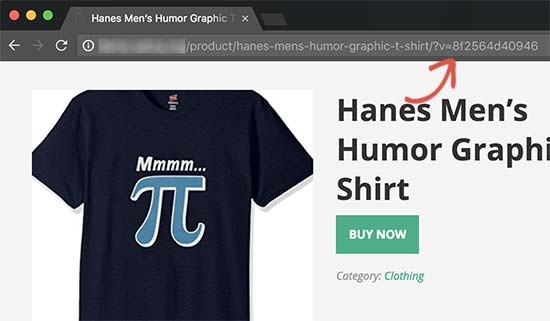
The purpose of this string is to help WooCommerce calculate shipping and taxes based on a user’s geographic location. The string helps make the feature compatible with WordPress caching plugins like WP Super Cache or W3 Total Cache.
Now, if your store doesn’t require geolocation-based calculations for shipping and taxes, then this string may not be unnecessary. Plus, it’s good practice to simplify your site’s URLs and make them more SEO-friendly.
With that in mind, let’s take a look at how to easily disable and remove the random v=XXXX strings from your WordPress URLs. You can use the quick links below to skip to your preferred topic:
How to Remove v=XXXX String From WordPress URLs on WooCommerce Sites
First, you need to log in to your WordPress admin area and head to the WooCommerce » Settings page.
In the General tab, you need to scroll down to the ‘Default customer location’ option.
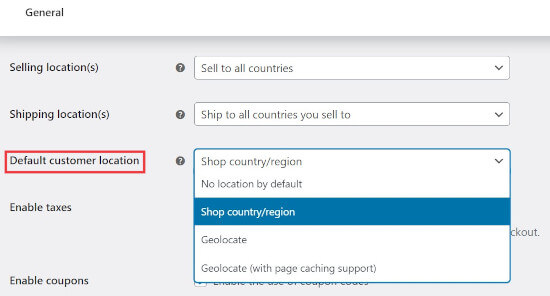
If the v=XXXX string appears on your site, then the default customer location will be set to ‘Geolocate (with page caching support).’ What you need to do is change it to either ‘No location by default’ or ‘Shop country/region’.
Finally, don’t forget to scroll down and click on the ‘Save changes’ button to store your settings.
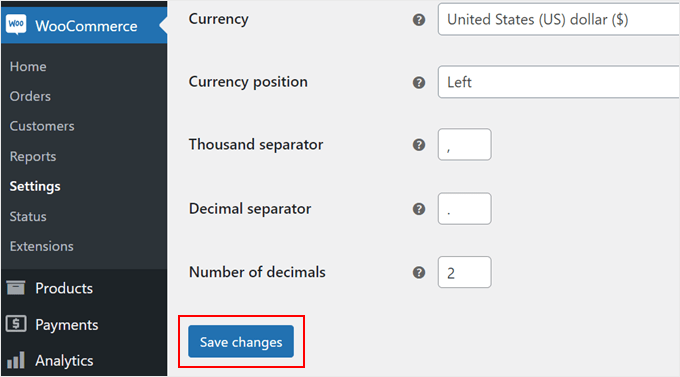
If you are using a caching plugin, then you will need to clear your WordPress cache. You may also need to clear your browser cache.
After that, you can visit your website, and the geolocation string will disappear from your WordPress URLs.
How to Geolocate WooCommerce Customers’ Location Without the URL String
You may also want to enable the ‘Geolocate’ setting to charge your customers shipping and taxes according to their locations. This will not show the v=XXXX string in your WordPress website’s URLs.
Simply select the ‘Geolocate’ option in the ‘Default customer location’ dropdown. After that, click ‘Save changes’ below.
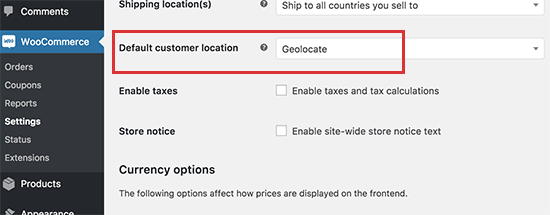
Keep in mind that this default location option is not compatible with static caching plugins. Plus, it will show incorrect shipping and tax information to users due to a previously cached page.
Running WooCommerce without caching is not recommended because it will slow down your site’s speed and performance.
If you need to use the Geolocate default location to calculate shipping and taxes on the fly, then for the time being, you will have to tolerate the ugly v=XXXX string in your WordPress URLs.
For more details, please see our guide to geolocation targeting in WooCommerce.
Pro Tip: Want to see if your changes work on different browsers? Check out our step-by-step guide on how to test a WordPress site in different browsers.
Frequently Asked Questions (FAQs) About the v=XXXX String in WordPress URLs
Here are some of the most frequently asked questions about the v=XXXX string and geolocation in WooCommerce.
What is the v=XXXX string in WordPress?
WooCommerce creates the v=XXXX string to automatically calculate shipping and taxes for your customers around the world. The string is necessary if you are using a caching plugin on your WordPress website.
How do I use geolocation in WooCommerce?
To use geolocation in WooCommerce, you will need to go to WooCommerce » Settings » General and choose either ‘Geolocate’ or ‘Geolocate (with page caching support)’ from the ‘Default customer location’ dropdown.
Keep in mind that choosing ‘Geolocate (with page caching support)’ will add the v=XXXX string to your WordPress URLs. Additionally, selecting ‘Geolocate’ will not work if you are using a WordPress caching plugin.
How do I change my WordPress permalinks?
To set an SEO-friendly permalink structure for your WordPress website, you need to go to Settings » Permalinks. Here, we recommend that most sites choose the ‘Post name structure’ setting or create a ‘Custom’ structure.
For more details, please see our guide to SEO-friendly URL structures in WordPress.
We hope this article helped you learn how to remove the v=XXXX string from your WordPress URLs. You may also want to see our list of the most common WordPress errors and our beginner’s guide to troubleshooting WordPress.
If you liked this article, then please subscribe to our YouTube Channel for WordPress video tutorials. You can also find us on Twitter and Facebook.





kzain
This post a lifesaver! Those “v=xxxx” strings were driving me crazy, but this fix is fantastic. The clear steps to change the “Default customer location” setting were perfect.
As a fellow online store owner, I appreciate the reminder about clean URLs for SEO. Disabling geolocation sounds like a great option for stores that don’t need it. Thanks for the info!
Tom
Why is this v=xxxx string on all pages? It’s only needed at the check-out. I do use WP Rocket cache and ship to different zones.
WPBeginner Support
That string is used to store the information which is why it stays on every page for the user.
Admin
Dennis Muthomi
Thank you for this informative guide!
I’ve been running a WooCommerce store since back then in 2023 Jan for my t-shitrs, and those pesky v=xxxx strings in my URLs have been bugging me.
I appreciate the clear step-by-step instructions on how to get rid of them.
As an online store owner, I understand the importance of having clean, SEO-friendly URLs. Those random strings not only look unprofessional but could also potentially hurt my search engine rankings.
I’m glad to know that removing the strings is a simple process of changing the ‘Default customer location’ setting in WooCommerce. It’s good to have the option to disable geolocation if my store doesn’t require it.
Thanks again for this valuable information!
WPBeginner Support
You’re welcome
Admin
hesham alshermani
Thank you , that is great
WPBeginner Support
You’re welcome, glad our guide was helpful!
Admin
Ábel Nagy
I have searched this for so long and have finally found it. Thank you!!!
WPBeginner Support
Glad our guide was helpful!
Admin
angela h
Thanks a lot!! Really helpful!
WPBeginner Support
Glad it was helpful!
Admin
Taco
Thank you bro, I thought it was elementor, somehow it slowed down the loading speed of my website
WPBeginner Support
Glad our guide was helpful!
Admin
Kylie
OMG!! Thanks a lot!! it freaks me out
but the thing is that does the V### code affect web Search ranking?
WPBeginner Support
It does not affect your search rankings, it is for tracking user location.
Admin
Anderson Oliveira
Excellent! I was goig crazy with that horrible URL. Thanks a Lot!!
WPBeginner Support
Glad our guide could help!
Admin
Hector
Thank you! I thought that it was due to Google Analytics so I’m glad it isn’t.
WPBeginner Support
Glad we could help clear that up
Admin
Mike
The problem is, I didnt know about this ulr change until I logged out of WP. Now I am unable to log back in. What do I do???
WPBeginner Support
You would want to log back into your site, you can take a look at our guide below for how to find your login:
https://www.wpbeginner.com/beginners-guide/how-to-find-your-wordpress-login-url/
Admin
César Bla
thank you for sharing .. i wasted a lot of time till i found your post.
WPBeginner Support
Glad we had a simple solution for you
Admin
Shravan
In our case we have to tolerate the string. My question is will it affect our seo in any capacity?
WPBeginner Support
Normally it should not and most SEO plugins can fix any issues that may pop up.
Admin
Neelmani
OMG!!!!! This just made my day. I have been trying to figure this out since forever. thank you guys so mcuh !!!!!!!!!!!!!
WPBeginner Support
Glad our guide was helpful
Admin
Thompson Onoriode
Wow! worked like magic. I have been fruastrated for weeks trying to figure this out – I thought it was my Theme.
Thank you for helping me out.
WPBeginner Support
Glad we could help
Admin
Yogeswararao
Thank you so much for this article
This has helped me a lot
WPBeginner Support
You’re welcome, glad you found our content helpful
Admin
Abby Buzon
Ohhhh MG! I just “adopted” a website and no one knew why this was. They had a strange theme previously and had over 30 plugins. I’ve been searching files, scouring the waterfall, spent HOURS digging in FTP never once thought it was caused by this.
THANK YOU SO MUCH!
WPBeginner Support
Glad our guide was helpful
Admin
Syed
Wow, it’s worked for me by switching Default customer location to geolocate. Thank you very much
WPBeginner Support
Glad our guide helped
Admin
Celestine
Thank you. The article saved me.
WPBeginner Support
You’re welcome
Admin
Laz
Thanks very much.
WPBeginner Support
You’re welcome
Admin
Norman Battes
Thanks , The article was really helpful.
WPBeginner Support
You’re welcome
Admin
Jahanzaib
Thanks for such informative article. By mistake, I switched the option for Geo-Location Caching and started this error. Thanks for this wonderful piece.
WPBeginner Support
You’re welcome, glad our guide could be helpful
Admin
Felo
Thank you so much for your help!
WPBeginner Support
You’re welcome, glad our guide was helpful
Admin
Abatex
Wow! I’m very happy now , I never thought I would remove minemine, my mind is at rest now . Thank you so much boss.
WPBeginner Support
You’re welcome, glad our guide was helpful
Admin
Ramen Das
Excellent solution, Thank you!
WPBeginner Support
You’re welcome
Admin
Soum
Does it hurts my SEO?
WPBeginner Support
Removing the v= shouldn’t hurt your SEO
Admin
Francisco
Awesomeeeee! I’ve never thought that the ?v= parameters on all my pages came from woocommerce, I was struggling with w3 cache and other plugins and it was woocommerce! thanks!!!
WPBeginner Support
Glad our article could help
Admin
Vishal Ghosh
Thanks … This article saved lot of time of mine
WPBeginner Support
Glad our guide could be helpful
Admin
Naman Kumar
Thanks for tips, really helped me a lot.
WPBeginner Support
Glad our article could help
Admin
wendie
thanks a million!
WPBeginner Support
You’re welcome
Admin
Fenil Patel
Thanks for your help.
WPBeginner Support
You’re welcome
Admin
shahab
Thanks a lot.. very helpful
WPBeginner Support
You’re welcome
Admin
Omary
Thanks a lot, problem solved
WPBeginner Support
Glad our guide could help
Admin
Sanjeev
It worked sure shot. Thanks!
WPBeginner Support
You’re welcome
Admin
Bindeshwar Singh Kushwaha
It has solved my problem.
Rahat Hameed
Please Update the article How Install and setup Facebook Instant Articles?
It is totally changed now.
json camle
Can you make a tutorial on – how to make sidebar “I need help with” that is a very good programming
Luke Cavanagh
WooCommerce stores, well developed, should already be fast without page caching.