Deseja saber como corrigir as imagens em destaque que aparecem duas vezes nas postagens do WordPress?
Criar uma nova postagem no WordPress é um processo bastante fácil. No entanto, alguns usuários se deparam com um problema em que a imagem em destaque aparece duas vezes.
Neste artigo, mostraremos como corrigir as imagens em destaque que aparecem duas vezes nos posts do WordPress.
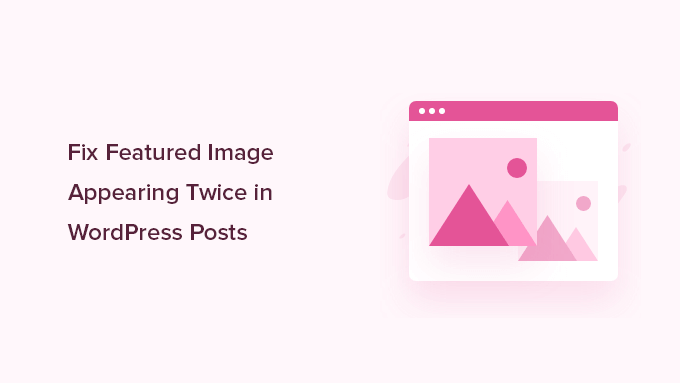
Por que a imagem em destaque está aparecendo duas vezes no WordPress?
As imagens em destaque podem aparecer duas vezes nos posts do WordPress quando os usuários adicionam uma imagem à guia “Imagem em destaque” e carregam a mesma imagem no editor de posts.
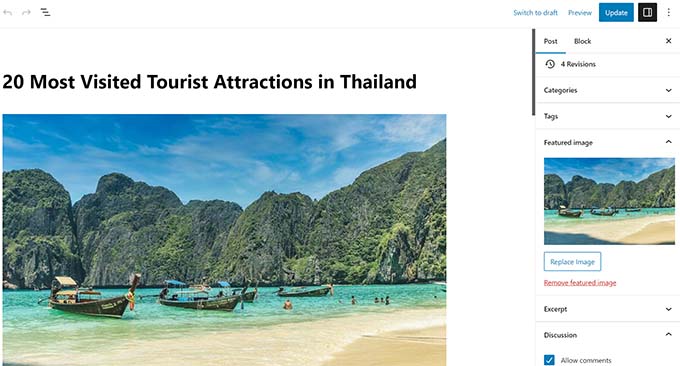
Adicionar a imagem duas vezes faz sentido para as pessoas que estão começando a usar o WordPress porque, quando você adiciona uma imagem à guia “Imagem em destaque”, ela não é exibida em nenhum lugar do editor de conteúdo.
Isso ocorre porque a imagem em destaque é um recurso do tema do WordPress. Seu tema decidirá como e onde essas imagens em destaque serão exibidas em seu site.
Normalmente, essas imagens aparecem ao lado do título na página inicial do seu site WordPress ou na página do blog e na parte superior das publicações do blog.
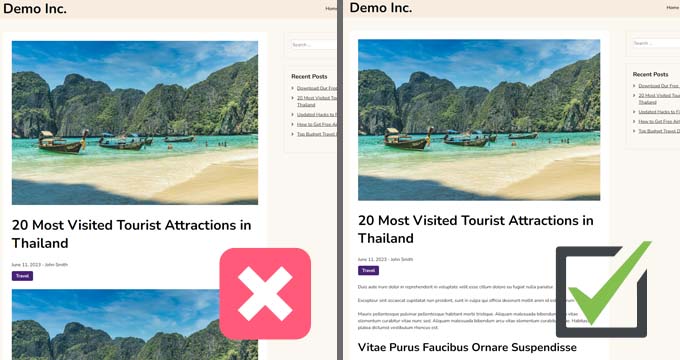
Dependendo do seu tema, elas podem ser usadas como imagens em miniatura ou imagens do artigo principal.
Observação: Imagens em destaque não são o mesmo que imagens de capa. As imagens em destaque representam o conteúdo e são exibidas em páginas únicas, páginas de arquivo de blogs e páginas iniciais de sites de notícias, revistas e blogs.
Uma imagem de capa é uma imagem ampla que faz parte do seu artigo geral e é usada para uma nova seção dentro do post ou da página do blog.
Para obter mais detalhes, consulte nosso guia para iniciantes sobre imagem de capa vs. imagem em destaque no editor de blocos do WordPress.
Dito isso, vamos mostrar a você como corrigir a imagem em destaque que aparece duas vezes nas postagens do WordPress.
Tutorial em vídeo
Se você preferir instruções por escrito, continue lendo.
Método 1. Corrigir a imagem em destaque que aparece duas vezes nos posts do WordPress
É muito fácil corrigir a duplicação da imagem em destaque nas postagens de blog do WordPress. Basta abrir a postagem em que a imagem aparece duas vezes e excluir a imagem no editor de postagens.
Para excluir a imagem, basta clicar nela e, em seguida, clicar nos três pontos para abrir o menu suspenso e selecionar “Remove Image” (Remover imagem).
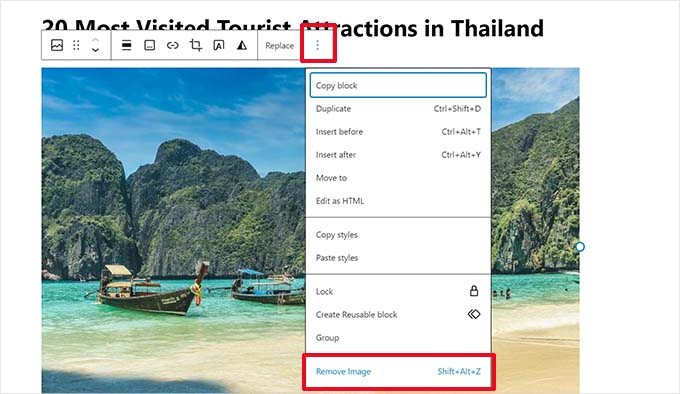
Depois disso, não se esqueça de clicar no botão “Update” (Atualizar) para salvar suas alterações.
Agora, quando você visualizar sua postagem, a imagem em destaque será exibida apenas uma vez. Se isso não acontecer e você ainda estiver vendo a imagem em destaque duas vezes, continue lendo.
Método 2. Corrigir a imagem em destaque que aparece duas vezes no editor completo do site
Se você estiver usando um tema de bloco moderno com o recurso completo de edição do site, poderá tentar esta etapa para corrigir a imagem em destaque que aparece duas vezes.
O editor de site completo permite que você edite o tema do WordPress usando o editor de blocos. Você pode editar os modelos e usar blocos para criar/editar o layout do site.
Se você tiver adicionado acidentalmente um bloco extra de imagem em destaque em um modelo, o editor do site mostrará a imagem em destaque duas vezes.
Para corrigir isso, inicie o editor do site visitando a página Appearance ” Editor.

A partir daí, você pode procurar Pages ou Templates para navegar até a tela em que as imagens em destaque aparecem duas vezes.
Depois disso, clique na área em que a imagem em destaque extra é exibida.
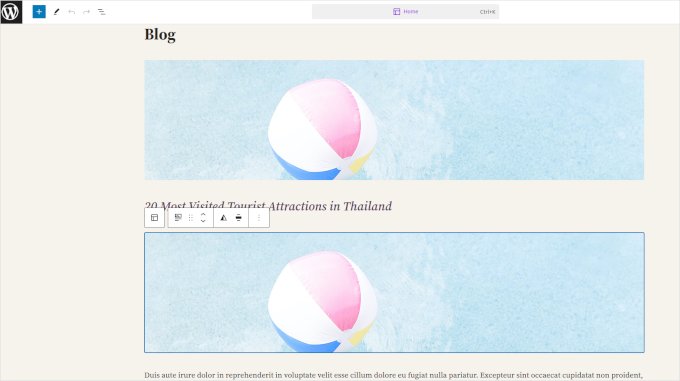
Clique para selecionar o bloco de imagem em destaque extra e, em seguida, clique no menu de três pontos na barra de ferramentas do bloco.
Selecione “Excluir” no menu para excluir o bloco.
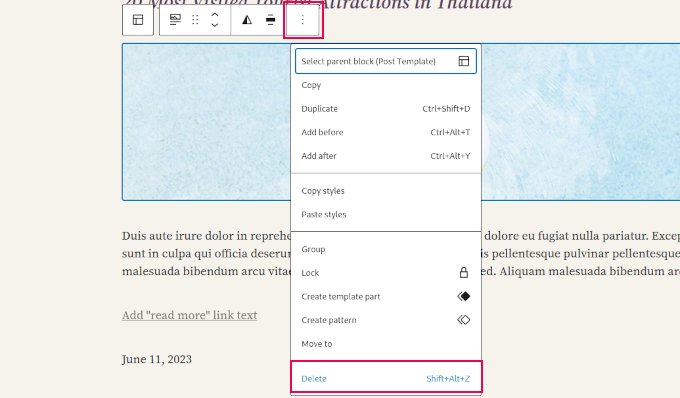
Depois de remover o bloco adicional, não se esqueça de salvar suas alterações.
Se ainda estiver enfrentando problemas adicionais com as imagens do WordPress, consulte nosso guia sobre como corrigir problemas comuns de imagem no WordPress.
Esperamos que este artigo tenha ajudado você a aprender como corrigir as imagens em destaque que aparecem duas vezes nos posts do WordPress. Talvez você também queira ver nosso guia sobre como criar um endereço de e-mail comercial gratuito e nossas escolhas de especialistas sobre os plug-ins obrigatórios do WordPress para sites comerciais.
Se você gostou deste artigo, inscreva-se em nosso canal do YouTube para receber tutoriais em vídeo sobre o WordPress. Você também pode nos encontrar no Twitter e no Facebook.





Syed Balkhi says
Hey WPBeginner readers,
Did you know you can win exciting prizes by commenting on WPBeginner?
Every month, our top blog commenters will win HUGE rewards, including premium WordPress plugin licenses and cash prizes.
You can get more details about the contest from here.
Start sharing your thoughts below to stand a chance to win!
jamy jorden says
DO having both images affect speed? actually have two images but my theme has a feature to hide feature image in a a post
WPBeginner Support says
If the images are large then it may affect speed but if the images are optimized then it would have a minimal effect on your site’s speed.
Administrador
Nitesh Kumar says
DO having both images affect speed? actually have two images but my theme has a feature to hide feature image in a a post
WPBeginner Support says
It would depend on the image but as long as you have optimized your images for the web then it would not be a noticeable change in your site’s speed.
Administrador
Aviansh sahu says
I have a dought about featured image.
Should i use same image or it’s wrong for seo like duplicacy.
WPBeginner Support says
While you can use the same image, that would likely confuse your users over time which is why sites attempt to have something different in each image.
Administrador
Brianna says
Hi,
When going to my post I don’t have the option of “set featured image” on the side. Actually, my posts tab looks nothing like yours.
WPBeginner Support says
You may want to ensure your site is not on WordPress.com, we explain the differences in our article below:
https://www.wpbeginner.com/beginners-guide/self-hosted-wordpress-org-vs-free-wordpress-com-infograph/
Administrador
Shaye says
I tried removing the top image in my post so that it wouldn’t duplicate. Now it shows up at the top when I go to my main blog address. I was pretty happy about that, except that when I went directly to the post where I set the featured image, the image isn’t visible there because I deleted it from the actual post. I’m part of communities where we link to direct posts and so now my fellow community members cannot see the feature photo unless they exit back out to my “home” page.
WPBeginner Support says
That design is determined by your specific theme, you would first want to reach out to your theme’s support for displaying the featured image on the post’s page.
Administrador
Robin says
I actually want the featured image to appear later in the post but with Featured Image function, it shows at the top.
I like to use this feature as otherwise Facebook shares will just show whatever is the first picture in the post, which I do not want.
How do I get this control?
WPBeginner Support says
Sadly, for that type of customization, you would either need to reach out to your theme’s support about customization or use a page builder plugin
Administrador
viji says
thank you
WPBeginner Support says
You’re welcome
Administrador
Faizan says
I have just migrated from blogger so there are several posts. Removing post images and adding to featured images would be time-consuming. Can I do it all at once?
Haider says
if both images are different means the media and feature image so what to do?
Sandy says
Thank you!! Double pics were driving me nutty! You’re the best!
Indika says
Hey thanks man! This post really helped me out as I was getting duplicate images after changing my theme!
Toni says
This worked for my site, which runs on the Divi Elegant template. I wish there was a way to do this for all my posts though, instead of having to go manually and delete the images from the posts.
Jessica A. says
I deleted the image in the article and left it as the Featured Image (more than once) and now it does not show in the article at all?
calvin says
i accidentally deleted some codes from homepage..now my sliders appear twice on the homepage ..what should i do to avoid this
RAVI kUMAR GUPTA says
how do i give credit to copyright images while using it in feature image
of the post
WPBeginner Support says
You can give credit in your post.
Administrador
giselle says
woo hoo thanks!!!!
Tom says
I’ve just taken over a blog & WP is driving me insane. I have an issue similar to this but not quite the same. If I delete the second image (so I now only see the featured image once and it’s not repeated) how do I get the 1st paragraph of copy to appear above the image, not below it?
Thanks
WPBeginner Support says
Your theme displays featured image before the content or next to it. If you want to display an image after the first paragraph then you need to add it as a normal image instead of featured image.
Administrador
Sandra Evans says
I had the same problem, but when I do what you said, I don’t have a thumbnail show for prior posts.
Katina says
Thank you SO much for this info!!! I have been searching forever!!!
It works for me however when I open the post the image is left aligned and all the other images are centered. How do I set the featured image to centered once I open the post?
THANKS AGAIN
K
WPBeginner Support says
Your WordPress theme handles how featured images are displayed on your website. You can use CSS in your child theme to adjust image alignment.
Administrador
Paravada says
Did you find the solution for image alignment?
annie says
I have a self-hosted WordPress blog running the Sela theme. I have set in my pages a featured image. Yesterday I changed the page to full width page in page attributes. When I check my featured image in page preview it appears. When I visit my site the featured images do not appear at all.
How can I solve this?
Many thanks!
annie
WPBeginner Support says
Please contact your theme developer for support.
Administrador
zana says
Hi,
My issue is different. I normally get a text code from the licensor of the photo and I insert the text onto the body of the post and the photo will show normally. Now, I want to know how can I use the same photo as featured image? Because the photo won’t show unless you open the article and see it.
And If I select the featured image option, then two photos will show. The one that I put in the body with the text code and the one as a featured image.
Thanks
Ankit says
Thanks for the wonderful info. I want to know that if the thumnail photo and blog photo is different, then what we have to do in that case
Alice Baker says
This works but what if I don’t want a thumbnail image in my post? What If in the post I want a full sized image? The other issue I have is that sometime I con’t want the lead image in my post to be the same image as the thumbnail used other places.
Cali Swahili says
I have been looking everywhere for a solution to this and this simple step have solved my problem. Thanks so much!
WPBeginner Staff says
Yes this article does not help you with that.
Featured images are a theme feature, usually when it is added to a theme it becomes available to all posts by default. Disabling support for featured images in the theme will disable them on all future post as well.
To disable featured image support for your theme you need to find this line in your theme’s files (the location of this line varies but most of the time it is found in functions.php file)
add_theme_support( ‘post-thumbnails’ );
On the other hand you can avoid altering your theme and keep using featured images. For your past posts you can display a generic default fallback image, or you can display a fallback image based on post category.
Alex Smith says
Some themes have the option to display a featured image in your posts; some don’t. So for someone like me, who switched from a theme that didn’t support them, to one that by default automatically does, I’m looking for a way to disable them in all past posts in this new theme. This article does not help with that.
Frances says
Just found this post and it really was an eye opener. I have changed my post accordingly and understand now why I was getting the double images. The other issue I’m having is that I just changed my theme and now my featured images are not showing when publicized to FB. Trying to figure out what happened. Do you have any advice for fixing this issue?
Thanks so much.
Frances
Deepak says
I am fresh beginner in wordpress.
Johnny says
But when i have a big blog and now i will change to show feature images directly in theme? Any function to automaticly delete the first picture in all posts?
shrikant says
May i resize this feature image at the time of setting is as a featured image plz help me
Nanette says
In WP, it used to be you could designate a picture within a post as the featured image. This did not produce a duplication of the image (usually now top right thumbnail) on the blog post. With one of the upgrades (not too long ago), I started having problems with any imagine showing up when posting to FB, Google+ et. al. without a second step declaring a feature image. Often I only have one image in a post. Is there any way to designate a feature image for sharing without having it show up as a thumbnail on the blog post (but instead, later as a larger imagine within the blog text)? I’m using the Headway theme, by the way, but don’t imagine that matters. Thanks for any help you can provide!
WPBeginner Support says
You can use the first attachment in your post as the post thumbnail or featured image. Check out our guide on how to set a default featured image, particularly the second section ‘Adding the First Post Image as the Default Fallback’ might be helpful.
Administrador
Gary Neal Hansen says
Thank you! You answered my question before I had to go searching for it. Very helpful.