Möchten Sie lernen, wie man Bilder, die zweimal in WordPress-Beiträgen erscheinen, korrigiert?
Das Erstellen eines neuen Beitrags in WordPress ist ein recht einfacher Vorgang. Bei einigen Nutzern tritt jedoch das Problem auf, dass das vorgestellte Bild zweimal angezeigt wird.
In diesem Artikel zeigen wir Ihnen, wie Sie die doppelte Darstellung von Bildern in WordPress-Beiträgen beheben können.
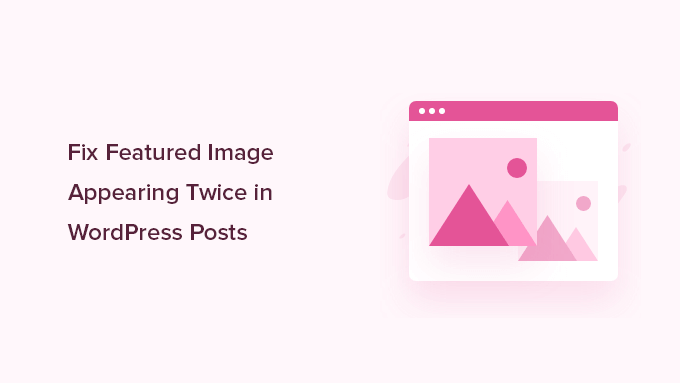
Warum wird das Featured Image in WordPress doppelt angezeigt?
Hervorgehobene Bilder können in WordPress-Beiträgen doppelt erscheinen, wenn Benutzer ein Bild auf der Registerkarte „Hervorgehobenes Bild“ hinzufügen und dasselbe Bild in den Beitragseditor hochladen.
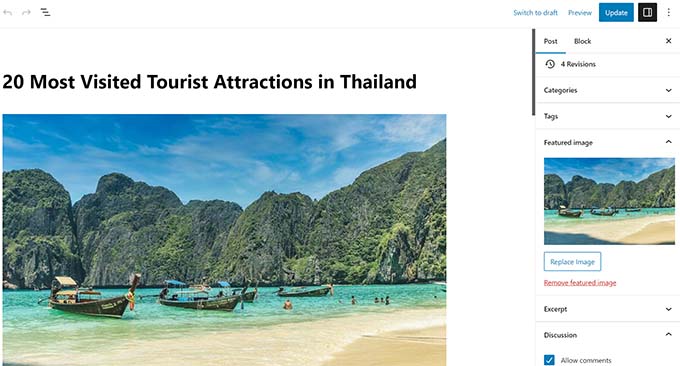
Das doppelte Hinzufügen des Bildes ist für Einsteiger in WordPress sinnvoll, denn wenn Sie ein Bild auf der Registerkarte „Featured Image“ hinzufügen, wird es nirgendwo im Inhaltseditor angezeigt.
Das liegt daran, dass das angezeigte Bild eine Funktion des WordPress-Themes ist. Ihr Theme entscheidet, wie und wo diese Bilder auf Ihrer Website angezeigt werden.
In der Regel erscheinen diese Bilder neben der Überschrift auf der Startseite Ihrer WordPress-Website oder Ihrer Blog-Seite und am Anfang Ihrer Blog-Beiträge.
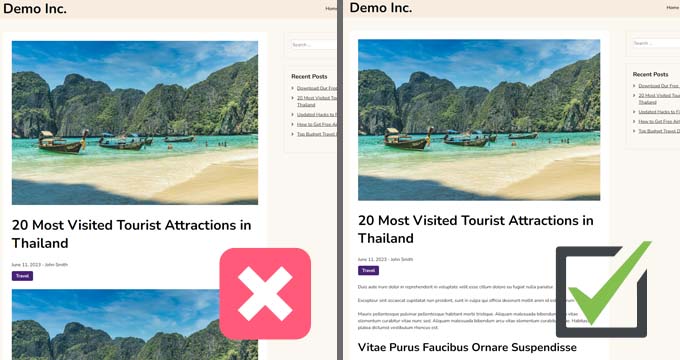
Je nach Thema können sie als Thumbnail-Bilder oder Hauptartikel-Bilder verwendet werden.
Hinweis: Hervorgehobene Bilder sind nicht mit Titelbildern gleichzusetzen. Hervorgehobene Bilder stellen den Inhalt dar und werden auf einzelnen Seiten, Blog-Archivseiten und den Startseiten von Nachrichten-, Zeitschriften- und Blog-Sites angezeigt.
Ein Titelbild ist ein breites Bild, das Teil Ihres gesamten Artikels ist und für einen neuen Abschnitt in Ihrem Blogbeitrag oder auf Ihrer Seite verwendet wird.
Weitere Einzelheiten finden Sie in unserem Leitfaden für Einsteiger zum Thema Titelbild vs. Featured Image im WordPress-Block-Editor.
In diesem Sinne zeigen wir Ihnen, wie Sie das doppelt erscheinende Bild in WordPress-Beiträgen korrigieren können.
Video-Anleitung
Wenn Sie eine schriftliche Anleitung bevorzugen, lesen Sie bitte weiter.
Methode 1. Fix Featured Image erscheint zweimal in WordPress Posts
Das doppelte Bild in WordPress-Blogbeiträgen zu beheben, ist ganz einfach. Öffnen Sie einfach den Beitrag, in dem das Bild doppelt erscheint, und löschen Sie das Bild im Beitragseditor.
Um das Bild zu löschen, klicken Sie es einfach an, dann klicken Sie auf die drei Punkte, um das Dropdown-Menü aufzurufen, und wählen Sie „Bild entfernen“.
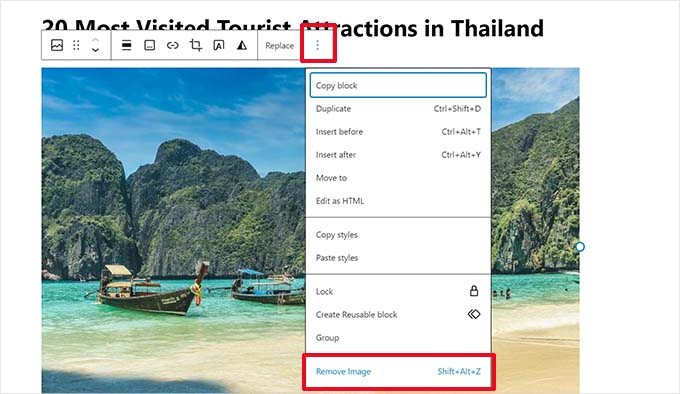
Vergessen Sie danach nicht, auf die Schaltfläche „Aktualisieren“ zu klicken, um Ihre Änderungen zu speichern.
Wenn Sie nun Ihren Beitrag ansehen, wird das hervorgehobene Bild nur noch einmal angezeigt. Wenn das nicht der Fall ist und Sie das Bild immer noch zweimal sehen, lesen Sie weiter.
Methode 2. Reparieren Sie das Featured Image, das zweimal im Full Site Editor erscheint
Wenn Sie ein modernes Block-Theme mit der vollständigen Website-Bearbeitungsfunktion verwenden, können Sie diesen Schritt versuchen, um das doppelt angezeigte Bild zu beheben.
Der vollständige Site-Editor ermöglicht es Ihnen, Ihr WordPress-Theme mit dem Block-Editor zu bearbeiten. Sie können die Vorlagen bearbeiten und Blöcke zum Erstellen/Bearbeiten des Layouts Ihrer Website verwenden.
Wenn Sie versehentlich einen zusätzlichen Bildblock in eine Vorlage eingefügt haben, wird das Bild im Site-Editor doppelt angezeigt.
Um dies zu beheben, starten Sie den Site-Editor, indem Sie die Seite Erscheinungsbild “ Editor aufrufen.

Von hier aus können Sie Seiten oder Vorlagen durchsuchen, um zu dem Bildschirm zu navigieren, auf dem die vorgestellten Bilder zweimal angezeigt werden.
Klicken Sie dann auf den Bereich, in dem das zusätzliche Bild angezeigt wird.
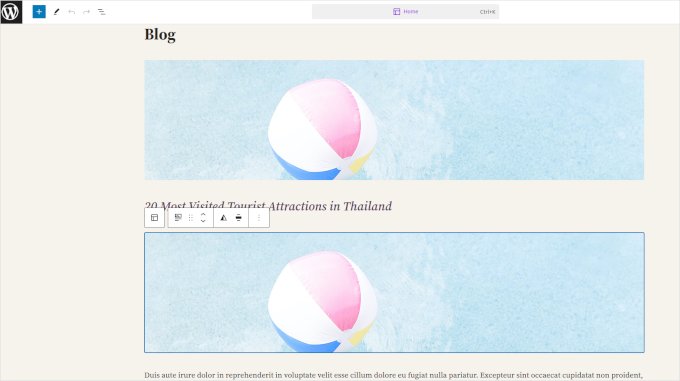
Klicken Sie auf , um den Block mit dem zusätzlichen Bild auszuwählen, und klicken Sie dann auf das Menü mit den drei Punkten in der Blocksymbolleiste.
Wählen Sie „Löschen“ aus dem Menü, um den Block zu löschen.
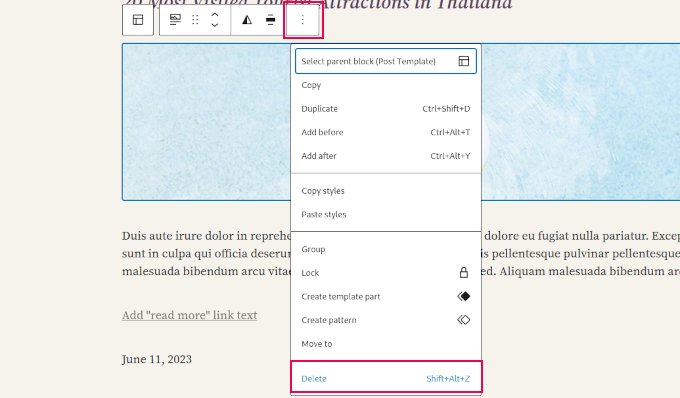
Vergessen Sie nach dem Entfernen des zusätzlichen Blocks nicht, Ihre Änderungen zu speichern.
Wenn Sie noch weitere Probleme mit Ihren WordPress-Bildern haben, können Sie sich unseren Leitfaden zur Behebung häufiger Bildprobleme in WordPress ansehen.
Wir hoffen, dass dieser Artikel Ihnen geholfen hat, herauszufinden, wie Sie die doppelte Anzeige von Bildern in WordPress-Beiträgen beheben können. Vielleicht interessieren Sie sich auch für unsere Anleitung zum Erstellen einer kostenlosen geschäftlichen E-Mail-Adresse und unsere Expertenauswahl der wichtigsten WordPress-Plugins für geschäftliche Websites.
Wenn Ihnen dieser Artikel gefallen hat, dann abonnieren Sie bitte unseren YouTube-Kanal für WordPress-Videotutorials. Sie können uns auch auf Twitter und Facebook finden.





Syed Balkhi says
Hey WPBeginner readers,
Did you know you can win exciting prizes by commenting on WPBeginner?
Every month, our top blog commenters will win HUGE rewards, including premium WordPress plugin licenses and cash prizes.
You can get more details about the contest from here.
Start sharing your thoughts below to stand a chance to win!
jamy jorden says
DO having both images affect speed? actually have two images but my theme has a feature to hide feature image in a a post
WPBeginner Support says
If the images are large then it may affect speed but if the images are optimized then it would have a minimal effect on your site’s speed.
Admin
Nitesh Kumar says
DO having both images affect speed? actually have two images but my theme has a feature to hide feature image in a a post
WPBeginner Support says
It would depend on the image but as long as you have optimized your images for the web then it would not be a noticeable change in your site’s speed.
Admin
Aviansh sahu says
I have a dought about featured image.
Should i use same image or it’s wrong for seo like duplicacy.
WPBeginner Support says
While you can use the same image, that would likely confuse your users over time which is why sites attempt to have something different in each image.
Admin
Brianna says
Hi,
When going to my post I don’t have the option of „set featured image“ on the side. Actually, my posts tab looks nothing like yours.
WPBeginner Support says
You may want to ensure your site is not on WordPress.com, we explain the differences in our article below:
https://www.wpbeginner.com/beginners-guide/self-hosted-wordpress-org-vs-free-wordpress-com-infograph/
Admin
Shaye says
I tried removing the top image in my post so that it wouldn’t duplicate. Now it shows up at the top when I go to my main blog address. I was pretty happy about that, except that when I went directly to the post where I set the featured image, the image isn’t visible there because I deleted it from the actual post. I’m part of communities where we link to direct posts and so now my fellow community members cannot see the feature photo unless they exit back out to my „home“ page.
WPBeginner Support says
That design is determined by your specific theme, you would first want to reach out to your theme’s support for displaying the featured image on the post’s page.
Admin
Robin says
I actually want the featured image to appear later in the post but with Featured Image function, it shows at the top.
I like to use this feature as otherwise Facebook shares will just show whatever is the first picture in the post, which I do not want.
How do I get this control?
WPBeginner Support says
Sadly, for that type of customization, you would either need to reach out to your theme’s support about customization or use a page builder plugin
Admin
viji says
thank you
WPBeginner Support says
You’re welcome
Admin
Faizan says
I have just migrated from blogger so there are several posts. Removing post images and adding to featured images would be time-consuming. Can I do it all at once?
Haider says
if both images are different means the media and feature image so what to do?
Sandy says
Thank you!! Double pics were driving me nutty! You’re the best!
Indika says
Hey thanks man! This post really helped me out as I was getting duplicate images after changing my theme!
Toni says
This worked for my site, which runs on the Divi Elegant template. I wish there was a way to do this for all my posts though, instead of having to go manually and delete the images from the posts.
Jessica A. says
I deleted the image in the article and left it as the Featured Image (more than once) and now it does not show in the article at all?
calvin says
i accidentally deleted some codes from homepage..now my sliders appear twice on the homepage ..what should i do to avoid this
RAVI kUMAR GUPTA says
how do i give credit to copyright images while using it in feature image
of the post
WPBeginner Support says
You can give credit in your post.
Admin
giselle says
woo hoo thanks!!!!
Tom says
I’ve just taken over a blog & WP is driving me insane. I have an issue similar to this but not quite the same. If I delete the second image (so I now only see the featured image once and it’s not repeated) how do I get the 1st paragraph of copy to appear above the image, not below it?
Thanks
WPBeginner Support says
Your theme displays featured image before the content or next to it. If you want to display an image after the first paragraph then you need to add it as a normal image instead of featured image.
Admin
Sandra Evans says
I had the same problem, but when I do what you said, I don’t have a thumbnail show for prior posts.
Katina says
Thank you SO much for this info!!! I have been searching forever!!!
It works for me however when I open the post the image is left aligned and all the other images are centered. How do I set the featured image to centered once I open the post?
THANKS AGAIN
K
WPBeginner Support says
Your WordPress theme handles how featured images are displayed on your website. You can use CSS in your child theme to adjust image alignment.
Admin
Paravada says
Did you find the solution for image alignment?
annie says
I have a self-hosted WordPress blog running the Sela theme. I have set in my pages a featured image. Yesterday I changed the page to full width page in page attributes. When I check my featured image in page preview it appears. When I visit my site the featured images do not appear at all.
How can I solve this?
Many thanks!
annie
WPBeginner Support says
Please contact your theme developer for support.
Admin
zana says
Hi,
My issue is different. I normally get a text code from the licensor of the photo and I insert the text onto the body of the post and the photo will show normally. Now, I want to know how can I use the same photo as featured image? Because the photo won’t show unless you open the article and see it.
And If I select the featured image option, then two photos will show. The one that I put in the body with the text code and the one as a featured image.
Thanks
Ankit says
Thanks for the wonderful info. I want to know that if the thumnail photo and blog photo is different, then what we have to do in that case
Alice Baker says
This works but what if I don’t want a thumbnail image in my post? What If in the post I want a full sized image? The other issue I have is that sometime I con’t want the lead image in my post to be the same image as the thumbnail used other places.
Cali Swahili says
I have been looking everywhere for a solution to this and this simple step have solved my problem. Thanks so much!
WPBeginner Staff says
Yes this article does not help you with that.
Featured images are a theme feature, usually when it is added to a theme it becomes available to all posts by default. Disabling support for featured images in the theme will disable them on all future post as well.
To disable featured image support for your theme you need to find this line in your theme’s files (the location of this line varies but most of the time it is found in functions.php file)
add_theme_support( ‚post-thumbnails‘ );
On the other hand you can avoid altering your theme and keep using featured images. For your past posts you can display a generic default fallback image, or you can display a fallback image based on post category.
Alex Smith says
Some themes have the option to display a featured image in your posts; some don’t. So for someone like me, who switched from a theme that didn’t support them, to one that by default automatically does, I’m looking for a way to disable them in all past posts in this new theme. This article does not help with that.
Frances says
Just found this post and it really was an eye opener. I have changed my post accordingly and understand now why I was getting the double images. The other issue I’m having is that I just changed my theme and now my featured images are not showing when publicized to FB. Trying to figure out what happened. Do you have any advice for fixing this issue?
Thanks so much.
Frances
Deepak says
I am fresh beginner in wordpress.
Johnny says
But when i have a big blog and now i will change to show feature images directly in theme? Any function to automaticly delete the first picture in all posts?
shrikant says
May i resize this feature image at the time of setting is as a featured image plz help me
Nanette says
In WP, it used to be you could designate a picture within a post as the featured image. This did not produce a duplication of the image (usually now top right thumbnail) on the blog post. With one of the upgrades (not too long ago), I started having problems with any imagine showing up when posting to FB, Google+ et. al. without a second step declaring a feature image. Often I only have one image in a post. Is there any way to designate a feature image for sharing without having it show up as a thumbnail on the blog post (but instead, later as a larger imagine within the blog text)? I’m using the Headway theme, by the way, but don’t imagine that matters. Thanks for any help you can provide!
WPBeginner Support says
You can use the first attachment in your post as the post thumbnail or featured image. Check out our guide on how to set a default featured image, particularly the second section ‚Adding the First Post Image as the Default Fallback‘ might be helpful.
Admin
Gary Neal Hansen says
Thank you! You answered my question before I had to go searching for it. Very helpful.