¿Quieres aprender a corregir las imágenes destacadas que aparecen dos veces en las entradas de WordPress?
Crear una nueva entrada en WordPress es un proceso bastante sencillo. Sin embargo, algunos usuarios se encuentran con un problema en el que la imagen destacada aparece dos veces.
En este artículo, le mostraremos cómo corregir las imágenes destacadas que aparecen dos veces en las entradas de WordPress.
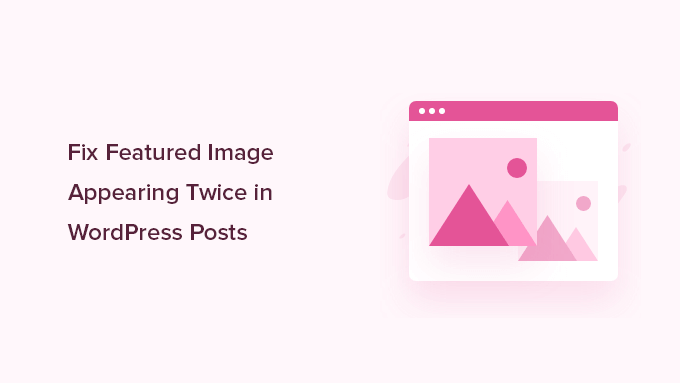
¿Por qué la imagen destacada aparece dos veces en WordPress?
Las imágenes destacadas pueden aparecer dos veces en las entradas de WordPress cuando los usuarios añaden una imagen a la pestaña “Imagen destacada” y suben la misma imagen al editor de entradas.
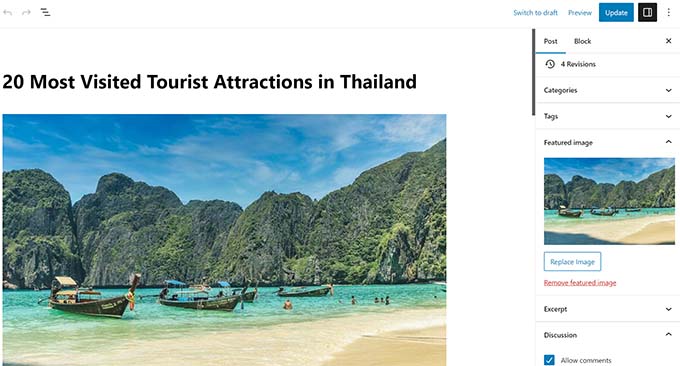
Añadir la imagen dos veces tiene sentido para las personas que acaban de empezar con WordPress porque cuando añades una imagen a la pestaña “Imagen destacada”, no se muestra en ninguna parte del editor de contenido.
Esto se debe a que la imagen destacada es una característica del tema de WordPress. Tu tema decidirá cómo y dónde se muestran estas imágenes destacadas en tu sitio web.
Normalmente, estas imágenes aparecen encabezadas en la página de inicio / página de blog de su sitio web WordPress y en la parte superior de las entradas de su blog.
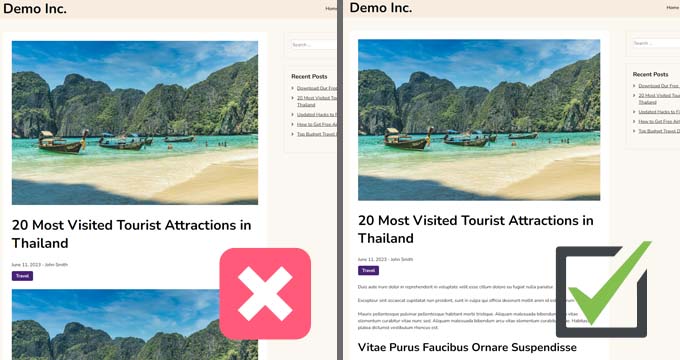
Dependiendo del tema, pueden utilizarse como imágenes en miniatura o como imágenes del artículo principal.
Nota: Las imágenes destacadas no son lo mismo que las imágenes de portada. Las imágenes destacadas representan el contenido y se muestran en páginas individuales, páginas de archivo de blogs y páginas de inicio de sitios de noticias, revistas y blogs.
Una imagen de portada es una imagen amplia que forma parte de su artículo general y se utiliza para una nueva sección dentro de la entrada o página de su blog.
Para más detalles, consulte nuestra guía para principiantes sobre imagen de portada vs. imagen destacada en el editor de bloques de WordPress.
Dicho esto, vamos a mostrarte cómo corregir la imagen destacada que aparece dos veces en las entradas de WordPress.
Tutorial en vídeo
Si prefiere instrucciones escritas, siga leyendo.
Método 1. Corregir la imagen destacada que aparece dos veces en entradas de WordPress
Corregir la imagen destacada duplicada en entradas de blog de WordPress es bastante fácil. Basta con abrir la entrada donde la imagen aparece dos veces y borrar la imagen dentro del editor de entradas.
Para borrar la imagen, basta con hacer clic sobre ella y, a continuación, pulsar los tres puntos para que aparezca el menú desplegable y seleccionar “Quitar / eliminar imagen”.
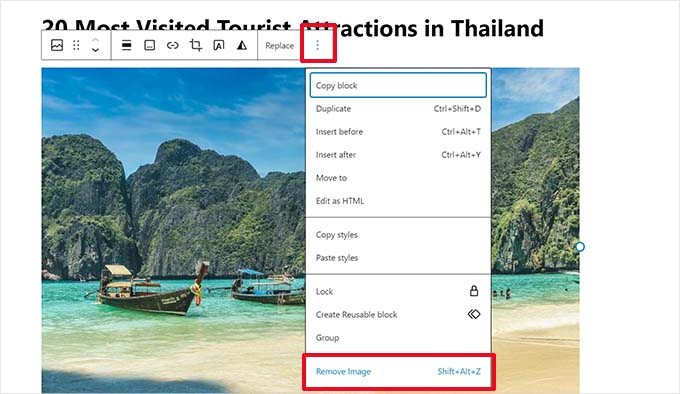
Después, no olvides hacer clic en el botón “Actualizar” para guardar los cambios.
Ahora, cuando veas tu entrada, la imagen destacada solo se mostrará una vez. Si no es así y sigues viendo la imagen destacada dos veces, sigue leyendo.
Método 2. Corregir la imagen destacada que aparece dos veces en el editor de sitio completo
Si está utilizando un tema de bloque moderno con la característica de edición completa del sitio, puede probar este paso para corregir la imagen destacada que aparece dos veces.
El editor completo del sitio le permite editar su tema de WordPress utilizando el editor de bloques. Puedes editar las plantillas y utilizar bloques para crear/editar la estructura / disposición / diseño / plantilla de tu sitio.
Si accidentalmente has añadido un bloque de imagen destacada extra en una plantilla, el editor del sitio mostrará la imagen destacada dos veces.
Para corregirlo, inicie el editor del sitio visitando la página Apariencia ” Editor.

Desde aquí, puede navegar por Páginas o Plantillas para ir a la pantalla en la que aparecen dos veces las imágenes destacadas.
A continuación, haga clic en la zona donde se muestra la imagen destacada adicional.
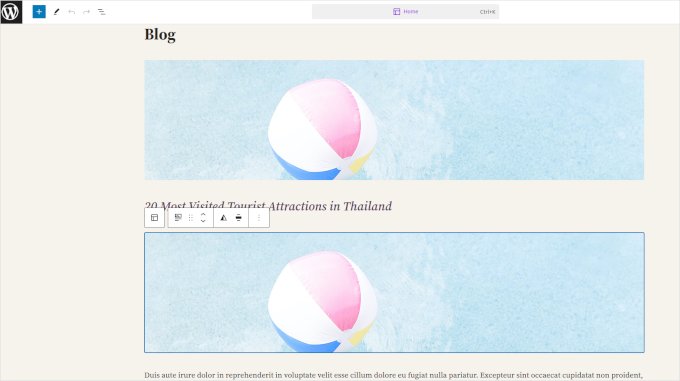
Haga clic para seleccionar el bloque de imagen destacada adicional y, a continuación, haga clic en el menú de tres puntos de la barra de herramientas del bloque.
Seleccione “Borrar” en el menú para borrar el bloque.
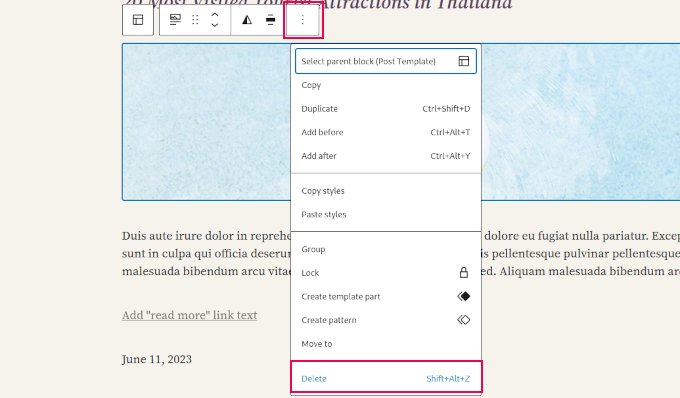
Tras quitar el bloque adicional, no olvides guardar los cambios.
Si sigues teniendo problemas con tus imágenes en WordPress, puedes consultar nuestra guía sobre cómo corregir los problemas de imagen más comunes en WordPress.
Esperamos que este artículo te haya ayudado a aprender cómo corregir las imágenes destacadas que aparecen dos veces en las entradas de WordPress. También puedes consultar nuestra guía práctica sobre cómo crear una dirección de correo electrónico empresarial gratuita y nuestra selección de plugins de WordPress imprescindibles para sitios empresariales.
If you liked this article, then please subscribe to our YouTube Channel for WordPress video tutorials. You can also find us on Twitter and Facebook.





Syed Balkhi says
Hey WPBeginner readers,
Did you know you can win exciting prizes by commenting on WPBeginner?
Every month, our top blog commenters will win HUGE rewards, including premium WordPress plugin licenses and cash prizes.
You can get more details about the contest from here.
Start sharing your thoughts below to stand a chance to win!
jamy jorden says
DO having both images affect speed? actually have two images but my theme has a feature to hide feature image in a a post
WPBeginner Support says
If the images are large then it may affect speed but if the images are optimized then it would have a minimal effect on your site’s speed.
Administrador
Nitesh Kumar says
DO having both images affect speed? actually have two images but my theme has a feature to hide feature image in a a post
WPBeginner Support says
It would depend on the image but as long as you have optimized your images for the web then it would not be a noticeable change in your site’s speed.
Administrador
Aviansh sahu says
I have a dought about featured image.
Should i use same image or it’s wrong for seo like duplicacy.
WPBeginner Support says
While you can use the same image, that would likely confuse your users over time which is why sites attempt to have something different in each image.
Administrador
Brianna says
Hi,
When going to my post I don’t have the option of “set featured image” on the side. Actually, my posts tab looks nothing like yours.
WPBeginner Support says
You may want to ensure your site is not on WordPress.com, we explain the differences in our article below:
https://www.wpbeginner.com/beginners-guide/self-hosted-wordpress-org-vs-free-wordpress-com-infograph/
Administrador
Shaye says
I tried removing the top image in my post so that it wouldn’t duplicate. Now it shows up at the top when I go to my main blog address. I was pretty happy about that, except that when I went directly to the post where I set the featured image, the image isn’t visible there because I deleted it from the actual post. I’m part of communities where we link to direct posts and so now my fellow community members cannot see the feature photo unless they exit back out to my “home” page.
WPBeginner Support says
That design is determined by your specific theme, you would first want to reach out to your theme’s support for displaying the featured image on the post’s page.
Administrador
Robin says
I actually want the featured image to appear later in the post but with Featured Image function, it shows at the top.
I like to use this feature as otherwise Facebook shares will just show whatever is the first picture in the post, which I do not want.
How do I get this control?
WPBeginner Support says
Sadly, for that type of customization, you would either need to reach out to your theme’s support about customization or use a page builder plugin
Administrador
viji says
thank you
WPBeginner Support says
You’re welcome
Administrador
Faizan says
I have just migrated from blogger so there are several posts. Removing post images and adding to featured images would be time-consuming. Can I do it all at once?
Haider says
if both images are different means the media and feature image so what to do?
Sandy says
Thank you!! Double pics were driving me nutty! You’re the best!
Indika says
Hey thanks man! This post really helped me out as I was getting duplicate images after changing my theme!
Toni says
This worked for my site, which runs on the Divi Elegant template. I wish there was a way to do this for all my posts though, instead of having to go manually and delete the images from the posts.
Jessica A. says
I deleted the image in the article and left it as the Featured Image (more than once) and now it does not show in the article at all?
calvin says
i accidentally deleted some codes from homepage..now my sliders appear twice on the homepage ..what should i do to avoid this
RAVI kUMAR GUPTA says
how do i give credit to copyright images while using it in feature image
of the post
WPBeginner Support says
You can give credit in your post.
Administrador
giselle says
woo hoo thanks!!!!
Tom says
I’ve just taken over a blog & WP is driving me insane. I have an issue similar to this but not quite the same. If I delete the second image (so I now only see the featured image once and it’s not repeated) how do I get the 1st paragraph of copy to appear above the image, not below it?
Thanks
WPBeginner Support says
Your theme displays featured image before the content or next to it. If you want to display an image after the first paragraph then you need to add it as a normal image instead of featured image.
Administrador
Sandra Evans says
I had the same problem, but when I do what you said, I don’t have a thumbnail show for prior posts.
Katina says
Thank you SO much for this info!!! I have been searching forever!!!
It works for me however when I open the post the image is left aligned and all the other images are centered. How do I set the featured image to centered once I open the post?
THANKS AGAIN
K
WPBeginner Support says
Your WordPress theme handles how featured images are displayed on your website. You can use CSS in your child theme to adjust image alignment.
Administrador
Paravada says
Did you find the solution for image alignment?
annie says
I have a self-hosted WordPress blog running the Sela theme. I have set in my pages a featured image. Yesterday I changed the page to full width page in page attributes. When I check my featured image in page preview it appears. When I visit my site the featured images do not appear at all.
How can I solve this?
Many thanks!
annie
WPBeginner Support says
Please contact your theme developer for support.
Administrador
zana says
Hi,
My issue is different. I normally get a text code from the licensor of the photo and I insert the text onto the body of the post and the photo will show normally. Now, I want to know how can I use the same photo as featured image? Because the photo won’t show unless you open the article and see it.
And If I select the featured image option, then two photos will show. The one that I put in the body with the text code and the one as a featured image.
Thanks
Ankit says
Thanks for the wonderful info. I want to know that if the thumnail photo and blog photo is different, then what we have to do in that case
Alice Baker says
This works but what if I don’t want a thumbnail image in my post? What If in the post I want a full sized image? The other issue I have is that sometime I con’t want the lead image in my post to be the same image as the thumbnail used other places.
Cali Swahili says
I have been looking everywhere for a solution to this and this simple step have solved my problem. Thanks so much!
WPBeginner Staff says
Yes this article does not help you with that.
Featured images are a theme feature, usually when it is added to a theme it becomes available to all posts by default. Disabling support for featured images in the theme will disable them on all future post as well.
To disable featured image support for your theme you need to find this line in your theme’s files (the location of this line varies but most of the time it is found in functions.php file)
add_theme_support( ‘post-thumbnails’ );
On the other hand you can avoid altering your theme and keep using featured images. For your past posts you can display a generic default fallback image, or you can display a fallback image based on post category.
Alex Smith says
Some themes have the option to display a featured image in your posts; some don’t. So for someone like me, who switched from a theme that didn’t support them, to one that by default automatically does, I’m looking for a way to disable them in all past posts in this new theme. This article does not help with that.
Frances says
Just found this post and it really was an eye opener. I have changed my post accordingly and understand now why I was getting the double images. The other issue I’m having is that I just changed my theme and now my featured images are not showing when publicized to FB. Trying to figure out what happened. Do you have any advice for fixing this issue?
Thanks so much.
Frances
Deepak says
I am fresh beginner in wordpress.
Johnny says
But when i have a big blog and now i will change to show feature images directly in theme? Any function to automaticly delete the first picture in all posts?
shrikant says
May i resize this feature image at the time of setting is as a featured image plz help me
Nanette says
In WP, it used to be you could designate a picture within a post as the featured image. This did not produce a duplication of the image (usually now top right thumbnail) on the blog post. With one of the upgrades (not too long ago), I started having problems with any imagine showing up when posting to FB, Google+ et. al. without a second step declaring a feature image. Often I only have one image in a post. Is there any way to designate a feature image for sharing without having it show up as a thumbnail on the blog post (but instead, later as a larger imagine within the blog text)? I’m using the Headway theme, by the way, but don’t imagine that matters. Thanks for any help you can provide!
WPBeginner Support says
You can use the first attachment in your post as the post thumbnail or featured image. Check out our guide on how to set a default featured image, particularly the second section ‘Adding the First Post Image as the Default Fallback’ might be helpful.
Administrador
Gary Neal Hansen says
Thank you! You answered my question before I had to go searching for it. Very helpful.