Do you want to learn how to fix featured images appearing twice in WordPress posts?
Creating a new post in WordPress is a fairly easy process. However, some users run into an issue where the featured image is showing up twice.
In this article, we will show you how to fix featured images appearing twice in WordPress posts.
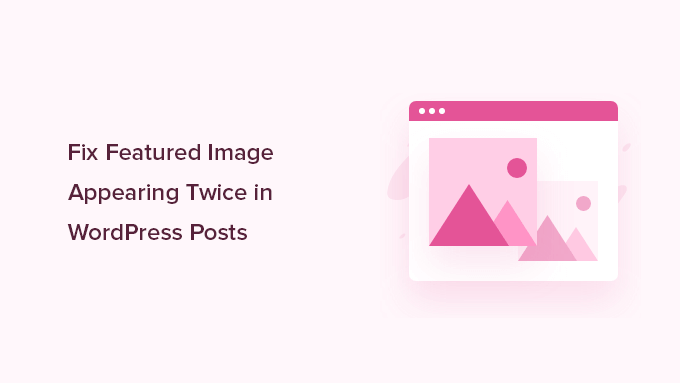
Why Is the Featured Image Appearing Twice in WordPress?
Featured images can appear twice in WordPress posts when users add an image to the ‘Featured image’ tab and upload the same image to the post editor.
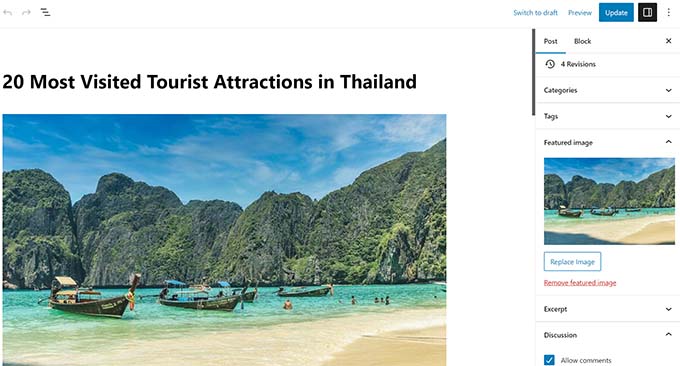
Adding the image twice makes sense for people just getting started with WordPress because when you add an image to the ‘Featured Image’ tab, it doesn’t display anywhere in the content editor.
This is because the featured image is a WordPress theme feature. Your theme will decide how and where these featured images are displayed on your website.
Usually, these images appear next to the heading on your WordPress website home page or blog page and at the top of your blog posts.
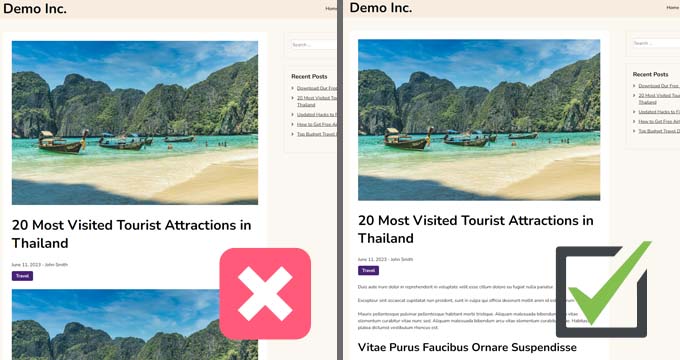
Depending on your theme, they can be used as thumbnail images or main article images.
Note: Featured images are not the same as cover images. Featured images represent the content and are displayed on single pages, blog archive pages, and the home pages of news, magazine, and blog sites.
A cover image is a wide image that’s part of your overall article and is used for a new section within your blog post or page.
For more details, see our beginner’s guide on cover image vs. featured image in the WordPress block editor.
With that said, let’s show you how to fix the featured image appearing twice in WordPress posts.
Video Tutorial
If you’d prefer written instructions, please keep reading.
Method 1. Fix Featured Image Appearing Twice in WordPress Posts
Fixing the duplicate featured image in WordPress blog posts is quite easy. Simply open up the post where the image appears twice and delete the image inside the post editor.
To delete the image, simply click on it, then click the three dots to bring up the dropdown menu, and select ‘Remove Image.’
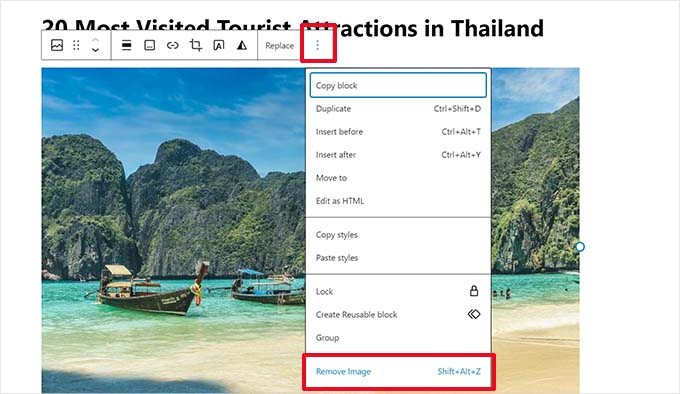
After that, don’t forget to click the ‘Update’ button to save your changes.
Now, when you view your post, the featured image will only display once. If it doesn’t, and you are still seeing the featured image twice, then continue reading.
Method 2. Fix Featured Image Appearing Twice in Full Site Editor
If you are using a modern block theme with the full site editing feature, then you can try this step to fix the featured image appearing twice.
The full site editor allows you to edit your WordPress theme using the block editor. You can edit the templates and use blocks to create/edit your site layout.
If you have accidentally added an extra featured image block in a template, then the site editor will show the featured image twice.
To fix this, launch the site editor by visiting the Appearance » Editor page.

From here, you can browse Pages or Templates to navigate to the screen where you see featured images appearing twice.
After that, click on the area where the extra featured image is displayed.
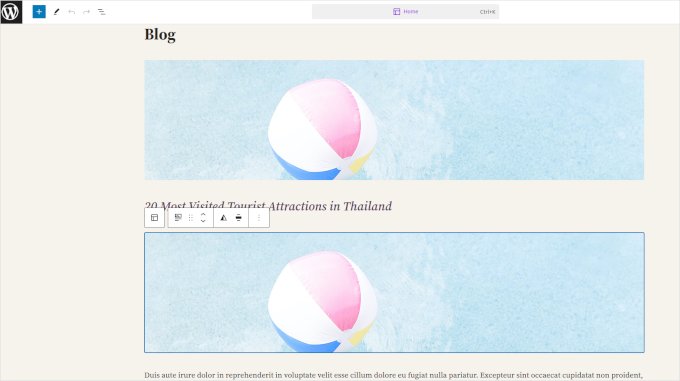
Click to select the extra featured image block and then click on the three-dot menu from the block toolbar.
Select ‘Delete’ from the menu to delete the block.
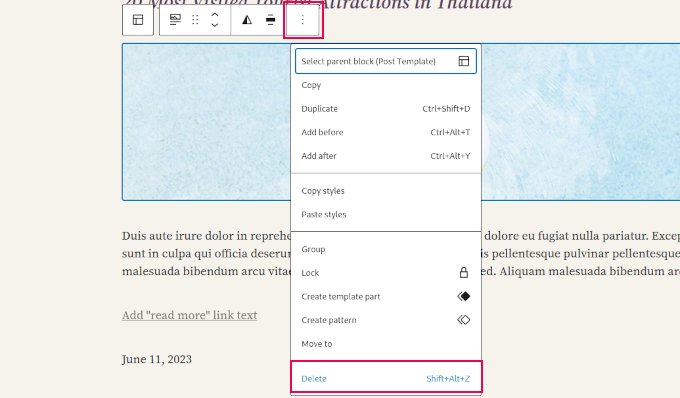
After removing the additional block, don’t forget to save your changes.
Expert Guides on Featured Images in WordPress
If you are still experiencing additional issues with your WordPress images, you may want to see our other guides on featured images in WordPress:
- How to Fix Common Image Issues in WordPress
- How to Fix Featured Image Not Showing in WordPress
- How to Require Featured Images for Posts in WordPress
- How to Set A Fallback Featured Image Based on Post Category in WordPress
- How to Bulk Edit Featured Images in WordPress
- How to Add Multiple Post Thumbnails / Featured Images in WordPress
We hope this article helped you learn how to fix featured images appearing twice in WordPress posts. You may also want to see our guide on how to create a free business email address and our expert picks of the must-have WordPress plugins for business sites.
If you liked this article, then please subscribe to our YouTube Channel for WordPress video tutorials. You can also find us on Twitter and Facebook.





Syed Balkhi says
Hey WPBeginner readers,
Did you know you can win exciting prizes by commenting on WPBeginner?
Every month, our top blog commenters will win HUGE rewards, including premium WordPress plugin licenses and cash prizes.
You can get more details about the contest from here.
Start sharing your thoughts below to stand a chance to win!
Kzain says
I bet this is the most common problem that first-time WordPress users face, happened to me too! when I first started and posted, I thought seeing the featured image twice was just how it worked in WordPress. It wasn’t until I saw other blogs with clean layouts that I realized something was wrong. but after some research and a guide back then like here helped me! Deleting the image from the post editor did the trick. Since then my featured image has appeared just once, looking nice and tidy. Thanks
jamy jorden says
DO having both images affect speed? actually have two images but my theme has a feature to hide feature image in a a post
WPBeginner Support says
If the images are large then it may affect speed but if the images are optimized then it would have a minimal effect on your site’s speed.
Admin
Nitesh Kumar says
DO having both images affect speed? actually have two images but my theme has a feature to hide feature image in a a post
WPBeginner Support says
It would depend on the image but as long as you have optimized your images for the web then it would not be a noticeable change in your site’s speed.
Admin
Aviansh sahu says
I have a dought about featured image.
Should i use same image or it’s wrong for seo like duplicacy.
WPBeginner Support says
While you can use the same image, that would likely confuse your users over time which is why sites attempt to have something different in each image.
Admin
Brianna says
Hi,
When going to my post I don’t have the option of “set featured image” on the side. Actually, my posts tab looks nothing like yours.
WPBeginner Support says
You may want to ensure your site is not on WordPress.com, we explain the differences in our article below:
https://www.wpbeginner.com/beginners-guide/self-hosted-wordpress-org-vs-free-wordpress-com-infograph/
Admin
Shaye says
I tried removing the top image in my post so that it wouldn’t duplicate. Now it shows up at the top when I go to my main blog address. I was pretty happy about that, except that when I went directly to the post where I set the featured image, the image isn’t visible there because I deleted it from the actual post. I’m part of communities where we link to direct posts and so now my fellow community members cannot see the feature photo unless they exit back out to my “home” page.
WPBeginner Support says
That design is determined by your specific theme, you would first want to reach out to your theme’s support for displaying the featured image on the post’s page.
Admin
Robin says
I actually want the featured image to appear later in the post but with Featured Image function, it shows at the top.
I like to use this feature as otherwise Facebook shares will just show whatever is the first picture in the post, which I do not want.
How do I get this control?
WPBeginner Support says
Sadly, for that type of customization, you would either need to reach out to your theme’s support about customization or use a page builder plugin
Admin
viji says
thank you
WPBeginner Support says
You’re welcome
Admin
Faizan says
I have just migrated from blogger so there are several posts. Removing post images and adding to featured images would be time-consuming. Can I do it all at once?
Haider says
if both images are different means the media and feature image so what to do?
Sandy says
Thank you!! Double pics were driving me nutty! You’re the best!
Indika says
Hey thanks man! This post really helped me out as I was getting duplicate images after changing my theme!
Toni says
This worked for my site, which runs on the Divi Elegant template. I wish there was a way to do this for all my posts though, instead of having to go manually and delete the images from the posts.
Jessica A. says
I deleted the image in the article and left it as the Featured Image (more than once) and now it does not show in the article at all?
calvin says
i accidentally deleted some codes from homepage..now my sliders appear twice on the homepage ..what should i do to avoid this
RAVI kUMAR GUPTA says
how do i give credit to copyright images while using it in feature image
of the post
WPBeginner Support says
You can give credit in your post.
Admin
giselle says
woo hoo thanks!!!!
Tom says
I’ve just taken over a blog & WP is driving me insane. I have an issue similar to this but not quite the same. If I delete the second image (so I now only see the featured image once and it’s not repeated) how do I get the 1st paragraph of copy to appear above the image, not below it?
Thanks
WPBeginner Support says
Your theme displays featured image before the content or next to it. If you want to display an image after the first paragraph then you need to add it as a normal image instead of featured image.
Admin
Sandra Evans says
I had the same problem, but when I do what you said, I don’t have a thumbnail show for prior posts.
Katina says
Thank you SO much for this info!!! I have been searching forever!!!
It works for me however when I open the post the image is left aligned and all the other images are centered. How do I set the featured image to centered once I open the post?
THANKS AGAIN
K
WPBeginner Support says
Your WordPress theme handles how featured images are displayed on your website. You can use CSS in your child theme to adjust image alignment.
Admin
Paravada says
Did you find the solution for image alignment?
annie says
I have a self-hosted WordPress blog running the Sela theme. I have set in my pages a featured image. Yesterday I changed the page to full width page in page attributes. When I check my featured image in page preview it appears. When I visit my site the featured images do not appear at all.
How can I solve this?
Many thanks!
annie
WPBeginner Support says
Please contact your theme developer for support.
Admin
zana says
Hi,
My issue is different. I normally get a text code from the licensor of the photo and I insert the text onto the body of the post and the photo will show normally. Now, I want to know how can I use the same photo as featured image? Because the photo won’t show unless you open the article and see it.
And If I select the featured image option, then two photos will show. The one that I put in the body with the text code and the one as a featured image.
Thanks
Ankit says
Thanks for the wonderful info. I want to know that if the thumnail photo and blog photo is different, then what we have to do in that case
Alice Baker says
This works but what if I don’t want a thumbnail image in my post? What If in the post I want a full sized image? The other issue I have is that sometime I con’t want the lead image in my post to be the same image as the thumbnail used other places.
Cali Swahili says
I have been looking everywhere for a solution to this and this simple step have solved my problem. Thanks so much!
WPBeginner Staff says
Yes this article does not help you with that.
Featured images are a theme feature, usually when it is added to a theme it becomes available to all posts by default. Disabling support for featured images in the theme will disable them on all future post as well.
To disable featured image support for your theme you need to find this line in your theme’s files (the location of this line varies but most of the time it is found in functions.php file)
add_theme_support( ‘post-thumbnails’ );
On the other hand you can avoid altering your theme and keep using featured images. For your past posts you can display a generic default fallback image, or you can display a fallback image based on post category.
Alex Smith says
Some themes have the option to display a featured image in your posts; some don’t. So for someone like me, who switched from a theme that didn’t support them, to one that by default automatically does, I’m looking for a way to disable them in all past posts in this new theme. This article does not help with that.
Frances says
Just found this post and it really was an eye opener. I have changed my post accordingly and understand now why I was getting the double images. The other issue I’m having is that I just changed my theme and now my featured images are not showing when publicized to FB. Trying to figure out what happened. Do you have any advice for fixing this issue?
Thanks so much.
Frances
Deepak says
I am fresh beginner in wordpress.
Johnny says
But when i have a big blog and now i will change to show feature images directly in theme? Any function to automaticly delete the first picture in all posts?
shrikant says
May i resize this feature image at the time of setting is as a featured image plz help me
Nanette says
In WP, it used to be you could designate a picture within a post as the featured image. This did not produce a duplication of the image (usually now top right thumbnail) on the blog post. With one of the upgrades (not too long ago), I started having problems with any imagine showing up when posting to FB, Google+ et. al. without a second step declaring a feature image. Often I only have one image in a post. Is there any way to designate a feature image for sharing without having it show up as a thumbnail on the blog post (but instead, later as a larger imagine within the blog text)? I’m using the Headway theme, by the way, but don’t imagine that matters. Thanks for any help you can provide!
WPBeginner Support says
You can use the first attachment in your post as the post thumbnail or featured image. Check out our guide on how to set a default featured image, particularly the second section ‘Adding the First Post Image as the Default Fallback’ might be helpful.
Admin
Gary Neal Hansen says
Thank you! You answered my question before I had to go searching for it. Very helpful.