Are you looking for the best WordPress Facebook plugins for your website?
Facebook is one of the world’s largest social media platforms, with over 3 billion monthly active users. There are many WordPress Facebook plugins that can help you maximize your online presence.
In this article, we will share some of the best WordPress Facebook plugins to grow your website and get more traffic.
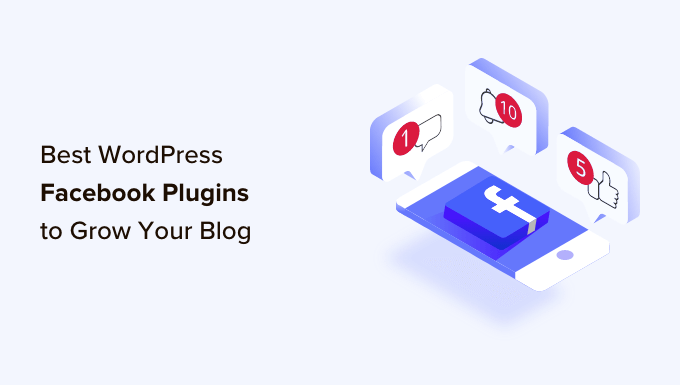
Editor’s Note: If you are looking for chatbot or messenger bot plugins, then please see our list of the best chatbot software for small businesses.
1. Smash Balloon Facebook Feed

Smash Balloon Facebook Feed is the best Facebook plugin for WordPress. It lets you connect your WordPress site to your Facebook account with a single click.
Custom Facebook Feed Pro can easily add your Facebook posts to any WordPress post, page, or sidebar. It comes with multiple layout choices with easy-to-use styling options.
You can take full control of your feed. You can choose to hide things like comments, likes, reactions, and shares.
It supports multiple feeds, so you can use them in different areas of your site. This plugin works with both Facebook pages and groups and helps you drive more engagement toward your Facebook community.
You can also use it to display Facebook Live videos, embed your Facebook photo albums, create a carousel, and more.
Note: There’s also a free Facebook Feed plugin by Smash Balloon with limited features that you can use.
2. RafflePress
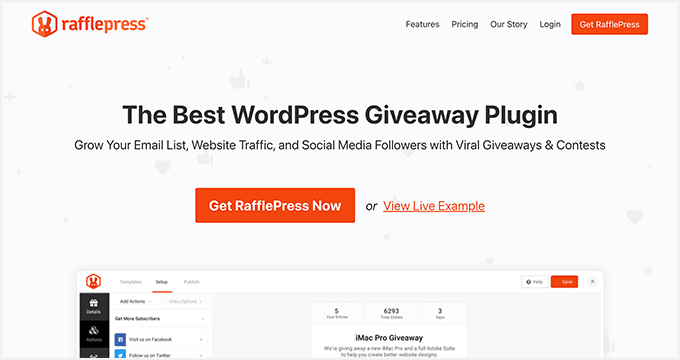
RafflePress is the best contest and giveaway plugin for WordPress. It lets you easily run a contest where people need to take specific actions to enter.
Contests are some of the fastest ways to get a ton of likes and engagement for your Facebook page. RafflePress comes with a built-in giveaway template for growing your Facebook page.
To enter your contest, people will need to visit your page on Facebook and/or view one of your posts or videos.
It comes with a drag and drop contest builder where you can simply add actions and assign them different numbers of entries into the contest.
You can also use it with other popular social media platforms like Twitter and Instagram or run giveaways to grow your email list.
RafflePress lets you easily draw a winner, too. You even get a link to email the winner from inside the app itself.
To learn more about RafflePress, you can read our in-depth RafflePress review.
3. Smash Balloon Reviews Feed
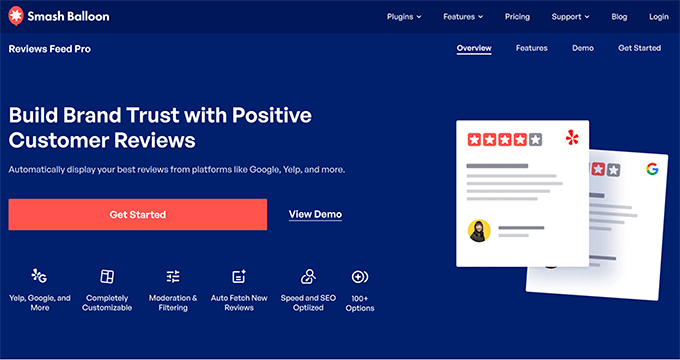
Reviews Feed Pro by Smash Balloon lets you easily display Facebook user reviews on your WordPress website. You can also show reviews from Google, Yelp, and TripAdvisor. This helps you add social proof to your website and build trust in your brand.
The plugin will auto-fetch reviews to save you time and ensure your site is always up-to-date. It comes with multiple layouts and many customization options to control how your Facebook review feed looks.
You can also highlight specific reviews to make them stand out and use visual moderation tools to hide reviews from specific users in your feed.
For step-by-step instructions, you can follow our tutorial on how to show Google, Facebook, and Yelp reviews in WordPress.
There’s also a free version of the Reviews Feed plugin with basic features that you can try out.
4. Shared Counts
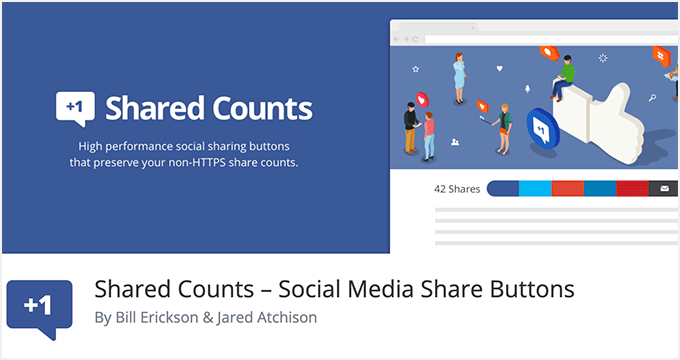
Shared Counts is one of the best social media plugins for WordPress. It allows you to add social sharing buttons to your WordPress posts easily. These include Facebook, Pinterest, Twitter, and LinkedIn buttons.
It is highly optimized for speed and performance and can accurately show the share count for different social sites.
The plugin comes with multiple button styles for Facebook, Pinterest, Twitter, and other social media channels. This means you can choose the style that looks best on your site.
5. Pixel Cat – Conversion Pixel Manager
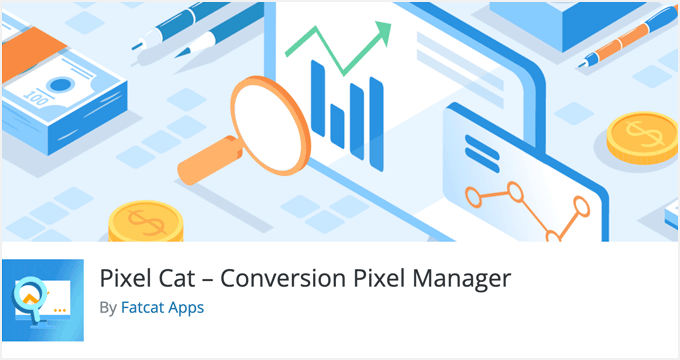
Pixel Cat – Conversion Pixel Manager allows you to add a Facebook retargeting pixel to your WordPress site. This pixel allows you to show customized ads to Facebook users who have visited your website.
Pixel Cat also helps you track WooCommerce customers and show them better ads in their Facebook feeds.
There’s also a Pro version that gives you extra power and flexibility.
Alternative: You can also easily add the Facebook pixel with eCommerce tracking in WordPress using the WPCode plugin.
6. Widget for Social Page Feeds
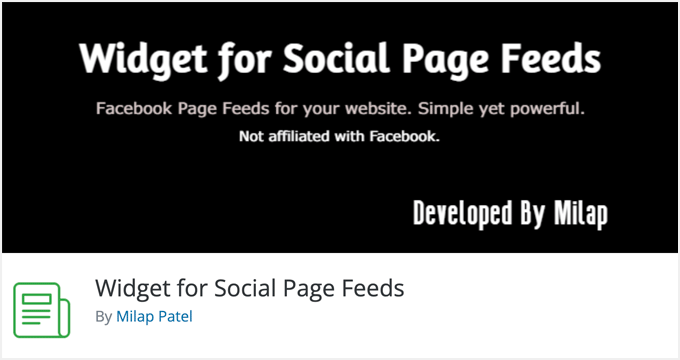
Widget for Social Page Feeds lets you easily add a Facebook page plugin to your blog’s sidebar. It is extremely easy to use and comes with a shortcode that you can use to display the Facebook Like box anywhere on your website.
It comes with the same customization options as the default Facebook page plugin. You can show or hide profile pics, include your page cover, customize width and height, and select the language.
7. Nextend Social Login and Register
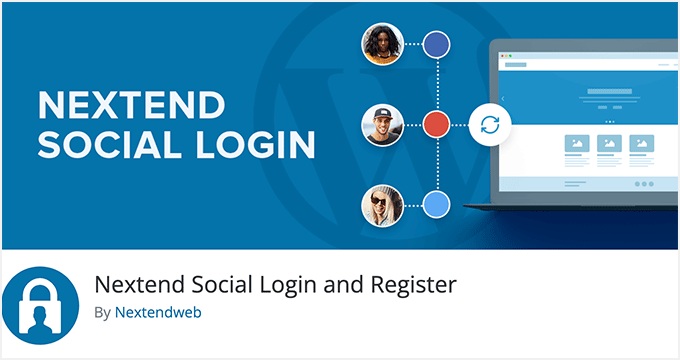
The Nextend Social Login and Register plugin allows users to register and log in to your website using their social profiles. It supports login with Facebook, Google, and Twitter.
This plugin works seamlessly with the default WordPress login and registration forms. Users have the option to use Facebook or use the default signup method. Once registered, users can disconnect their social account anytime by visiting their user profile page inside the admin area.
8. WP Social Comments
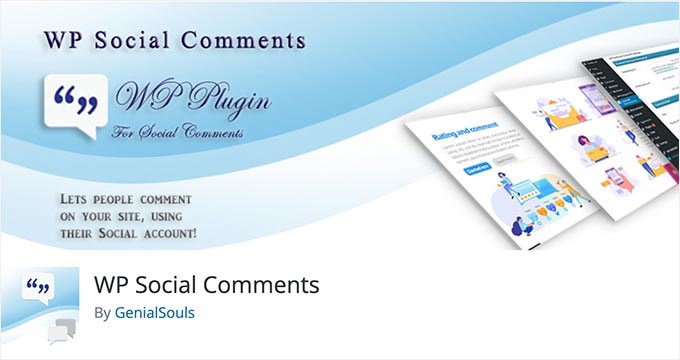
WP Social Comments lets readers comment on your site with their Facebook accounts. They can also share their comments on their Facebook profiles, which can help bring new visitors to your site.
It’s easy to set up the plugin and make tweaks. For instance, you can choose a light or dark color scheme and set the comments to be ordered with the top comments first or with the newest or oldest comments first.
You can also change how many comments show and what types of content have Facebook comments enabled. However, to add Facebook comments to pages, you’ll need to use a shortcode.
If you set up a Facebook App ID, you can also moderate comments through Facebook.
9. Social Snap
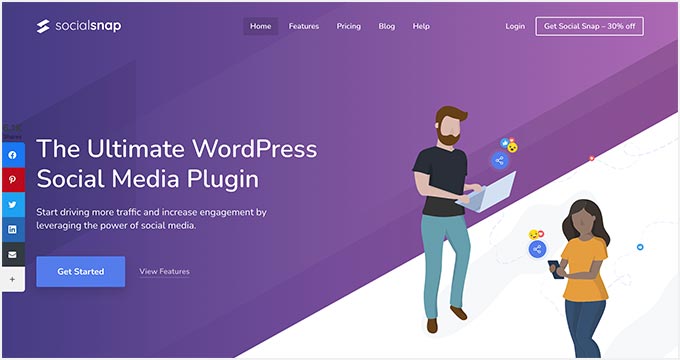
Social Snap lets you automatically post your content to Facebook. You can also use it for other social media sites, including Instagram, Twitter, and LinkedIn.
It doesn’t just work for your new content, either. You can also use Social Snap to automatically re-share older content. That way, you can drive more traffic to content you’ve created in the past.
Social Snap also lets you add social links to your posts and pages and display follower counts. This can be a great form of social proof and can help grow your Facebook following.
Bonus: All in One SEO
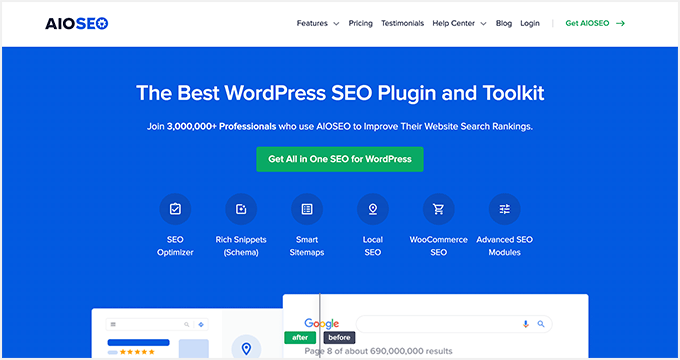
All in One SEO is the best WordPress SEO plugin on the market. It has many features that let you optimize your content to rank higher in search engines.
Although it’s not a social media plugin, we’ve included it as a bonus on this list for one very important feature. All in One SEO lets you add Open Graph metadata to your content. This means you have more control over how your content displays when it’s shared on Facebook.
Using All in One SEO, you can set a custom image thumbnail to appear alongside your content on Facebook.
You can even give your content a different title or description to use on Facebook. Most importantly, it fixes the incorrect thumbnail issue on Facebook.
We hope this article helped you discover the best WordPress Facebook plugins to grow your blog. You may also want to check out our other useful guides that can help reach out to a bigger audience and grow your traffic.
Best WordPress Guides to Grow Your Blog Traffic
- Why Blog? The Benefits of Blogging
- How to Start a Blog (Beginner’s Guide)
- Best WordPress Blogs You Should Read & Follow
- How to Grow Your Blog Traffic – The Easy Way
- How to Check Website Traffic for Any Site (Best Tools)
- Best WordPress Plugins That Will Quickly Help You Get More Traffic
- How to Write a Great Blog Post (Structure + Examples)
- Beginner’s Guide to Preventing Blog Content Scraping in WordPress
- Should You Start a Blog or a YouTube Channel? (Beginner’s Guide)
If you liked this article, then please subscribe to our YouTube Channel for WordPress video tutorials. You can also find us on Twitter and Facebook.





Syed Balkhi says
Hey WPBeginner readers,
Did you know you can win exciting prizes by commenting on WPBeginner?
Every month, our top blog commenters will win HUGE rewards, including premium WordPress plugin licenses and cash prizes.
You can get more details about the contest from here.
Start sharing your thoughts below to stand a chance to win!
Jonathan says
I’m kind of intrigued here. How do these plugins affect performance? I’ve found anything to do with Facebook has a lot of very slow .js requests that really slow pages down.
So I no longer use social sharing buttons through plugins and have custom css to do the job. Which is must faster.
That said a lot of these look useful for my sites, but can this functionality be implemented without slowing sites massively?