Collecting email addresses from engaged users is key to a successful lead generation strategy. But did you know that you can export email addresses directly from WordPress comments?
Your site’s commenters are already interacting with your content. This makes them prime candidates for email marketing or targeted advertising campaigns.
Many of our readers have asked how to leverage this valuable resource, and we’re here to help. In this guide, we’ll show you how to export email addresses from your WordPress comment section safely and ethically.
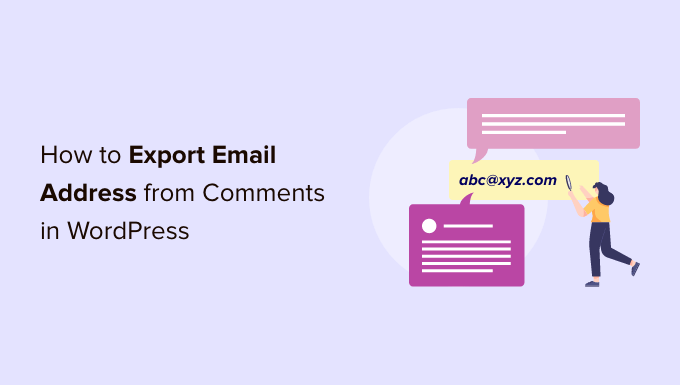
Why Export Email Addresses From WordPress Comments?
There are a few different reasons why you may want to export email addresses from WordPress comments, but the most common is to build an email list.
However, according to digital privacy guidelines, you must have permission to contact the people who comment on your WordPress website.
The standard WordPress comment form doesn’t include an option for users to join your mailing list. This means you can’t simply add these people to your mailing list.
One easy fix is to add custom fields to the comment form in WordPress so that anyone who leaves a comment can opt to get emails from you. The following screenshot shows an example of how this might look on your website.
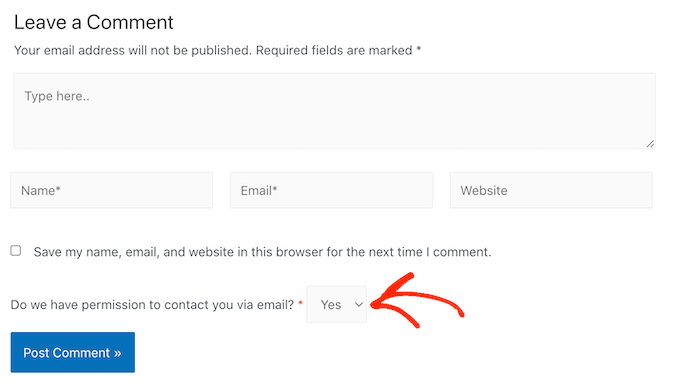
When a person posts a comment, their response is added as comment meta data. You can then export the metadata along with the email address and see whether you have permission to email that person.
In the following image, you can see an example of a spreadsheet containing one comment from an author who has opted into getting email updates and one author who doesn’t want to receive any messages from you.
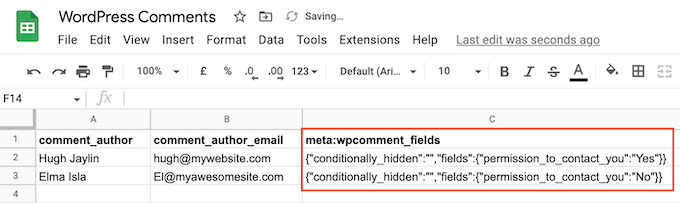
This allows you to build a mailing list without breaking important privacy rules such as GDPR.
There may also be some sites where you already have permission to email anyone who comments on your content. This often includes private WordPress blogs such as a classroom website or a family blog.
In this case, exporting the list of email addresses may be easier than asking every single person for their contact information.
With that in mind, let’s see how you can export email addresses from WordPress comments.
How to Export Email Addresses from WordPress Comments
The easiest way to export email addresses from your WordPress comments is by using WordPress Comments Import & Export.
This plugin lets you export different information from the WordPress comment section, including email addresses and any metadata that was added via a custom field.
To begin with, you’ll need to install and activate the plugin. If you need help, then please see our guide on how to install a WordPress plugin.
Upon activation, you’ll want to go to Comments » Comments Im-Ex.
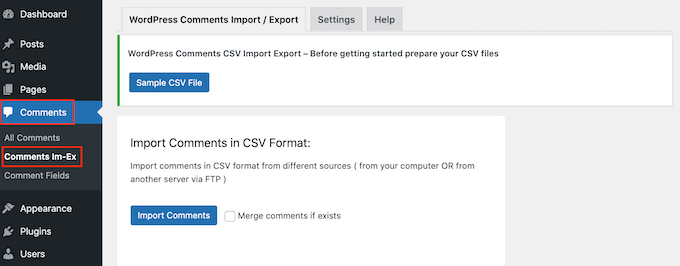
By default, the plugin exports data from all the comments people have posted on your website. Depending on your site, this might be a lot of information for you to read through.
That said, you may want to filter the comments that the plugin exports. One option is only to export comments that were posted within a particular timeframe.
To set a time limit, you can scroll down to locate the ‘Date’ section. Once found, you’ll want to click on each date field and then choose a start and end date from the calendar popup.
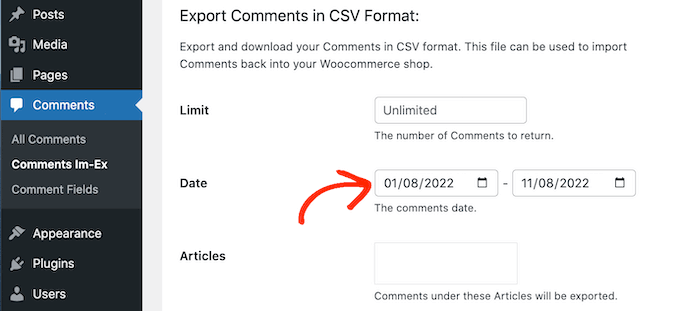
You can also export comments from a specific post only.
For example, you might be running a giveaway or contest where everyone who comments on a particular post is entered into a prize draw. In this case, you can export the email addresses from the post and pick your winner.
To limit the export to a specific page, simply click on the box next to ‘Articles’ and select any post from the list.
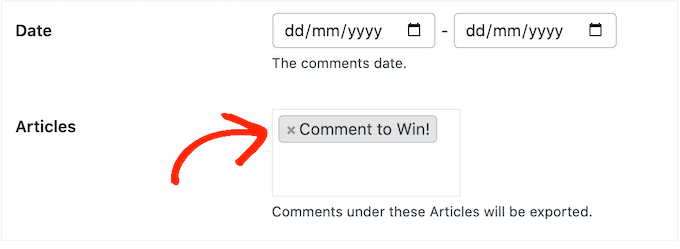
Once you’ve done that, scroll to the ‘Columns’ section, which lists all the information you can include in the export.
By default, the plugin exports all the data from each comment, so you’ll typically want to uncheck the information you don’t need.
For example, if you’re not interested in the author’s IP address, then you can click the box to uncheck the ‘comment_author_ip box’ option.
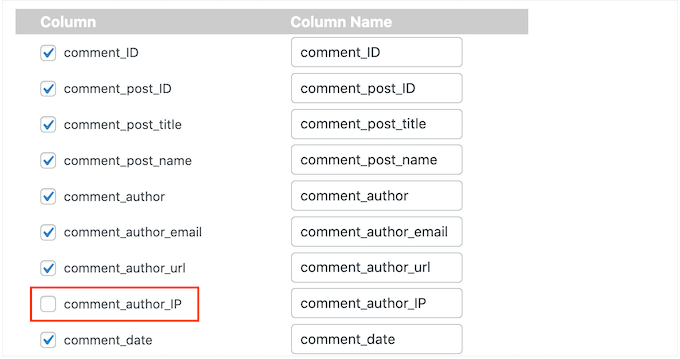
You can check or uncheck any boxes you want. However, since we want to export a list of email addresses, you should check the ‘comment_author_email’ box.
Did you add a custom opt-in field to the comment form? Then, make sure you check the ‘comment_meta’ box so you can see whether the author opted to receive email updates.
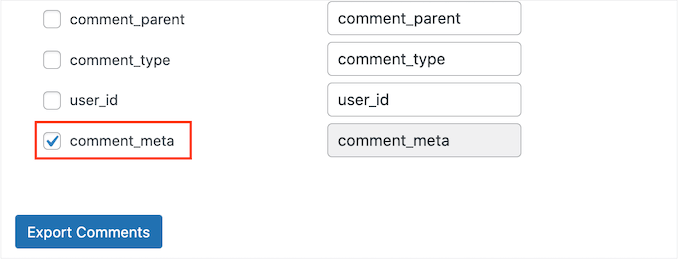
When you’re happy with the way the export is set up, go ahead and click the ‘Export Comments’ button.
The plugin will now export all the email addresses, and you can download that CSV file.
Next, you can open the file using any app or program that supports the CSV format, such as Microsoft Excel or Google Sheets, as you can see below.
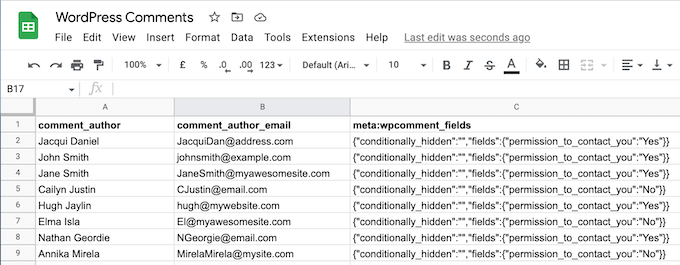
You can now filter the comments based on whether these people opted into receiving emails.
How to Get the Most Out of Your Exported Email Addresses
After exporting the email addresses from your WordPress comments, there are a few different ways that you can use them.
If the comment author opts to get email updates from you, then you might add them to your email newsletter. You can then send these people news, tips, and updates about your business or website.
You can also add the users to your CRM to do regular personal reachouts and build your network.
Another way to use your exported email addresses is for Facebook retargeting ads. Facebook lets you upload a list of email addresses to target only those users with your ad campaign.
We hope this article helped you learn how to export email addresses from WordPress comments. Next, you may also want to check out our guide on how to allow user registration on your WordPress site and our expert pick of the best contact form plugins.
If you liked this article, then please subscribe to our YouTube Channel for WordPress video tutorials. You can also find us on Twitter and Facebook.





Syed Balkhi says
Hey WPBeginner readers,
Did you know you can win exciting prizes by commenting on WPBeginner?
Every month, our top blog commenters will win HUGE rewards, including premium WordPress plugin licenses and cash prizes.
You can get more details about the contest from here.
Start sharing your thoughts below to stand a chance to win!
Johnpaul says
I have wondered how I was going to do this but Thank God I saw this article now. Thanks.
WPBeginner Staff says
Agree, that’s why we have added the note to ask the users for double opt-in.
redcrew says
Thank you for the article and tips. Good reminder not to add email addresses automatically to a mailing list, given the Canada Anti-Spam Legislation that just took effect this summer.