Vous souhaitez créer des permaliens personnalisés dans WordPress pour les articles, les pages et d’autres types de publication ?
Récemment, un de nos lecteurs nous a demandé s’il était possible de créer ses propres permaliens personnalisés, ou structure d’URL de page, dans WordPress.
Dans cet article, nous allons vous afficher comment créer des permaliens personnalisés dans WordPress sans affecter votre référencement.
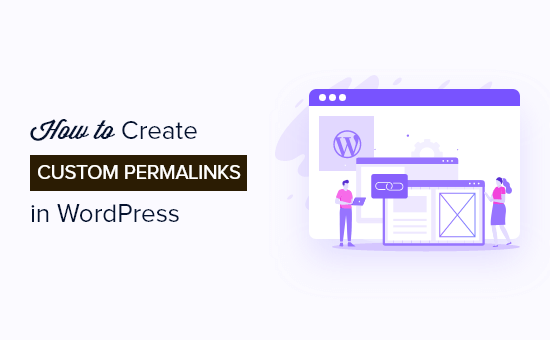
Comme il s’agit d’un tutoriel complet sur la création de permaliens personnalisés dans WordPress, nous avons créé une table des matières facile à parcourir :
- What Is a Custom Permalink in WordPress?
- How to Change the WordPress Permalink Structure
- How to Change the Category and Tag URL Prefix in WordPress
- How to Change an Individual WordPress Post or Page URL
- How to Change a WordPress Category or Tag URL
- How to Change an Author Page URL in WordPress
- How to Create Completely Custom Permalinks in WordPress
- How to Set Up Permalink Redirects and Avoid 404 Errors
Qu’est-ce qu’un Outil de personnalisation dans WordPress ?
Les permaliens sont les URL permanentes de vos publications de blog, pages et autres pages d’archives individuelles sur votre site WordPress.
L’objectif de votre permalien est de créer une structure d’URL facile à comprendre, tant pour les humains que pour les moteurs de recherche.
Par exemple : https://example.com/best-refrigerators-for-tiny-kitchens/
Cette URL est bien meilleure que les URL d’autrefois, comme : https://example.com/index.php?p=4556
WordPress propose aux propriétaires de sites web plusieurs options de permaliens à choisir. Vous pouvez les voir en vous rendant sur la page Réglages » Permaliens.
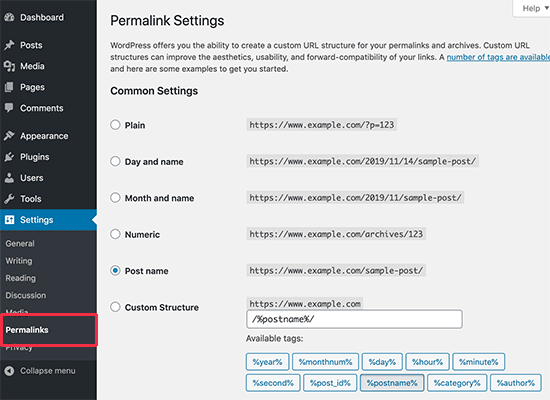
Outre la modification de la structure principale du permalien, WordPress propose également des moyens de personnaliser les URL individuelles des publications, des pages, des catégories, des identifiants et d’autres parties de votre blog.
Vous pouvez également utiliser des extensions WordPress pour créer des permaliens entièrement personnalisés pour des sections spécifiques de votre site, qui surchargent les réglages par défaut de WordPress.
Examinons toutes les options une par une. Nous commencerons par les options intégrées par défaut qui sont fournies avec votre site WordPress.
Tutoriel vidéo
Si vous n’aimez pas la vidéo ou si vous avez besoin de plus d’instructions, alors continuez à lire.
Comment modifier la structure du permalien de WordPress
Si vous souhaitez modifier l’ensemble du schéma de génération d’URL de votre site, rendez-vous sur la page Réglages » Permaliens de votre tableau de bord WordPress.
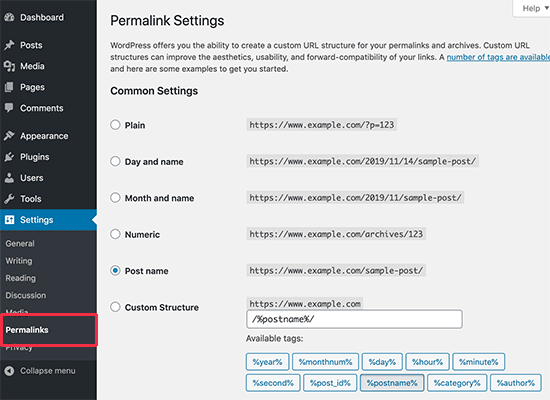
Ici, vous pouvez sélectionner une structure d’URL pour vos publications individuelles. Vous pouvez également utiliser les identifiants affichés à l’écran pour créer une structure personnalisée pour vos URL WordPress.
Par exemple, vous pouvez utiliser le titre (%postname%) et la catégorie (%category%) de la publication, ainsi que l’année (%year%) à laquelle elle a été publiée.
N’oubliez pas de cliquer sur le bouton « Enregistrer les modifications » en bas de la page pour stocker vos modifications.
Nous recommandons d’utiliser une structure d’URL qui inclut le nom de la publication dans l’URL. Cela rend vos URLs plus simples/simple d’utilisation et peut améliorer votre référencement WordPress.
Confirmez l’utilisation de permaliens SEO-friendly comme celui-ci lorsque vous créez un nouveau blog ou site WordPress.
Toutefois, si vous avez un site existant qui reçoit déjà du trafic des moteurs de recherche, la modification des permaliens peut avoir une incidence sur votre classement en matière de référencement.
Comment modifier le préfixe de l’URL de la catégorie et de l’identifiant dans WordPress ?
Par défaut, WordPress utilise /category/ comme base pour les URL de vos catégories et /tag/ pour les pages identifiées.
Comme dans les exemples ci-dessous :
https://example.com/category/technology/https://example.com/tag/fintech/
Vous pouvez modifier ces préfixes de base en allant dans Réglages » Permaliens et en saisissant simplement de nouveaux préfixes.
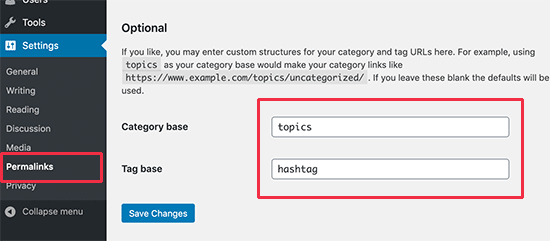
Confirmez-vous que vous avez cliqué sur le bouton « Enregistrer les modifications » pour mettre à jour votre base de catégories et votre base d’identifiants.
Désormais, de nouvelles bases de catégories et d’identifiants sont activées sur votre site, comme celles-ci :
https://example.com/topics/technology/ (pour les pages de catégories) https://example.com/hashtag/fintech (pour les pages identifiées )
Comment modifier l’URL d’une publication ou d’une page WordPress ?
Une fois que vous avez configuré votre structure initiale de permaliens, WordPress l’utilisera comme modèle pour tous les liens de votre site.
Cependant, vous pouvez également modifier le slug de l’URL à l’intérieur de la structure de l’URL pour les posts individuels, les pages et les types de posts personnalisés, afin de le rendre plus favorable au référencement.
Vous pouvez personnaliser la partie « slug » de l’URL à partir de l’écran de modification de l’article dans l’éditeur de contenu de WordPress.
Si vous créez une nouvelle publication ou une nouvelle page, vous devrez cliquer sur « Publier » ou « Mettre à jour » pour enregistrer d’abord votre brouillon.
Ensuite, il suffit de cliquer sur « URL Slug » dans la boîte méta du Permalink.
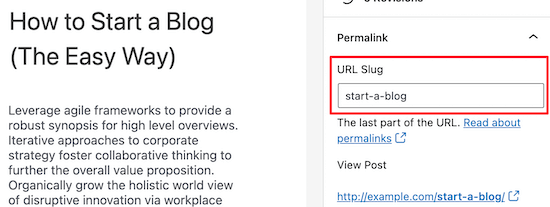
Outil de personnalisation, modifiez le slug de l’URL de la publication en un permalien personnalisé.
Une fois que vous avez terminé, cliquez sur le bouton « Mettre à jour » pour enregistrer le nouveau permalien.
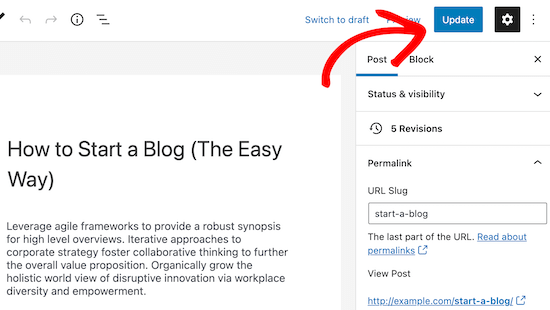
Vous pouvez utiliser cette méthode pour tous les types de publication, y compris les produits WooCommerce, les sites d’adhésion, les cours en ligne, etc.
Comment modifier l’URL d’une catégorie ou d’un identifiant WordPress ?
Dans l’étape précédente, nous vous avons affiché comment modifier le préfixe de base des catégories et des identifiants dans WordPress. Dans cette étape, nous allons vous afficher comment modifier les mots-clés de l’URL pour une catégorie ou un identifiant individuel.
Il vous suffit de vous rendre dans la rubrique « Messages » « Catégories » et de cliquer sur le lien « Modifier » en dessous de la catégorie que vous souhaitez personnaliser.
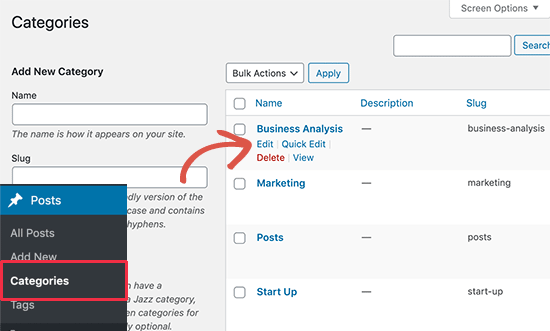
WordPress va maintenant charger les détails de la catégorie.
À partir de là, vous pouvez modifier le slug de la catégorie pour personnaliser son permalien.
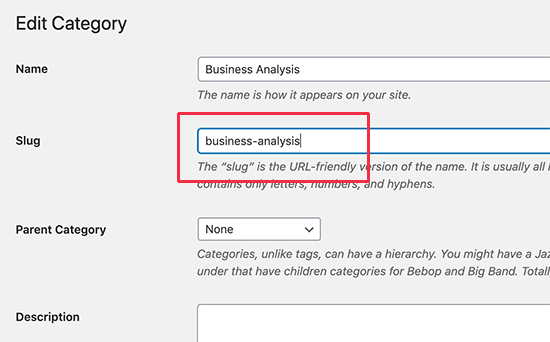
Confirmez-vous que vous avez bien cliqué sur le bouton « Mettre à jour » pour enregistrer vos modifications de slugs de catégorie.
De même, vous pouvez modifier un identifiant individuel en allant dans l’écran « Publications » et en suivant les mêmes étapes.
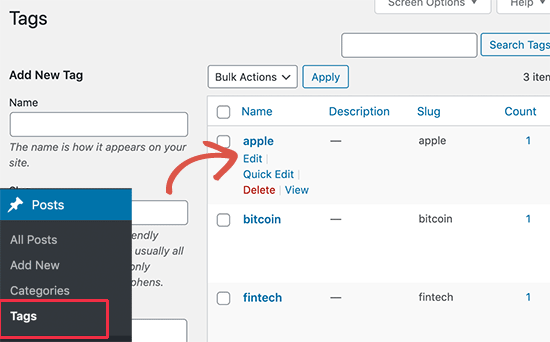
Vous pouvez également modifier toutes les taxonomies personnalisées en utilisant la même méthode que ci-dessus.
Comment modifier l’URL d’une page d’auteur/autrice dans WordPress
WordPress créera automatiquement une page d’auteur URL pour les différents auteurs/autrices de votre site.
Elle se présente comme suit : https://example.com/author/jsmith/
Dans l’exemple ci-dessus, jsmith est le slug et auteur/autrices est la base.
Le problème est que WordPress ne propose pas d’option pour modifier la base de l’URL de l’auteur/autrice ou le slug.
Heureusement, vous pouvez modifier cela en quelques clics à l’aide d’une extension WordPress.
La première chose à faire est d’installer et d’activer l’extension Modifier le slug de l’auteur/autrice. Pour plus de détails, consultez notre guide étape par étape sur l’installation d’une extension WordPress.
Une fois activé, allez sur la page Utilisateurs » Tous les utilisateurs. Cliquez ensuite sur le lien « Modifier » situé sous l’identifiant.
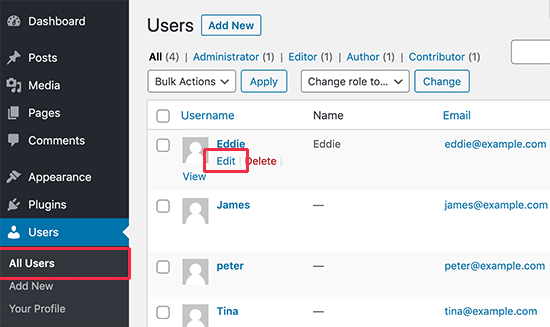
Sur la page suivante, défilez vers le bas jusqu’à la section « Modifier le slug de l’auteur ».
Ici, vous pourrez choisir un auteur/autrice slug ou ajouter le vôtre dans la case « Personnalisé ».
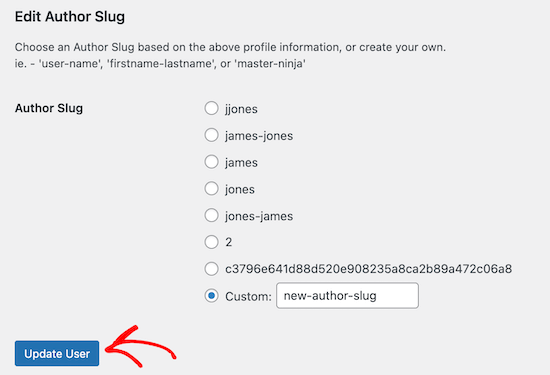
N’oubliez pas de cliquer sur le bouton « Mettre à jour l’utilisateur » pour stocker vos réglages permaliens.
Si vous souhaitez modifier la base du permalien de l’auteur/autrice, il vous suffit d’aller dans Réglages » Modifier le slug de l’auteur.
Vous y trouverez une option permettant de modifier la base d’auteurs et même de choisir des bases d’auteurs différentes pour des utilisateurs/utilisatrices ayant des rôles différents.
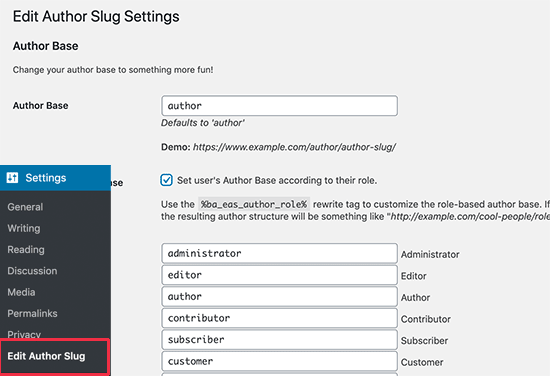
Pour plus de modifications, consultez notre guide sur la modification du slug et de la base de l’URL de l’auteur/autrice dans WordPress.
Comment créer des permaliens complètement personnalisés dans WordPress
Toutes les méthodes ci-dessus vous permettent de personnaliser les permaliens de WordPress dans une certaine mesure. Cependant, elles ne peuvent pas vous aider à créer des permaliens complètement personnalisés.
En effet, WordPress n’offre pas cette fonctionnalité par défaut.
Heureusement, il existe une extension qui peut vous aider. Si vous souhaitez surcharger la structure d’URL par défaut de WordPress pour des sections spécifiques de votre site, ce plugin est fait pour vous.
La première chose à faire est d’installer et d’activer l’extension des permaliens personnalisés. Pour plus de détails, consultez notre guide du débutant sur l’installation d’une extension WordPress.
Une fois activé, vous devez ouvrir la publication dans laquelle vous souhaitez créer un permalien personnalisé.
Ensuite, au lieu de modifier le permalien comme ci-dessus, vous trouverez l’option de créer un permalien personnalisé sous l’éditeur dans la case « Custom Permalink ».
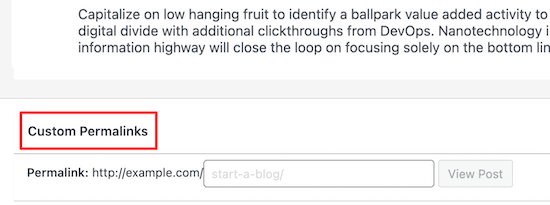
De même, vous pouvez créer des permaliens personnalisés pour les catégories.
Pour ce faire, allez sur la page « Messages » « Catégories » et cliquez sur le lien « Modifier » en dessous de la catégorie que vous souhaitez modifier.
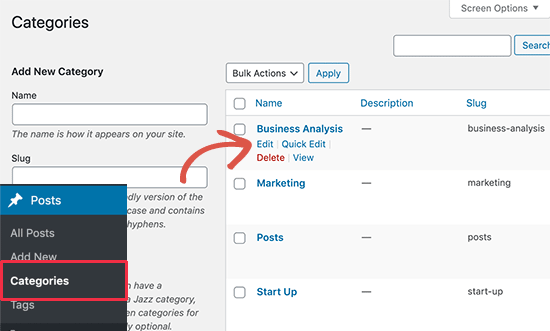
Sur la page des détails de la catégorie, vous trouverez l’option de créer un permalien personnalisé pour cette catégorie particulière.
Vous pouvez même créer une URL sans le préfixe de la base de catégorie.
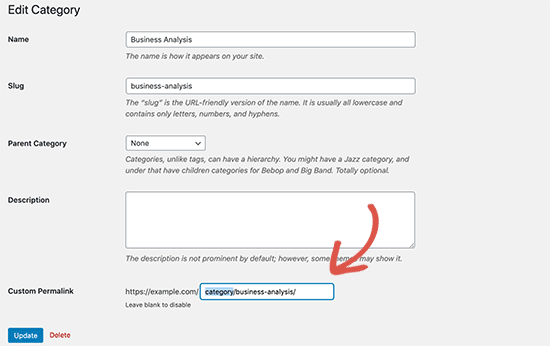
Vous pouvez gérer et désactiver tous vos permaliens personnalisés en naviguant vers Outil/cliente personnalisé » Post Type de publication permalien dans la colonne latérale de l’administrateur.
Il vous suffit de sélectionner les permaliens personnalisés que vous souhaitez supprimer, puis de cliquer sur la liste déroulante » Actions groupées » pour sélectionner l’option » Supprimer les permaliens « .
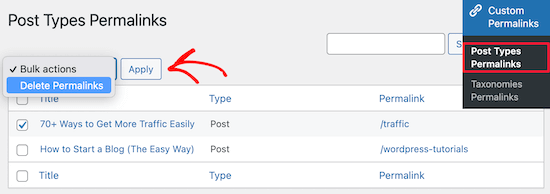
Après cela, cliquez sur le bouton » Appliquer « , et l’extension retirera ces permaliens personnalisés. Le permalien supprimé sera remplacé par votre schéma de permalien par défaut.
Vous pouvez également utiliser l’extension pour gérer et supprimer en masse vos permaliens de taxonomie en allant dans » Custom Permalinks » Taxonomies Permalinks et en suivant les mêmes étapes.
Comment configurer des redirections permaliennes et éviter les erreurs 404 ?
Si vous avez apporté des modifications à la structure de vos permaliens ou à votre slug d’auteur, ou si vous avez créé des permaliens entièrement personnalisés, vous risquez de rencontrer des erreurs 404.
Pour corriger ce problème, vous devez configurer des redirections permaliennes de vos anciens vers vos nouveaux permaliens afin d’éviter ces erreurs.
La façon la plus simple de le faire est d’utiliser l’extension All in One SEO. C’est la meilleure extension WordPress SEO utilisée par plus de 3 millions de sites pour améliorer leur référencement.
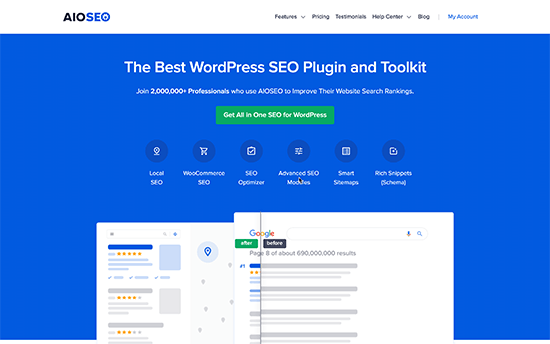
Il dispose d’un puissant module de gestion des redirections qui vous permet de gérer les redirections 301 pour vos permaliens, de suivre et de corriger les erreurs 404, et bien plus encore.
Pour plus de détails sur la façon de configurer les redirections permaliennes, consultez notre guide pour débutants sur la création de redirections 301 dans WordPress.
Une fois activé, vous pouvez gérer et créer de nouvelles redirections permaliennes directement depuis votre Tableau de bord WordPress.

En outre, AIOSEO vous aide également à suivre les pages d’erreur 404 et à les corriger. Si vous avez raté des redirections, cela peut vous aider à les trouver et à les corriger ultérieurement.
Nous espérons que cet article vous a aidé à apprendre comment créer des permaliens personnalisés sur WordPress. Vous pouvez également consulter notre guide pour choisir la meilleure plateforme de blog et nos choix d’experts pour les meilleures applications de numéro de téléphone d’entreprise virtuelle.
If you liked this article, then please subscribe to our YouTube Channel for WordPress video tutorials. You can also find us on Twitter and Facebook.





Syed Balkhi says
Hey WPBeginner readers,
Did you know you can win exciting prizes by commenting on WPBeginner?
Every month, our top blog commenters will win HUGE rewards, including premium WordPress plugin licenses and cash prizes.
You can get more details about the contest from here.
Start sharing your thoughts below to stand a chance to win!
Jiří Vaněk says
I knew some of the settings from WordPress, but some I didn’t even know could be adjusted like this. For example, changing the author URL with a permalink looks great. Is it possible to do this other than using a plugin? I would like to avoid a lot of plugins.
WPBeginner Support says
While possible it is difficult which is why we recommend the plugin, for your concern on the number of plugins we would recommend taking a look at our article below:
https://www.wpbeginner.com/opinion/how-many-wordpress-plugins-should-you-install-on-your-site/
Administrateur
Jiří Vaněk says
I read the article. I currently have around 30 plugins and it feels like a lot for me. Although I have my own server with 8GB of ram for one website, I try to use some kind of compromise even with regard to WordPress updates. The fewer plugins, the less chance something will break when you update. But I understand. Thank you for answer.
Tasin says
Bro I do not have the permalink editor in the post editor sidebar. Why is that? I am using the latest version of WordPress. I can edit url in classic editor but not in block editor.
WPBeginner Support says
We would recommend checking your preferences in the post editor to ensure you do not have that section hidden as a likely reason.
Administrateur
Robert says
After adding the link to subcategories, WP changes to: /?product_cat=
How is it possible to change it?
WPBeginner Support says
That looks like you are using an eCommerce plugin, you would want to check further down the permalinks page or in the plugin’s settings for modifying those permalinks.
Administrateur
Vivek says
Hello,
To rank my news website on Google News, do I need to use the permalink link Iike postname-postID?
Because I see most of the news website uses this format?
WPBeginner Support says
While not required, that is the normal preferred permalink setting.
Administrateur
Jacob Corbett says
Hi WP Beginner,
Great article! I have already made multiple pages with a theme and I want to change all their permslinks. Every time I do it I get a 404 on the updated page.
WPBeginner Support says
You would likely need to resave your permalink settings and redirect your old posts/pages if you wanted.
Administrateur
Haseeb Nazir says
Hi,
If we use custom permalink plugin does it affect our website SEO in any case?
WPBeginner Support says
It would depend on what you do with the plugin, using the plugin to make the same change you would do manually would not be different than using the plugin if that is what you mean
Administrateur
Katie says
I see that this post was originally from 2016. Would you still recommend using Custom Permalinks as the plugin for this? When i went to add the plugin it says « Untested with your version of WordPress » and the last update was a year ago. Would love to know if this is still recommended.
WPBeginner Support says
For that not tested warning, you would want to take a look at our article below for our opinion on that:
https://www.wpbeginner.com/opinion/should-you-install-plugins-not-tested-with-your-wordpress-version/
Administrateur
A K P says
Hi,
I have old website and now I change my Permalink Settings setting from date pattern to post name.
will it change old links too?
Site is performing good in google. I don’t want to change old setting.
But new post with Post name Permalink Settings.
WPBeginner Support says
The link to the post itself would change but links to the post at the old location would not update and would cause 404 errors for anyone using those links.
Administrateur
swati says
really helpful very very thanks.
WPBeginner Support says
You’re welcome
Administrateur
WONDER APATI says
Hello, I read your post on how to migrate from blogger to WordPress. One of the things that I see as the issue here is the link structure and AdSense.
Assuming that I migrate from blogger to WordPress without setting the link to month and day as you recommended in the other post but rather choose to edit each post I migrated from blogger to match the month and day, will that work?
Otherwise, all other posts I published will maintain the posts URLs except those imported from blogger(they would be edited to match the month and day) will that be ok
WPBeginner Support says
If you change your permalinks then you would need to create redirects to prevent your visitors from seeing 404 errors.
Administrateur
Yolandie says
Thank you so much for the help. Building my page day by day and these info help lots
WPBeginner Support says
Glad our guides can help
Administrateur
Adhyansh Jadli says
Thank you very much for such a nice article. I was finding way to set up categories and tags. I am regular follower of your blog and youtube channel.
It is the best platform i had ever seen, which provide detailed info for newbie like me.
You helped me to setup my wordpress.
Thanks a lot SYED BALKHI sir
Adhyansh Jadli
WPBeginner Support says
You’re welcome, glad our content can be helpful
Administrateur
Pawan Khadka says
Is there any post that guide me to create query based url example :
Main Content: example.com/this-is-my-post (Page With main content)
Download page: example.com/this-is-my-post?download (page with download links)
WPBeginner Support says
Unless I hear otherwise, we do not have a recommended method to set up that kind of permalink
Administrateur
Couper says
Is there any way to remove the /home from the end of my URL without plugins on the Premium version?
WPBeginner Support says
If you mean it is on every page then you would want to take a look at: https://www.wpbeginner.com/wp-tutorials/how-to-get-rid-of-wordpress-from-your-wordpress-site-url/
Administrateur
Marina28 says
What can we do for the urls tha are not post and pages for example in a forum plugin that I embed I can not edit the urls for it. There is any file in wordpress that I can edit each one url ??
WPBeginner Support says
You would want to reach out to the support for that specific plugin for how to modify the permalinks for its additions.
Administrateur
Ferdin Norbert says
Hi, Nice post. Currently, I am working on a project where I wanted to change an in built tab called promotions and I did this programmatically, I was successful in renaming the promotions tab to Notification tab. But the only thing left is its permalink. I want to change MyAccount/Promotions to MyAccount/Notifications. Is there any way to achieve this? Please reply as soon as possible.
Thank you
WPBeginner Support says
It would depend on what is creating the account, if you reach out to the support for the plugin you are using they should be able to let you know.
Administrateur
Quy says
Excellent article!
WPBeginner Support says
Thanks!
Administrateur
ASHOK KUMAR SONAWAT says
Thanks today my problem is solved after reading this article…
WPBeginner Support says
You’re welcome
Administrateur
Alex Hoyle says
Hello. I just made a WordPress website for my blog. How do I change the permalink to use the primary domain instead of starting with the temp.domain?
WPBeginner Support says
You would want to check under Settings>General to see what your domain is set as, if it is on your temporary domain there then normally you can reach out to your hosting provider to help you update from your temporary domain to the correct address without issue
Administrateur
The Thus says
Hello WPBeginner,
I have configured and setup as you have shown in article but still my articles are ranking in Google domain.com/category ,may I know how to solve this issue ??
WPBeginner Support says
Google may have cached the old structure if you changed it. You could use Google’s URL removal tool if you wanted to remove those results in Google search.
Administrateur
Geet says
I want to structure my new website like this –
my-company.com/main-page
my-company.com/main-page/supporting-article-1
my-company.com/main-page/supporting-article-2
my-company.com/main-page/supporting-article-3
Is it possible to create this structure using Custom Permalinks plugin?
WPBeginner Support says
The plugin should allow you to change the permalink to anything so it should be able to set up that permalink structure.
Administrateur
Mike Coleman says
I have a new website (unpublished as yet) and want to have a home page. However, when I attempt to create a page with just that URL Permalinks adds an unfathomable number to the URL eg – example.com.au/123-2.
I’ve tried altering the Permalink settings but that alters the code after the / to whatever the settings dictate.
How do I create a page with just the URL and no / or additions after the /?
regards
Mike
WPBeginner Support says
If you want to have a specific page appear when it is just the url without the slashes then you would set the home page under Settings>Reading
Administrateur
Geetanjali says
Hi I have shifted my blog from blogger to wordpress. My permalink set to month and post. But now for new post I want the permalink to be post only. So after reading this aricle I have installed custom permalinks plugin but while editing the new post I don’t see the option to change the month and post from slug. Please suggest what can be done for changing the new post and coming post permalink to post only instead of month and post.
Tucker Daugh says
I’ve been told by developers to not change permalinks at the « EDIT » level. I have some pages on a site I helped build that really could benefit with a name change. Something that reflects what a person may be searching for vs something we were trying to be clever with. So, question: What causes permalinks to « break » if you change them at that edit stage (When you open a page and see the URL). I would assume if I am careful and do_something_like_this than I’m okay, right?
WPBeginner Support says
Hi Tucker,
When you change a page’s URL by editing it, your page would work fine on your website. However, your old URL would be indexed by search engines and they will not be able to find it. If you must change the permalink of an existing page, then you need to set up a redirect.
Administrateur
Talkgeria says
Thanks for sharing this helpful post.
My problem is that my blog posts shows mysite.com/category instead of mysite.com/postname on search result but shows the post name once you click on it. my question now is, how do i make the post name to appear on search result as well?
kenneth khayyam says
nice article very helpful for beginners
Vidya says
Hi
i have a page which compares different products. permalink of the same is /page-name/?compareids=1,2,3
can you please suggest me about how to customize permalink of this kind of pages so to display permalink like : /page-name/compare-productname1-vs.-productname2-vs.-productname3
Prashant Chevale says
Hello Team,
I have an query,
1.How to implement keywords in url before creating post & after creating post?
2.How to implement keywords in Posts url without creating 404 error in WordPress?
3. Without creating 404 error how to optimise urls?
4.I want permalink customise ( insert keyword in url ) without any error how can I set that?
please help me…
Thank you.
Orit Adar says
My entire site is still under maintenance, but most of my posts are defined as « published » in that setup. If I want to change the slugs can I just revert the status to « draft » temporarily, change the slug and then re-« publish »? I guess I do not understand the meaning of the word « publish » as long as the site is not alive, but it helps to see the posts better s I did it. Thank you.
WPBeginner Support says
Hi Orit,
If your site is not live and your content is not indexed by search engines, then you can change the slug of a live page/post as well.
Administrateur
Adell says
My site is new and under construction -not live. I’ve created a couple posts and published them, but my site is not live. Can i keep changing the slug , permalinks, and category tags, without needing the re-direct plug in?
Is it safe to keep making changes to the permalink as long as my site is not live (even though i clicked ‘publish’?
Do i only need the redirect plug in if i make changes tot the permalnk after the site goes live?
thank you!!
Nnamdi says
I would like to know how to create a page name before the website url example customname.yoursitename.com. i don’t know how else to describe this sorry for any misunderstanding.
WPBeginner Support says
Hi Nnamdi,
These are called subdomains. They are not like pages at all. In fact, a subdomain could be a totally different website using the same root domain name.
Administrateur
Brandy says
Hi, when a do this process, the /blog does not appears in the breadcumbs. What can I do?
I want my blog:
example.com/blog/category/post-1
and the breadcumbs:
Home > Blog > Category > Post-1
How can I add the > Blog to my breadcumbs?
I guess it does not appear because / blog is artificially configured. Is there any way to make it hierarchical?
Jaymi V says
My permalink structure is set to post type. After I have published a page & I parent it in order to use the parent’s sidebar menu, once I update the page it adds another link to the url structure — for example, page url originally is: example.com/acctg/new-page
After I parent it to my accounting landing page & I update the page the url becomes:
example.com/acctg/accounting/new-page
If I delete the extra /accounting from the permalink the page will appear as a blank page unless I un-parent it from /accounting landing page & create its own sidebar menu.
Is there a workaround to this problem?
Francis says
Please, I added post I’d in my post permalink. But i want to change my permalink structure to /category/post_name but am afraid the old link will be down and this might make me loose my Google ranking.
I want to change the post ID *956* to category of the post. But how can i redirect the old URL to the new one after the changes is done? Please help me.
Hassanein says
Hi, thanks for the Useful article, I have a question, in my WordPress blog when I press on the post title it gives me the correct permalink (Post name only), but when I press on the (continue reading ) it gives the same permalink but with some extra codes! How can I make it similar without more extension! Only the post name without any additions ?
Valente says
Hello, I already have a worpress website and I am using a theme with home,page, about us etc. I added woocommerce where woocommerce has its own permalinks structure,My WP permalinks are set for static page %post%
the woocommerce shop it is not the home page …
Should I leave the wp permalinks as it is ? And how should i have to set the woocoommerce permalinks and reading?
WPBeginner Support says
Hey Valente,
WooCommerce will not affect your website’s permalink structure.
Administrateur
AmeerTarin says
Good evening,
I have a website up and running for several years. Now I want to use the WordPress generated permalink for my page to publish article(s). I have .htacess & index.php in place. Now the question? How do I use my custom permalink for new page? Do I copy the link & paste it in the address bar. Or how does it work? I am stuck at this last bit. Please help. Many thanks
Ameer
balu says
Is there no way of creating custom permalinks without a plugin.
Donna says
Without the plugin, the slug always has a “-2” at the end, as if it were a copy. But with the plugin.it will not has a « -2 ». How can I do
Dor says
Hi
If I change the title of a static home page, should it affect the URL?
WPBeginner Support says
Hi Dor,
If you have published the homepage, then it will not affect the URL. However, if the page is still saved as a draft and has never been published, then changing the title will change the URL slug. However, you can click on the URL slug on the page edit screen and change it back.
Administrateur
Carlos says
Thank you for this!!
Karunakar says
How to add prefix or suffix to permlink of all post_tag slugs?
Ayumi Higashi says
I do not see the edit bottom to change perm links on post pages…why?
Hannen says
I want to get get rid of the permalink altogether. I don’t want the titles to have a link. Is there a way to do that?
Thank you
WPBeginner Support says
Yes, however most WordPress themes are designed to have permalinks. You will probably need to create a custom theme that meets your needs or customize an existing starter theme.
Administrateur
Hannen says
Thanks! I already thought I chose a simple lay out(‘Maker’) but I will look into the starter themes.
Ravi says
Please help me,
I want permalink like this
example.com/category/post_name
How can I set that?
please help me…
Sue Jonas says
I have a newly built site and all the permalink options look like this: example.com/wordpress/xyz options
I can’t find a one without ‘wordpress’ in the middle. Have I done something wrong? How can I fix this? Thank you
WPBeginner Support says
Please see our guide on how to get rid of /wordpress/ from your WordPress site URL.
Administrateur
Jean-Francois Mayer says
Thank you. This is indeed a good description. However, there is one aspect that you do not mention: what happens to the customized slugs in case the permalink structure changes.
I am currently moving a website in French to WP. When titles are too long, or include apostrophes (that result into making two words into one, when slugs get automatically created), I have shortened them.
After a number of my customized permalinks had been created, I decided that I preferred the permalinks to follow a structure on the pattern year-month-day, i.e…./2016/08/15/… instead of …/2016/08/…
Easily done… but all my customizations were gone!
I will recreate them. But then, how to make sure that my customized permalinks will stick, even if I would decide to change again the permalink structure before the site goes live?
There should be a way, or a plugin – but I have not yet found it.
WPBeginner Support says
Slugs are not supposed to be changed when you update permalink structure. They are stored in the database and will be used again when you use a Permalink structure that uses post-name in the URL instead of ID.
Administrateur
Jean-Francois Mayer says
Thank you very much for your reply.
Yes, I expected indeed custom slugs not to change when I updated the permalink structure… but they did, for reasons beyond my understanding, and I do not dare to test that a second time. It may have to do with the fact that a number of posts were imported from another CMS in an automated way, which resulted in numeric slugs, that we managed to regenerate (using Permalink Manager) in order to bring them to standard slugs. Maybe this had unexpected consequences when changes in settings were made at a later stage.
Anyway, good to know this is not a frequent behavior, and probably caused by something else. But I will be extremely careful in the future with any change in the permalink structure!
Logen says
The recent low ratings, inactive support forums and lack of response from author is making me hesitant to use Custom Permalinks. Anyone has any issues with it, considering last plugin update was 7 months ago?
nate says
It was now updated 1 month ago
mansuri says
superb post sir
Aseel says
Great articel
Thanks
Stefano says
Really interesting. Many thanks for the good stuff. I’ll give a try for sure as I have to manage categories, sub-categories and a lot of tags.