Crear URLs claras y descriptivas es esencial para el SEO de WordPress. Enlaces permanentes son las direcciones web que identifican entradas individuales, páginas y otros contenidos en su sitio web.
Los enlaces permanentes bien estructurados ofrecen varias ventajas. Los enlaces permanentes descriptivos que contienen palabras clave relevantes pueden ayudar a los motores de búsqueda a entender y clasificar su contenido de manera eficaz, y los enlaces permanentes fáciles de usar son más fáciles de compartir y recordar.
En WPBeginner, hemos descubierto que personalizar los enlaces permanentes para que sean más descriptivos y fáciles de usar ha mejorado el SEO de nuestro sitio y la experiencia del usuario.
Este artículo le mostrará cómo crear enlaces permanentes personalizados en WordPress, mejorando la experiencia del usuario y el SEO.
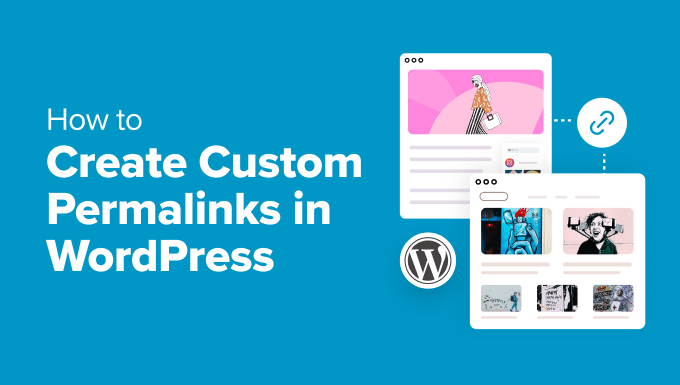
Dado que este es un tutorial completo sobre la creación de enlaces permanentes personalizados en WordPress, hemos creado una tabla de contenidos fácil de navegar:
- What Is a Custom Permalink in WordPress?
- How to Change the WordPress Permalink Structure
- How to Change the Category and Tag URL Prefix in WordPress
- How to Change an Individual WordPress Post or Page URL
- How to Change a WordPress Category or Tag URL
- How to Change an Author Page URL in WordPress
- How to Create Completely Custom Permalinks in WordPress
- How to Set Up Permalink Redirects and Avoid 404 Errors
- Frequently Asked Questions About Custom Permalinks
¿Qué es un Enlace permanente personalizado en WordPress?
Enlaces permanentes son las URL permanentes de sus entradas individuales de blog, páginas y otras páginas de archivo en su sitio web de WordPress.
El objetivo de su enlace permanente es crear una estructura de URL fácil de entender tanto para los humanos como para los motores de búsqueda. He aquí un ejemplo:
https://example.com/best-refrigerators-for-tiny-kitchens/
Esta URL es mucho más fácil de entender que las URL de antaño, que tenían este aspecto:
https://example.com/index.php?p=4556
WordPress ofrece a los propietarios de sitios web múltiples opciones de enlaces permanentes entre las que elegir. Puede verlas visitando la página Ajustes ” Enlaces permanentes en su área de administrador de WordPress.
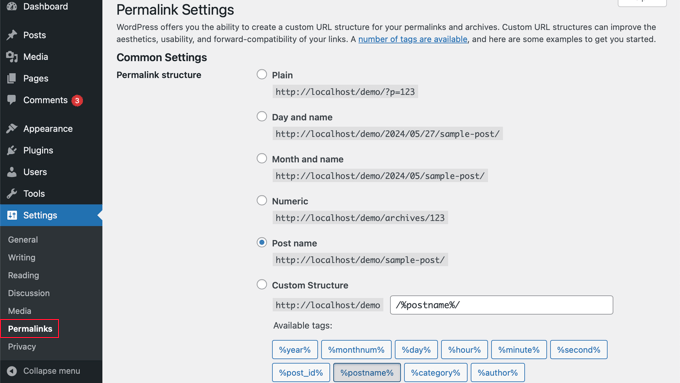
Además de cambiar la estructura principal de enlaces permanentes, WordPress también ofrece formas de personalizar las URL individuales de entradas, páginas, categorías, etiquetas y otras áreas de su blog.
También puede utilizar plugins de WordPress para crear enlaces permanentes completamente personalizados para secciones específicas de su sitio web que anulen los ajustes por defecto de WordPress.
Dicho esto, echemos un vistazo a todas las opciones una por una. Comenzaremos con las opciones incorporadas por defecto que vienen con su sitio de WordPress.
Cómo cambiar la estructura de enlaces permanentes de WordPress
Si desea cambiar todo el esquema de generación de URL para su sitio web, entonces vaya a la página Ajustes ” Enlaces permanentes en su escritorio de administrador de WordPress que hemos mencionado anteriormente.
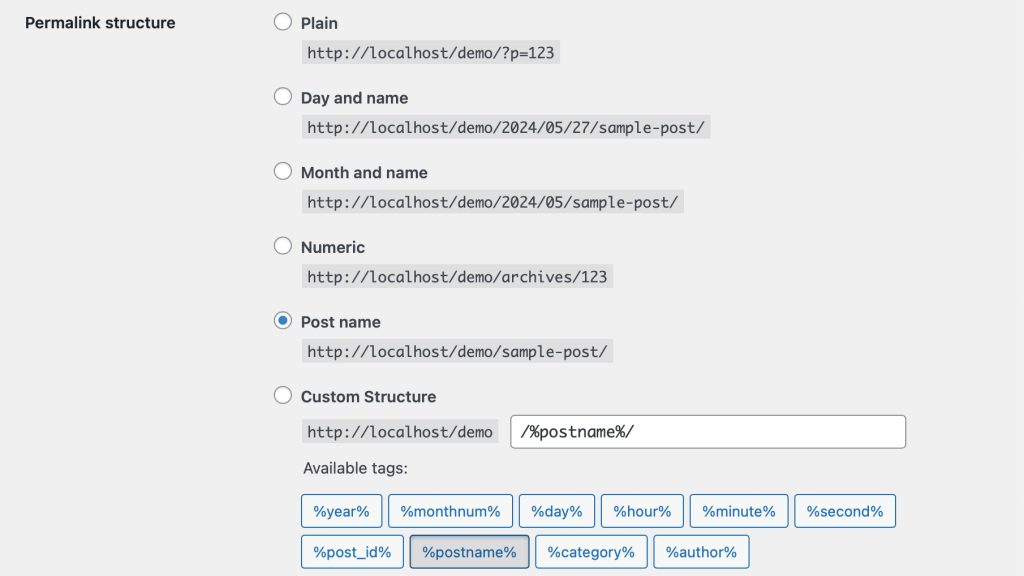
Aquí puede seleccionar una estructura de URL para sus entradas individuales. También puede utilizar las etiquetas que se muestran en la pantalla para crear una estructura personalizada para sus URL de WordPress.
Por ejemplo, puede utilizar el título de la entrada %postname% y la categoría %category%, además del año %year% en que se publicó.
No olvides hacer clic en el botón “Guardar cambios” al final de la página para guardar los cambios.
Recomendamos utilizar una estructura de URL que incluya el nombre de la entrada en la URL. Esto hace que tus URL sean más fáciles de usar y puede mejorar tu SEO en WordPress.
Asegúrese de utilizar enlaces permanentes SEO-friendly como éste cuando cree un nuevo blog o sitio web en WordPress.
Sin embargo, si usted tiene un sitio web existente que ya está recibiendo tráfico de los motores de búsqueda, a continuación, cambiar permalinks puede perjudicar su posicionamiento SEO.
Cómo cambiar el prefijo URL de categoría y etiqueta en WordPress
Por defecto, WordPress utiliza /category/ como base para las URL de sus categorías y /tag/ para las páginas de etiquetas.
He aquí algunos ejemplos:
https://example.com/category/technology/
https://example.com/tag/fintech/
Puede cambiar estos prefijos base yendo a Ajustes ” Enlaces permanentes y simplemente introduciendo nuevos prefijos. Por ejemplo, puedes cambiar “categoría” por “temas” y “etiqueta” por “hashtag”:
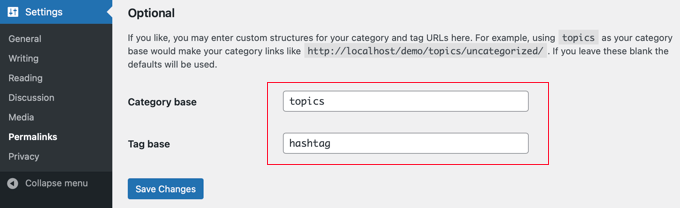
Asegúrese de hacer clic en el botón “Guardar cambios” para actualizar su base de categorías y etiquetas.
Ahora, tendrás una nueva categoría y bases de etiquetas activas en tu sitio web, como estas:
https://example.com/topics/technology/
https://example.com/hashtag/fintech/
Cómo cambiar la URL de una entrada o página individual de WordPress
Una vez que establezca su estructura inicial de enlaces permanentes, WordPress la utilizará como plantilla para todos los enlaces de su sitio.
Sin embargo, también puede cambiar la URL slug dentro de la estructura de URL para entradas individuales, páginas y tipos de contenido personalizado para que sea más SEO-friendly.
Puede personalizar la parte del slug de la URL desde la pantalla de edición de entradas dentro del editor de contenidos de WordPress.
Si está creando una nueva entrada o página, primero debe hacer clic en “Publicar” o “Actualizar” para guardar el borrador.
Después, basta con hacer clic en “URL” en la sección Resumen de los ajustes de la entrada.
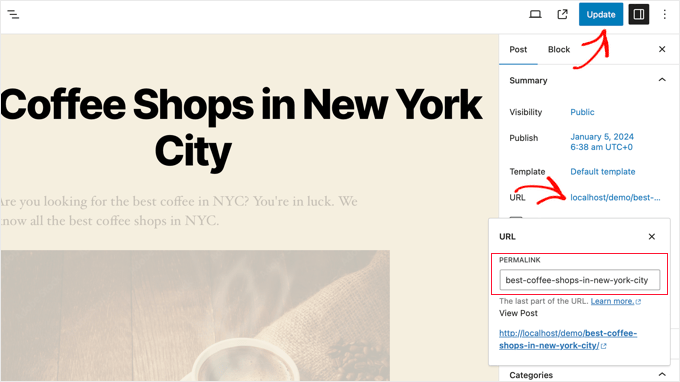
A continuación, cambie el slug de la URL de la entrada por un permalink personalizado.
Una vez que haya terminado, haga clic en el botón “Actualizar” para guardar el nuevo enlace permanente.
Puedes usar este método para todos los tipos de entradas, incluyendo productos de WooCommerce, sitios de membresía, cursos en línea y más.
Cómo cambiar la URL de una categoría o etiqueta de WordPress
En el paso anterior, le mostramos cómo modificar el prefijo base de categorías y etiquetas en WordPress. En este paso, le mostraremos cómo cambiar las palabras clave URL para una categoría o etiqueta individual.
Simplemente vaya a Entradas ” Categorías en su escritorio de WordPress y luego haga clic en el enlace ‘Edición Rápida’ debajo de la categoría que desea personalizar.
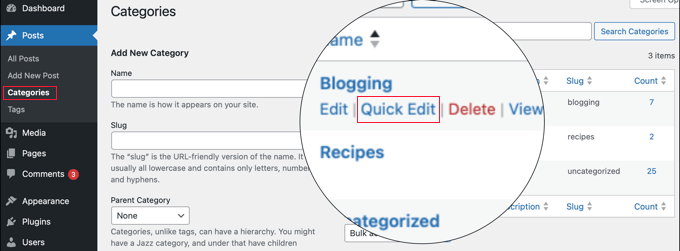
WordPress cargará ahora los detalles de la categoría.
Desde aquí, puede cambiar el slug de la categoría para personalizar su permalink.
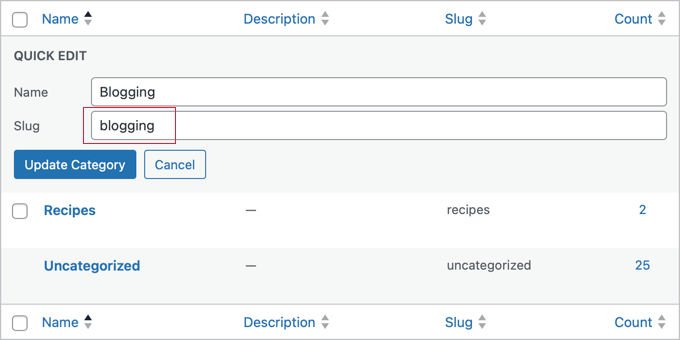
Asegúrese de hacer clic en el botón “Actualizar categoría” para guardar los cambios de slug de categoría.
Del mismo modo, puedes editar una etiqueta individual yendo a la pantalla Entradas ” Etiquetas y siguiendo los mismos pasos.
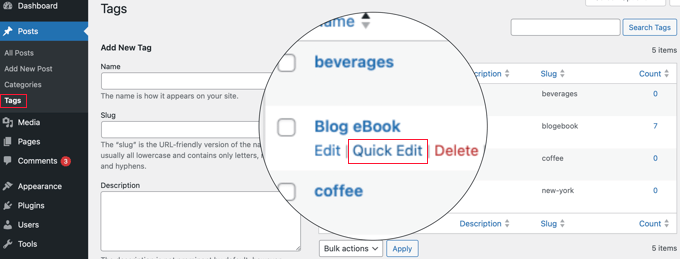
También puede editar cualquier taxonomía personalizada utilizando el mismo método anterior.
Cómo cambiar la URL de una página de autor en WordPress
WordPress creará automáticamente una URL de página de autor para los diferentes autores de su sitio web. Las URL de las páginas de autor tienen este aspecto:
https://example.com/author/jsmith/
En el ejemplo anterior, jsmith es el slug, y autor es la base.
El problema es que WordPress no viene con una opción para cambiar la base URL del autor o slug. Por suerte, puedes cambiar esto en un par de clics usando un plugin de WordPress.
Lo primero que tienes que hacer es instalar y activar el plugin Edit Author Slug. Para más detalles, consulta nuestra guía paso a paso sobre cómo instalar un plugin de WordPress.
Una vez activado, vaya a la página Usuarios ” Todos los usuarios en el administrador de WordPress. A continuación, enlaza el enlace “Editar” debajo del nombre de usuario.
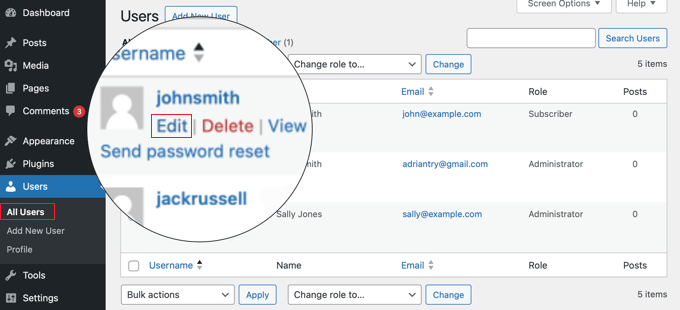
En la página siguiente, desplácese hasta la sección “Editar slug de autor”.
Aquí podrá elegir un slug de autor o añadir el suyo propio en el cuadro “Personalizar”.
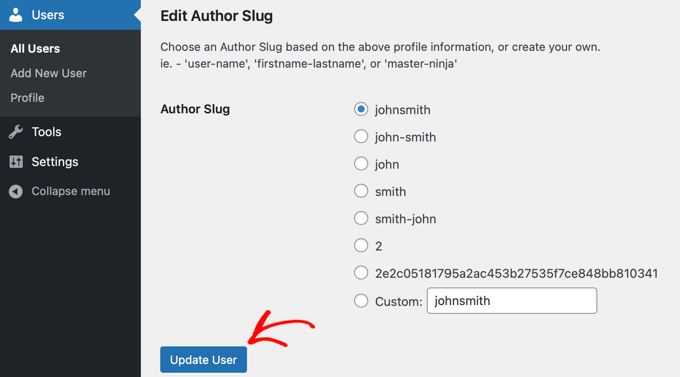
No olvide hacer clic en el botón “Actualizar usuario” para almacenar los ajustes de los enlaces permanentes.
Si desea cambiar la base de permalink de autor, a continuación, sólo tiene que ir a Ajustes ” Editar Autor Slug.
Aquí, verá una opción para cambiar la base de autor e incluso elegir diferentes bases de autor para usuarios con diferentes perfiles de usuario.
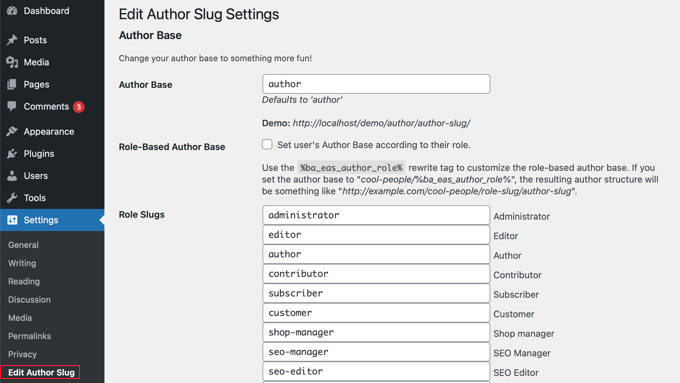
Para más detalles, consulte nuestra guía sobre cómo cambiar el slug y la base de la URL de autor en WordPress.
Cómo crear Enlaces permanentes completamente personalizados en WordPress
Todos los métodos anteriores permiten personalizar los enlaces permanentes de WordPress hasta cierto punto. Sin embargo, no pueden ayudarle a crear permalinks completamente personalizados.
Esto se debe a que WordPress no ofrece esta funcionalidad por defecto.
Por suerte, hay un plugin que puede ayudarte. Si quieres anular la estructura URL por defecto de WordPress para secciones específicas de tu sitio, entonces esto es para ti.
Lo primero que debe hacer es instalar y activar el plugin Custom Enlace permanente Editor. Para más detalles, consulte nuestra guía para principiantes sobre cómo instalar un plugin de WordPress.
Una vez activado, debe abrir la entrada en la que desea crear un enlace permanente personalizado.
A continuación, en lugar de editar el enlace permanente como en el caso anterior, encontrará la opción de crear un enlace permanente personalizado debajo del editor, en el cuadro “Editor de enlaces permanentes personalizados”.
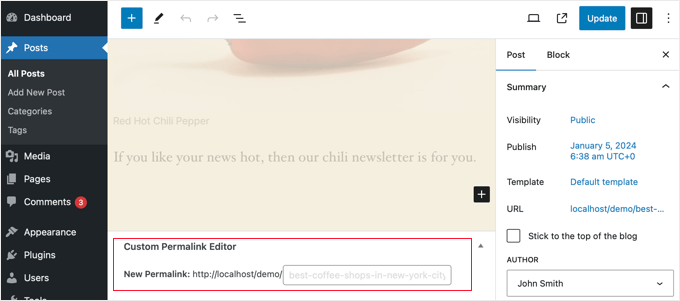
El permalink personalizado puede contener guiones, guiones, o lo que quieras. Puede anular completamente la estructura de enlaces permanentes de WordPress. He aquí algunos ejemplos:
https://example.com/seo-friendly-url
https://example.com/seo/friendly/url
https://example.com/seo-friendly/url
Del mismo modo, también puede crear enlaces permanentes personalizados para las categorías.
Para ello, ve a la página Entradas ” Categorías y enlaza “Editar” debajo de la categoría que quieras cambiar.
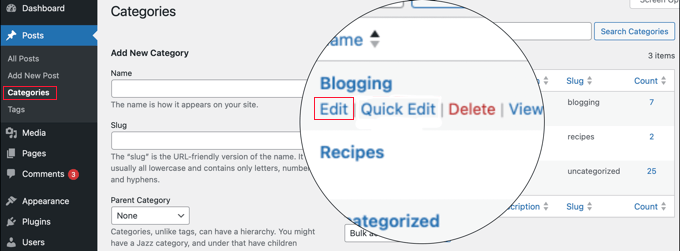
En la página de detalles de la categoría, encontrará la opción de crear un enlace permanente personalizado para esa categoría en particular.
Incluso puede crear una URL sin el prefijo base de la categoría.
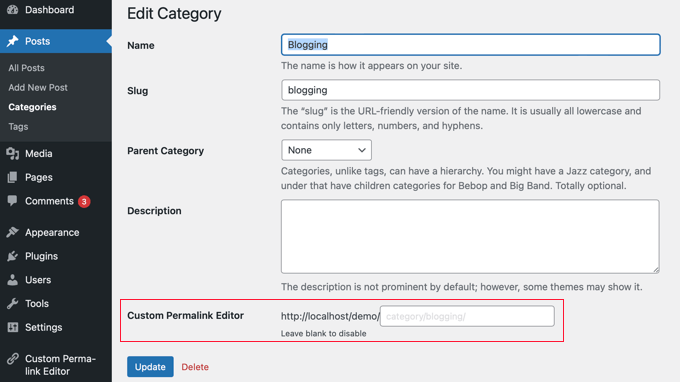
Para desactivar el enlace permanente personalizado, simplemente deje en blanco el campo “Editor de enlaces permanentes personalizados”.
O puede desactivar todos sus enlaces permanentes personalizados simplemente desactivando el plugin.
Cómo establecer redireccionamientos de enlaces permanentes y evitar errores 404
Si ha realizado cambios en la estructura de enlaces permanentes o en el slug de autor, o ha creado enlaces permanentes completamente personalizados, es posible que se produzcan errores 404.
Para corregirlo, debe establecer redireccionamientos de enlaces permanentes desde sus enlaces permanentes antiguos a los nuevos.
La forma más fácil de hacerlo es utilizando el plugin All in One SEO. Es el mejor plugin SEO para WordPress y es utilizado por más de 3 millones de sitios web para mejorar su SEO.

Tiene una potente extensión de gestión de redirecciones que le permite gestionar redirecciones 301 para sus enlaces permanentes, realizar un seguimiento y corregir errores 404, y mucho más.
Para más detalles sobre cómo establecer redireccionamientos de enlaces permanentes, consulte nuestra guía para principiantes sobre cómo crear redireccionamientos 301 en WordPress.
Una vez activado, puede gestionar y crear nuevas redirecciones de enlaces permanentes directamente desde su escritorio de WordPress.

Además, AIOSEO también te ayuda a hacer un seguimiento de las páginas de error 404 y a corregirlas. Si por casualidad te has saltado algunas redirecciones, esto puede ayudarte a encontrarlas y corregirlas fácilmente más tarde.
Preguntas frecuentes acerca de los Enlaces permanentes personalizados
Ahora que hemos cubierto cómo crear enlaces permanentes personalizados, vamos a responder a algunas preguntas frecuentes acerca de este debate.
¿Qué son los enlaces permanentes en WordPress?
Enlacespermanentes son las URL permanentes de sus entradas, páginas y categorías de WordPress. Determinan cómo se muestra su contenido en la barra de direcciones de un navegador web y en las páginas de resultados de los motores de búsqueda (SERP).
¿Por qué debería crear enlaces permanentes personalizados?
Los enlaces permanentes personalizados pueden ser más fáciles de usar y SEO-friendly. Pueden ayudar a la gente a entender el contenido de su entrada desde la propia URL. También pueden mejorar el posicionamiento de tu sitio web en los resultados de búsqueda.
¿Puedo cambiar el enlace permanente de una sola entrada?
Sí, puede editar el enlace permanente de cada entrada individualmente desde el panel de ajustes del editor de bloques de WordPress.
¿Cuál es la estructura de enlaces permanentes más adecuada para SEO?
La estructura más recomendada es la opción “Nombre de la entrada”. Esta estructura crea URL que utilizan el título de la entrada. Esto es más fácil de entender para los humanos y es favorecido por los motores de búsqueda.
¿Qué pasa con mis antiguos enlaces permanentes si cambio la estructura?
Cuando cambie la estructura de enlaces permanentes, también cambiarán las URL de todas sus entradas y páginas existentes. Esto puede afectar a tu SEO si no estableces redireccionamientos 301.
¿Tengo que establecer redireccionamientos si cambio la estructura?
Sí, le recomendamos encarecidamente que establezca redireccionamientos para garantizar que los usuarios y los motores de búsqueda aterricen en las URL correctas tras el cambio. Plugins como All in One SEO y Redirection pueden ayudarte a gestionar las redirecciones fácilmente.
Esperamos que este artículo te haya ayudado a aprender cómo crear enlaces permanentes personalizados en WordPress. Puede que también quieras ver nuestra guía sobre cómo añadir palabras clave y meta descripciones en WordPress o nuestra selección de las mejores herramientas de comprobación de backlinks para ver quién está enlazando a tu sitio.
If you liked this article, then please subscribe to our YouTube Channel for WordPress video tutorials. You can also find us on Twitter and Facebook.





Jiří Vaněk
I knew some of the settings from WordPress, but some I didn’t even know could be adjusted like this. For example, changing the author URL with a permalink looks great. Is it possible to do this other than using a plugin? I would like to avoid a lot of plugins.
WPBeginner Support
While possible it is difficult which is why we recommend the plugin, for your concern on the number of plugins we would recommend taking a look at our article below:
https://www.wpbeginner.com/opinion/how-many-wordpress-plugins-should-you-install-on-your-site/
Admin
Jiří Vaněk
I read the article. I currently have around 30 plugins and it feels like a lot for me. Although I have my own server with 8GB of ram for one website, I try to use some kind of compromise even with regard to WordPress updates. The fewer plugins, the less chance something will break when you update. But I understand. Thank you for answer.
Tasin
Bro I do not have the permalink editor in the post editor sidebar. Why is that? I am using the latest version of WordPress. I can edit url in classic editor but not in block editor.
WPBeginner Support
We would recommend checking your preferences in the post editor to ensure you do not have that section hidden as a likely reason.
Admin
Robert
After adding the link to subcategories, WP changes to: /?product_cat=
How is it possible to change it?
WPBeginner Support
That looks like you are using an eCommerce plugin, you would want to check further down the permalinks page or in the plugin’s settings for modifying those permalinks.
Admin
Vivek
Hello,
To rank my news website on Google News, do I need to use the permalink link Iike postname-postID?
Because I see most of the news website uses this format?
WPBeginner Support
While not required, that is the normal preferred permalink setting.
Admin
Jacob Corbett
Hi WP Beginner,
Great article! I have already made multiple pages with a theme and I want to change all their permslinks. Every time I do it I get a 404 on the updated page.
WPBeginner Support
You would likely need to resave your permalink settings and redirect your old posts/pages if you wanted.
Admin
Haseeb Nazir
Hi,
If we use custom permalink plugin does it affect our website SEO in any case?
WPBeginner Support
It would depend on what you do with the plugin, using the plugin to make the same change you would do manually would not be different than using the plugin if that is what you mean
Admin
Katie
I see that this post was originally from 2016. Would you still recommend using Custom Permalinks as the plugin for this? When i went to add the plugin it says “Untested with your version of WordPress” and the last update was a year ago. Would love to know if this is still recommended.
WPBeginner Support
For that not tested warning, you would want to take a look at our article below for our opinion on that:
https://www.wpbeginner.com/opinion/should-you-install-plugins-not-tested-with-your-wordpress-version/
Admin
A K P
Hi,
I have old website and now I change my Permalink Settings setting from date pattern to post name.
will it change old links too?
Site is performing good in google. I don’t want to change old setting.
But new post with Post name Permalink Settings.
WPBeginner Support
The link to the post itself would change but links to the post at the old location would not update and would cause 404 errors for anyone using those links.
Admin
swati
really helpful very very thanks.
WPBeginner Support
You’re welcome
Admin
WONDER APATI
Hello, I read your post on how to migrate from blogger to WordPress. One of the things that I see as the issue here is the link structure and AdSense.
Assuming that I migrate from blogger to WordPress without setting the link to month and day as you recommended in the other post but rather choose to edit each post I migrated from blogger to match the month and day, will that work?
Otherwise, all other posts I published will maintain the posts URLs except those imported from blogger(they would be edited to match the month and day) will that be ok
WPBeginner Support
If you change your permalinks then you would need to create redirects to prevent your visitors from seeing 404 errors.
Admin
Yolandie
Thank you so much for the help. Building my page day by day and these info help lots
WPBeginner Support
Glad our guides can help
Admin
Adhyansh Jadli
Thank you very much for such a nice article. I was finding way to set up categories and tags. I am regular follower of your blog and youtube channel.
It is the best platform i had ever seen, which provide detailed info for newbie like me.
You helped me to setup my wordpress.
Thanks a lot SYED BALKHI sir
Adhyansh Jadli
WPBeginner Support
You’re welcome, glad our content can be helpful
Admin
Pawan Khadka
Is there any post that guide me to create query based url example :
Main Content: example.com/this-is-my-post (Page With main content)
Download page: example.com/this-is-my-post?download (page with download links)
WPBeginner Support
Unless I hear otherwise, we do not have a recommended method to set up that kind of permalink
Admin
Couper
Is there any way to remove the /home from the end of my URL without plugins on the Premium version?
WPBeginner Support
If you mean it is on every page then you would want to take a look at: https://www.wpbeginner.com/wp-tutorials/how-to-get-rid-of-wordpress-from-your-wordpress-site-url/
Admin
Marina28
What can we do for the urls tha are not post and pages for example in a forum plugin that I embed I can not edit the urls for it. There is any file in wordpress that I can edit each one url ??
WPBeginner Support
You would want to reach out to the support for that specific plugin for how to modify the permalinks for its additions.
Admin
Ferdin Norbert
Hi, Nice post. Currently, I am working on a project where I wanted to change an in built tab called promotions and I did this programmatically, I was successful in renaming the promotions tab to Notification tab. But the only thing left is its permalink. I want to change MyAccount/Promotions to MyAccount/Notifications. Is there any way to achieve this? Please reply as soon as possible.
Thank you
WPBeginner Support
It would depend on what is creating the account, if you reach out to the support for the plugin you are using they should be able to let you know.
Admin
Quy
Excellent article!
WPBeginner Support
Thanks!
Admin
ASHOK KUMAR SONAWAT
Thanks today my problem is solved after reading this article…
WPBeginner Support
You’re welcome
Admin
Alex Hoyle
Hello. I just made a WordPress website for my blog. How do I change the permalink to use the primary domain instead of starting with the temp.domain?
WPBeginner Support
You would want to check under Settings>General to see what your domain is set as, if it is on your temporary domain there then normally you can reach out to your hosting provider to help you update from your temporary domain to the correct address without issue
Admin
The Thus
Hello WPBeginner,
I have configured and setup as you have shown in article but still my articles are ranking in Google domain.com/category ,may I know how to solve this issue ??
WPBeginner Support
Google may have cached the old structure if you changed it. You could use Google’s URL removal tool if you wanted to remove those results in Google search.
Admin
Geet
I want to structure my new website like this –
my-company.com/main-page
my-company.com/main-page/supporting-article-1
my-company.com/main-page/supporting-article-2
my-company.com/main-page/supporting-article-3
Is it possible to create this structure using Custom Permalinks plugin?
WPBeginner Support
The plugin should allow you to change the permalink to anything so it should be able to set up that permalink structure.
Admin
Mike Coleman
I have a new website (unpublished as yet) and want to have a home page. However, when I attempt to create a page with just that URL Permalinks adds an unfathomable number to the URL eg – example.com.au/123-2.
I’ve tried altering the Permalink settings but that alters the code after the / to whatever the settings dictate.
How do I create a page with just the URL and no / or additions after the /?
regards
Mike
WPBeginner Support
If you want to have a specific page appear when it is just the url without the slashes then you would set the home page under Settings>Reading
Admin
Geetanjali
Hi I have shifted my blog from blogger to wordpress. My permalink set to month and post. But now for new post I want the permalink to be post only. So after reading this aricle I have installed custom permalinks plugin but while editing the new post I don’t see the option to change the month and post from slug. Please suggest what can be done for changing the new post and coming post permalink to post only instead of month and post.
Tucker Daugh
I’ve been told by developers to not change permalinks at the “EDIT” level. I have some pages on a site I helped build that really could benefit with a name change. Something that reflects what a person may be searching for vs something we were trying to be clever with. So, question: What causes permalinks to “break” if you change them at that edit stage (When you open a page and see the URL). I would assume if I am careful and do_something_like_this than I’m okay, right?
WPBeginner Support
Hi Tucker,
When you change a page’s URL by editing it, your page would work fine on your website. However, your old URL would be indexed by search engines and they will not be able to find it. If you must change the permalink of an existing page, then you need to set up a redirect.
Admin
Talkgeria
Thanks for sharing this helpful post.
My problem is that my blog posts shows mysite.com/category instead of mysite.com/postname on search result but shows the post name once you click on it. my question now is, how do i make the post name to appear on search result as well?
kenneth khayyam
nice article very helpful for beginners
Vidya
Hi
i have a page which compares different products. permalink of the same is /page-name/?compareids=1,2,3
can you please suggest me about how to customize permalink of this kind of pages so to display permalink like : /page-name/compare-productname1-vs.-productname2-vs.-productname3
Prashant Chevale
Hello Team,
I have an query,
1.How to implement keywords in url before creating post & after creating post?
2.How to implement keywords in Posts url without creating 404 error in WordPress?
3. Without creating 404 error how to optimise urls?
4.I want permalink customise ( insert keyword in url ) without any error how can I set that?
please help me…
Thank you.
Orit Adar
My entire site is still under maintenance, but most of my posts are defined as “published” in that setup. If I want to change the slugs can I just revert the status to “draft” temporarily, change the slug and then re-“publish”? I guess I do not understand the meaning of the word “publish” as long as the site is not alive, but it helps to see the posts better s I did it. Thank you.
WPBeginner Support
Hi Orit,
If your site is not live and your content is not indexed by search engines, then you can change the slug of a live page/post as well.
Admin
Adell
My site is new and under construction -not live. I’ve created a couple posts and published them, but my site is not live. Can i keep changing the slug , permalinks, and category tags, without needing the re-direct plug in?
Is it safe to keep making changes to the permalink as long as my site is not live (even though i clicked ‘publish’?
Do i only need the redirect plug in if i make changes tot the permalnk after the site goes live?
thank you!!
Nnamdi
I would like to know how to create a page name before the website url example customname.yoursitename.com. i don’t know how else to describe this sorry for any misunderstanding.
WPBeginner Support
Hi Nnamdi,
These are called subdomains. They are not like pages at all. In fact, a subdomain could be a totally different website using the same root domain name.
Admin
Brandy
Hi, when a do this process, the /blog does not appears in the breadcumbs. What can I do?
I want my blog:
example.com/blog/category/post-1
and the breadcumbs:
Home > Blog > Category > Post-1
How can I add the > Blog to my breadcumbs?
I guess it does not appear because / blog is artificially configured. Is there any way to make it hierarchical?
Jaymi V
My permalink structure is set to post type. After I have published a page & I parent it in order to use the parent’s sidebar menu, once I update the page it adds another link to the url structure — for example, page url originally is: example.com/acctg/new-page
After I parent it to my accounting landing page & I update the page the url becomes:
example.com/acctg/accounting/new-page
If I delete the extra /accounting from the permalink the page will appear as a blank page unless I un-parent it from /accounting landing page & create its own sidebar menu.
Is there a workaround to this problem?
Francis
Please, I added post I’d in my post permalink. But i want to change my permalink structure to /category/post_name but am afraid the old link will be down and this might make me loose my Google ranking.
I want to change the post ID *956* to category of the post. But how can i redirect the old URL to the new one after the changes is done? Please help me.
Hassanein
Hi, thanks for the Useful article, I have a question, in my WordPress blog when I press on the post title it gives me the correct permalink (Post name only), but when I press on the (continue reading ) it gives the same permalink but with some extra codes! How can I make it similar without more extension! Only the post name without any additions ?
Valente
Hello, I already have a worpress website and I am using a theme with home,page, about us etc. I added woocommerce where woocommerce has its own permalinks structure,My WP permalinks are set for static page %post%
the woocommerce shop it is not the home page …
Should I leave the wp permalinks as it is ? And how should i have to set the woocoommerce permalinks and reading?
WPBeginner Support
Hey Valente,
WooCommerce will not affect your website’s permalink structure.
Admin
AmeerTarin
Good evening,
I have a website up and running for several years. Now I want to use the WordPress generated permalink for my page to publish article(s). I have .htacess & index.php in place. Now the question? How do I use my custom permalink for new page? Do I copy the link & paste it in the address bar. Or how does it work? I am stuck at this last bit. Please help. Many thanks
Ameer
balu
Is there no way of creating custom permalinks without a plugin.
Donna
Without the plugin, the slug always has a “-2” at the end, as if it were a copy. But with the plugin.it will not has a “-2”. How can I do
Dor
Hi
If I change the title of a static home page, should it affect the URL?
WPBeginner Support
Hi Dor,
If you have published the homepage, then it will not affect the URL. However, if the page is still saved as a draft and has never been published, then changing the title will change the URL slug. However, you can click on the URL slug on the page edit screen and change it back.
Admin
Carlos
Thank you for this!!
Karunakar
How to add prefix or suffix to permlink of all post_tag slugs?
Ayumi Higashi
I do not see the edit bottom to change perm links on post pages…why?
Hannen
I want to get get rid of the permalink altogether. I don’t want the titles to have a link. Is there a way to do that?
Thank you
WPBeginner Support
Yes, however most WordPress themes are designed to have permalinks. You will probably need to create a custom theme that meets your needs or customize an existing starter theme.
Admin
Hannen
Thanks! I already thought I chose a simple lay out(‘Maker’) but I will look into the starter themes.
Ravi
Please help me,
I want permalink like this
example.com/category/post_name
How can I set that?
please help me…
Sue Jonas
I have a newly built site and all the permalink options look like this: example.com/wordpress/xyz options
I can’t find a one without ‘wordpress’ in the middle. Have I done something wrong? How can I fix this? Thank you
WPBeginner Support
Please see our guide on how to get rid of /wordpress/ from your WordPress site URL.
Admin
Jean-Francois Mayer
Thank you. This is indeed a good description. However, there is one aspect that you do not mention: what happens to the customized slugs in case the permalink structure changes.
I am currently moving a website in French to WP. When titles are too long, or include apostrophes (that result into making two words into one, when slugs get automatically created), I have shortened them.
After a number of my customized permalinks had been created, I decided that I preferred the permalinks to follow a structure on the pattern year-month-day, i.e…./2016/08/15/… instead of …/2016/08/…
Easily done… but all my customizations were gone!
I will recreate them. But then, how to make sure that my customized permalinks will stick, even if I would decide to change again the permalink structure before the site goes live?
There should be a way, or a plugin – but I have not yet found it.
WPBeginner Support
Slugs are not supposed to be changed when you update permalink structure. They are stored in the database and will be used again when you use a Permalink structure that uses post-name in the URL instead of ID.
Admin
Jean-Francois Mayer
Thank you very much for your reply.
Yes, I expected indeed custom slugs not to change when I updated the permalink structure… but they did, for reasons beyond my understanding, and I do not dare to test that a second time. It may have to do with the fact that a number of posts were imported from another CMS in an automated way, which resulted in numeric slugs, that we managed to regenerate (using Permalink Manager) in order to bring them to standard slugs. Maybe this had unexpected consequences when changes in settings were made at a later stage.
Anyway, good to know this is not a frequent behavior, and probably caused by something else. But I will be extremely careful in the future with any change in the permalink structure!
Logen
The recent low ratings, inactive support forums and lack of response from author is making me hesitant to use Custom Permalinks. Anyone has any issues with it, considering last plugin update was 7 months ago?
nate
It was now updated 1 month ago
mansuri
superb post sir
Aseel
Great articel
Thanks
Stefano
Really interesting. Many thanks for the good stuff. I’ll give a try for sure as I have to manage categories, sub-categories and a lot of tags.