¿Se pregunta cuál es la estructura de URL más adecuada para el SEO en WordPress?
En WPBeginner, recibimos esta pregunta a menudo. Muchos usuarios quieren asegurarse de que sus URL están optimizados para los motores de búsqueda, pero no están seguros de qué permalink (enlace permanente) estructura es la mejor para sus necesidades.
En este artículo, explicaremos cuál es la estructura de URL más SEO-friendly y cómo puedes cambiar tus permalinks en WordPress.

¿Qué son las URL SEO-Friendly?
En la optimización para motores de búsqueda (SEO), las URL SEO-friendly contienen palabras clave que ofrecen una visión general del contenido de la página web. Son descriptivas y fáciles de leer tanto para los humanos como para los robots de los motores de búsqueda.
He aquí un ejemplo de URL SEO-friendly para una entrada de blog acerca de cómo instalar WordPress:
https://www.example.com/how-to-install-wordpress
Este es el aspecto de una URL no apta para SEO:
http://www.example.com/?p=10467
¿En qué se diferencian? He aquí una explicación:
- La URL SEO-friendly incluye la palabra clave objetivo del artículo o la consulta de búsqueda que el contenido está tratando de clasificar.
- Utiliza guiones o rayas para separar las palabras y no otros caracteres especiales, como guiones bajos.
- Utiliza HTTPS en lugar de HTTP, lo que indica que el sitio web utiliza un certificado SSL para proteger los datos de los usuarios.
- El slug de la URL que identifica la página web va justo después del nombre del dominio, sin ninguna palabra o número adicional entre medias (como https://www.example.com/catego
ry/2023/how-to-install-wordpress).
Aunque la estructura de las URL de las páginas web no es un factor de clasificación importante, sí es un aspecto técnico de SEO que hay que optimizar.
Esto se debe a que ayudan a los motores de búsqueda a entender de qué tratan las páginas. Además, ayudan a mejorar la experiencia del usuario. Con una URL legible, los usuarios pueden hacerse una idea de lo que encontrarán en la página o entrada.
¿Cuál es la mejor estructura de enlaces permanentes para WordPress SEO?
En WordPress, los enlaces se denominan permalinks (abreviatura de enlaces permanentes). Verá que se utilizan indistintamente los términos estructura permalink y estructura URL.
Por defecto, WordPress utiliza ahora la estructura de enlace permanente del nombre de la entrada en la URL, como https://www.example.com/how-to-install-wordpress. Esta es ya la estructura de URL más SEO-friendly.
Aunque WordPress ya utiliza una estructura compatible con SEO, mucha gente nos sigue preguntando cuál es la mejor estructura.
Se preguntan si deberían cambiar su antigua estructura de URL no apta para SEO aunque lleven un tiempo con su sitio web. En el pasado, WordPress utilizaba el formato de enlace permanente de nombre de entrada, pero esto se cambió en WordPress 4.2.
O tal vez tengan mucho contenido y quieran saber si la estructura del nombre de la entrada es adecuada para ellos.
Para ayudarle, empezaremos por dirigirnos a la primera pregunta.
¿Debería cambiar su antigua estructura URL por una nueva?
Si su sitio lleva funcionando más de 6 meses, no cambie su estructura de enlaces permanentes. De hecho, no es necesario que utilices la estructura de nombres de entradas que acabamos de mostrarte.
Una excepción a esta regla es si su actual estructura de URL es permalinks llano. Le recomendamos encarecidamente que la actualice al nombre de la entrada o a otros formatos legibles para mejorar el SEO.
Si usted tiene un sitio establecido y decide cambiar la estructura de enlaces permanentes, entonces usted debe ser consciente de los posibles problemas, tales como:
- Perder su clasificación actual en los motores de búsqueda.
- Hacer que tus enlaces internos y backlinks se rompan.
- Perder todos tus recuentos de comparticiones en medios sociales.
Por eso recomendamos contratar a un profesional para que establezca las redirecciones adecuadas. De esta forma, los usuarios serán enviados automáticamente a la nueva URL de la página web una vez que haya cambiado la estructura de enlaces permanentes.
Consejo profesional: ¿Quieres mejorar el SEO de tu sitio WordPress sin todo el trabajo técnico? Omite las complicaciones y deja que nuestros expertos en SEO para WordPress optimicen tu sitio web, desde la creación de contenidos hasta el SEO técnico.
Cómo establecer una estructura de enlaces permanentes compatible con SEO
Ahora, si tienes un nuevo sitio web en WordPress y quieres establecer una estructura de URL SEO-friendly, así es como debes hacerlo.
Lo primero que tiene que hacer es ir a Ajustes “ Enlaces permanentes de su área de administrador de WordPress. Esto le llevará a una página que se parece a esto:
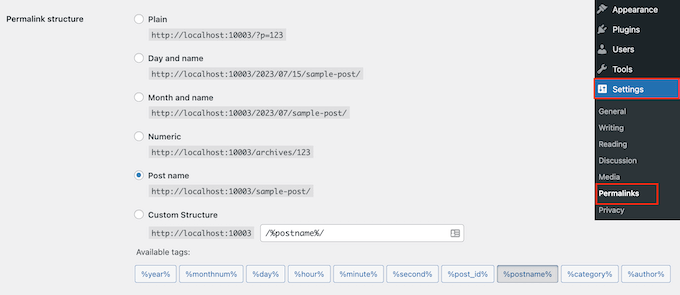
Como puede ver, hay varias estructuras de enlace permanente entre las que elegir, así que veamos cada una de ellas.
- Plain (https://www.wpbeginner.com/es/?p=123) – Esta solía ser la estructura URL por defecto de WordPress y no es una opción SEO-friendly.
- Día y nombre (https://www.wpbeginner.com/es/2016/01/22/sample-post/) – Esta opción es ligeramente SEO-friendly ya que contiene el nombre de la entrada. Sin embargo, con las fechas, la URL se vuelve demasiado larga. Y lo que es más importante, el contenido puede parecer obsoleto al cabo de un tiempo.
- Mes y nombre (https://www.wpbeginner.com/es/2016/01/sample-post/) – Al igual que la opción anterior, este formato también corre el riesgo de estar fechado. Pero si se trata de una publicación de noticias, las fechas están bien, ya que pueden mostrar cuándo se publicó el artículo.
- Numérico (https://www.wpbeginner.com/es/archives/123) – Es similar a la opción simple, salvo que incluye la página de archivos y el ID de la entrada. Tampoco recomendamos esta opción.
- Nombre de la entrada (https://www.wpbeginner.com/es/sample-post/) – Esta opción es la más adecuada para SEO porque es descriptiva y corta. Es perfecta para sitios empresariales que publican contenido perenne que siempre aparece en las páginas de resultados de los motores de búsqueda (SERP).
- Estructura personalizada – Con esta opción, puede elegir su propia estructura de URL utilizando las etiquetas disponibles. Recomendamos esta opción si está realizando una publicación más grande pero considera que el nombre de la entrada no es lo suficientemente fácil de usar.
Cuando haya elegido una estructura de enlaces permanentes, desplácese hacia abajo y haga clic en “Guardar cambios”.
WordPress actualizará automáticamente el archivo .htaccess de su sitio y éste empezará a utilizar inmediatamente la nueva estructura de URL.
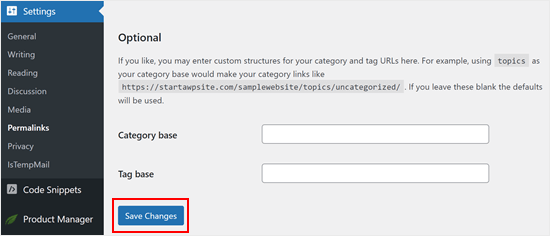
Cómo crear una estructura de URL personalizada en WordPress
En WPBeginner, utilizamos una estructura de permalink personalizada que añade un nombre de categoría junto con el nombre de la entrada en la URL.
Como nuestro sitio es grande y contiene miles de artículos, nos viene muy bien. Verá que las publicaciones más grandes y las tiendas de comercio electrónico con montones de categorías de productos siguen una estructura de URL similar.
Para utilizar una estructura de URL personalizada, tendrá que añadir etiquetas especiales en el cuadro de estructura personalizada. Por ejemplo, utilizamos:
/%category%/%postname%/
Fíjese en cómo cada etiqueta está rodeada de signos de porcentaje. Fíjese también en las barras / antes, después y entre las etiquetas.
Este formato nos funciona mejor porque describe el contenido y muestra a qué categoría pertenece sin ser demasiado largo.
Dicho esto, también hay muchas otras combinaciones que puede crear utilizando etiquetas. Aquí tienes una lista de etiquetas que puedes utilizar para crear tu propia estructura de URL personalizada:
- %year% – El año de la entrada en cuatro dígitos, como 2016.
- %monthnum% – Número del mes del año, como 05.
- %day% – Día del mes, como el 28.
- %hour% – Hora del día, como 15 (para las 3 pm).
- %minute% – Minuto de la hora, como 43.
- %segundo% – Segundo del minuto, como 33.
- %postname% – Una versión desinfectada del título de la entrada. Por ejemplo, si el título de su entrada es “¡Esta es una gran entrada!”. se convertiría en this-is-a-great-post en la URL.
- %post_id% – ID único de la entrada.
- %category% – Una versión desinfectada del nombre de la categoría. Por ejemplo, si el nombre de la categoría es “Tutoriales WordPress”, se convertiría en “wordpress-tutorials” en la URL. Las subcategorías anidadas aparecen como directorios anidados en la URI.
- %author% – Una versión desinfectada del nombre del autor.
Una vez que haya establecido su estructura de enlaces permanentes personalizada, no olvide hacer clic en el botón “Guardar cambios”, como antes.
Consejo adicional: Mejore el SEO de su WordPress con All in One SEO
Ahora que ha establecido una estructura de URL compatible con el SEO, probablemente esté buscando más consejos para mejorar la clasificación SEO de su sitio web.
Recomendamos usar el plugin All in One SEO (AIOSEO). Es el mejor plugin SEO para WordPress utilizado por más de 3 millones de sitios web, y esta es la herramienta que utilizamos en WPBeginner.

Viene con todas las potentes características SEO que necesitarás como mapas del sitio, generador de schema, gestor de redirecciones, asistente de enlazado, análisis SEO on-page y mucho más para ayudarte a mejorar tu posicionamiento SEO.
Para más detalles, consulte nuestra guía sobre cómo establecer correctamente AIOSEO y nuestra reseña / valoración completa de AIOSEO.
Por lo demás, también pueden serle útiles las siguientes guías:
- Guía SEO de WordPress para principiantes
- Lista de comprobación SEO de WordPress para principiantes
- Cómo realizar una auditoría SEO en WordPress
- Cómo añadir el tablero SEO definitivo en WordPress
Esperamos que este artículo le haya ayudado a crear una estructura de URL SEO-friendly para su sitio WordPress. También puede consultar nuestra guía sobre categorías frente a etiquetas: Las mejores prácticas de SEO para ordenar su contenido y los ajustes del sitio de WordPress que son fundamentales para el éxito de SEO.
If you liked this article, then please subscribe to our YouTube Channel for WordPress video tutorials. You can also find us on Twitter and Facebook.




Syed Balkhi says
Hey WPBeginner readers,
Did you know you can win exciting prizes by commenting on WPBeginner?
Every month, our top blog commenters will win HUGE rewards, including premium WordPress plugin licenses and cash prizes.
You can get more details about the contest from here.
Start sharing your thoughts below to stand a chance to win!
Iriogbe peter says
Keynotes from this post and what Google recommended
Google suggests keeping your website addresses simple and easy to understand. When creating a URL:
Using hyphens or dashes (-) is preferred over underscores or other symbols. For instance, go for “my-page” instead of “my_page.”
It’s a good idea to keep things straightforward. Don’t add unnecessary details or extra information to your URLs. Focus on using keywords that accurately describe your content.
If you can, try not to include dates in your URLs unless it’s really important for what your content is about.
Moinuddin Waheed says
Earlier I used to have the default options for Permalink structure that was with the WordPress installation.
I have them switched to use the posts slug for Permalink structure as it looks good and seo friendly as well.
Having said this having both category and then posts is very good as it helps categories the posts.
I will do this custom permalink structure for my posts.
Thanks for this helpful guide.
Reza says
Hi,
Thank you for your short and informative article. just a quick question?
Our website has been running for more than a year. I checked the permalink and it is set to Day and Name.
what do you think if I change it to Post name?
Thanks
WPBeginner Support says
If you decide to change your permalinks then we would recommend taking a look at our guide on creating redirects below to prevent any issues.
https://www.wpbeginner.com/beginners-guide/beginners-guide-to-creating-redirects-in-wordpress/
Administrador
Nicola says
This is simply the best article I’ve ever read on the topic!!!
WPBeginner Support says
Glad you found our article helpful!
Administrador
Julia says
Hi, thanks for the article, it’s really complete and helpful. Could you please provide examples of plain links?
WPBeginner Support says
For plain links, we cover that in the permalinks setting section or you can take a look under Settings, Permalinks to see what plain permalinks would look like for your domain
Administrador
Etinosa says
I’ve had my blog for almost a year and the permalinks I use is the month, day then post title one. I would like to change it to just the post title.
How do I go about this? I don’t want to end up with broken links.
Do you think I should change it or I should just leave it as it is?
WPBeginner Support says
It would be a difficult process to change your permalinks after a year, there are tools on the Yoast site for what to add to your htaccess for redirects or you can keep your permalinks as they are.
Administrador
Ute Rehill says
Thanks for this. I find all your articles very helpful!
Dwayne S says
I have seen where when a post is created it removes words like in, for, at etc. Yoast warns about leaving these words (stop words I believe they are referred to as) in the url. However I notice all your blog posts utilize these stop words. Can you explain why you don’t remove stop words from your urls?
WPBeginner Support says
Hi Dwayne,
We believe that this way URLs are more readable and understandable by both human users and search engines.
Administrador
Ravi Kumar says
Yes, I agreed on this too.
Teresa Solomita says
Hey, thanks for this article! My site was launched this week by a developer and now I am learning WP! I changed my permalink setting to post name – they had it as Day and Name!
Gideon says
Thanks for the information, I will have to change my permalink since my site is just 3 months old.
SANJEEV KUMAR says
Sir,
I used custom structure with post name. The main is comes when i change the post permalink the the post permalink is updated in desktop and working fine but in mobile the permalink not updated and gives 404 error.I used news paper please helped me in this matter.
AKulkarni says
Thanks for this nice write-up.
I have one question and if you could advise, that would be grateful.
I have a WordPress website (not launched yet, testing phase). Registered users can submit post and comments. I am using ‘Post name’ as permalink structure. Issue arises when user changes the post title, the permalink also changes which from SEO point of view will have broken links in search if already indexed. I understand i can switch to ‘Plain’ permalink (Post Id) structure. But I want to utilize URL keywords from SEO point if view.
Is there any to achieve this by using custom permalink structure or only way is to use Plain permalink structure.
Smith R. says
1) From Permalink settings in WordPress, I had added “.” (dot) in Category base so now my category URLs are like: example.com/smith instead of example.com/category/smith
Although, you try to enter example.com/category/smith, it will redirect to example.com/smith
2) Now, I have created some pages with the same name as a category, URLs for both are same. Is it bad for SEO?
for example:
parent Category is: example.com/smith
sub-category is: example.com/smith/rr
parent page is: example.com/smith
child page is: example.com/smith/rr
I don’t know what’s going on in backend and how it can affect SEO?
Thanks in Advance.
Trish says
Hi there,
help please
can someone tell me how using the permalink custom structure tag %slug% works?
How, if at all, is it different to using the structure tag %postname%
thank you, Trish
Alex Zamora says
Hi there: For about two years I had my blog hosted on a wp.com page. One week ago I finally decided to transfer it to a .org domain. That said, do you consider I should change the structure on my permalinks to a more SEO friendly one? I mean, you recomend no to do it if the site was older than 6 months, but I’m not sure if that applies for my recently transfered site. Thanks, guys. Cheers.
Gurjit singh says
Please advice is this SEO Friendly
/%category%/%postname%.html/
Gurjit Singh says
Thanks you so much.
Elizabeth says
How do I make it so the structure would be /blog/category/post-name?
I can’t figure out how to get /blog/ before the category.
Thank you!!
Amit Biswas says
Hello,
How to include the sub category base in the URL, I mean
Website,com/category/subcategory/post
Please help me out. Please make a video tut.
Thanks a lot
Amit Biswas
WPBeginner Support says
Hi Amit,
Please take a look at our tutorial on how to change the category base prefix in WordPress.
Administrador
Naomi Trevino says
I’m a new blogger and I’ve always changed my URL. Am I not suppose to and just let it be the default? I have a new WP version so it picks up something just I thought I had to change it every time instead of leaving it how it was.
WPBeginner Support says
Hello Naomi,
Yes, you are not supposed to change it once you are happy with a URL structure.
Administrador
Louise Hake says
Awesome post.
Swapan Kumar Manna says
Hello,
Very good information and nicely touched down every single aspect. I own a News Site hosted on WordPress and using /%category%/%postname%/ in the URL structure. And I want to migrate it to Day and name (/2016/01/22/sample-post/) since I read some articles that states it will increase server up-time speed. I’ve more than 250 posts on the website and older than one year is it a good idea to change the Permalink parameter?
Bala murali says
Hello how to include the sub category base in the url, I mean
blog/category/subcategory/post
please help me to find the solution for this
juli says
Hi! This is great, thank you! How can I change my post structure on only the posts going forward? I don’t want to change any of the posts in the past, as I’ve been blogging for 5+ years now and I don’t want to loose any of that SEO. Currently I have the post date listed first, but I want to change that to just be the post name as the perma link for both my blog posts and my gallery.
Thank you!
Smriti says
I have been using wordpres for over 6 months now and every time I tried changing my permalink structure from plain to /%category%/%postname%/ I get a 404 error. I hit the “Save Changes” but to not use. can you please tell me what i should do? Thank You!
WPBeginner Support says
Try to backup and delete your .htaccess file. Then visit the permalinks page and click on save changes. Refresh your FTP client to confirm that WordPress has generated a new .htaccess file. This should resolve your issue.
Administrador
Nancy says
I am getting ready to move my site from wordpress.com to wordpress.org. I have about 200 posts on my wordpress.com site. I would like to change my permalink structure on my wordpress.org site to post name. I plan to use wordpress.com’s $13 a year site redirect. Will I have problems with broken links?
WPBeginner Support says
From WordPress.com support:
Administrador
Berk Onal says
I have changed permalink of my product page.
Now i have an error message of “Duplicate meta descriptions” showing the old permalink and new permalink as duplicate.
How to solve this problem.
Andy says
What is considered best practice (SEO wise) for internal linking? IE. Using Woocommerce I have links in my product descriptions to options that we offer. I can use the /descriptive-link/ or the /?p=321. Intuition tells me the first is better for SEO but the programing part of my brain says the latter is “safer”
WPBeginner Support says
Descriptive links or pretty permalinks are more SEO friendly and safer as well.
Administrador
Jackson says
This is a great article and its easily explained in layman’s terms. I have one issue that I cannot find a solution to and others may have encountered the same issue. The problem with my blog is that trashed pages. If I have a trashed page, how would I reinstate it without having to change the custom structure to the plain structure? I’ve basically ruined a blog with over one hundred and fifty pages grhhhhhhhhhhh! Any help would be appreciated please
WPBeginner Support says
Simply go to Pages and then click on trash. Take your mouse over to the page you want to restore and click on the restore link. If you want the page to not have the URL that it previously had then you can copy its contents and paste them into a new page. Publish the new page and delete the old page.
Administrador
Nisha says
Great article. I am in a fix now. I have a running site which is around 10 yrs old. Unfortunately my post urls have date in it.
But it’s better late than never.
If I opt now to have my permalink in new post structure, as you said, the older posts will also get changed.
What is the best solution to do it. I can’t afford to hire somebody to do it manually. I can try my hands though.
Is there any plugin or tool which will make my job easy?
I am expecting a response from the readers as well, who have tried it first hand.
Umer says
I am running following site. but its traffic is not consistant. i am sending you my site link. Please suggest me how i can gain more and consistent traffic and also tell me about my mistakes. Pleasae.
WPBeginner Support says
See these tips to drive traffic to your new WordPress site.
Administrador
Merry Clerk says
This is very nice post thanks for sharing this blog about permalinks.
Shah Jahan says
Hello,
I am using the redirect tool by yoast to redirect my old permalink structure to the new one, it works fine, but the wordpress admin panel not working, giving me the 404 error.
Also the child category posts are also not working. Please guide.
My old permalink structure was /%category%/%postname%.php
And the new one is /%postname%/
Thanks,
Gail Palubiak says
Thank you for your article, it was very timely. I love WP-beginner!
However, it still seems a bit over my head. I wish you included more examples. I’m in the process of putting the finishing touches on my website (pure DIY). I haven’t even started blogging on the site so I have been more concerned with how to get . Although I have no idea why %postname% worked but it did so I’m thrilled (%postname% just doesn’t seem to correctly call out the page I want). Anyway, I still don’t have a clue what is meant by “categories”. I appreciate the link you shared, however, it’s still written beyond my pay grade. It says in the article, “WordPress comes with the ability to sort your content into categories, tags, and taxonomies.” It never explains WHY this is useful. Would you mind sharing a bit more on categories from a user point of view please?
Avdesh says
Hi, I recently moved my blog from BlogSpot sub-domain to my custom domain on WordPress. After reading through the stuff available online, I chose the ‘Month and Name’ permalink in the WordPress as its being mentioned that this is most similar to what BlogSpot uses and if one is transferring from BlogSpot to WordPress, then one should chose this permalink only in order to loose existing traffic and Google Page Ranking. Now, after reading your article above, it seems that the best permalink would be “Postname’ permalink. Can you please guide me whether I should change my permalink to ‘Postname’ or should I keep it to ‘Month and Name’ permalink?
Toublanc says
Hi, this is a very good post about permalinks, thank you.
I have a question about it, is it possible to use regex to dynamicaly rewrite category name in the URL?
Jean-Pierre says
Hello! I use custom /%category%/%postname%/ . The categories are English and Farsi (using Arabic characters). The permalink in sitemap for farsi turns to:
/farsi/sms-%d8%a7%d8%b3-%d8%a7%d9%85-%d8%a7%d8%b3/
This is not helpful for SEO. Can you help please? thanks.
assem foad says
same problem here with arabic , how to solve and can it affect seo or not?
Chuks Guide says
Great post. I was using custom pemalinks structure just like u mentioned earlier on my site but when i changed to post name permalink i lost my previous links i shared on social media pages which resulted to error 404.
You just made me understood why.
mohamed salad omar says
how to change post categorie number want only one categories dispalyed in website feated
Jamshaid Ali says
Useful Content for the beginners. I also got some new tips from here. Thanks for sharing.
Gerardo says
Hi, i have a question about the permalink structure:
Before to use wp.org i had used wp.com with date+name of post (by default).
Now on wp.org i try to use only the name, but the social link not working, so to fix i have setting post id+name to have a post name and a little numbers before.
Do you think it a good idea? Because all permalink working fine, just only name not working, so i think used id+name could be a good idea
Thanks
Richa Kamal says
Hello! I had a question regarding custom tags. What if I have to use same or similar title, e.g. for outfit post? Is it a good idea to add a numeric value to the URLs as well. I am skeptical about using %post_id% as it will be sequential then and can make some other posts seem out-of-date. How about adding a random number to the URL like tumblr posts. How can we configure it to be part of URL just like categories?
Dan Awontis says
Nicely written. I was absolutely able to understand and follow everything, and to lear, which is the most important thing.