Después de instalar WordPress, lo primero que todo principiante necesita aprender es cómo instalar un plugin de WordPress.
En palabras sencillas, los plugins de WordPress son como aplicaciones para su sitio web de WordPress. Permiten añadir nuevas características a WordPress, como un formulario de contacto, un pase de diapositivas, un carrito de la compra y mucho más.
Hay miles de plugins gratuitos y de pago disponibles para WordPress. En esta guía paso a paso, le mostraremos cómo instalar un plugin de WordPress.
Antes de empezar
Si estás usando WordPress.com, entonces no puedes instalar plugins.
A menudo recibimos quejas de usuarios que dicen que no pueden ver el menú de plugins en su escritorio de WordPress. Esto se debe a que utilizas WordPress.com, que tiene sus limitaciones.
No puedes instalar plugins en WordPress.com a menos que te actualices a su plan de negocios. Por otro lado, puedes instalar cualquier plugin que quieras en tu sitio web WordPress.org autoalojado desde el primer momento (Ver las diferencias entre WordPress.org autoalojado vs WordPress.com).
Si quieres cambiar de WordPress.com a WordPress.org, lee nuestro tutorial sobre cómo cambiar correctamente de WordPress.com a WordPress.org.
Dicho esto, veamos ahora cómo instalar un plugin de WordPress en su sitio web.
Cómo instalar un plugin de WordPress
Para hacerlo más fácil, hemos creado un video tutorial sobre cómo instalar un plugin de WordPress que puedes ver a continuación.
Sin embargo, si sólo quieres seguir las instrucciones de texto, entonces puedes seguir nuestro tutorial paso a paso sobre cómo instalar un plugin de WordPress.
Hemos cubierto los tres métodos: instalando un plugin de WordPress usando la búsqueda, subiendo un plugin de WordPress, e instalando manualmente un plugin de WordPress usando FTP.
¿Preparado? Vamos a los primeros pasos.
Instalar un plugin usando WordPress Plugin Search
La forma más fácil de instalar un plugin de WordPress es utilizar la búsqueda de plugins. El único inconveniente de esta opción es que el plugin debe estar en el directorio de plugins de WordPress, que está limitado solo a plugins gratuitos.
Lo primero que tiene que hacer es visitar la página Plugins ” Añadir Nuevo dentro de su área de administrador de WordPress.
Verá una pantalla como la de la captura de pantalla anterior. Encuentre el plugin escribiendo el nombre del plugin o la funcionalidad que está buscando. Después de eso, verás un montón de anuncios / catálogo / fichas como el ejemplo de abajo:
Puede elegir el plugin que más le convenga. Como en nuestra búsqueda, estábamos buscando WPForms que es el mejor plugin para formularios de contacto de WordPress, haremos clic en el botón ‘Instalar ahora’ que está a su lado.
WordPress descargará e instalará el plugin. Después de esto, notará que el botón “Instalar ahora” se convertirá en el botón “Activar”.
Un plugin de WordPress puede ser instalado en tu sitio, pero no funcionará a menos que lo actives. Así que adelante y haga clic en el botón activar para empezar a utilizar ese plugin en su sitio de WordPress.
Eso es todo, usted ha instalado correctamente su primer plugin de WordPress.
El siguiente paso es configurar los ajustes del plugin. Estos ajustes variarán para cada plugin, por lo que no vamos a cubrir eso en esta entrada.
Instalar un plugin usando la subida de plugins del administrador de WordPress
Los plugins de pago de WordPress no aparecen en el anuncio / catálogo / ficha de plugins de WordPress. Estos plugins no pueden ser instalados usando el primer método.
Es por eso que WordPress viene con el método de subida para instalar dichos plugins. Le mostraremos cómo instalar plugins de WordPress usando la opción de subida en el área del administrador.
Primero, necesita descargar el plugin desde la fuente (que será un archivo zip). A continuación, debe ir al área de administrador de WordPress y visitar la página Plugins ” Añadir nuevo plugin.
Después, haga clic en el botón “Subir plugin” en la parte superior de la página.
Aparecerá el formulario de subida de plugins. Aquí tienes que hacer clic en el botón “Elegir archivo” y seleccionar el archivo del plugin que descargaste antes en tu ordenador.
Una vez seleccionado el archivo, haga clic en el botón “Instalar ahora”.
WordPress subirá el archivo del plugin desde su ordenador y lo instalará por usted. Verás un mensaje de éxito como este después de que la instalación haya terminado.
Una vez instalado, necesita enlazar en el enlace Activar Plugins para empezar a usar el plugin.
Usted tendría que configurar los ajustes para satisfacer sus necesidades. Estos ajustes varían para cada plugin por lo tanto no vamos a cubrir que en esta entrada.
Instalar manualmente un plugin de WordPress usando FTP
En algunos casos raros, su proveedor de alojamiento WordPress puede tener restricciones de archivo que podrían limitar su capacidad para instalar un plugin desde el área de administrador.
En este caso, lo mejor es instalar el plugin manualmente usando FTP.
El método de gestión FTP es el menos amigable para los principiantes.
Primero tendrás que descargar el archivo fuente del plugin (será un archivo zip). A continuación, tienes que extraer el archivo zip en tu ordenador.
Al extraer el archivo zip del plugin se creará una nueva carpeta con el mismo nombre. Esta es la carpeta que necesitas subir manualmente a tu sitio web usando un cliente FTP.
Tendrás que acceder a tu alojamiento a través del gestor de FTP. Si no tiene su nombre de usuario y contraseña de FTP, póngase en contacto con su proveedor de alojamiento de WordPress y pregúntele.
Abra el cliente FTP en su ordenador y conéctese a su sitio web utilizando las credenciales de acceso proporcionadas por su alojamiento web. Una vez conectado, vaya a la carpeta /wp-content/plugins/ de su sitio web.
A continuación, sube la carpeta que has extraído del archivo zip a la carpeta /wp-content/plugins/ de tu servidor web.
Después de subir los archivos, tienes que visitar el área de administración de WordPress y hacer clic en el enlace Plugins del menú de administración. Verás que tu plugin se ha instalado correctamente en la página de plugins.
Tienes que enlazar Activar debajo del plugin para empezar a usarlo.
Una vez activado, es posible que tenga que configurar los ajustes del plugin. Los plugins de WordPress vienen con sus propios ajustes que difieren de un plugin a otro, por lo que no los describiremos aquí.
FAQ acerca de la instalación de plugins de WordPress
Como principiante puede tener algunas preguntas acerca de la instalación de plugins de WordPress. Como el mayor sitio de recursos de WordPress, hemos escuchado todas ellas.
Aquí están algunas de las preguntas más frecuentes acerca de la instalación de plugins de WordPress.
1. ¿Cómo puedo encontrar los mejores plugins de WordPress para instalar en mi sitio web?
Hay más de 55.000 plugins de WordPress sólo en el directorio gratuito de plugins de WordPress. Muchos más están disponibles como plugins premium. Esto hace que sea un poco difícil para los principiantes encontrar el mejor plugin para la característica que necesitan.
Hemos compilado una lista de todos los plugins de WordPress esenciales que la mayoría de los sitios web de WordPress necesitan.
También tenemos un tutorial detallado sobre cómo elegir el mejor plugin de WordPress en el que le mostramos en qué fijarse cuando busque un plugin.
2. ¿Cuál es la diferencia entre plugins instalados y activos?
WordPress te permite instalar un plugin y no usarlo en absoluto. Para poder usar un plugin en su sitio, necesita ‘Activarlo’.
Puede ver los plugins activos visitando la página ‘Plugins’ en el área de administrador de WordPress. Aparecerán resaltados con un fondo azul.
Los plugins con fondo blanco están instalados en su sitio web pero no activos.
3. ¿Debo borrar los plugins inactivos?
Si no estás usando un plugin, entonces es recomendable borrarlo de tu sitio web. Para más información sobre este debate, consulta nuestro artículo sobre por qué deberías borrar los plugins inactivos en WordPress.
4. ¿Cuántos plugins puedo instalar en WordPress?
Puedes instalar tantos plugins en WordPress como necesites. No es el número de plugins lo que afecta a la velocidad de tu sitio web, sino la calidad de esos plugins. Para más información, consulte nuestro artículo sobre cuántos plugins de WordPress debe instalar.
5. Cómo desinstalar un plugin de WordPress
Puede desinstalar un plugin de WordPress visitando la página Plugins en el área de administrador de WordPress. Si el plugin que quieres eliminar está activo, primero tendrás que desactivarlo. Después, simplemente haga clic en el enlace enlazar para borrarlo de su sitio web.
Para obtener instrucciones más detalladas, consulte nuestra guía sobre cómo desinstalar correctamente un plugin de WordPress.
Esperamos que esto te haya ayudado a aprender cómo instalar plugins de WordPress.
Puede que también quieras ver nuestra categoría de plugins donde escribimos acerca de los mejores plugins de WordPress que puedes usar para lograr lo que sea que estés buscando hacer. Cada uno de esos artículos viene con instrucciones paso a paso sobre cómo establecer plugins individuales.
Si te ha gustado este artículo, suscríbete a nuestro canal de YouTube para ver tutoriales en vídeo sobre WordPress. También puedes encontrarnos en Twitter y Facebook.

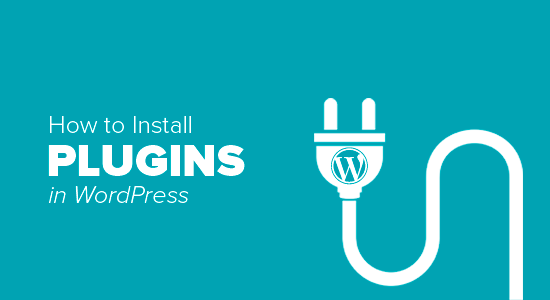
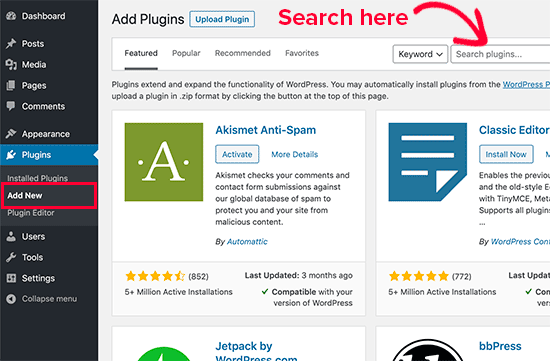
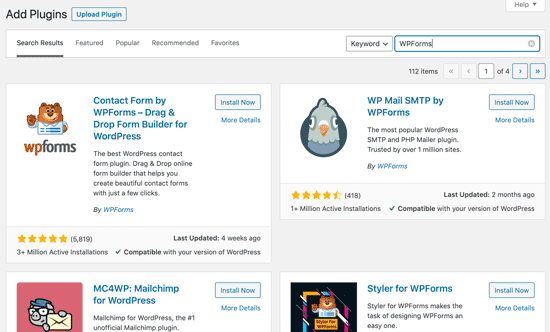
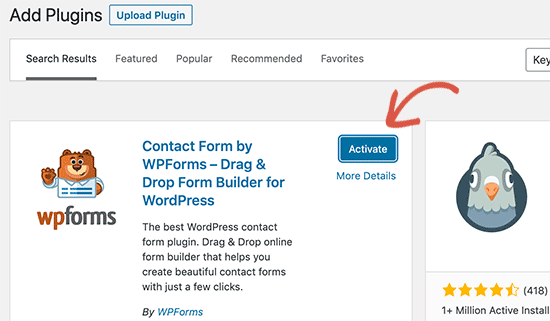
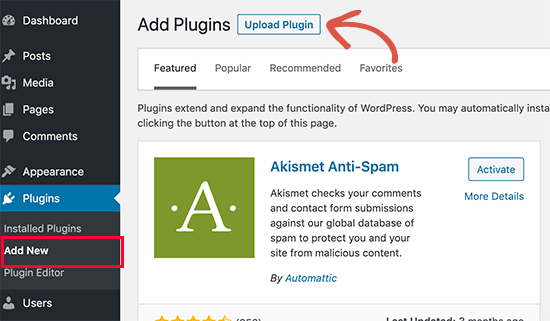
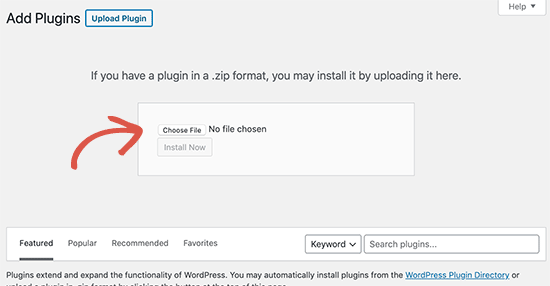
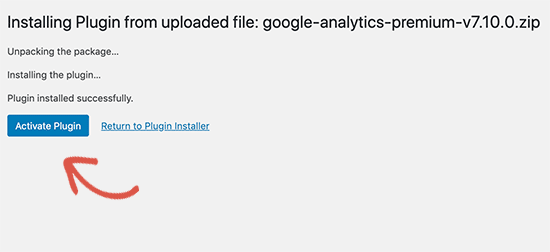
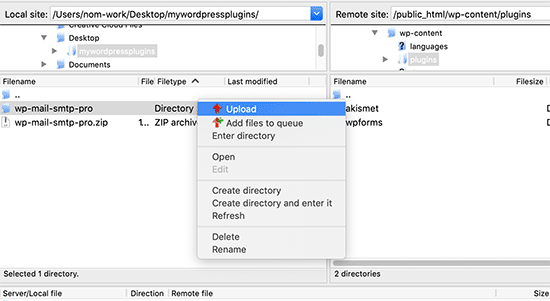
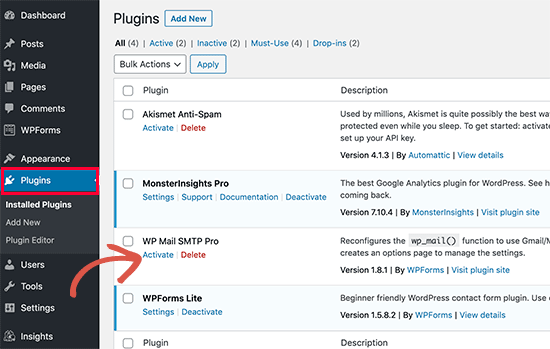
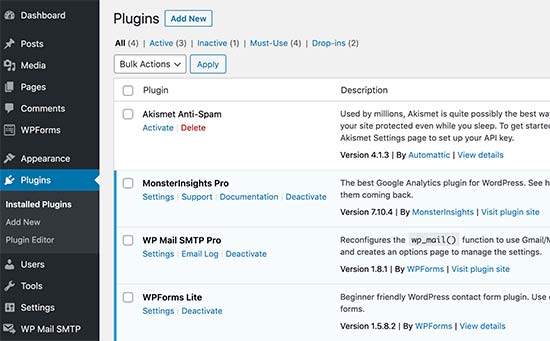
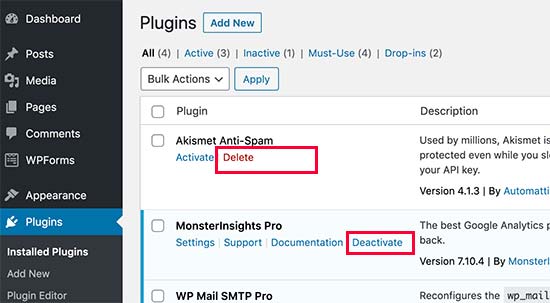




Syed Balkhi says
Hey WPBeginner readers,
Did you know you can win exciting prizes by commenting on WPBeginner?
Every month, our top blog commenters will win HUGE rewards, including premium WordPress plugin licenses and cash prizes.
You can get more details about the contest from here.
Start sharing your thoughts below to stand a chance to win!
Echo says
Hello,
1st, Thank you for such an informative site. I have been here for hours tonight and it gave me tons of valuable information. Really pleased I came across it! I have a paid for Plugin Question.
I am using a purchased plugin made made for ‘one site only use’ that I use to build/grow my 100% affiliate site via WP and Woocommerce. So I only have the one affiliate store builder plugin – license etc. I bought and like very much.
For various site behavior reasons I am thinking that maybe this plugin caught an infection of some sort. If that’s possible. I will also note that I did not add the proper security to my site prior to this issue I am having. Stupid I know – learned a valuable lesson there. I think I brought the infection on myself when I added Google Aynalytics to my footer then clicked onto a ‘Referral link’ I saw inside the GA stats area. Dumb move indeed! It was a stringer of words with dots or dashes between each word and right after i clicked it … My site was under Hit Attack! –
Then installed both a security plugin (BPS Free Version) and joined Cloudflare free version and since this issue of ‘Thousands of fake overwhelming hits per day’ is still happening after a week of security, I am thinking the infection is most likely on my Affiliate site building plugin since I have only have > Woo-commerce – Limit Login Attempts – One security plugin (the BPS free version) and my site builder plugin. Not sure where else the infection could live – in the Theme? It’s not in my p.c. -checked it myself oodles of times then by a pro to be sure. No infections on my home p.c. at all.
So, I am wondering if I could deactivate the site builder plugin by following whatever proper steps are required, then re-upload – replace the plugin with the original plugin from my p.c. as it was not infected as a fresh plugin from day 1 install.
I am so unclear what happens to the contents – posts etc on my site when one deactivates then replaces. Do things ‘Poof’ – disappear and I have to re populate the site from scratch or am I able to keep my site as is but somehow replace the infected plugin then re-activate it?
I do hope my wording made sense enough as I too am a newbie – Learning a lot but was unable to find an answer online that made enough sense to my limited skill set abilities at this time.
Any advice – thoughts or direction that you could provide me would be appreciated more than I can express. I give you a ton of credit for giving us as much as you do already and truly value your time and efforts to do so.
Kindly – Echo
WPBeginner Support says
We are not sure we understand your problem correctly. We will try to point you to some resources that will help you locate the problem. First check out this guide, How to scan your WordPress site for potentially malicious code. Also take a look at how to find a backdoor in a hacked WordPress site.
Administrador
Kabelo says
Hi, my WordPress widget page is frozen. It wouldn’t allow me to customize anything.
What could be a problem?
Julie says
I have WordPress.org and want to install a contact plugin on our home page. I think I have downloaded it onto our WordPress but don’t know how to get it to show up where I want it. Are you able to give me some assistance?
WPBeginner Support says
We are not sure which contact form plugin you installed. Most of them usually allow you to create a form and then add it to your site using shortcode. The plugin’s page on WordPress.org or the official plugin website will provide you more instructions.
Administrador
Scott Dunlap says
Julie wrote;
I have WordPress.org and want to install a contact plugin on our home page. I think I have downloaded it onto our WordPress but don’t know how to get it to show up where I want it. Are you able to give me some assistance?
I have the EXACT same issue. I downloaded, installed, customized a great contact form, now HOW THE HELL do I get it on my page?
thank u
WPBeginner Support says
If you want to use a contact form on your homepage. Then first you need to use a static front page. Once you have chosen a page to be used as your site’s homepage, then edit that page and add the shortcode for your contact form in that page.
Administrador
Ron Binmore says
I am a novice with a computer. I have struggled to build a web site for our Church Parish using WP. It seems that in most instruction for the use of what ever are very carefully prepared and published in the belief that the reader is well informed in computer speak and able to immediately understand how it all should go together. Then along comes an 83 year old (a silver surfer) who is trying to get it right but because of the technical language used, is completely bamboozled. A beginner in WP is equivalent to an expert to someone with the very little knowledge I have. It would be nice if things could be explained in plain old English without initials or technical terms so we could get a better grasp of things and a more sound understanding. I suspect that doing so would cut down the number of requests for further help, tears and frustration all round..
Ron
WPBeginner Support says
Thanks for the feedback. We will try our best to improve on that.
Administrador
Jake says
I am new to wordpress and I am trying to figure out how to use plugins.
I have installed the one I want called Advanced Image Styles and it is activated. But I have no clue what to do from there. I installed it so I could edit pictures better but have no idea where to find it or how to use it or anything.
I’d love some help. Thank you in advance.
WPBeginner Support says
Most WordPress plugins usually have a settings page. Some plugins add these settings contextually. For example, an image editing plugin might add its controls and settings under the media screen. The plugin you are using does not come with any specific settings page. You can just insert an image in a post and then adjust its margins and borders in the visual editor.
Almost all WordPress plugins will have some basic instructions to quickly get you started on their download page.
Administrador
rakrsh kumar says
How can i use form plugin on my site in wordpress 4.2.2
WPBeginner Support says
Find a contact form plugin that you like, and then follow the installation steps mentioned here.
Administrador
Divya says
Hi
I dont have a Plugin option on my dashboard, what should I do?
WPBeginner Support says
You are probably using WordPress.com, please see our guide on the difference between WordPress.com and WordPress.org.
Administrador
Jove Ekaette says
Hi, am using free wordpress i try to install plugin but i can not find anything like PLUGINS in my Admin Panel….. please any help mail me via
WPBeginner Support says
Seems like you are using WordPress.com, please see out guide on the difference between WordPress.com and self hosted WordPress.org
Administrador
Mohammad Yusuf says
Thank you very much
Aymeric says
I don’t have the plugins button overall. Why is that?
Lost says
Hey,
So I signed up for wordpress premium and I got my own domain name. The video here says I need admin capabilities in order to download plugins. How do I get said capabilities?
Userfriend says
Thanks for the information it was useful. Glad you explain this for me i was like crazy looking on the .com part then i realize i need to have a self hosted one
WPBeginner Staff says
No actually there is no standard on how plugins add their settings page. Most plugins will add a menu item under the Settings menu in your WordPress admin bar. Some will add it under the Tools menu item. Just take your mouse over to all menu items in the WordPress admin sidebar and you will see the settings menu under one of the main menus.
It is also important to note that some plugins work out of the box and do not require a settings page.
chipd22 says
“You would have to configure the settings to fit your needs. These settings will vary for each plugin therefore we will not be covering that in this post.” It would be nice if you had a link to a post about this instead of just saying you are not covering it, I have installed and activated plugins but still do not find them on my site so i am guessing this is my issue
WPBeginner Staff says
We think you didn’t update your URLs. You have installed WordPress on your new host successfully. Follow the instructions in this guide.
http://www.wpbeginner.com/plugins/how-to-update-urls-when-moving-your-wordpress-site/
Alexandra says
Hi,
I own a blog on WordPress, and because I want to add plugins, I found this article. Apparently, I first had to self-host my website on WordPress.org, and I successfully hosted my domain at Bluehost, as recommended on this article (https://www.wpbeginner.com/wp-tutorials/how-to-properly-move-your-blog-from-wordpress-com-to-wordpress-org/).
Then, I followed the instructions to export my content from my WordPress.com account, and then install a new WordPress install via Bluehost, and finally to re-import the data.
I was hoping to see “Plugins” appear in the WordPress admin panel sidebar, but it doesn’t.
What did I do wrong ? What should I do now ? It seems like I’m still using WordPress.com instead of .org
THANKS IN ADVANCE !
WPBeginner Staff says
See our guide on how to use “FTP to upload files in WordPress. Once you are connected to your site, simply go to /wp-content/ folder and rename your plugins folder to plugins-old.
You can also do this using the File Manager in cPanel dashboard for your hosting account.
dean martin says
I have installed some classical plugins, but now i can’t login wordpress. I’ve read the problem could be the plugins installation. How can i work in FTP to remove them? Sorry, i need help, i’m a wordpress beginner!
Jaimin says
Hi ,
I’m installed some file upload plugins and have activated them but how do I put them on my pages? They don’t show any short code to paste and any other link to put to it on any selected page.
Please help!
WPBeginner Staff says
You can install a plugin using FTP but you can not activate it. For that you will have to log into WordPress admin area and activate it from the plugins page.
Nobita says
Hi, can I activate the plugin from the FTP too? cause by site is not working…
pls reply fast..
thanks.
WPBeginner Staff says
Are you sure you have your site on bluehost and not on WordPress.com? If you previously had a WordPress.com blog, then you will need to install WordPress and and then transfer your site. See our guide on moving from WordPress.com to WordPress.org
Sherri says
Do you have a post for this? I think that’s what’s happening to me. I had a wordpress.com site. I converted to a specified domain name and opted to host with wordpress.
jake says
hi, how would i get the plugins option visible on my dashboard?
ive purchased my domain and registered my hosting with bluehost. but, no luck actually getting the plugin option on my dashboard…need help
Patrice Cook says
Clear and concise instructions for plugins. Thanks and look forward to more helpful tips.
Martin Rathjen says
I keep receiving a download error when trying to install the WPTouch plugin. Error message as follows:
“Installing Plugin: WPtouch Mobile Plugin 3.2.1
Downloading install package from https://downloads.wordpress.org/plugin/wptouch.3.2.1.zip…
Download failed. Failed to write request to temporary file.
Return to Plugin Installer”
I tried the manual uplaod nof the zipped file, but that did not work either.
How can I get the WPtouch plugin installed?
WPBeginner Support says
It seems like an issue with your web hosting provider, or file permissions on your site. Please contact your web host for support.
Administrador
Haary says
How do I create a new page with the plugin I’m building?
I’m currently in the process of building my own WordPress plugin.So i need to create a new page(or post) that will be automatically added to word press when the plugin is activated.And this will be removed when plugin is deactivated.Content in the page is what content i am typing in the plugin.
My another need is that newly created page is not visible to any one directly & its contents cannot be edited(so it is not visible in “pages section ” in the admin area,and post name is not seen in header bar of client side ) .It is visible only when giving the url on browser, i.e Suppose gift is my site name, look is my post name, then only giving whww.gift/look on browser then the user can see that page.
And the other thing is changing the perma link setting on the admin bar cannot be effected to the post i.e,when changing the permalink type to Numeric or Custom Structure or anything else cannot effected the gift/look,it must be work when the permalink type is changed also.
I need help.
Kit Cross says
Hi
I have installed TWO plugins for fonts (WP Google Fonts and Easy Google Fonts) on the advice of a friend. They are both currently active. I can see them in the plugin menu. Can you explain how I access them please? For example, if I want to change the font of a page or a post, I assumed I’d select it and find a font selector button in the editor bar (alongside the font colour etc).
Many thanks!
cheers!
Kit Cross
Mohan Choudhary says
First of all THANKS Sir……..
its very easy way for wordpress plugin…
richard says
The current version has changed. There is no appearance>plugins section in wp admin panel.
WPBeginner Support says
Richard, The plugins are not located under appearance. In WordPress plugins have their own top level menu item in the WordPress admin sidebar. If you can not see the plugins in your WordPress admin sidebar, then either you do not have administrative privileges or you are using WordPress.com. Please see the difference between WordPress.com and Self Hosted WordPress.org site.
Administrador
sabari says
i did not c the plugin option in my blog,pls help me frenz
WPBeginner Support says
If your blog is hosted on WordPress.com you may not see the plugins option. Checkout the difference between WordPress.com and Self Hosted WordPress.org blog. Another likely scenario could be that you may not have the permissions to install plugins on your website.
Administrador
Morgan JT says
What if you don’t see the Plugins panel under Appearance menu???
I don’t have a Plugins panel then what do I do?
M
WPBeginner Support says
If you don’t see the plugins panel then either you are on a WordPress.com site which has certain limitations. Or you do not have the privileges to access Plugins panel. Plugin’s panel does not appear under Appearance menu. It has its own top level menu in the main WordPress admin sidebar.
Administrador
Jeff says
I am not seeing either. There is no sign of a plugin instal anywhere on my page. I am using .com, should I be using .org? I have Users under Appearance. This is really frustrating.
WPBeginner Support says
if your blog is hosted on WordPress.com, then you can not install plugins.
Jeff says
Ok, so how do I transfer my site which I have been working on for 6 months to wordpress.org?
Is it easy to do?
ammar says
A lot of users have asked us that they can’t see the plugins screen in their WordPress dashboard. It is because you are using WordPress.com which has its limitations. In order to use plugins, you would need to use self-hosted WordPress.org (See this article that explains the difference between Self Hosted WordPress.org vs WordPress.com). If you want to switch from WordPress.com to WordPress.org, then read our tutorial on how to properly move from WordPress.com to WordPress.org.
Vilde says
I am using .com, and can not use plugins. But is there any way I can convert to .org? I am using the premium version of .com ….
Editorial Staff says
Yes. Just use this article:
https://www.wpbeginner.com/wp-tutorials/how-to-properly-move-your-blog-from-wordpress-com-to-wordpress-org/
Administrador
Jeff says
How about if you DON’T have the premium version of .com? Can it still be transfered to .org?
Dean says
Yeak OK good. But Then What?
I have installed the plugin and activated it. But now where is it and how to use it?
Editorial Staff says
Each plugin has different configuration options. Some will add their own menu in your WordPress dashboard. Others will have their settings page located as the sub-page in your WordPress settings menu. Some are under Tools Menu. There are also other plugins that do not require any configuration. They just work once you activate them.
It is hard to provide an answer to your question without further information.
Administrador
Del says
EDITORIAL STAFF: Please consider asking the question in the beginning: Do you want a .com website which allows you to do these things:……. or do you want a org site that allows you to do these things…….. Almost every question on this forum wouldn’t have had to be asked if we knew from the beginning that what we wanted was a .org site and not a .com site. Please do everyone a service and be upfront about it!
Leda says
How do I transfer my blog from wordpress.com to wordpress.org? I want to install plugins that the first does not allow. Please help. It’s frustrating.
Editorial Staff says
We are working on this article, and it should be out next week. However, if you don’t want to wait, then you can utilize our free WordPress setup service. We will do this for you for free.
https://www.wpbeginner.com/free-wordpress-blog-setup/
Administrador
Mike says
Hi.
“First go to your WordPress Admin Panel and click on Plugins » Add New”
I find themes and widgets and more there, but no plugins
Editorial Staff says
Probably because you are using WordPress.com
Administrador
Beat says
Why dont i see the plugin button on my blog?O.o
Editorial Staff says
You are probably using Free WordPress.com
Administrador
Nicole says
I did something to be able to have several blogs on my wordpress, but now I’ve lost the ability to upload new plugins. Do you have any advice for me?
Please?
Editorial Staff says
Are these blogs on WordPress.com or self-hosted?
Administrador
bobby pachauri says
Hey, I don’t see Plugin option under my appearance. The options that I do see are Theme, widgets, menu, header, background, etc. Please help. Thanks.
Editorial Staff says
That is because you are using the Free WordPress.com blog. You can’t have plugins there. See this chart for the full comparison:
https://www.wpbeginner.com/beginners-guide/self-hosted-wordpress-org-vs-free-wordpress-com-infograph/?display=wide
Administrador
Raichle Farrelly says
You’ve given the same reply to everyone above: “That’s because you’re using Free WordPress.com” – What’s the alternative? Upgrading to Pro? Paying for the name at $18.99/year? I’m not sure what to do to get Plugins, but the paragraph spacing without a good plugin is a nightmare … and all the advice online is written for people with a lot of backend knowledge. Thanks -Rai
Editorial Staff says
Just updated the article to address your question.
JosephJ says
Thanks for the FTP install instructions. I got the CHMD 777 error after I botched a plugin install and I couldn’t figure out how to fix it. I was able to delete it via FTP and start over. Also, thanks for the plugin list and the Google XML Sitemaps plugin in particular! Keep up the good work.
DarrenBaldwin says
Can anyone enlighten me as to why I don’t have the plug-in option in my side bar?
sara says
You should read their other post : 15 Most Frequently Asked Questions by WordPress Beginners, I think there’s an answer to your question
DebbieTurner says
Thank you Thank you Thank you…
Labelle says
Very helpful. I think that many more of these step by step implementation guides would be great for people that want to get their own sites up and running.
roscosolutions2000 says
I also experienced the same problem having CHMD 777 errors. Glad it’s solved now. Thank you.
CubbiesBaby-Blankets says
@wpbeginner I just hope he eventually replies to my requests. Thanks.
wpbeginner says
@CubbiesBaby-Blankets Whoever created your site, ask them to give you the admin access.
CubbiesBaby-Blankets says
The problem I have is I do not have the “Pluggins” tab in the Admin panel. I can upload the pluggin on my FTP server, but how then do I activate it? I think its because my user status is “Site Owner” and I do not have “Administrator” status. If that is the problem, what do I do?
Alyce says
I installed the plug in and it gave me errors related to CHMD 777. I got so confused I decided to delete it and start again, following the creators instructions first and then the instruction here. After deactivating the plug in, I can not reinstall it. It says that it is already installed. What do I do now? I can’t activate it and I can’t delete it. I mean I don’t know how to do either one.
Editorial Staff says
You need to login via FTP and delete the plugin. The reason why you got the CHMD 777 error is because the file that plugin was trying to edit didn’t have the right permission. This happen depending on which host you are on.
Administrador
JerrySichting says
Great tutorial, I don’t think any beginner should try ftping a plugin. I normally use the admin panel to search and install plugins.
Andrea says
I write on my blog using the website, but in my dashboard there is no ‘plugin’ option under appearance
Editorial Staff says
You can’t install Plugins on WordPress.com blogs.
Administrador
Editorial Staff says
If you use WordPress.com blogs, then you cannot install plugins. If you use the self-hosted one you do. From your comment, we cannot understand what is your frustration.
Administrador
knb says
I also have same problem, in admin pannel no plugging tab? Could you please explain me how to activate plugging tab. I m writing blog using wordpress.com site
Editorial Staff says
You don’t have the ability to use plugins in WordPress.com blogs. You would have to use self-hosted blog.
Deborah Bradley says
Plus 1 here. You need to have a self hosted side in order to fully maximize WPs features.
Gabriel says
I am using wordpress.com to host my blog. The theme i use can be customized quite well, especially if you own the Customization Upgrade offered by WordPress. However, is not flexible enough to let me change for example one of the available Widgets of this specific theme, which is the Search Box I can add to my sidebar. Therefor I’ve been searching for so much time already how to customize the style of it, and at the beginning I tryed different CSS codes as I’m able to change CSS due the customization upgrade. Even so, it doesn’t seem to work so in the end I’ve got to this point where i found out that in order to do so, i should need to install related plugin, OR ! …. change the ” functions.php ” file with added codes as well, same time with the CSS.
I wish to ask if the case I purchase the domain through WordPress so my blog will not be under ” xxxxxxxxxxx.wordpress.com ” , instead ” xxxxxxxxxxxxx.com ” , but still using there server and their theme ofc, will that allow me to connect through FireFTP and being able to change my php. functions file, or install new plugins i might require ?
… or would not make any difference at all ? Because if so, than what is the point to acquire the domain, and seem quite unfair, compared with users of, let’s say … wordpress.org
Thank you so much in advance for your support !
Editorial Staff says
You CANNOT install plugins in WordPress.com accounts. Here is a full comparison chart.
https://www.wpbeginner.com/beginners-guide/self-hosted-wordpress-org-vs-free-wordpress-com-infograph/?display=wide
Ivan says
Thank you very much, i’m new abou wordpress blog. That is really helpfull for me. Thanks again and sorry for my bad english