Having too many pending comments in WordPress can be a hassle, especially if most of them are spam. Managing comments one by one is easy, but it becomes a challenge when the numbers grow.
Bulk deleting comments can lead to strange errors if there are too many at once. But don’t worry, there’s a straightforward way to handle this.
In this article, we will guide you through the process of bulk deleting all pending comments in WordPress.
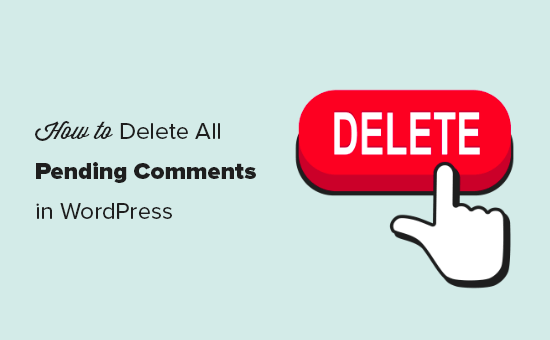
What Are Pending Comments in WordPress?
Pending comments in WordPress are the comments that are awaiting moderation.
You’ll find them in the WordPress admin area by visiting the ‘Comments’ page and switching to the ‘Pending’ tab.
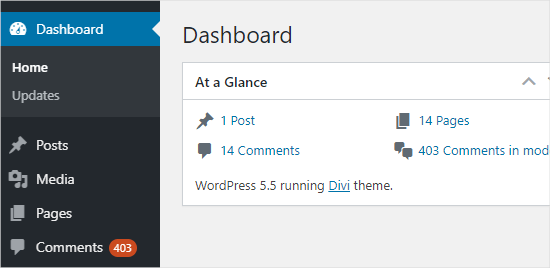
We recommend users turn on comment moderation on all their websites to combat comment spam. This means all comments on your website will go to the Pending queue before they are approved.
Why would anyone want to delete pending comments?
There are many scenarios when you may need to do that. For instance:
- The Akismet anti-spam plugin got disabled on your site, and suddenly, all spam comments are appearing as pending.
- Articles on your website generate a lot of unwanted comments.
- You forgot to turn off comments on older posts.
- You simply ran out of time to manage the website, and it gathered hundreds of comments that were no longer relevant.
Now, it can take a long time to go through and moderate each comment individually. If you are confident that there are no comments marked ‘pending’ that you want to keep, you can simply bulk delete them all.
But if you’re not, we’ll show you how to delete them safely. Here’s a quick overview of all the methods we’ll share in this article:
Ready? Let’s clean up your comment section!
Method 1: Deleting All Pending Comments in WordPress Manually
If you only have a few hundred pending comments, it’s quite quick to delete them manually.
Simply go to the ‘Comments’ section from the WordPress admin area and then click on the ‘Pending’ tab to see a list of all your pending comments.
By default, this list will show 20 pending comments at a time.
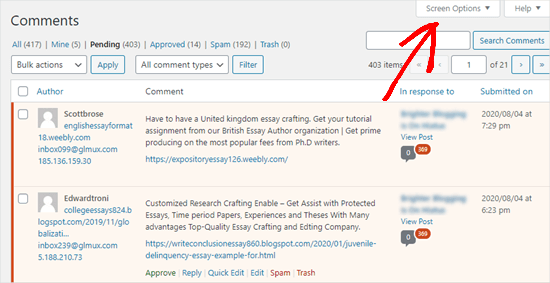
To change this, click on the ‘Screen Options’ tab at the top-right corner of the page, as seen in the screenshot above.
Next, you’ll want to type ‘100’ into the ‘Number of items per page’ and click the ‘Apply’ button:
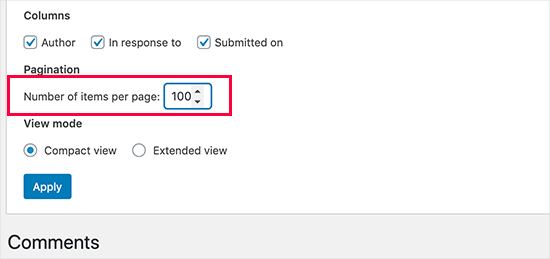
Now that you have 100 comments displaying, you can quickly scan all of them.
If you find nothing urgent or important, simply check the box to the left of ‘Author’ at the top of the list of comments. This will select all the comments on the page.

Then, you can click the ‘Bulk actions’ dropdown and select the ‘Move to Trash’ option.
Go ahead and click the ‘Apply’ button to move all those comments into the trash.
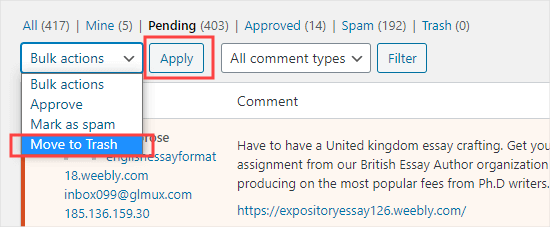
WordPress will automatically show the next 100 comments on the page. Simply repeat the process to remove these too.
When you delete a comment on WordPress, it’s not deleted right away. Instead, it goes to ‘Trash’ and will remain there for 30 days. After that, it will be automatically and permanently deleted.
If you would rather delete them permanently right away, then you’ll want to switch to the ‘Trash’ tab on the ‘Comments’ page.
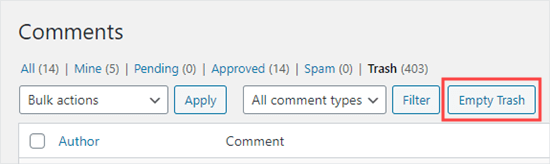
Go ahead and click the ‘Empty Trash’ button.
You will then see a message confirming that those comments have been deleted.
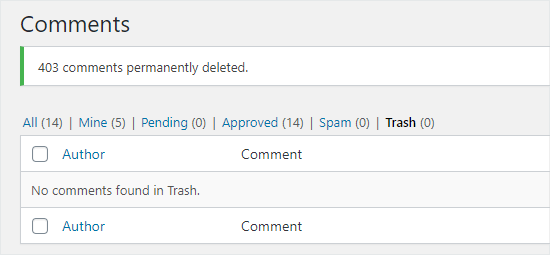
On a side note, you can use ‘Screen Options’ to show up to 999 comments per page. However, this will increase the load on your WordPress hosting servers and slow down your site.
You might also see an error message like this one when you try to move comments to the trash:

If you have more than a few hundred pending comments, then we recommend using a plugin method to delete them.
Method 2: Deleting a Large Number of Pending Comments in WordPress Using a Plugin
The quickest way to delete a very large number of pending comments is to use a plugin.
Since this method will permanently delete your pending and spam comments, we recommend backing up your WordPress site first, in case you change your mind later.
First, you need to install and activate the Delete Pending Comments plugin. If you need help, you can see our step-by-step guide on how to install a WordPress plugin.
Upon activation, you’ll want to go to Comments » Delete Pending Comments from your WordPress admin. You will then see a message letting you know how many pending comments there are.
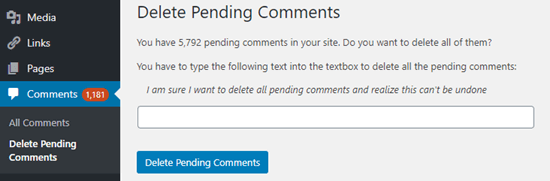
Note: This above image includes spam comments, which are deleted at the same time as the pending comments.
To delete all the pending comments, you’ll need to type the required line of text into the box.
You can copy and paste this text if you prefer.
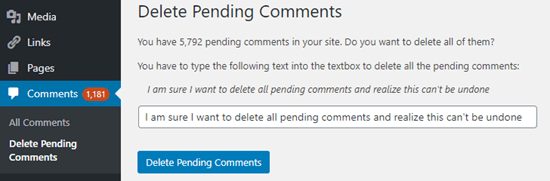
After that, go ahead and click the ‘Delete Pending Comments’ button.
You will then see a message confirming that all pending and spam comments have been deleted.
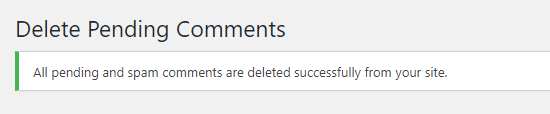
Bonus Tip: Deleting Spam Comments Only in WordPress
What if you don’t want to delete pending comments but want to delete the ones that are marked as spam? Well, that’s very easy to do in WordPress!
First, you can go to ‘Comments’ in your WordPress admin and open the ‘Spam’ tab:
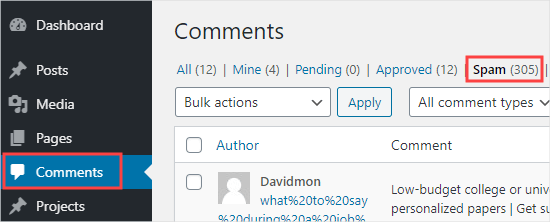
Next, go ahead and click the ‘Empty Spam’ button.
This will delete all spam comments permanently, not just the ones on the current page.
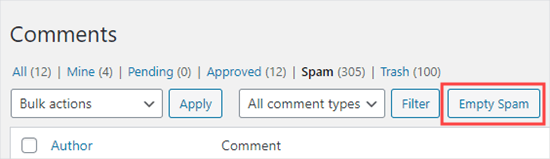
For more detailed instructions, you can see our step-by-step guide on how to quickly batch-delete spam comments in WordPress.
We hope this article helped you learn how to delete all pending comments in WordPress. Next, you may also want to see our guides on how to feature or bury comments and how to allow users to report inappropriate comments in WordPress.
If you liked this article, then please subscribe to our YouTube Channel for WordPress video tutorials. You can also find us on Twitter and Facebook.





Jiří Vaněk
The sweep plugin is great for this. I use it to delete revisions. However, it can also do these things like delete comments, unused categories and many more. This is a great plugin for pure Wordpress.
WPBeginner Support
Thank you for sharing your another plugin option
Admin
Max
Awesome article! Helped me a lot! Used the plugin and everything went clear as the sky. Thanks!
WPBeginner Support
Glad our recommendation was helpful
Admin
Stan Williams
Good tip. s I also find that Askimet already weeds out 99% of comments and puts them i spam folder which gets deleted automatically periodically anyway so the few that remain are usually from a legit source. I have used it on many many website for many year now.
WPBeginner Support
Glad you’ve found Akismet helpful
Admin
Joan Menter
This was a clear informative piece and easy to follow. I often don’t have time for a lot of complicated instructions. I know that can’t always be avoided but I can grab info like this and run with it. Thank you.
WPBeginner Support
You’re welcome
Admin
Alice Miller
Delete Pending Comments is awesome. I was able to clean up lots of comments very easily.
Thanks for the article.
WPBeginner Support
You’re welcome
Admin