In WordPress, a custom header is a theme feature that allows you to make changes to your site’s header and header image. This feature has been available since WordPress 3.0.
Your website header appears at the top of each page on your WordPress site and is the first thing your visitors will see. Website owners can use the custom theme header feature to give a better first impression and make users more likely to explore the pages.
Depending on your theme, you can make changes to your header using the WordPress Theme Customizer or the WordPress Full Site Editor. You can also customize your website’s header using a WordPress plugin or custom code.
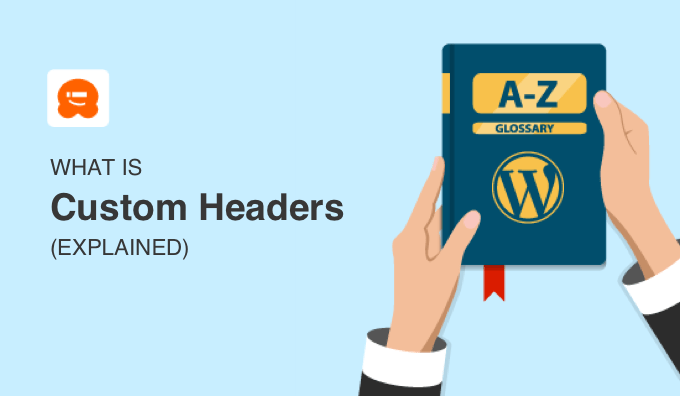
What Is a Header in WordPress?
In WordPress, a header is an area that sits at the top section of every page on a website. It often displays your site title, tagline, logo, navigation menu, call-to-action button, and search feature.
The header of a WordPress theme is typically managed by the header.php file. If you make a change to this file, then it will affect the header section on every page of your website.
Here is WPBeginner’s custom header:
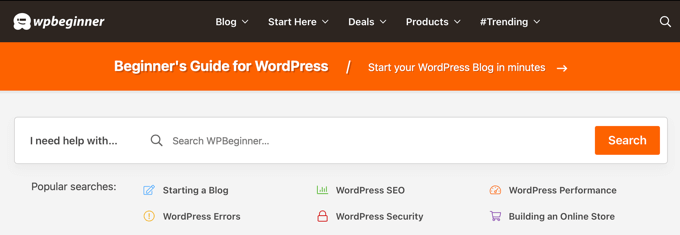
The Use of Custom Headers in WordPress
The purpose of custom headers is to let users customize their WordPress headers.
There are many benefits to doing this. For example, you may want your header to better reflect your branding and match the rest of your web design. With a custom WordPress header, you can change its color scheme, tweak the header layout, add a new image, and so on.
If you run a WooCommerce store, then you may want your header to be eye-catching, persuading visitors to stay around and make a purchase.
You might also like to improve your navigational user experience by customizing the navigation menu or even using different headers for certain pages of your website.
How to Customize a Header in WordPress
There are several ways you can customize the header area of your WordPress website.
If you use a classic theme, then you can use the WordPress Customizer, which you can open by going to the Appearance » Customize or Appearance » Header in your WordPress admin.
For more details, see our ultimate guide on how to use the WordPress theme customizer.
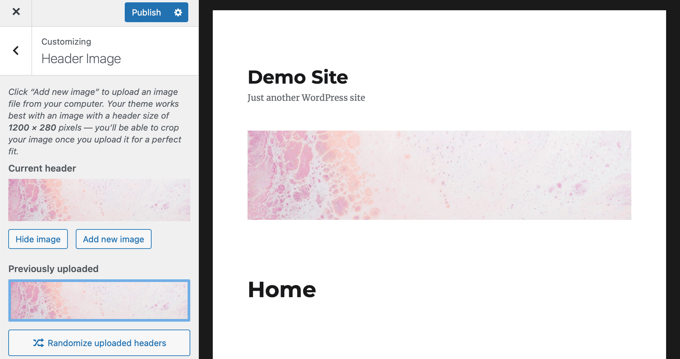
If your theme supports Full Site Editing, then you can use that to edit your header design and add custom header images instead. That means you won’t have an Appearance » Customize page in your WordPress dashboard. Instead, you should navigate to Appearance » Editor.
Besides the default header template, the Full Site Editor also allows you to edit other parts of your website, like footers. To learn more about how this feature works, see our beginner’s guide on WordPress Full Site Editing.
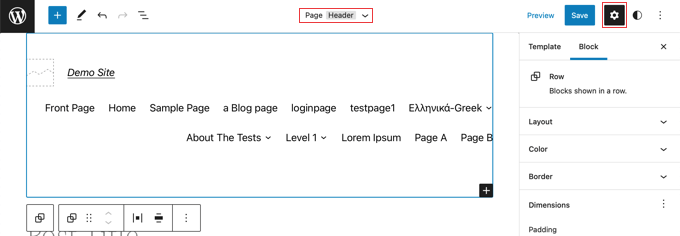
Some WordPress themes do not have a Header option, like Twenty Twenty-One, which means you won’t have control over the design.
If you want to use a theme that allows you to customize every single aspect of your website, then we recommend using a theme builder plugin like SeedProd.
SeedProd is the best WordPress theme and page builder plugin, as it lets you easily create a custom WordPress theme with a drag-and-drop interface. Besides header & footer, you can create sidebars and other areas for your WordPress theme.
You can learn how by following our step-by-step guide on how to easily create a custom WordPress theme without any code.
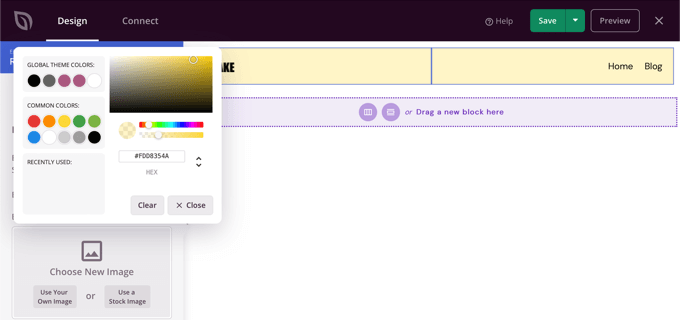
Finally, you can also add custom code to modify your header design. You can use custom CSS and HTML to tweak how the header looks, or even add some JavaScript to embed a video player or integrate your site with web services like Google Analytics.
In this case, we recommend using WPCode. This code snippets plugin makes it safe and easy to add custom code to various theme files, like header.php and functions.php files.
To learn how to use the plugin, see our guide on how to add header and footer code in WordPress.
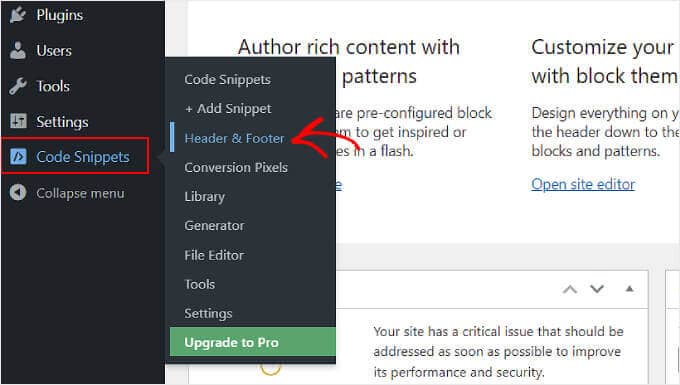
What Kind of Customizations Can You Make to a WordPress Header?
There are many customizations you can do to improve your WordPress header design. Here are a few WordPress tutorials you can check out:
- How to Add a WordPress Widget to Your Website Header
- How to Add Custom Header, Footer, or Sidebar for Each Category Using a Theme Builder
- How to Add a Button to Your WordPress Header Menu
- How to Add Social Media Icons to WordPress Menus
- How to Add Titles in WordPress Menu Without Linking to a Page
- How to Add a Favicon to Your WordPress Blog
We hope this article helped you learn more about custom headers in WordPress. You may also want to see our Additional Reading list below for related articles on useful WordPress tips, tricks, and ideas.
If you liked this guide, then please consider subscribing to our YouTube Channel for WordPress video tutorials. You can also find us on Twitter and Facebook.
If you liked this article, then please subscribe to our YouTube Channel for WordPress video tutorials. You can also find us on Twitter and Facebook.




