Do you want to create a custom page in WordPress?
A custom page lets you use a different layout from the rest of your website. Many WordPress sites use custom page layouts for their sales pages, landing pages, webinar pages, and more.
In this article, we will show you how to easily create a custom page in WordPress.

Why Create a Custom Page in WordPress?
Every time you create a new page, your WordPress theme controls how that page looks using a template file.
This page.php template affects all single pages that you create in WordPress. However, you may not want to use the same design every single time.
Landing pages often have different content compared to regular pages, such as a large hero image or a call to action (CTA). This means they often look completely different from the rest of your website.
However, trying to create unique designs using the standard page template can take a lot of time. You’re also limited by the page.php template, and may not be able to create the exact design you want. This can make it difficult to get good results. For example, if you’re building a sales page, then you may not get many conversions due to poor page design.
With that being said, let’s see how you can create a custom page in WordPress, with the exact design, layout, and content you want. Simply use the quick links below to jump straight to the method you want to use.
- Method 1. How to Create a Custom Page in WordPress Using the Block Editor (No Plugin Required)
- Method 2. How to Create a Custom Page Using the Full-Site Editor (Block-Based Themes Only)
- Method 3. Create a Custom Page in WordPress using SeedProd (Recommended)
- Method 4. Using Thrive Architect to Create a Custom Page in WordPress
Method 1. How to Create a Custom Page in WordPress Using the Block Editor (No Plugin Required)
The block editor makes it easy to design your own templates using the tools you’re already familiar with.
This is a good choice if you plan to re-use the same design across multiple pages, as you can simply apply the same template. If you want to create a completely unique design, then another option is to create the page as normal and then edit its layout using the full-site editor, which we’ll cover in Method 2.
Just be aware that these methods only works with block-based themes such as ThemeIsle Hestia Pro or Twenty Twenty-Three. If you don’t have a block-based theme, then we recommend using a page builder instead.
To start, simply open any page or post. Then, select the ‘Page’ tab in the right-hand menu and click on the text next to ‘Template.’
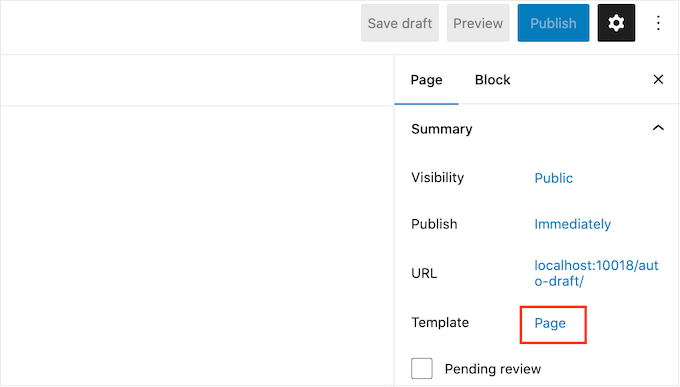
The options you see may vary depending on your WordPress theme, but the text will typically show ‘Page,’ ‘Default template,’ or similar.
In the popup that appears, click on the ‘Add Template’ icon.
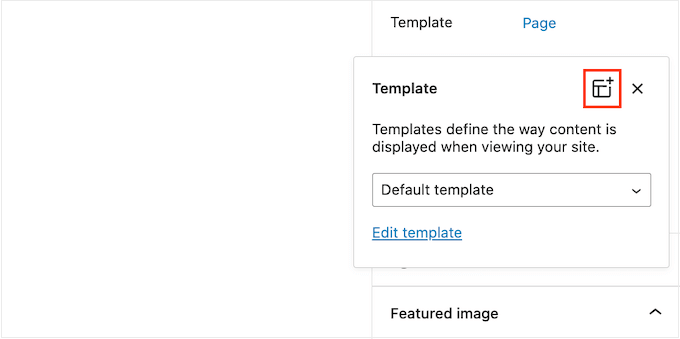
In the popup that appears, type in a name for your template and then click on ‘Create.’
The name is just for your reference so you can use anything you want.

This launches the template editor, which works similarly to the WordPress content editor.
To add blocks to the custom page design, simply click on the blue ‘+’ button. You can then drag and drop to add blocks.

You can add content to a block or change its formatting using the familiar WordPress post editing tools. For example, you can type text into a ‘Heading’ block, apply bold formatting, or change text from H2 to H3.
You can also create a custom page using patterns. Patterns are collections of blocks that are often used together, such as a list of events, an image with a caption, or a pricing table.
The patterns you see will vary depending on your WordPress theme, but you can see which patterns are available by clicking on the ‘Patterns’ tab.

You can either drag and drop a block pattern onto your layout or click on the pattern to add it to the bottom of your template. When you’re happy with how the template looks, click on the ‘Publish’ button and then click on ‘Save.’
You can now apply this template to any page. Simply open the page in the editor, and then click on the text next to ‘Template.’
In the popup that appears, select the template the template you just created.
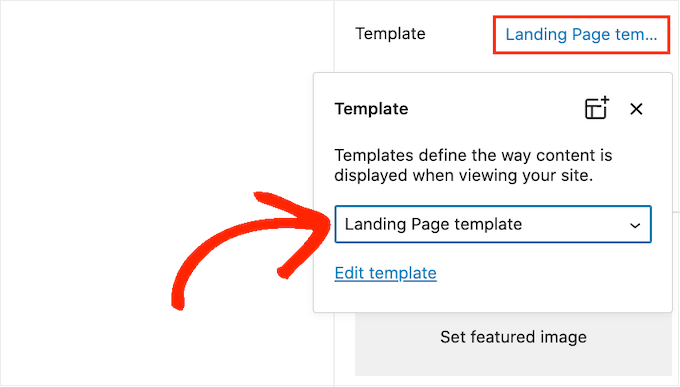
With that done, you can add content to the page, just like any other WordPress page.
Method 2. How to Create a Custom Page Using the Full-Site Editor (Block-Based Themes Only)
If you’re using a block-based theme, then you can also create a custom page using the full-site editor. This allows you to change the layout of an individual page, without creating a custom template.
With that in mind, this is a good choice if you want to create a completely unique design that you won’t re-use on any other page.
To get started, simply create the page as normal by going to Pages » Add New. You can then type in a title, add categories and tags, upload a featured image, and make any other changes you want.
When you’re happy with the basic page, save your changes and then head over to Appearance » Editor.
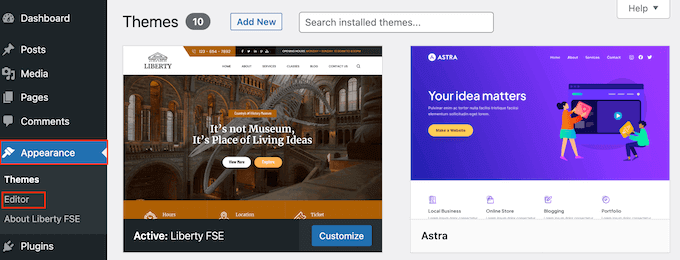
By default, the full site editor shows your theme’s home template.
In the left-hand menu, click on ‘Pages.’

You’ll now see all the pages you’ve created on your WordPress website.
Simply find the page you want to re-design and give it a click.
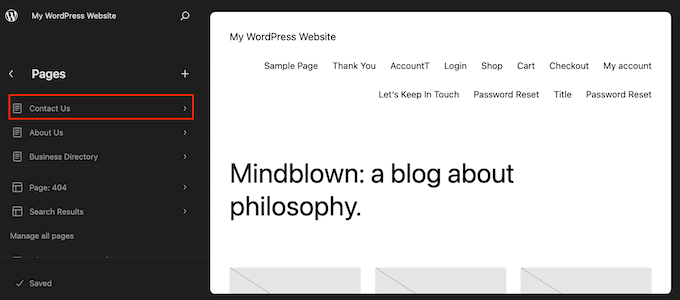
WordPress will now show a preview of the design.
To go ahead and edit this template, click on the small pencil icon.
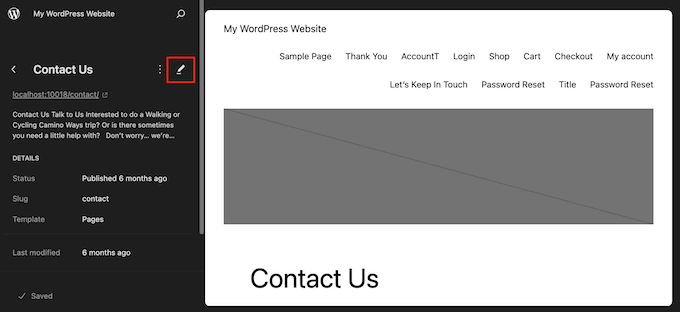
You can now edit the page’s layout using the full-site editor tools. For example, you can click on the blue ‘+’ button to add new blocks, or click to select any block you want to customize.
When you’re happy with the changes you’ve made, click on the ‘Save’ button.
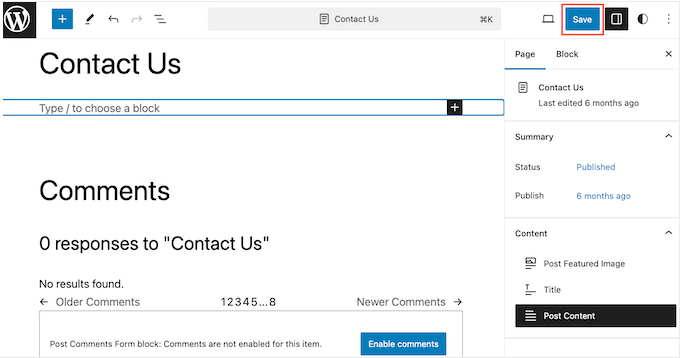
Now, if you visit this page on your website you’ll see the new page design in action.
Method 3. Create a Custom Page in WordPress using SeedProd (Recommended)
In the past, you created a custom page by writing code, which wasn’t very beginner-friendly. If you made a mistake with your HTML, CSS, or PHP code, then it could cause common WordPress errors or even break your site completely.
With that in mind, we recommend using a page builder instead.
SeedProd is the best drag-and-drop page builder for WordPress. It comes with more than 300+ templates that allow you to create custom pages without writing any code.
If you’re using a custom page to get more conversions, then SeedProd works with many popular third-party tools you may already be using to get conversions. This includes top email marketing services, WooCommerce, Google Analytics, and more.
First, you need to install and activate SeedProd. For more details, see our step-by-step guide on how to install a WordPress plugin.
Note: There’s also a free version of SeedProd that allows you to create custom pages no matter what your budget. However, for this guide we’ll be using SeedProd Pro since it has lots more templates and integrates with all the best email marketing services.
After activating the plugin, SeedProd will ask for your license key.

You can find this information under your account on the SeedProd website. After entering the key, click on the ‘Verify Key’ button.
Choose a Custom Page Template
Once you’ve done that, go to SeedProd » Landing Pages and click on the ‘Add New Landing Page’ button.

You can now choose a template for your custom page.
SeedProd’s templates are organized into different campaign types such as ‘lead,’ ‘squeeze,’ and ‘coming soon.’ You can click on the tabs at the top of the screen to filter templates based on campaign type.

If you want to start from scratch, then SeedProd also has a blank template that you can use.
To take a closer look at any design, simply hover your mouse over that template and then click on the magnifying glass icon.

When you find a design you like, click on ‘Choose This Template.’ We’re using the ‘Course Sales Page’ template in all our images, but you can use any template you want.
Next, go ahead and type in a name for the custom page. SeedProd will automatically create a URL based on the page’s title, but you can change this URL to anything you want.
A descriptive URL will also help search engines understand what the page is about so they can show it to the right users, which will improve your WordPress SEO.
To give your custom page the best chance of appearing in relevant search results, you may want to add any keywords that are missing from the URL. For more details, please see our guide on how to do keyword research.

When you’re happy with the information you’ve entered, click on the ‘Save and Start Editing the Page’ button.
Design Your Custom Page
SeedProd will now open your chosen template in its user-friendly drag and drop editor. You’ll see a live preview of your page to the right, and some block settings to the left.

To customize a block, simply click to select it in the page editor. The left-hand toolbar will then show all the settings for that block.
In the following image, we’re changing the text inside a ‘Headline’ block.

You can format the text, change its alignment, add links, and more using the settings in the left-hand menu.
It’s also easy to edit images using the SeedProd page builder. Simply click on any ‘Image’ block and use the settings to add alt text, upload a new image, or make any other changes.

If you want to remove a block from the custom page, then simply click to select that block.
Then, click on the trash can icon in the mini toolbar.

To add new blocks to your design, just find a block in the left-hand menu and then drag it onto the editor.
You can then click to select the block and make any changes in the left-hand menu.

SeedProd also comes with ‘Sections,’ which are rows and block templates that can help you create a custom page, fast. For example, if you were designing a Google Ad landing page, then you might use SeedProd’s ready-made Hero, Call To Action, or Features sections.
To see all the available sections, simply click on the ‘Sections’ tab.

To take a closer look at a section, hover your mouse over it and then click on the magnifying glass icon.
When you find a section that you want to add to your design, simply move the mouse over it and then click on the little ‘+’ icon.

This adds the section to the bottom of your page. You can move both sections and blocks around your design using drag and drop.
If you make a mistake or change your mind, then don’t worry. You can reverse your last change by clicking on the ‘Undo’ button at the bottom of the left-hand toolbar.
Here, you’ll also find a redo button, revision history, layout navigation, and global settings.

These extra buttons make it easy to create a custom page in WordPress.
At the bottom of the toolbar, you’ll also find a mobile preview button that allows you to view the mobile version of the custom page.

This can help you design a custom page that looks just as good on mobile devices as it does on your computer.
When you’re happy with the custom page, it’s time to publish it by clicking the dropdown arrow next to ‘Save’ and then selecting the ‘Publish’ option.

Your custom page will now go live on your WordPress blog.
If you want to edit the custom page at any point, then just go to SeedProd » Landing Pages in your WordPress dashboard. You can then find the page that you want to change and click on its ‘Edit’ link.

This will open the design in SeedProd’s editor, ready for you to make your changes.
Method 4. Using Thrive Architect to Create a Custom Page in WordPress
You can also create a custom page using Thrive Architect. Thrive Architect is another popular drag and drop page builder for WordPress.
It comes with over 300 professionally-designed templates that are designed to help you get more conversions.
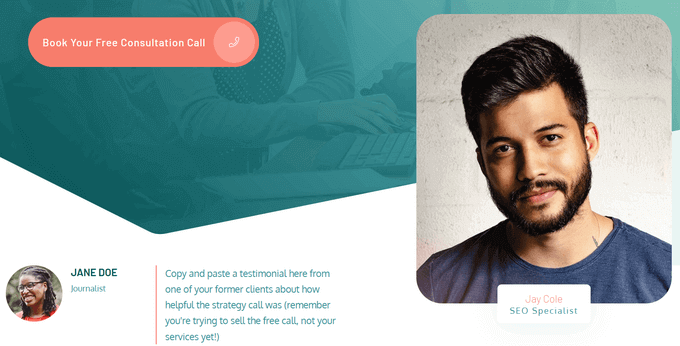
First, you need to install and activate the Thrive Architect plugin. For more details, see our step-by-step guide on how to install a WordPress plugin.
Upon activation, go to Pages » Add New in your WordPress admin dashboard to create a custom page. Then, click on the ‘Launch Thrive Architect’ button.

Next, you can choose whether to create a normal page or a pre-built landing page.
We recommend clicking on ‘Pre-built Landing Page’ as it gives you access to all the Thrive landing page templates. These templates are fully-customizable, so you can fine-tune them to suit your WordPress website.

When you find a set you like, simply click to select it.
In the following image, we’re selecting ‘Smart Landing Page Sets.’
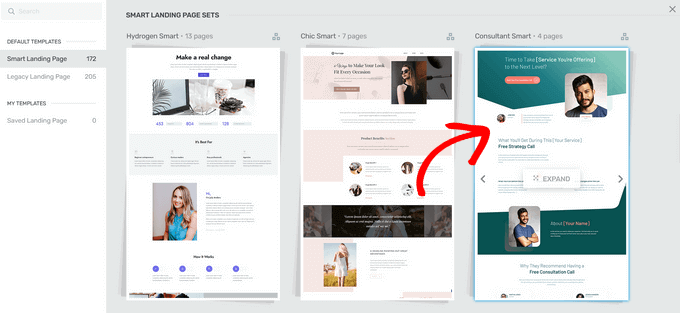
On the next screen, you need to choose a specific template from the set.
Select a template by clicking on it and then hitting the ‘Apply Template’ button.
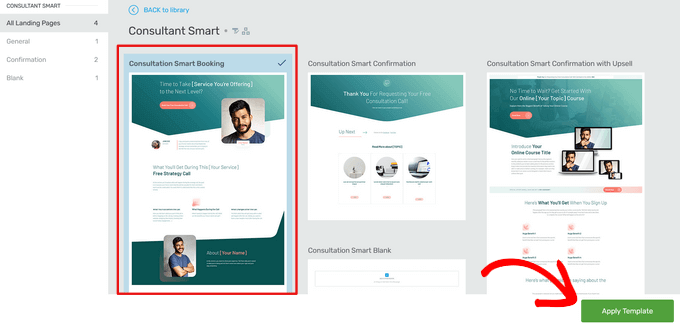
This will open the template in the Thrive Architect Editor. From here, you can easily customize the page template to match your blog, website, or online store.
As an example, you can change the ‘Heading’ by clicking on it and then typing in your own custom messaging.
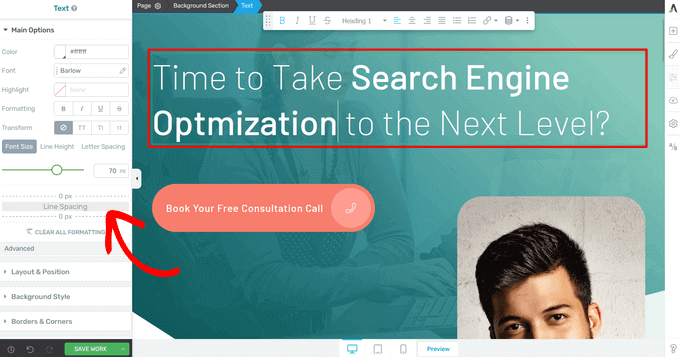
You’ll now see all the customization options in the left-hand menu. Here, you can change the typography, font size, color, formatting, and more.
From the left-hand panel, you can also adjust other settings for your custom page, such as the layout, background style, borders, animations, and scroll behavior, just to name a few.
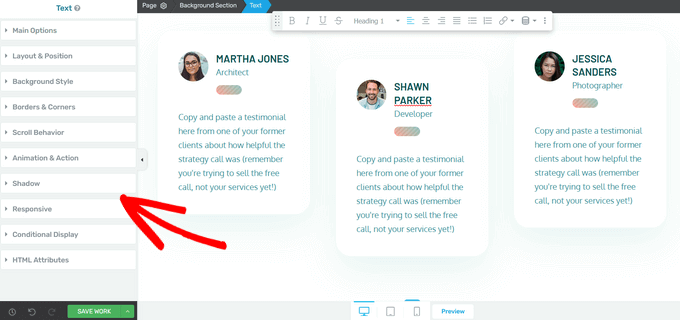
Similar to SeedProd’s blocks, Thrive Architect comes with many pre-built elements you can add to your custom page.
To add a new element to the page, click on the ‘Add Element (+)’ button on the right-hand side of the screen.
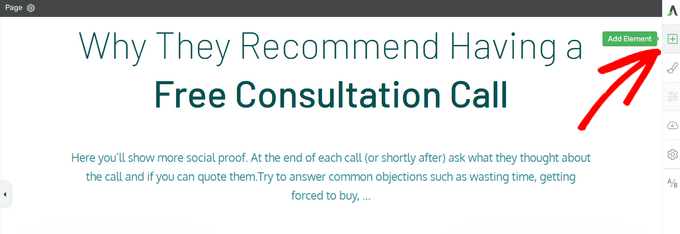
You can now choose from elements like images, buttons, lead generation forms, pricing tables, countdown timers, and more.
To add an element, simply drag it from the right-hand menu and drop it onto your page.
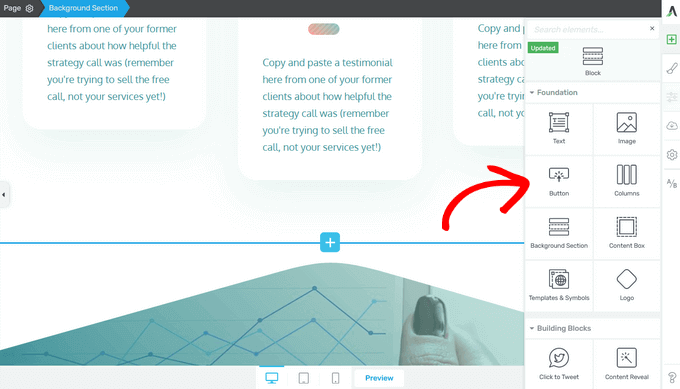
Again, you can edit any of the new elements you add to your page by clicking on them.
When you’re happy with how the page looks, click on the arrow (^) button next to the ‘Save Work’ button. Then, click the ‘Save and Return to Post Editor’ option.
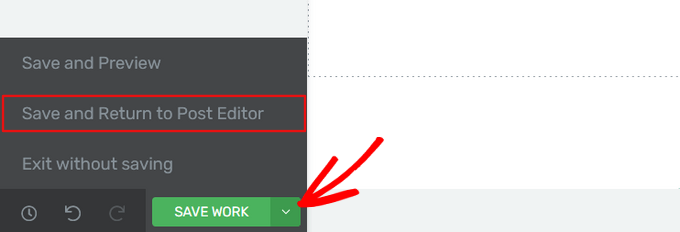
You can then save the page as a draft, or publish it so it shows up on your WordPress website.
Once your custom page is published, you can visit your site to see it in action.
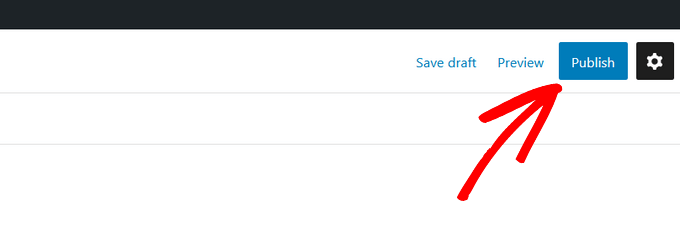
We hope this article helped you learn how to create a custom page in WordPress. You may also want to see our guide on how to increase your blog traffic, and our expert picks of the best contact form plugins for WordPress.
If you liked this article, then please subscribe to our YouTube Channel for WordPress video tutorials. You can also find us on Twitter and Facebook.





Syed Balkhi says
Hey WPBeginner readers,
Did you know you can win exciting prizes by commenting on WPBeginner?
Every month, our top blog commenters will win HUGE rewards, including premium WordPress plugin licenses and cash prizes.
You can get more details about the contest from here.
Start sharing your thoughts below to stand a chance to win!
NG SHAIKH says
Dear WPB Team,
I created the template named MyTemplate.php and copied it into /wp-content/themes/ directory. The template is not reflected in drop down menu of Page Attribute -> Templets. Please guide.
Is it necessary to use FTP server for this? Please guide.
Thanks.
NG SHAIKH
NG SHAIKH says
Kudos to WPBeginner Team. This is an excellent article which can give guidance to a beginner from the scratch. What a help!
However, if there is further guidance as to how to remove sidebar, create and add custom sidebar and where to put PHP code or HTML.
With lot of regards and love,
NG SHAIKH
Ajay says
Hi great tutorial!
One question… I am adding new HTML template files that use css and js files etc. How can I link these files in my template file? I added the files to the same directory as the other stylesheets and assets but no luck. They do not render on the new template page. Any ideas?
Thanks!
The Last One says
Im confused.. i hink this site has written years ago, but if i do understand it, you cannot do custom pages anymore in wordpress unless you have some sort of subscription?
i was trying to “edit” my wordpress site but all feature was missing.
Rob says
Thanks – once again – how to remove header/footer/sidebar?
Thanks
Editorial Staff says
Remove get_sidebar(), get_footer(), and get_header().
This will break all the styling because your stylesheet won’t load. So you need to make sure that wp_head() and wp_footer() are added in your template.
Fore more customization help, you may want to look here:
https://codex.wordpress.org/Theme_Development
Admin
Jeff says
thanks great help
Deepan says
Thanks for this tutorial,this tutorial help me to understand the concept easily.Good Work keep continuing like this.
-Deepan
tony kh tan says
Thank you for this tutorial. I use cPanel to add the customPage.php onto wp-content/.. and it works. Without using FTP.
Njoroge Mathu says
Thanks for the great article. Tried the steps and it works perfect. Seems like the file ‘CustomPageT1.php’ has to always be uploaded into the active theme folder or if working offline with wamp save it in wamp/www/wordpress/wp-content/themes/active theme.
Amit Prasad says
Great Article. Exactly what I was looking for. Keep up the good work pal!
Osvaldo says
This article, pure and simple, works like charm to me!!!
Jean-Charles de Geekarts says
So it works perfectly bur when I put the file in a plugin file (because it make more sense) it doesn’t work. Do you have anyidea on what to do to make it work.
Thanks anyway for all your great tutorial
Ronny says
Great work, guys. Thank you very much. But one question please… How do i make this custom template pull posts from one particular category or categories? I’ve been building websites with wordpress for a while now but, this one seems knotty to me. I know there’s a plugin that does this, but I’ll rather go with the custom template method. Thanks, again…
Chadly says
hey guys, is their a plugin you recommend for WP that creates great looking pages like this:
You know, the pages that have the arrows pointing to things and almost a hand drawn look about the page.
Thanks…
irfan says
Sir my websites homepage is in the form of custom link in wordpress menu and is not present in all pages also.I am a totaly newbie in website development so kindly help to convet this custom link into a page.
2:kindly also help to remove read more from posts.
Thanks
Irfan
website Address:www.fishysms.com
karlonc says
Does this tutorial still apply to the newest wordpress?
Also will it keep any of the attributes of the theme you are using?
WPBeginner Support says
Yes, it applies on latest WordPress and will keep all attributes of the theme you are using.
Admin
Musarrof says
Please give details more and write it easily with screenshot. new word-press user cant understand your reading tutorial.
WPBeginner Support says
Thanks for your feedback. Please let us know which part you did not understand and we will try to explain it.
Admin
Carol H. says
I didn’t understand this part…
Once you have completed editing this file save it and upload it in your theme directory (/wp-content/themes/yourthemedirectory/) where files like single.php and index.php are located.
How does one upload to one’s theme directory? (I have a wordpress.com site; does this have anything to do with this?)
WPBeginner Support says
Yes, you cannot upload files on WordPress.com sites. Please take a look at our guide on the difference between WordPress.com and Self hosted WordPress.org sites.
vinay says
Hi,
where do we find the pages that were created with the add-new page link in wordpress.could someone help me out to figure out the pages.Thanks in advance
terance perera says
go to appearance -> editor -> then you can see page templete or page.php
Joanna Gasdogas says
oops. please ignore previous note.
Thank you for these instructions.
I have followed all your instructions, I believe correctly. However when I go to my WP editor to add content to this new template, nothing shows up on the page. It remains as a completely blank page.
kuldeep says
how to create a simple template in wordpress
Joanna Gasdogas says
Thank you for this. I followed all the instructions. I have a blank template now. But when I go to my wp editor to add content, the content doesn’t appear in the new page.
Samsher says
Hey plz upload snap shot..
Marow95 says
How can I change the url ?
I mean instead of “blog/?page_id=2” , I want it to be “blog/about” .
Thanks in advance
WPBeginner Staff says
Check out our guide on how to create SEO friendly URL Structure in WordPress.
Asim says
Checkout Permalinks at the very beginning of the page.
Kikky says
hallo, thanks for the post on creating a custom template, its helped greatly. But i have some issues i need answers to, this is my first time at wordpress and on the site i’m creating, i already have a custom template as the home page and then i have another page (with the theme’s initial homepage look, which is a custom page). the challenge i’m having now is : i want the custom template page i designed to load first but the theme’s custom page keeps coming up instead. i figured there’s some sort of conflict going on since they both have thesame url …so, preeeetyyy please, how do i get through this huge problem…thanks
WPBeginner Support says
Seems like you resolved your problem. In this case, you could have specifically told WordPress to use a template for a specific page. For example if you wanted to create a custom template for http://www.example.com/home-2 then you name your template file to be page-home-2.php. You can also use a page’s id in the template, like page-33.php will only work on page with 33 as the unique id.
Admin
Pol Alvarez says
Hi! I have always coded my webpages from scratch but now I need to add one to a wordpress website. I mean I have good html/css and this kind of stuff but little of wordpress.
I have followed the instructions and succesfully uploaded the file. The problem is that it is not listed on the template dropdown. I am not sure whether this happens because the file I created is not valid or any other problem. My file is composed of your header
and then following it a normal webpage (opening with etc…) without any styles now external files (just to check it out).
What am I doing wrong? any help would be appreciated.
Thanks you are my last resort!
WPBeginner Support says
Pol, we can provide you some tips to troubleshoot.
Please study the file page.php in your theme’s directory. Your custom page template should follow the same structure as page.php except the header part where you need to insert your own template name so that it can distinguished.
Make sure that you have uploaded your template to the right directory. It should be in /wp-content/themes/your-theme-name/ folder.
Let us know if this helped.
Admin
Ansar says
I have a problem with this.when i add new page there is no option of template in page attributes. I’m using wordpress 3.8.1
And also what is the name given to the page we are newly creating
ReNet says
This is Great! BUT HELP!
I created a template that pulls in a form, I currently have it with a Captcha but want to remove the captcha and use WordPress’ password protect functionality for this page so I can speedup multiple form entries.
The issue is that WordPress displays the template’s content before entering the password.
Your help would be greatly appreciated.
WPBeginner Support says
ReNet, thats because the password protect functionality implements password on the contents of the post/page that is protected not on your template. So the form you want to hide should be executed inside the post. You can create a shortcode for that and add it to your post/page.
Admin
Sean says
Thanks for this – who knew it could be so simple!
Troy says
Ok so I think Im missing a step or two…
1) I opened up a blank text document, copied this “1” into the first line of the notepad
2) Saved it to my desktop and loaded it into the proper wp-admin//themes/mythemedirectory/
3) Got it to show up on wordpress. Then I copied and pasted my html code for my splash page that I created in dreamweaver into the text(html) portion on wordpress.
4) Saved it as a draft and when I previewed it I get a bunch of strange text.
Can you explain to me what steps am I forgetting or missing. I think its something with the other php markups? or maybe where I post my html code. Im looking to have splash page without any menus or anything else besides my splash page coding. Any help or assistance would be greatly appreciated. The information you provided has gotten me farther then any of the other blogs Ive looked at so thank you very much!
WPBeginner Support says
It seems like you are trying to design a page in Dreamweaver and trying to import it in WordPress. This will not work. Because your page already has a structure and style defined by your WordPress theme.
Admin
Troy says
thanks for the reply. Can I just take the html body from dreamweaver and paste it into the theme?
WPBeginner Support says
No it will still have the similar effect.
Surya says
You can do that but try pasting the code in notepad first and then copying it again to WordPress. This usually eliminates some unwanted things like DOM.
niharika says
I have one question please……………. help me. I want to store marks of student in Mysql database and once user go to the result page he has to enter his roll no and class, then he see his result. I have done this project but I really don’t know how to go through it in wordpress i.e where to write html and php coding in wordpress.
I am using WordPress.org on my localhost.
WPBeginner Support says
For that you will have to create your own custom solution using Custom Post Types, Custom Fields, and User Meta Data. If you look around you might find some WordPress plugin that already does all that.
Admin
Andrea says
Thanks for the post – this was exactly what I was looking for, and so helpful!
Stuart Alsop says
Thank you sooooo much for this tutorial. solved a big headache for me! Keep up the good work!
Darren says
This page is fantastic! Thank you! I was messing around a little (a lot) with plugins when I did a search, came across this page, and figured this is way better than the other methods I was looking at to do something.
One thing is that in the article, it isn’t immediately obvious that the code should be put on the page before being uploaded. I mistook it as inputting the code on the ‘add a new page’ text box. Second time I tried it, I stuck the code in the text file (also, it isn’t obvious that they should choose all files, and change the text file extension to .php), and it worked like a charm. You can even add blog1 / blog2 / etc… to get multiple themes up there if you so need.
Thank you!
Tim Reeves says
THANK YOU SO MUCH!!!!!!!!!!!!!!!!!!!!!!!!!! I have been trying to figure this out for 3 months now, came across your tutorial up and running with my new page template in 5 minutes.. I completely
understand some of the comments above, as when you are first starting out everything is so confusing. But when you get a grasp of things it is so easy. AGAIN YOU ARE A LIFE SAVER,SCHOLAR,AND A GENTLEMAN !!!! : )
lucas says
This is suppose to be for beginners? I can’t even pass the first step “You can start out by calling WordPress header and footer”
what does it mean? whoever wrote this article has forgotten that is writing for beginners who tend to be clueless.
I tried to call header and footer but nobody answer, maybe i got the wrong number.
A screen shot will be quite useful.
Editorial Staff says
I think you misunderstood the site. WPBeginner caters for beginners of all level. This article is in the Themes category, and this is for beginner theme designers. The article clearly says that you need to have HTML / CSS knowledge before you can do this.
We do have a beginners guide category – https://www.wpbeginner.com/category/beginners-guide/
Instead of being really sarcastic, sending 2 separate emails and leaving a comment, you should consider being more polite. We do not get paid to write these tutorials. It is a kind gesture for the community, and many folks have learned from our site. It would be one thing to be pissed off, if you paid for something, and you didn’t receive it. This site is entirely FREE. We try to help as many folks as we can without charging a dime.
-Syed
Founder of WPBeginner
Admin
eduardo says
thaaaaannnksssssssss im a front end developer and i consider myself a wp beginner i found this article really helpful
Markus Freeman says
I’ve tried this and it worked like a charm, but the there’s one problem. The Posts didnt show, only the sidebar. what could be the problem?
Thanks,
Markus
Editorial Staff says
That means that there is something wrong with the code in your template.
Admin
James says
I tried this too and like above only the sidebar shows. What could be wrong with the code in my template?
Joe says
Try copying the WordPress hook ( if statement) from the page.php file. Then paste it into the new file.
Karla Porter Archer says
Thanks for this tutorial.
I’m trying to do this in order to create the author page (https://www.wpbeginner.com/wp-tutorials/how-to-display-an-author-list-with-avatars-in-wordpress-contributors-page/).
I’m using a child theme. Does this file get added to the main theme file directory or the child theme?
Karla Porter Archer says
I just tried it in the main theme and it finally showed. So I’m assuming the answer is ‘main theme’ and that I haven’t broken it
Editorial Staff says
No this file has to be added in the child theme directory. While it would work in the main genesis folder, it is best practice to never modify anything in the parent theme.
Admin
Karla Porter Archer says
ah – thanks — that was my original presumption, but it didn’t show the template as an option for the page, so I second-guessed myself. I obviously didn’t add it correctly then, so off to try again!
Max Garcia Jr says
WITHLOVEASH31 posted a question on 10/24/2011. Could one of the Editor’s please respond. I’d really like to know. I could really use this feature. Thanks in advance!
Editorial Staff says
We didn’t reply because they also commented right after that they figured it out. You have to use FTP to login and upload a new theme file.
Admin
LJSkool says
Completely newbie here. I was fine right up until you got to “begin creating a custom page by opening a blank file in your text editor”. Um, yeah…. Would that be the “editor” link under “Appearances” within my site? How do I “open” this? My purpose to have a page with all my blog posts on one page. My theme does not do this. Thanks!
Editorial Staff says
Hey Jackie,
Yes this article does require prior HTML/CSS knowledge. Text Editor can be Notepad, Dreamweaver, Notepad++ etc.
Admin
Ruth says
this is the first help page that’s helped me without creating another set of problems.
It worked! I never built a php page before and I pasted everything in exactly
Thank you!
Taika says
“Since you have already written down all the text and settings in the php file, simply name the page and leave the content area blank”
How to do that ? My WP does not allow me to leave the content blank, it requires to type something on title before it lets create/edit page name, then if I type something, name the page and remove the text leaving it blank and publish it publishes whatever I typed on title before I removed the text…any advice ? Thanks,
Taika
withloveash31 says
Oh never mind. I figured it out
withloveash31 says
I was following your guide and everything went well until this- “upload it in your theme directory (/wp-content/themes/yourthemedirectory/) where files like single.phpand index.php are located.” This might stupid but how do i upload the file to my theme directory? I did find a page under the name “Editor” where single.php, index.php etc are located, i just don’t know how to upload the file i created. Please help :S
nola says
Excellent! I thought this would be a hard process. You explained it simply. I still need to work out a few things with how my theme displays the custom template, but now I’ve learned something new. Thank you!
saro.verhees says
Really awesome, exactly what i was looking for. Thanks
scarab says
great post. This information was just what I was looking for. It took me about 40 minutes but I built a ‘squeeze’ page just like I wanted.
I still need to do some of the header work but is minor in my opinion.
Thanks
Nina says
Brilliant!
Alex Batista says
How to create a custom page in WordPress and put it how default?
Editorial Staff says
https://www.wpbeginner.com/wp-themes/how-to-create-a-custom-homepage-in-wordpress/
Use the page link above.
Admin
Frank says
freakin phantastic blog! This may be the best project site on the web…
Marc Shaw says
Hey, I read a lot of blogs on a daily basis and for the most part, people lack substance but, I just wanted to make a quick comment to say GREAT blog!…..I”ll be checking in on a regularly now….Keep up the good work!
– Marc Shaw
Missy says
Hi,
I’m on here now trying to do this. Let me see if I can pull it off.
MOMO says
Excellent tutorial. cheers guys.
Momo